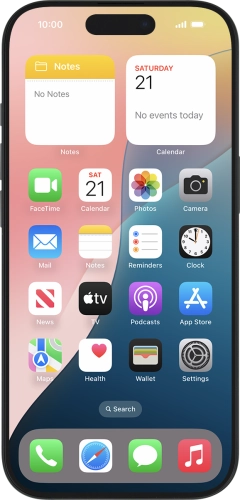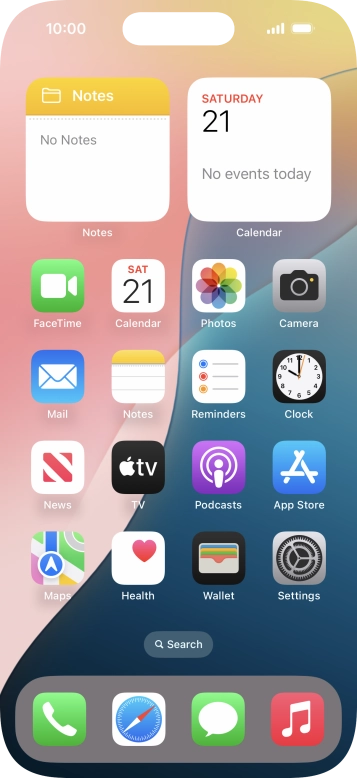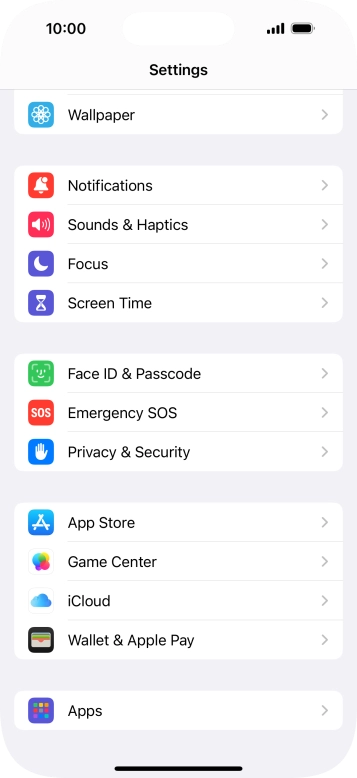Press the indicator next to "FaceTime" to turn the function on or off.
Press the required setting below "YOU CAN BE REACHED BY FACETIME AT".
You can select the email addresses and phone numbers others can use to contact you using FaceTime.
Press the required setting below "CALLER ID".
You can select which phone number or email address to be displayed when you call others using FaceTime.
Press the required setting below "ALLOW FACETIME TO ACCESS" and follow the instructions on the screen to allow access for specific apps and functions.
Press SharePlay.
Using SharePlay, you can share your screen, watch films and listen to music with others during a FaceTime call.
Press the indicator next to "SharePlay" to turn the function on or off.
Press the indicator next to "Speaking" to turn the function on or off.
You can set FaceTime to display a big picture of the person currently speaking.
Press the indicator next to "FaceTime Live Photos" to turn the function on or off.
With Live Photos, the camera takes a series of pictures of the conversation within a number of seconds allowing you to save an animated version of the screen.
Press the indicator next to "Eye Contact" to turn the function on or off.
You can set FaceTime to establish natural eye contact during the conversation when you look at the screen instead of the camera.
Press Add New... and follow the instructions on the screen to block a contact.
If you don't want to receive FaceTime calls from certain contacts, you can block them.
Press Silence Unknown Callers.
Press the indicator next to "Silence Unknown Callers" to turn the function on or off.
You can set your phone to ignore calls from people not saved in your address book.
Slide your finger upwards starting from the bottom of the screen to return to the home screen.