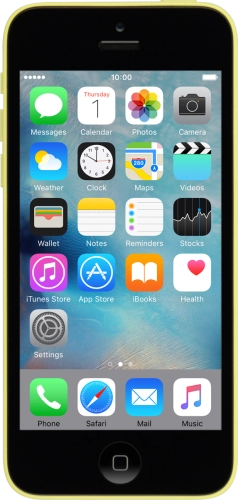

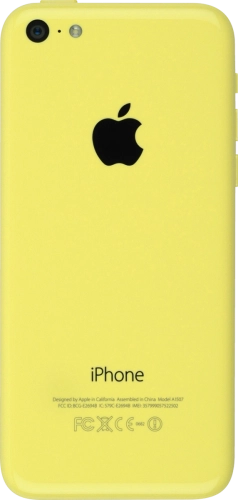
Quick links to popular guides
Browse via device topic
Help & support guides for your Apple iPhone 5c
My phone's battery life is short
If the phone uses too much power and the battery life is short, there may be several causes of the problem.
If the phone's screen brightness is set too high, the power consumption may increase.
Solution: Set screen brightness
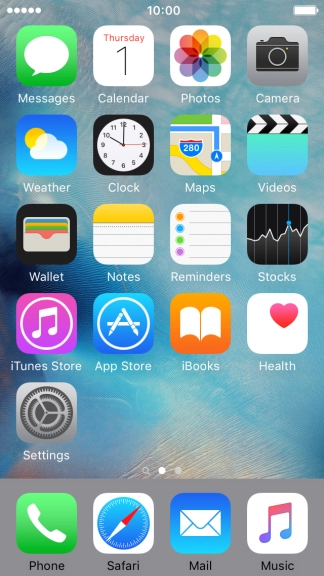
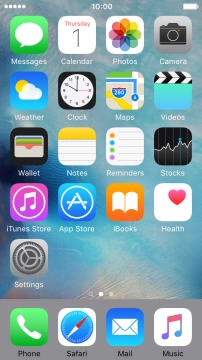
Press Settings.
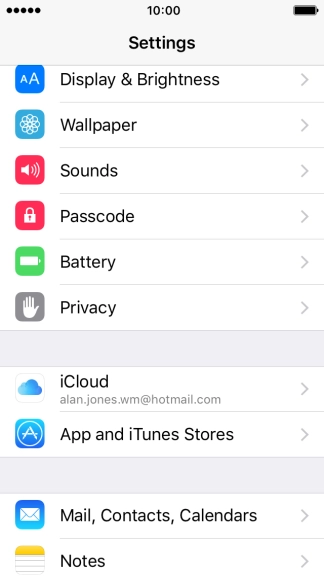
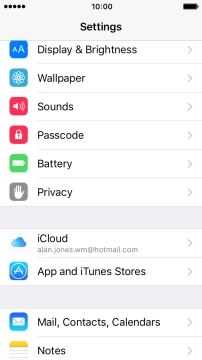
Press Display & Brightness.
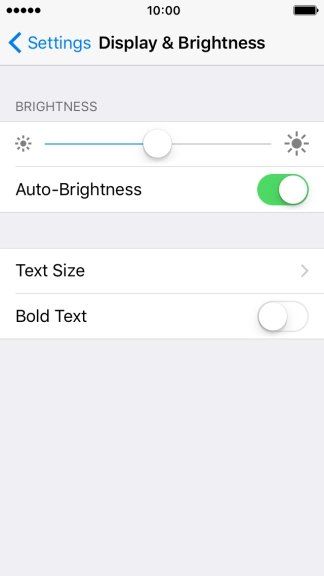
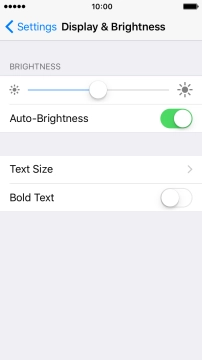
Press the indicator next to "Auto-Brightness" to turn automatic brightness on or off.
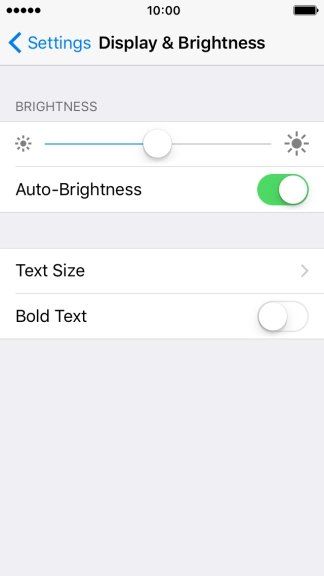
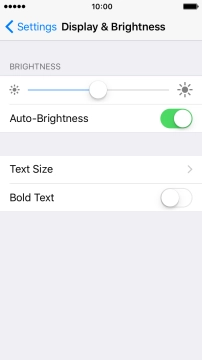
If you turn off the function, press the indicator above "Auto-Brightness" to select the required brightness.
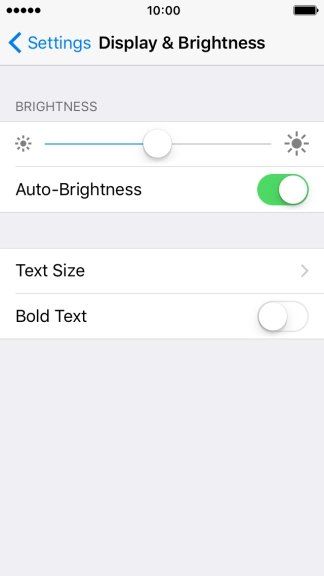
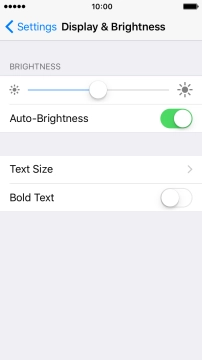
Press the Home key to return to the home screen.
Step 1 of -
Step 1 of -
When the screen lock is turned on, the phone's screen light is turned off. If the phone's screen lock is turned off or is set set to turn on after a long period of time, the power consumption may increase.
Solution: Turn screen lock on or off
Briefly press On/Off.
Briefly press On/Off and slide you finger right on the screen.
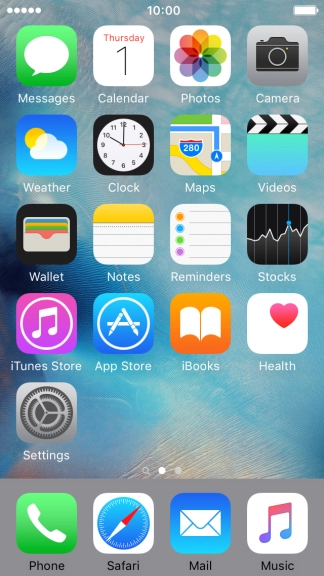
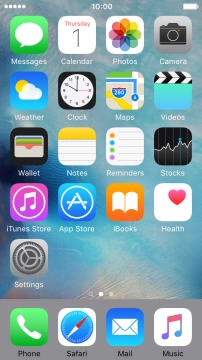
Press Settings.
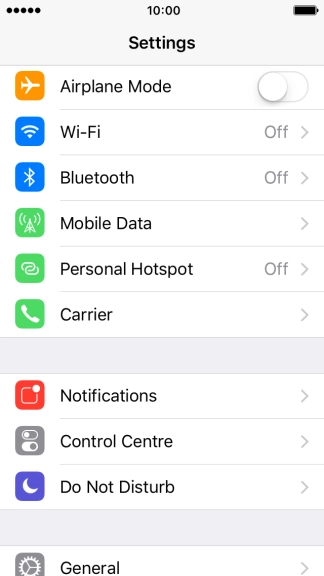
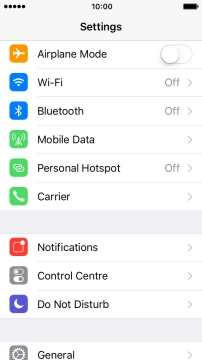
Press General.
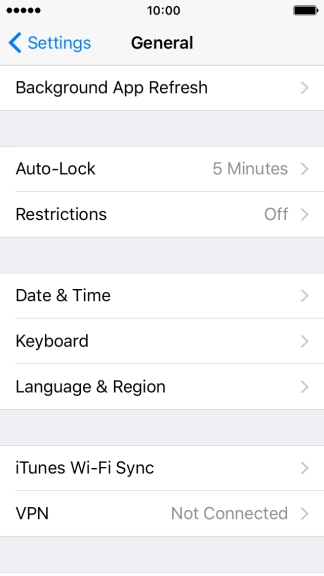
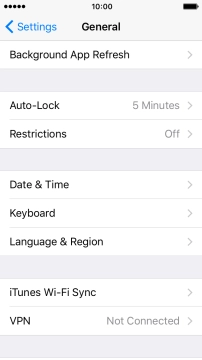
Press Auto-Lock.
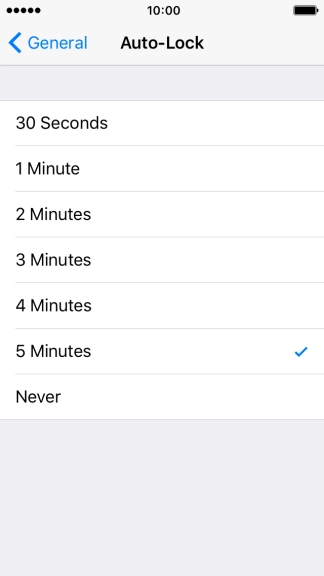
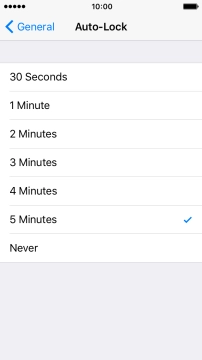
Press the required setting.
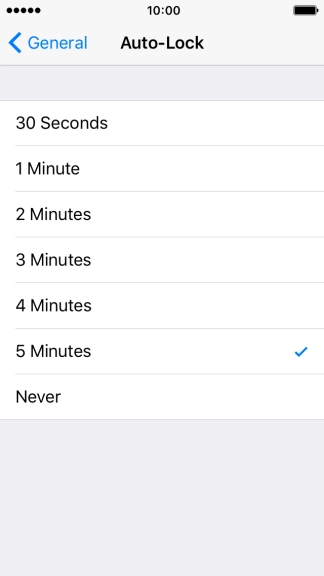
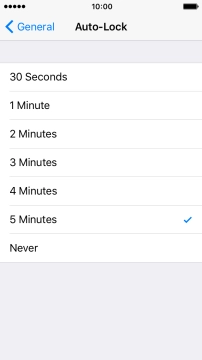
Press General.
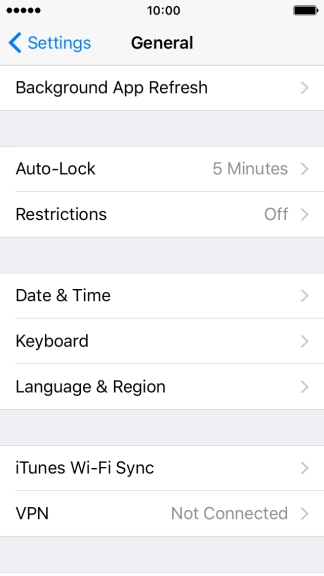
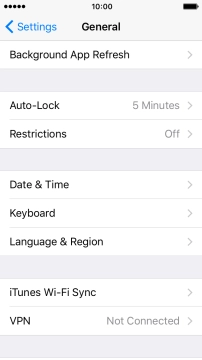
Press the Home key to return to the home screen.
Step 1 of -
Step 1 of -
If live wallpapers are turned on, the power consumption may increase.
Solution: Turn off live wallpapers.
If automatic app update is turned on, the power consumption may increase.
Solution: Turn automatic update of apps on or off
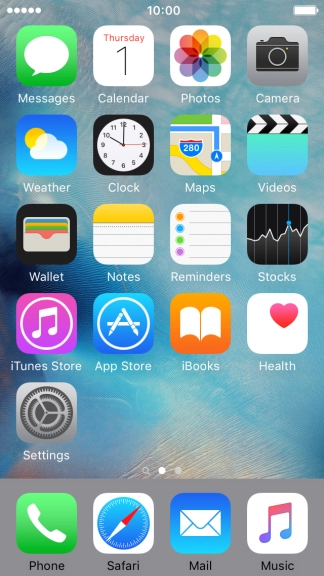
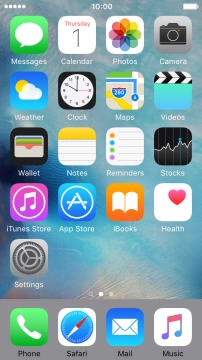
Press Settings.
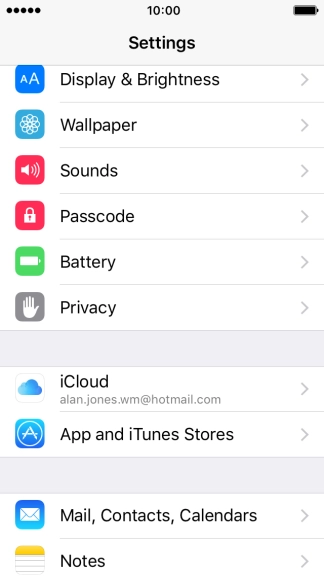
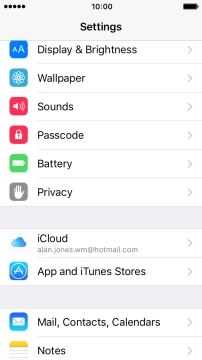
Press App and iTunes Stores.
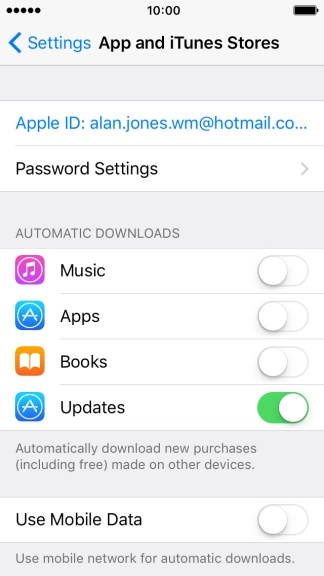
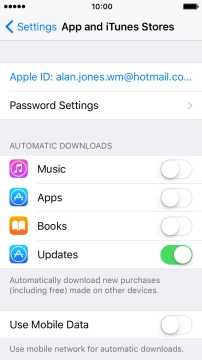
Press the indicator next to "Updates" to turn the function on or off.
If you turn on automatic update, your apps are automatically updated via Wi-Fi.
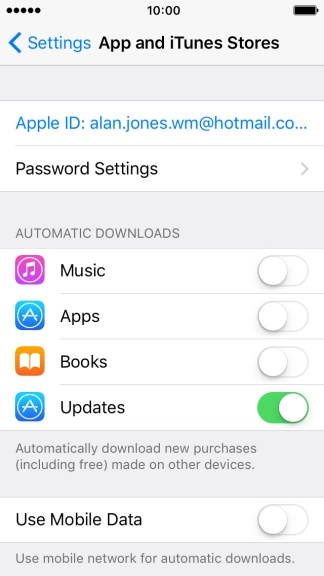
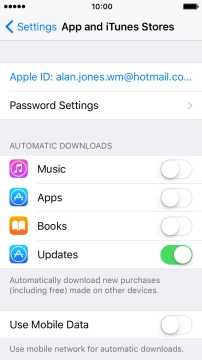
Press the indicator next to "Use Mobile Data" to turn the function on or off.
If you turn on automatic update of apps via mobile network, your apps are automatically updated via the mobile network when no Wi-Fi networks are within range.
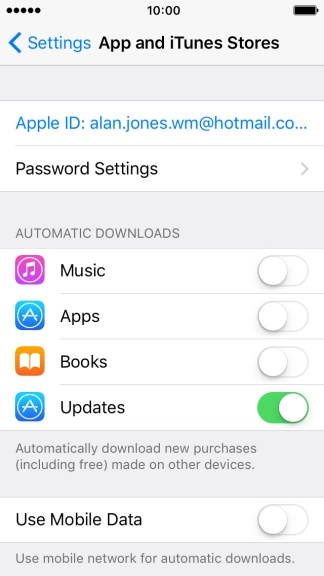
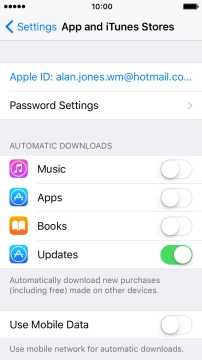
Press the Home key to return to the home screen.
Step 1 of -
Step 1 of -
If notifications are turned on, the power consumption may increase.
Solution: Use push notifications
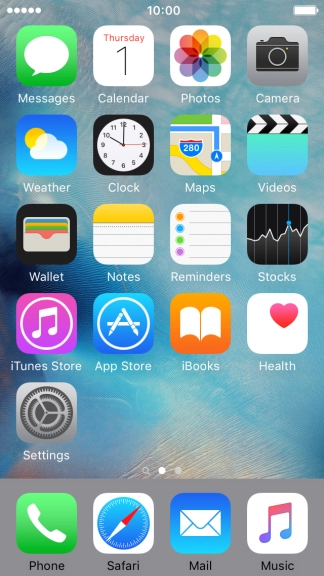
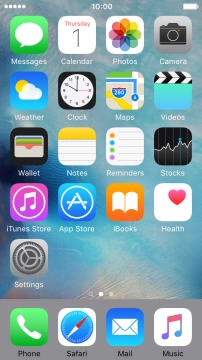
Press Settings.
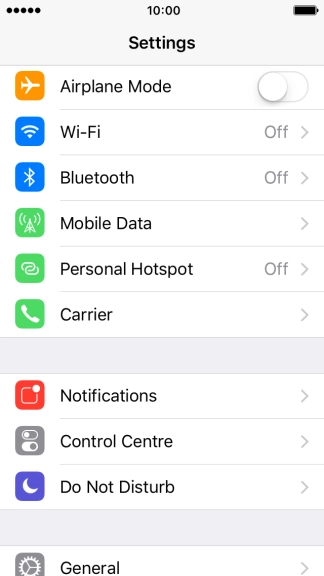
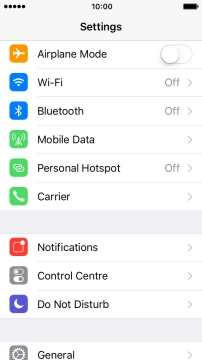
Press Notifications.
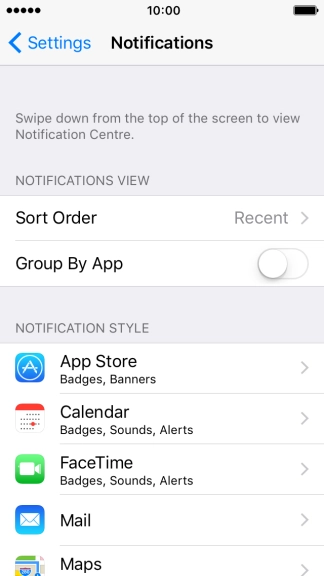
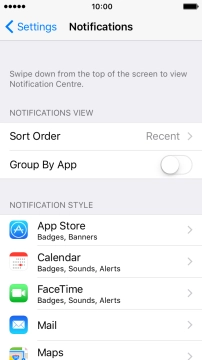
Press Sort Order.
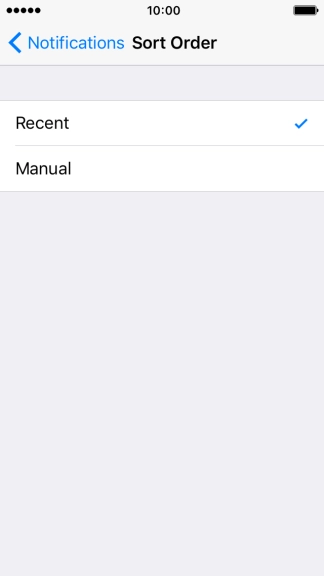
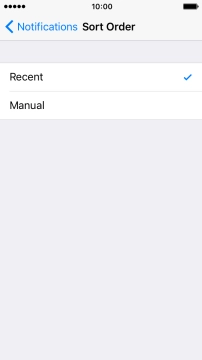
Press Recent to sort push notifications by time.
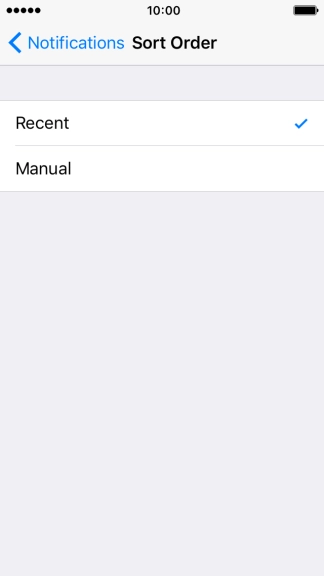
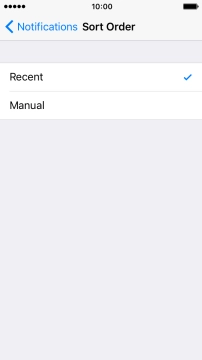
Press Manual to sort push notifications manually.
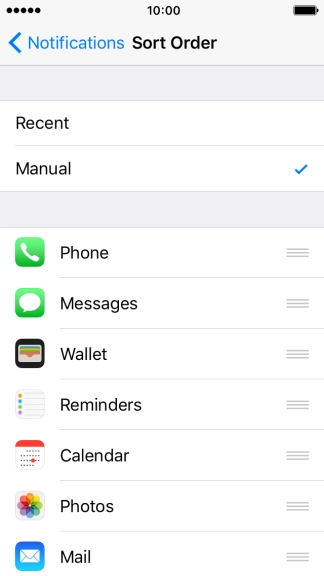
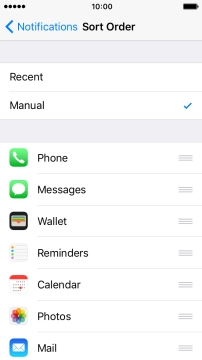
To sort push notifications manually, press the organise icon next to the required menu item and drag it to the required position on the list.
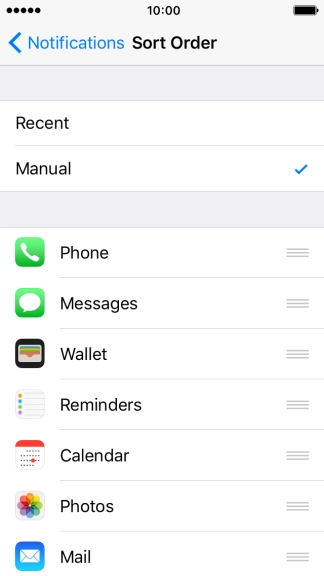
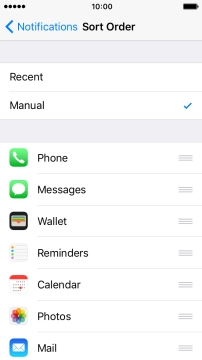
Press Notifications.
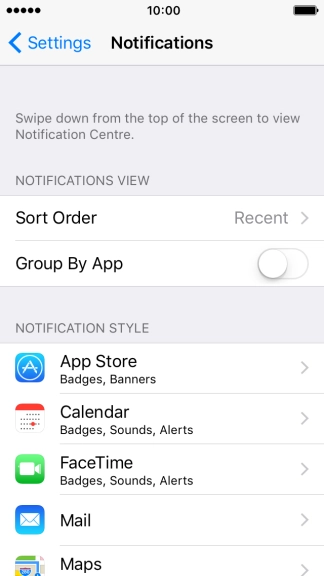
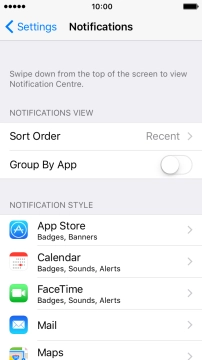
Press the required application.
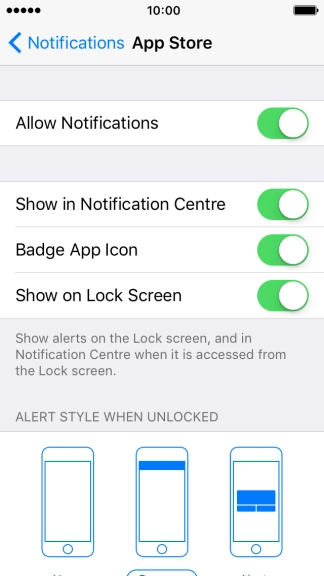
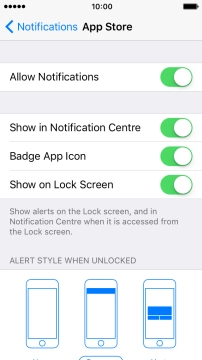
Press the indicator next to "Allow Notifications" to turn push notifications for the selected application on or off.
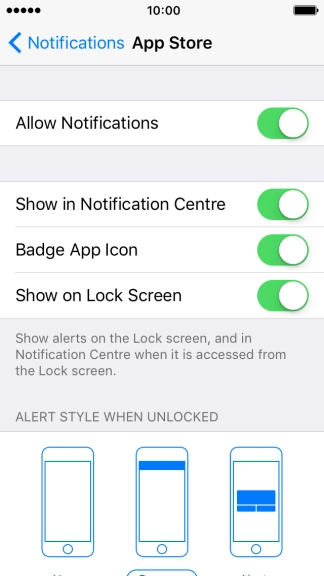
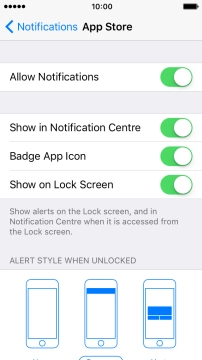
Press the indicator next to "Show in Notification Centre" to turn display of push notifications in Notification Centre on or off.
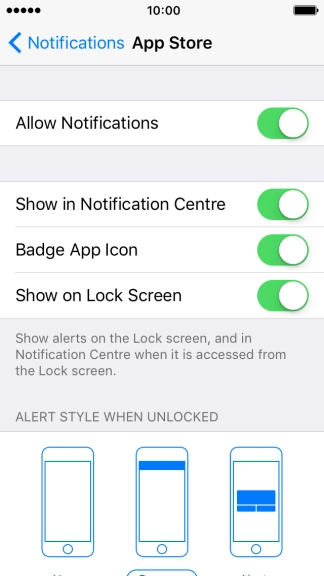
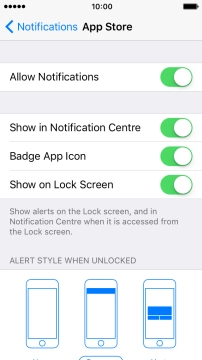
Press the indicator next to "Show on Lock Screen" to turn lock screen access on or off.
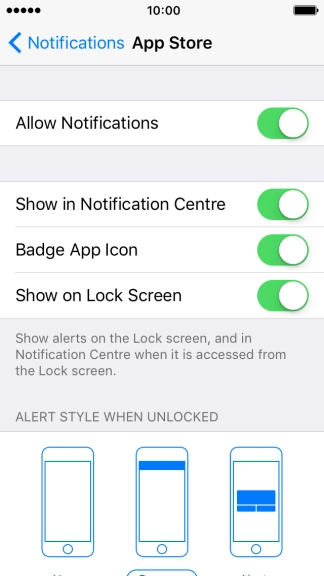
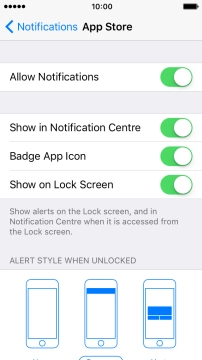
Press the required format below "ALERT STYLE WHEN UNLOCKED".
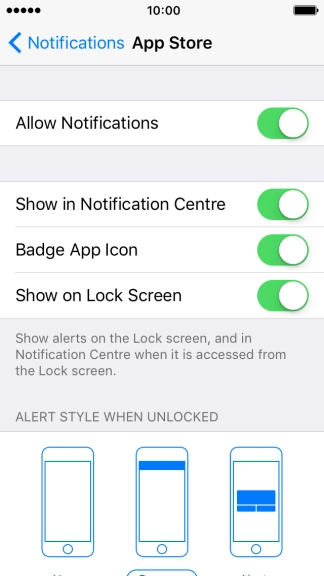
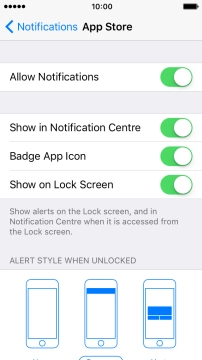
Press Notifications to save the settings.
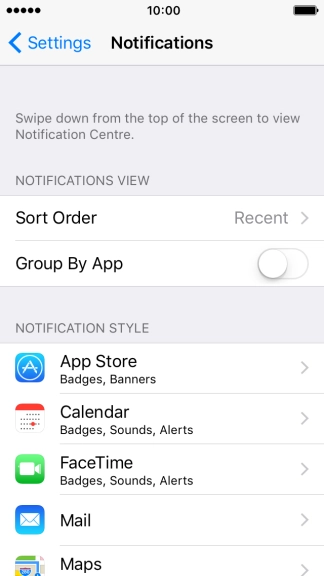
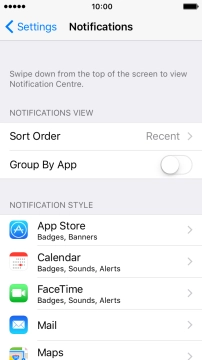
Press the Home key to return to the home screen.
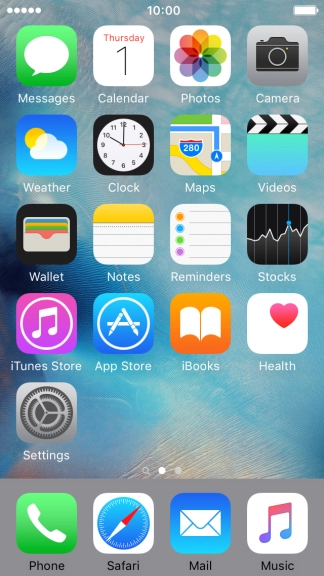
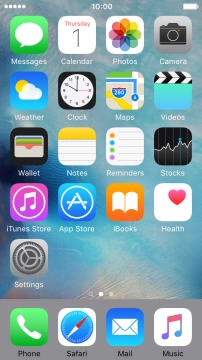
Slide your finger downwards starting from the top of the screen.
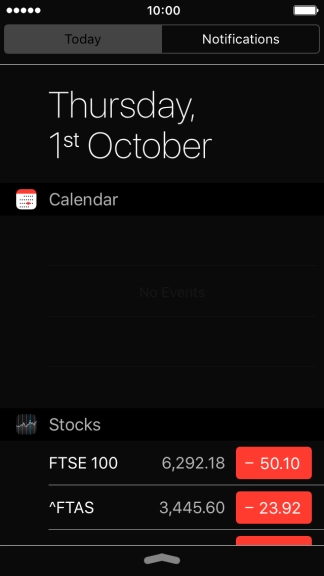
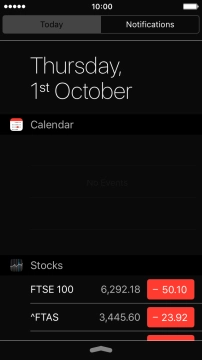
Press Notifications.
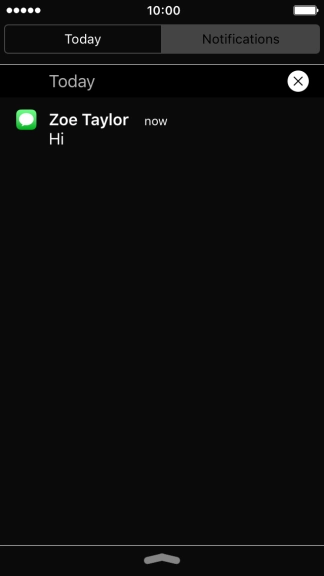
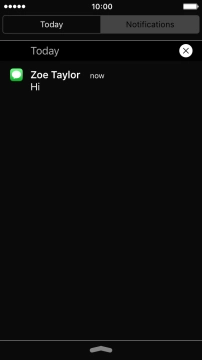
Press the required push notification and follow the instructions on the screen to use the selected function.
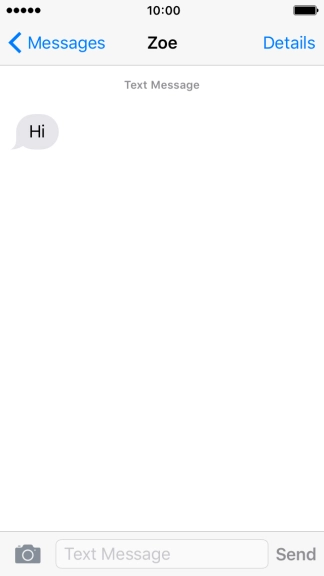
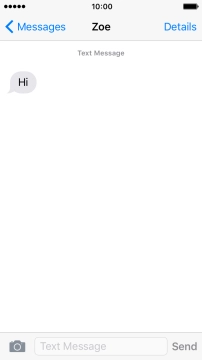
Press the Home key to return to the home screen.
Step 1 of -
Step 1 of -
If Bluetooth is turned on on the phone, the power consumption may increase because the phone continuously searches for nearby Bluetooth devices.
Solution: Turn Bluetooth on or off
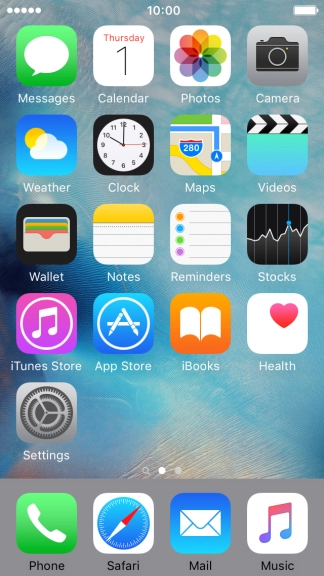
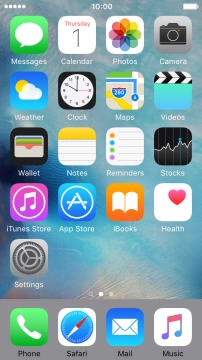
Slide your finger upwards starting from the bottom of the screen.
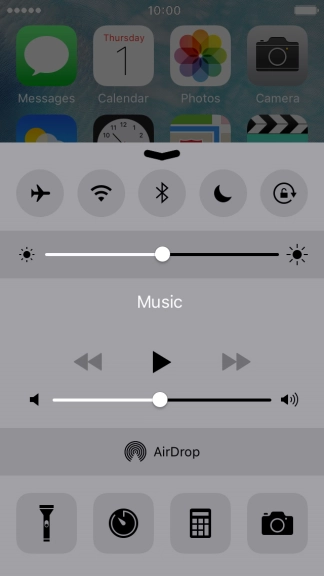
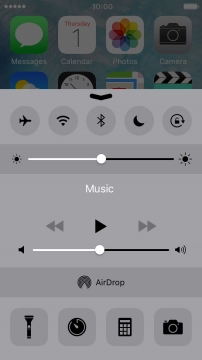
Press the Bluetooth icon to turn the function on or off.
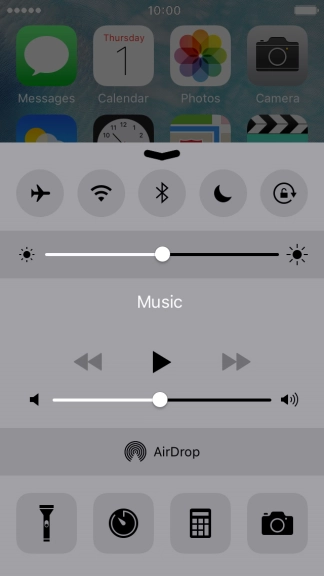
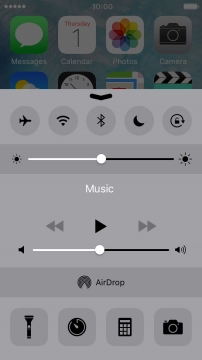
Press the Home key to return to the home screen.
Step 1 of -
Step 1 of -
If mobile data is turned on, the power consumption may increase because various apps on the phone keep sending and receiving data.
Solution: Turn mobile data on or off
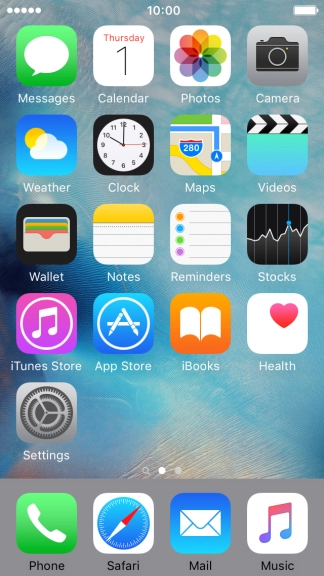
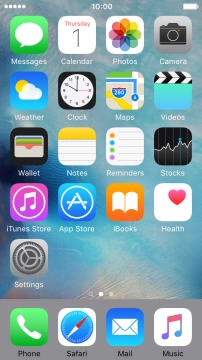
Press Settings.
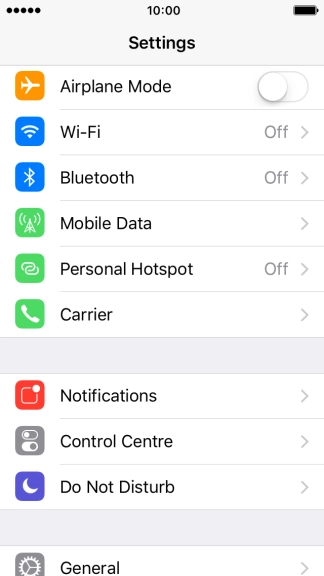
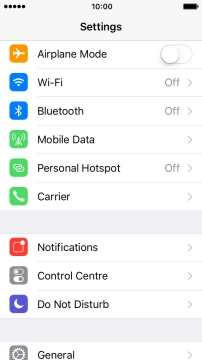
Press Mobile Data.
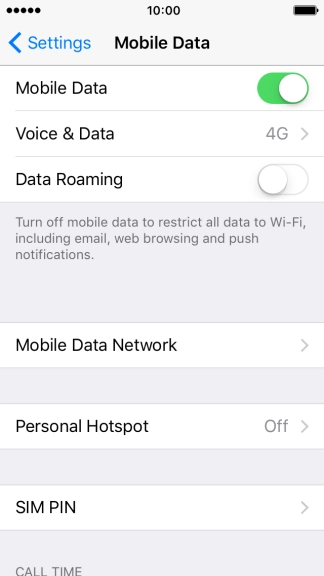
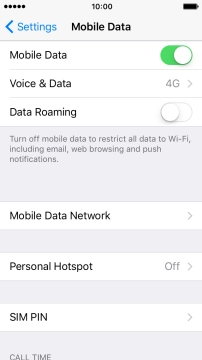
Press the indicator next to "Mobile Data" to turn the function on or off.
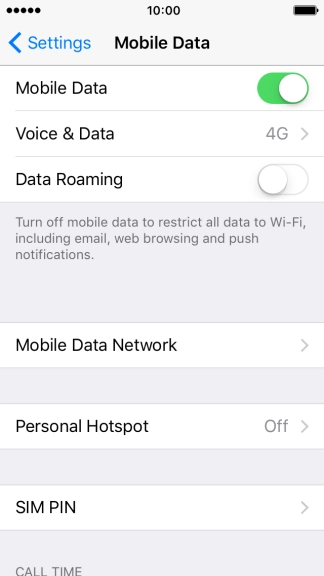
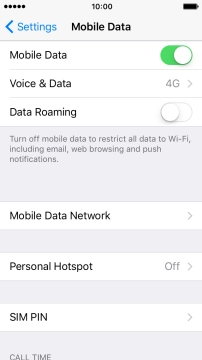
Press the Home key to return to the home screen.
Step 1 of -
Step 1 of -
If vibration is turned on on the phone, the power consumption may increase.
Solution: Turn vibration on or off
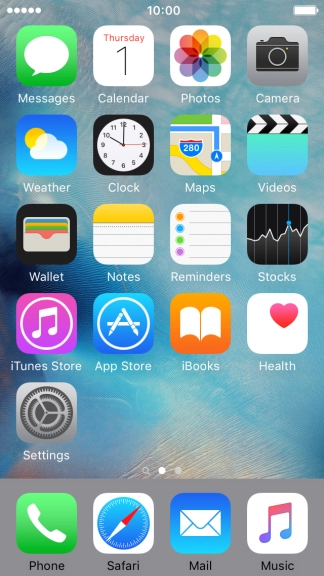
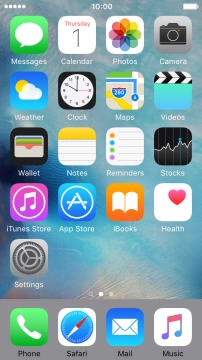
Press Settings.
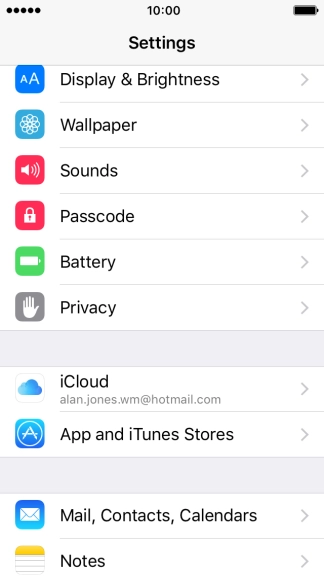
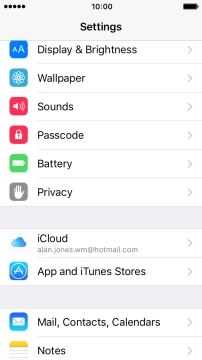
Press Sounds.
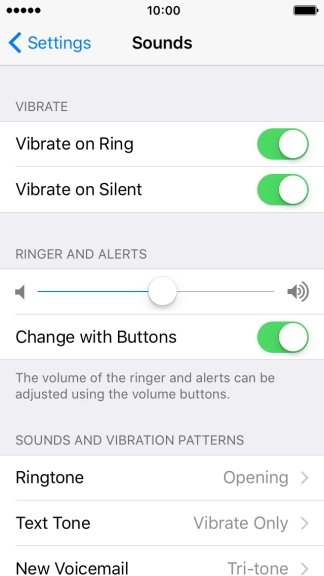
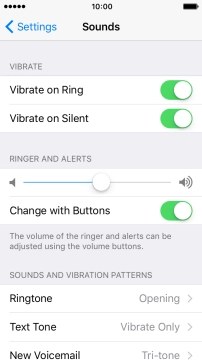
Press the indicator next to "Vibrate on Ring" to turn the function on or off when silent mode is turned off.
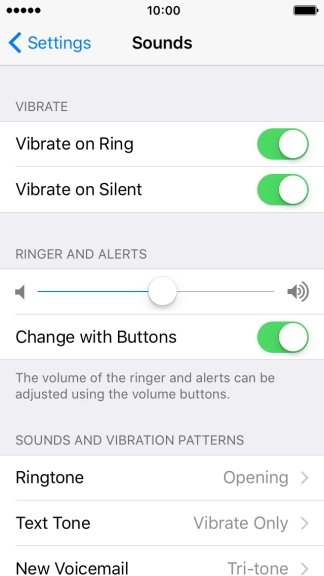
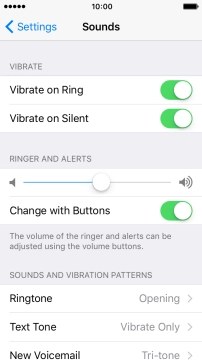
Press the indicator next to "Vibrate on Silent" to turn the function on or off when silent mode is turned on.
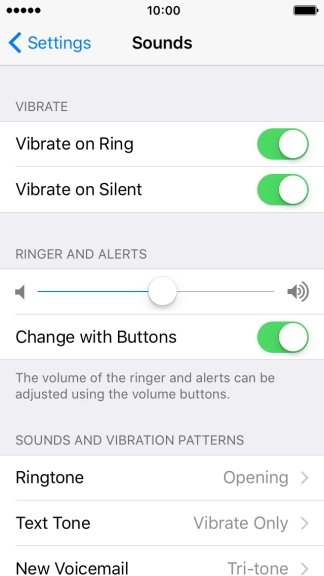
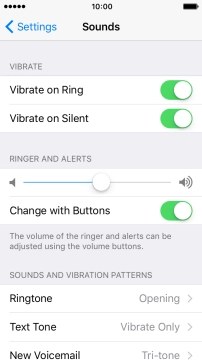
Press the Home key to return to the home screen.
Step 1 of -
Step 1 of -
If the battery is faulty, the battery life is reduced.
Solution: Go to the manufacturer's web page to see if it's possible to change the battery.
You can reduce the power consumption by turning on Low Power Mode.
Solution: Extend the battery life
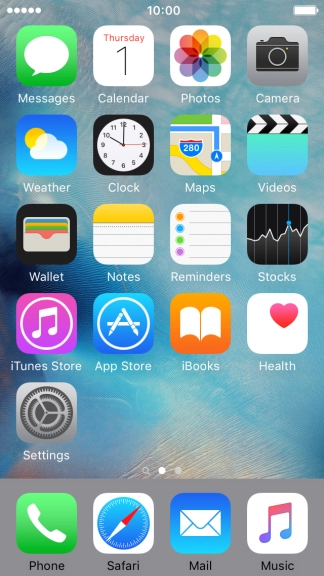
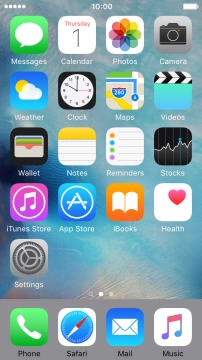
Press Settings.
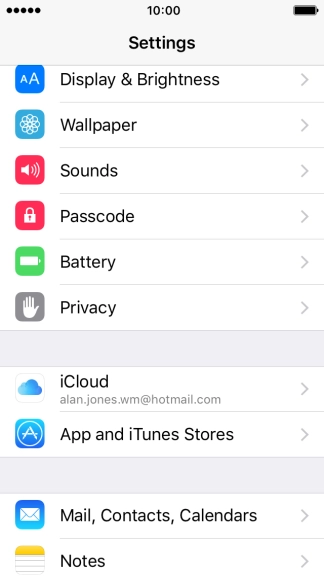
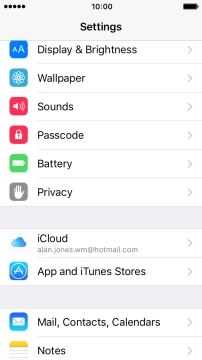
Press Battery.
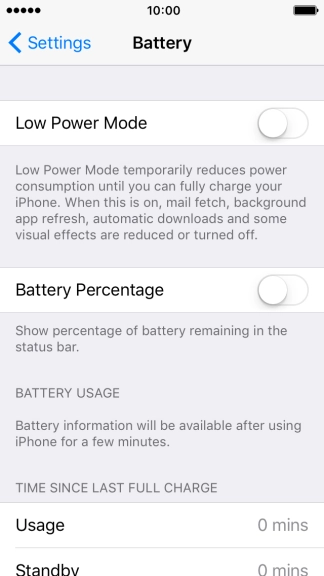
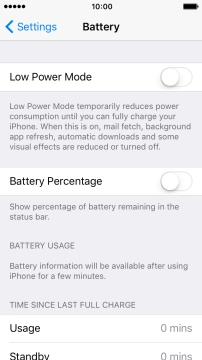
Press the indicator next to "Low Power Mode" to turn on the function.
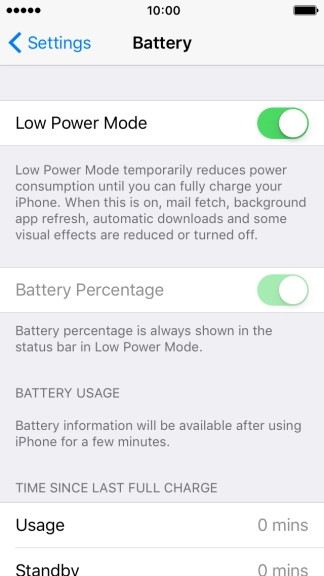
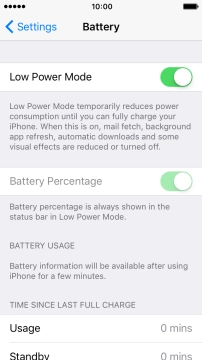
Press the Home key to return to the home screen.
Step 1 of -
Step 1 of -
If you've used many apps on the phone, the power consumption may increase because the apps keep running in the background.
Solution: End running applications
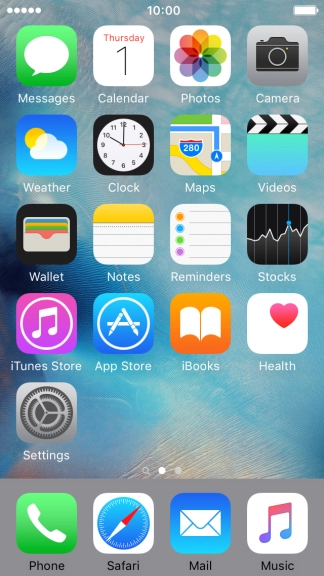
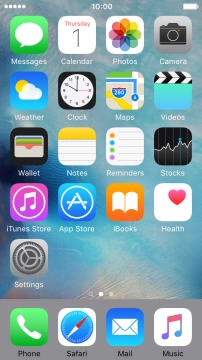
Press the Home key twice.
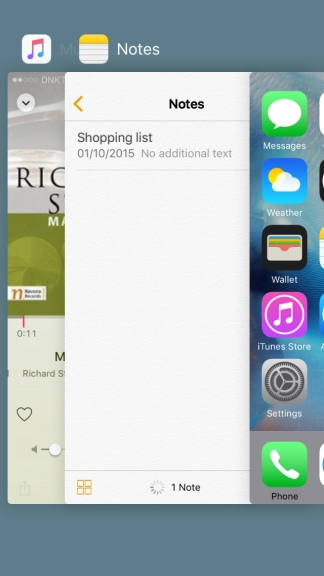
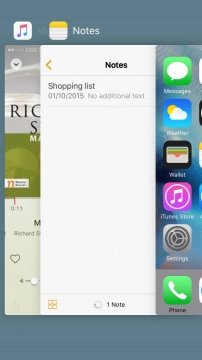
Slide the required application upwards to end it.
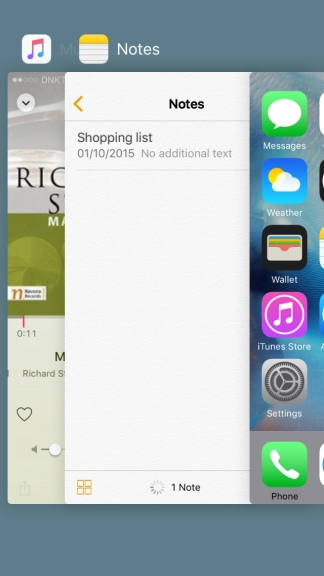
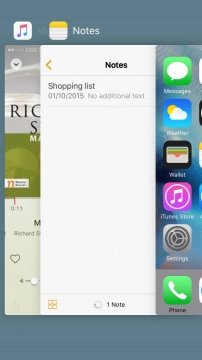
Press the Home key to return to the home screen.
Step 1 of -
Step 1 of -
If GPS is turned on on the phone, the power consumption may increase.
Solution: Turn GPS on or off
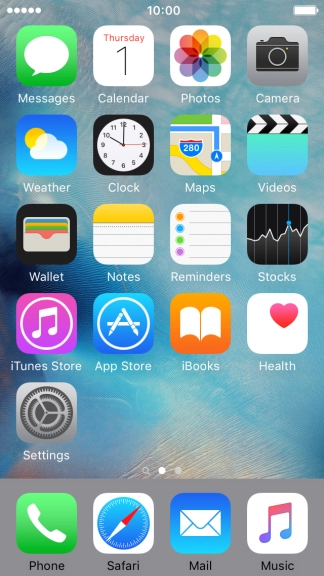
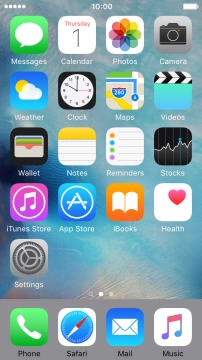
Press Settings.
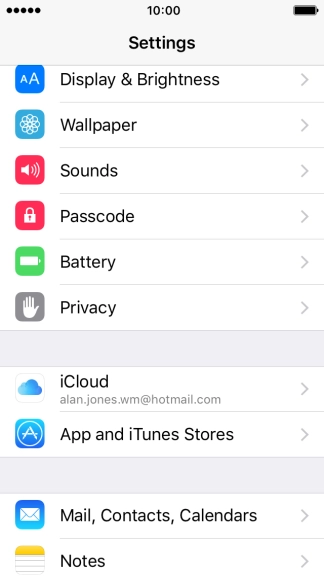
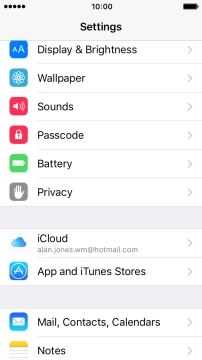
Press Privacy.
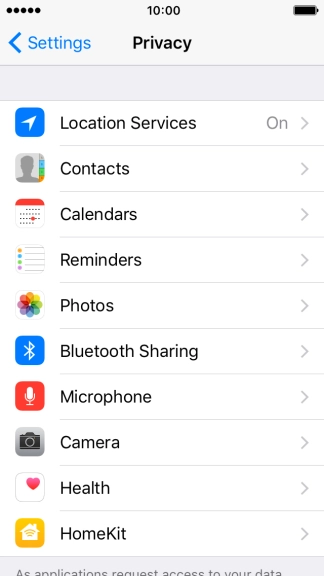
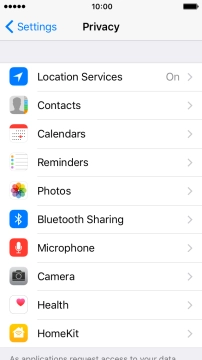
Press Location Services.

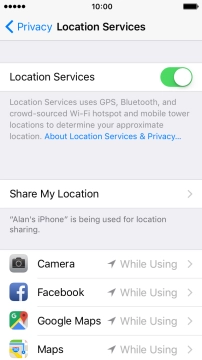
Press the indicator next to "Location Services" to turn the function on or off.
If you turn on this function, your phone can find your exact position using GPS. If you turn off the function, you can't use any GPS functions on your phone.

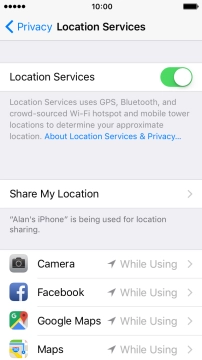
Press the required application.
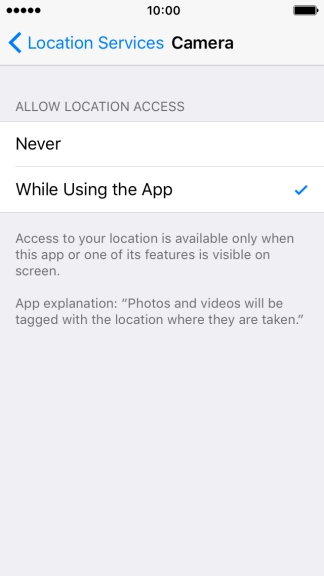
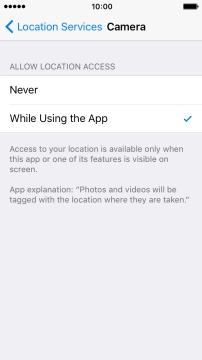
Press the required setting to turn the function on or off.
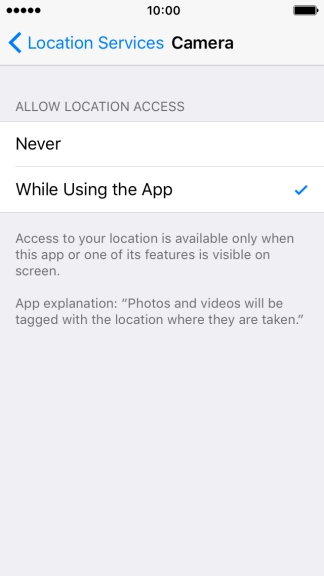
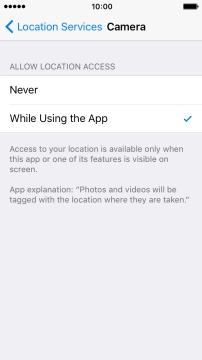
Press Location Services.

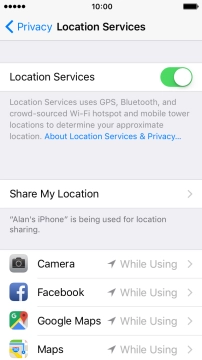
Press the Home key to return to the home screen.
Step 1 of -
Step 1 of -
If Wi-Fi is turned on on the phone, the power consumption may increase because the phone continuously searches for available Wi-Fi networks.
Solution: Turn Wi-Fi on or off
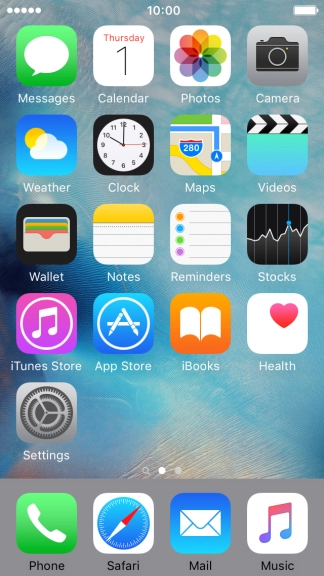
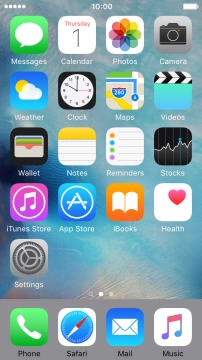
Slide your finger upwards starting from the bottom of the screen.
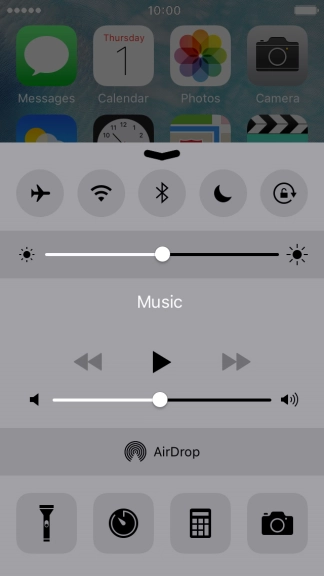
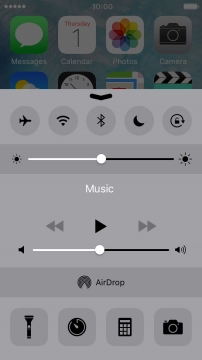
Press the Wi-Fi icon to turn the function on or off.
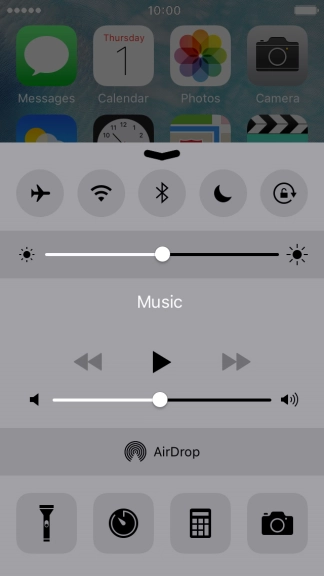
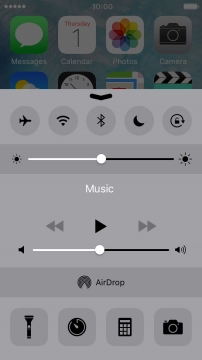
Press the Home key to return to the home screen.
Step 1 of -
Step 1 of -