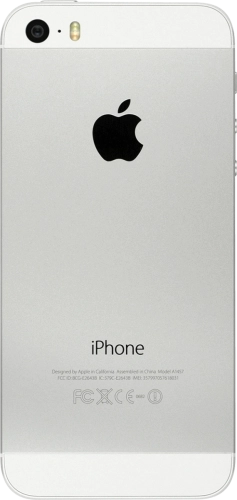Search suggestions will appear below the field as you type
Browse via device topic
Activate phone
You need to activate your phone before using it for the first time and after a factory reset. To use mobile network services on your phone, you need to insert your SIM into your phone.
Step 1 of -
Step 1 of -