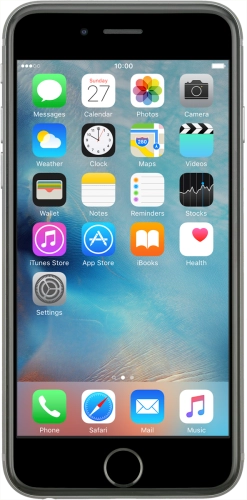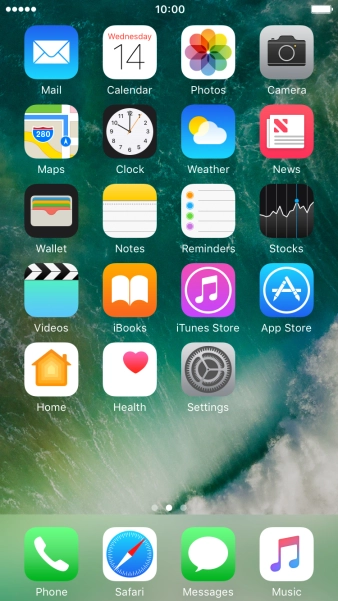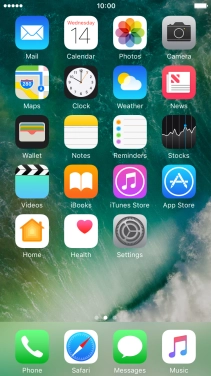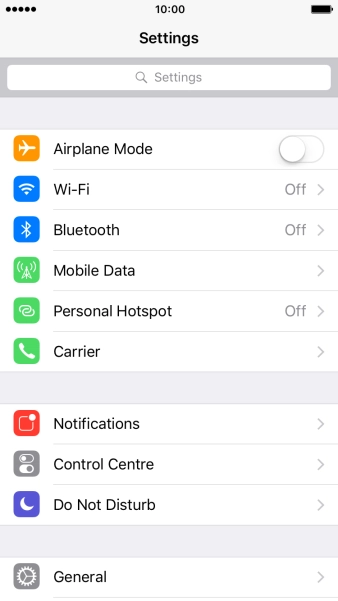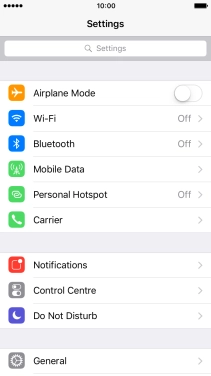Search suggestions will appear below the field as you type
Browse via device topic
Use 3D Touch
By varying the screen pressure intensity, 3D Touch allows you to access various application functions on your phone directly from the main menu and see e.g. pictures, messages and addresses without opening them.
Step 1 of -
Step 1 of -