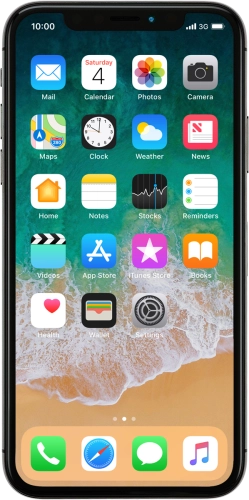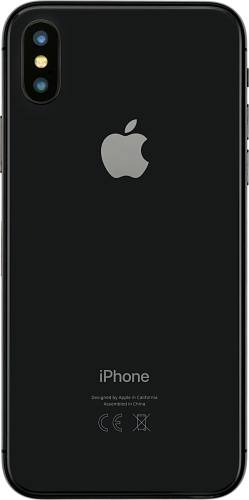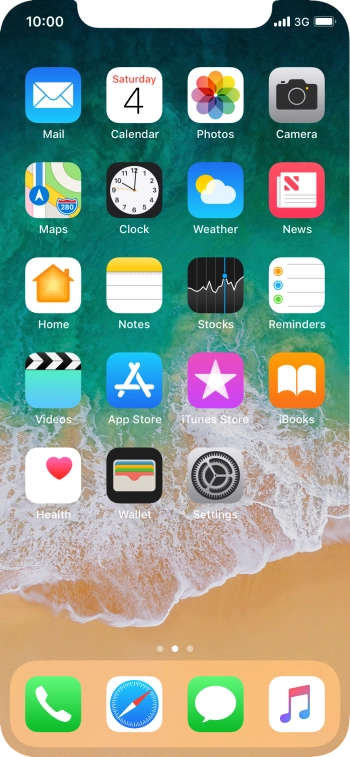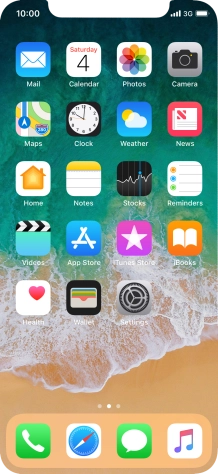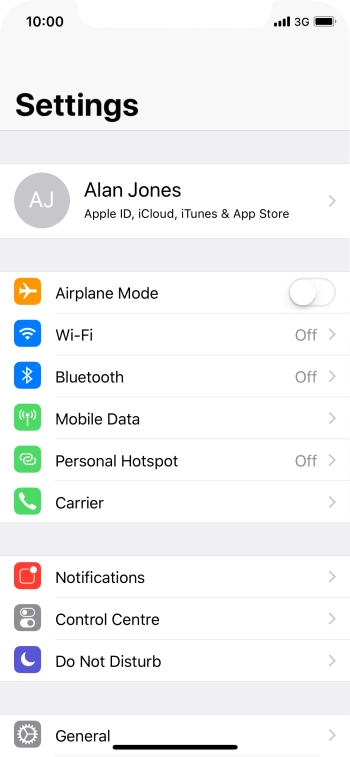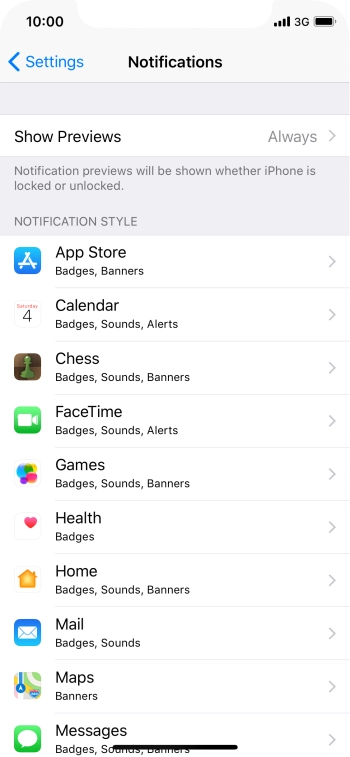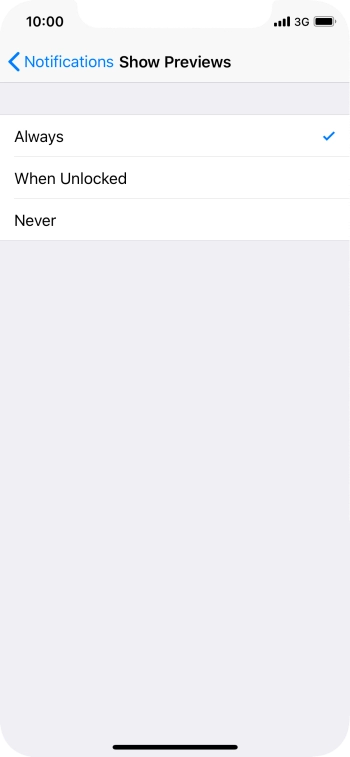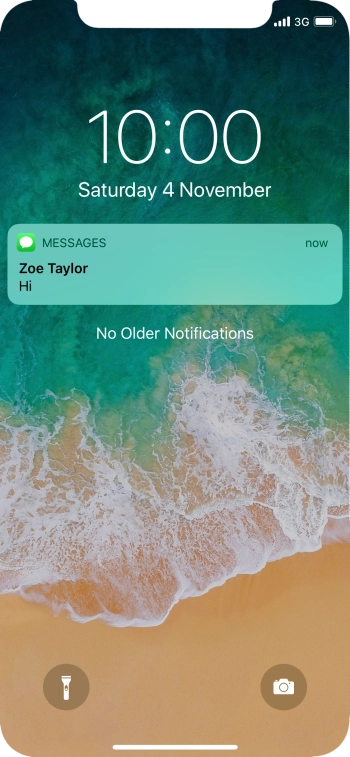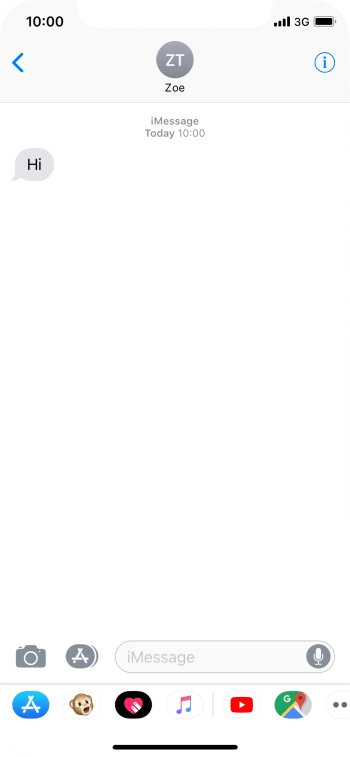Search suggestions will appear below the field as you type
Quick links to popular guides
Browse via device topic
Use push notifications
You can set your phone to display push notifications about missed calls, new messages and appointments in the status bar at the top of the screen.
Step 1 of -
Step 1 of -