


Browse via device topic
Help & support guides for your Apple Watch Series 3
I can't play music
If you can't play music on your Apple Watch, there may be several causes of the problem.
You can transfer your audio files from your phone to your Apple Watch.
Solution: Use music player
On your phone: Press Watch.
On your phone: Press My Watch.
On your phone: Press Music.
On your phone: Press Add Music... and go to the required playlist or album.
On your phone: Press the required playlist or album to transfer the audio files to your Apple Watch.
The audio files are automatically synchronised with your Apple Watch when it's charging.
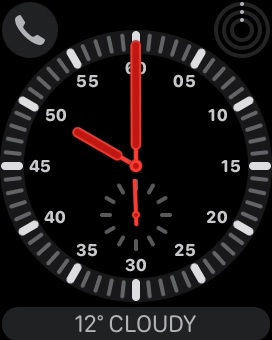

Press the Digital Crown.
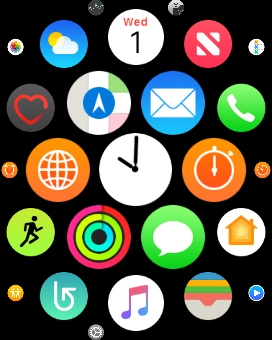

Press the music player icon.
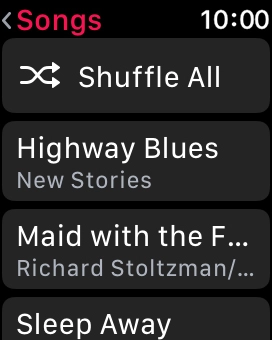

Go to the required category or playlist and press the required audio file.
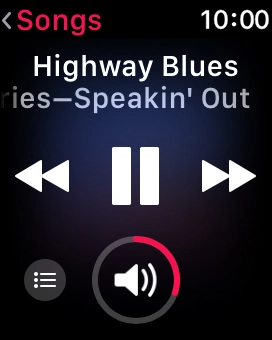

Press the volume icon.
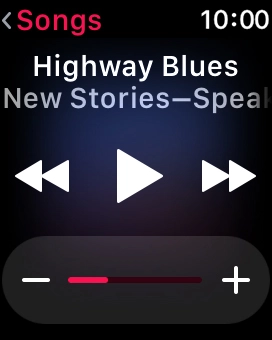

Press the volume icons to select the required volume.
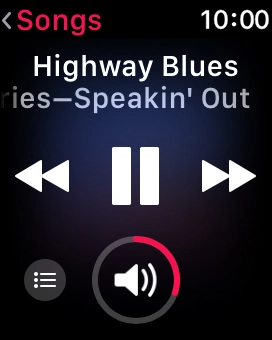

Press arrow right to go to the next audio file.
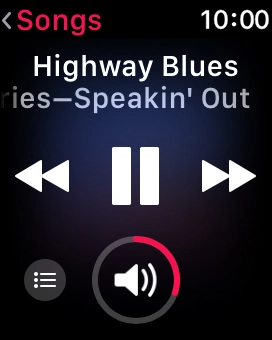

Press arrow left twice to go to the previous audio file.
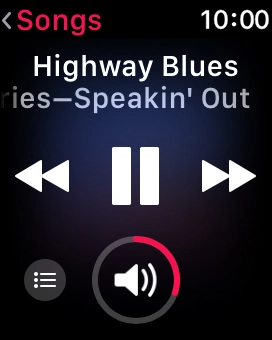

Press the menu icon.
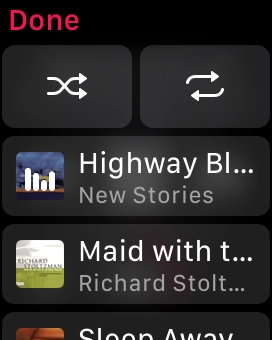

Press the shuffle icon to turn the function on or off.
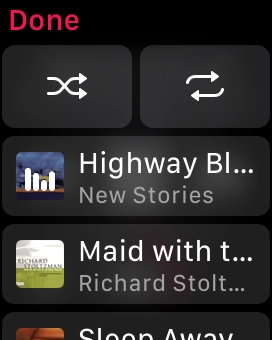

Press the repeat icon to turn the function on or off.
You can choose whether you want the music player to repeat one or more audio files.
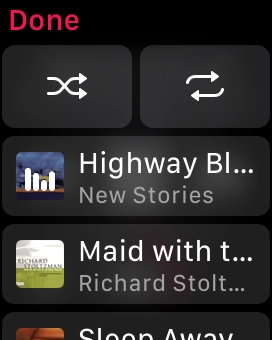

Press Done.
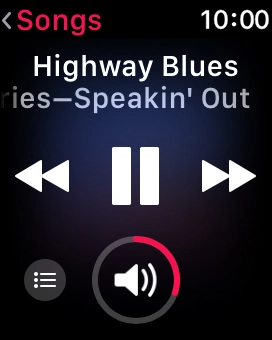

Press the Digital Crown twice to return to the home screen.
Step 1 of -
Step 1 of -
If you can't hear music on your Apple Watch, it may be due to a faulty headset or that the headset hasn't been connected correctly.
Solution: Pair a Bluetooth device with your Apple Watch
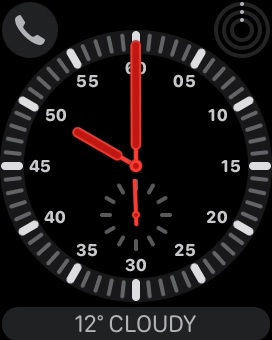

Press the Digital Crown.
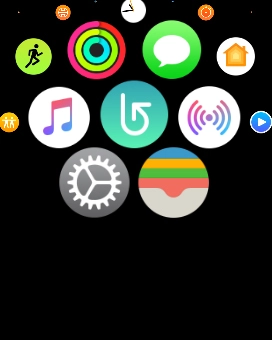

Press the settings icon.
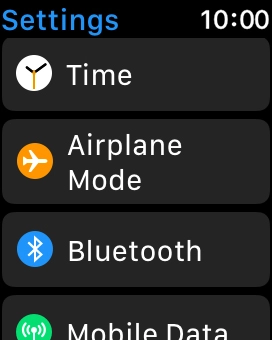

Press Bluetooth.
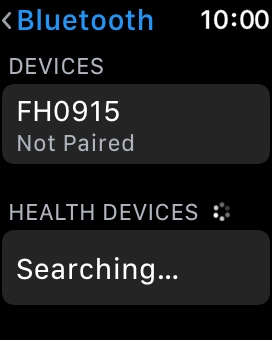

Press the required Bluetooth device.
The other Bluetooth device needs to be turned on and be ready to connect via Bluetooth.
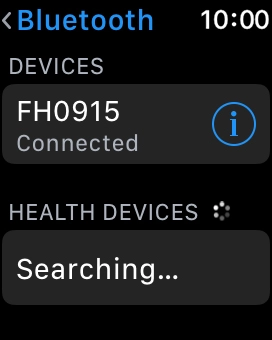

Press the Digital Crown to return to the home screen.
Step 1 of -
Step 1 of -
The audio file format must be supported by the music player.
Solution: Try playing another type of audio file.
The audio file may be damaged which means that it can't be played. It may help to delete it and transfer it to your phone again.
Solution: Delete the damaged audio files and transfer the files from your phone to your Apple Watch again.
You can synchronise your audio files between your phone and your Apple Watch.
Solution: Use Apple Music
On your phone: Press Watch.
On your phone: Press My Watch.
On your phone: Press Music.
On your phone: Press the indicator next to "Heavy Rotation" to turn on automatic synchronisation of audio files.
Playlists and albums which are often played back on your phone or you add to the phone library are automatically synchronised with your Apple Watch when it's charging.
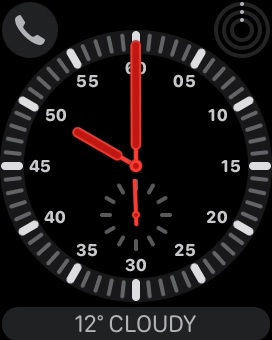

Press the Digital Crown.
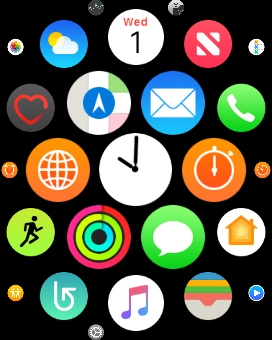

Press the music player icon.
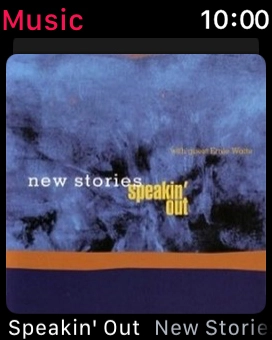

Slide your finger downwards starting from the top of the screen to see the menu.
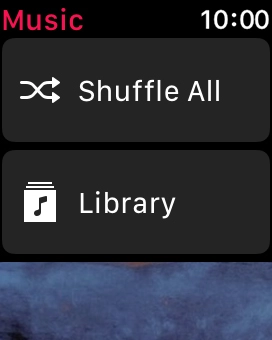

Press Library.
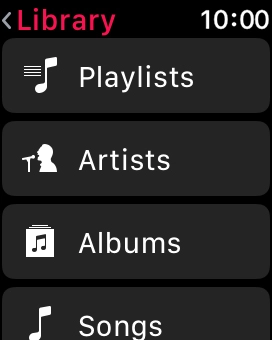

Press Playlists.
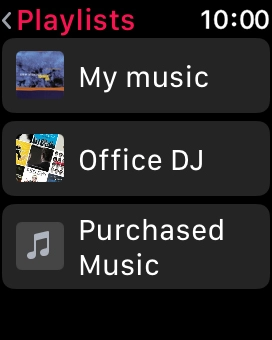

Press the required playlist to start playback.
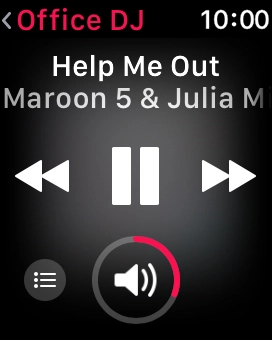

Press the volume icon.
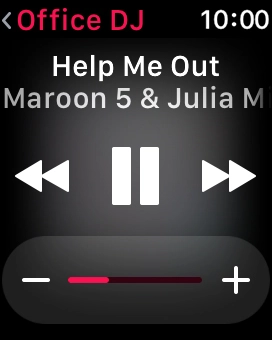

Press the volume icons to select the required volume.
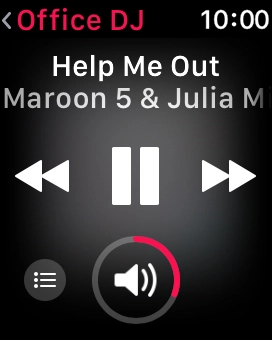

Press arrow right to go to the next audio file.
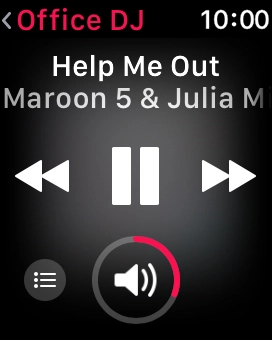

Press arrow left twice to go to the previous audio file.
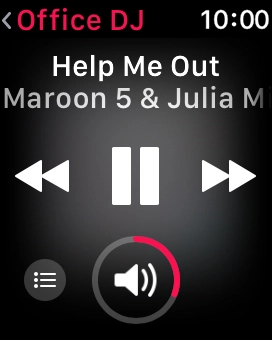

Press the menu icon.
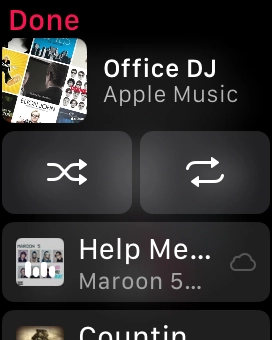

Press the shuffle icon.
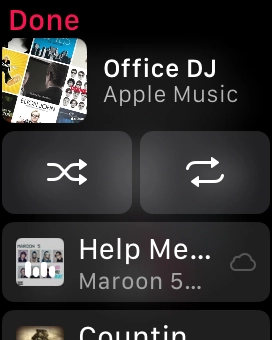

Press the repeat icon to turn the function on or off.
You can choose whether you want the music player to repeat one or more audio files.
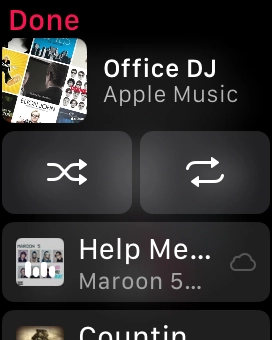

Press Done.
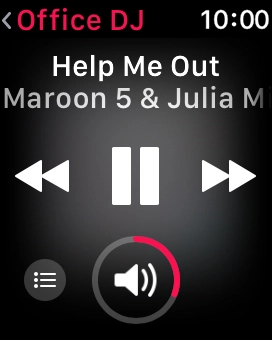

Press the Digital Crown to return to the main menu.
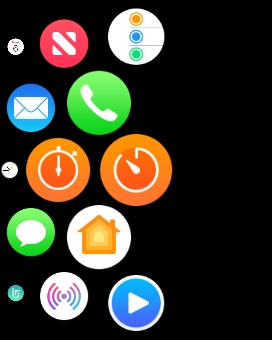

Press the radio icon.
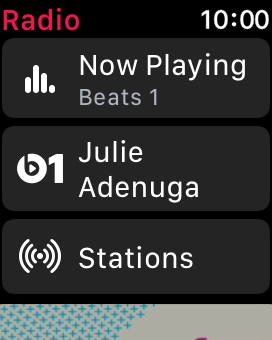

Press the Beats 1 icon to listen to the radio station Beats 1.
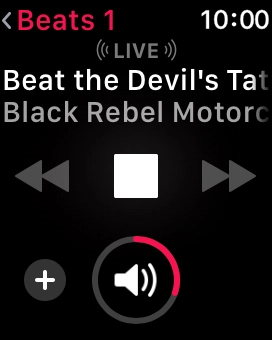

Press arrow left to return to the list.
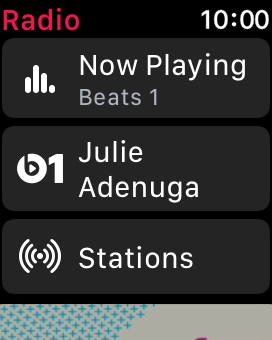

Press Stations and go to the required radio station.
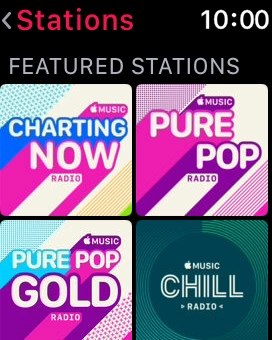

Press the required radio station.
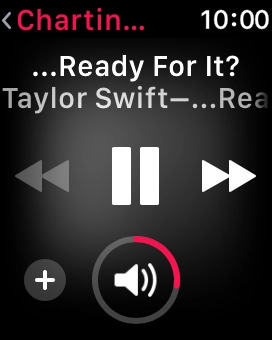

Press the Digital Crown twice to return to the home screen.
Step 1 of -
Step 1 of -
If you listen to music using a music streaming service, such as Apple Music or Spotify, you will need an active subscription and be logged on.
Solution: Check that you're logged on to the selected music streaming service and have an active subscription.