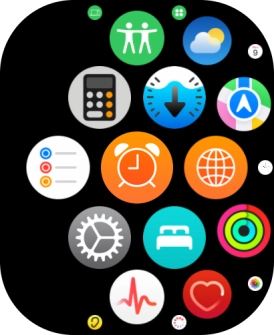Search suggestions will appear below the field as you type
Browse via device topic
Turn on Crash Detection
You can set your Apple Watch to automatically make an emergency call when your Apple Watch detects that you've been in a severe car crash or have suffered a serious fall.
Step 1 of -
Step 1 of -