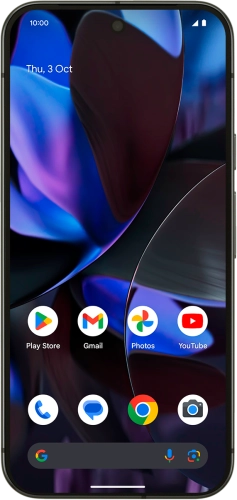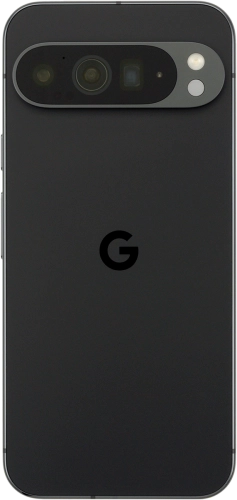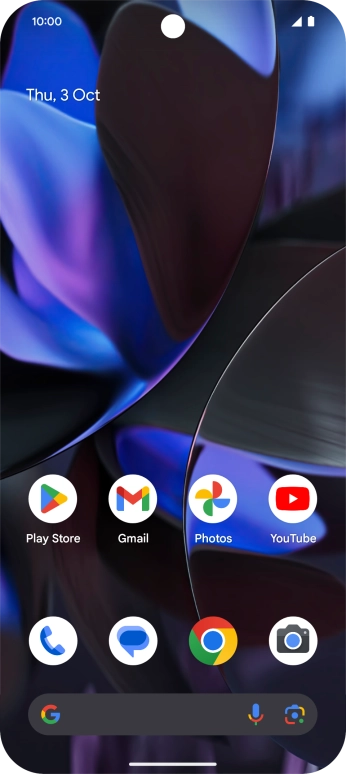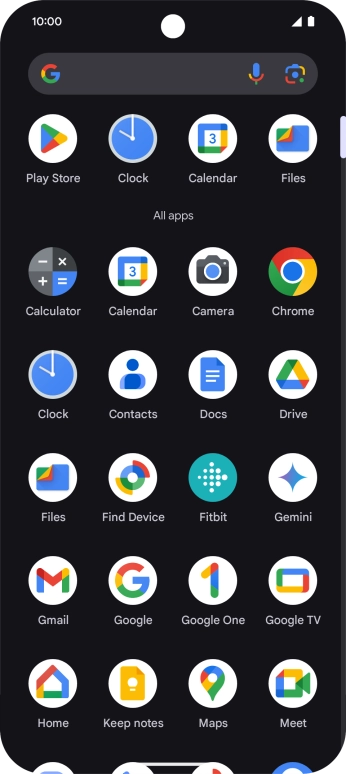Search suggestions will appear below the field as you type
Browse via device topic
Import contacts from your SIM to your Google account
You can import your contacts from your SIM to your Google account. This way, you won't lose your contacts if you change your SIM. To import your contacts from your SIM to your Google account, you need to activate your Google account on your phone.
Step 1 of -
Step 1 of -