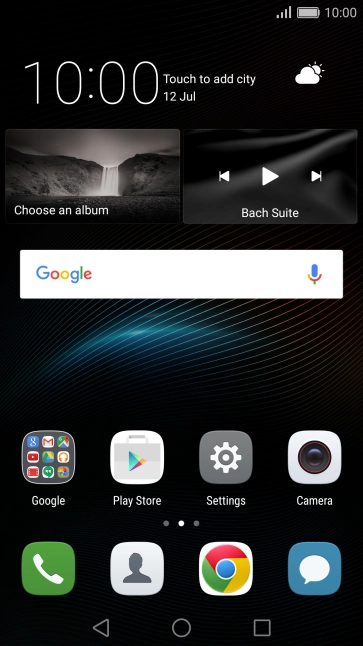Huawei P9
Android 6.0
Use video recorder
You can record video clips with your phone's video recorder.
-
1Turn on the video recorder
- Press Camera.
- If the camera is turned on, press the video recorder icon.
-
2Turn video light on or off
- Press the video light icon.
- Press the required setting.
-
3Select resolution
- Slide your finger left starting from the right side of the screen.
- Press Resolution.
- Press the required setting.
-
4Turn geotagging on or off
- Press the indicator next to "GPS tag" to turn the function on or off.
- If you turn on the function, press Allow.
-
5Save video clips on memory card
- Press Priority save to SD card to turn the function on or off.
- Press the Return key.
-
6Record video clip
- Point the camera lens at the back of your phone at the required object.
- Press the start recording icon.
- Press the stop icon to stop recording.
-
Drag two fingers together or apart to zoom in or out.
-
7Return to the home screen
- Press the Home key to return to the home screen.