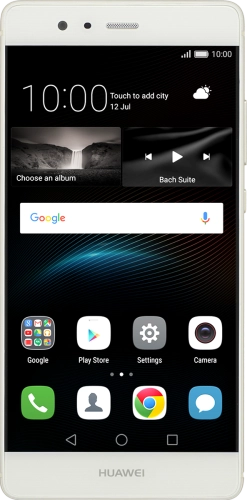

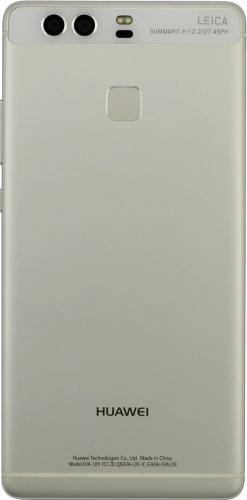
Browse via device topic
Help & support guides for your Huawei P9
I can't send and receive email
If you can't send and receive email, there may be several causes of the problem.
To send and receive email using POP3, your phone needs to be correctly set up for email.
Solution: Set up your phone for POP3 email
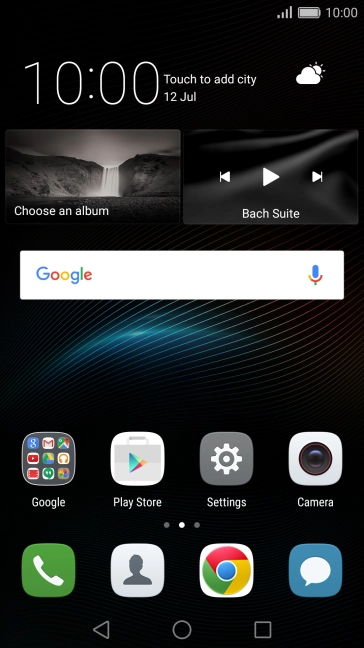
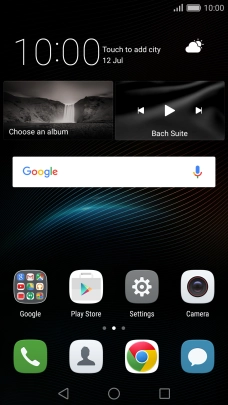
Slide two fingers downwards starting from the top of the screen.
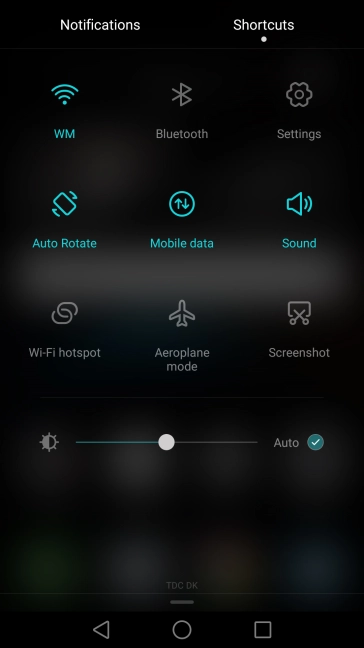
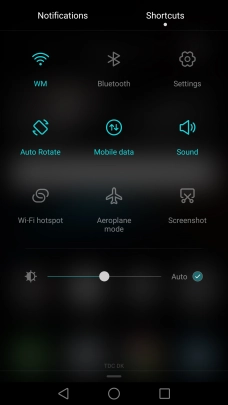
Press the settings icon.
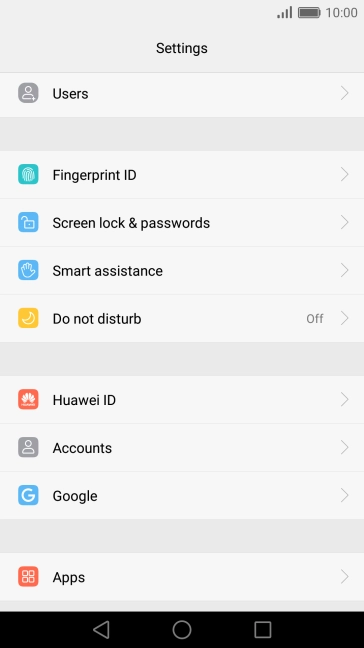
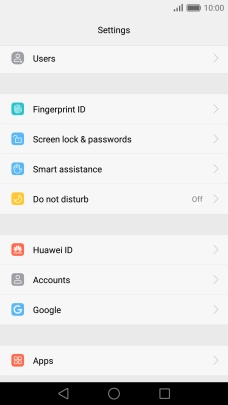
Press Accounts.
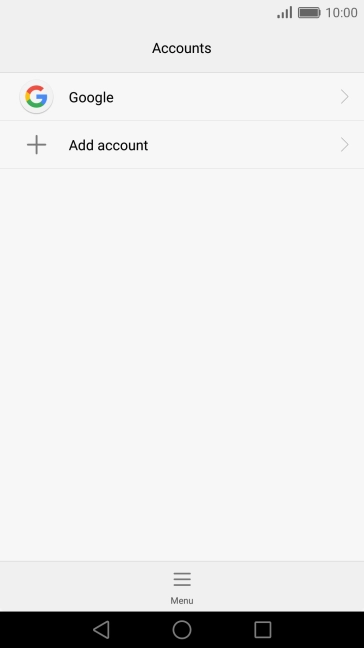
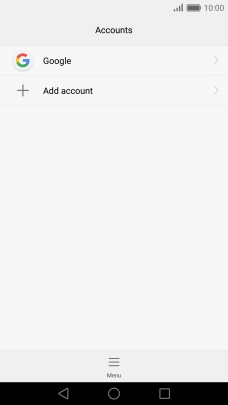
Press Add account.
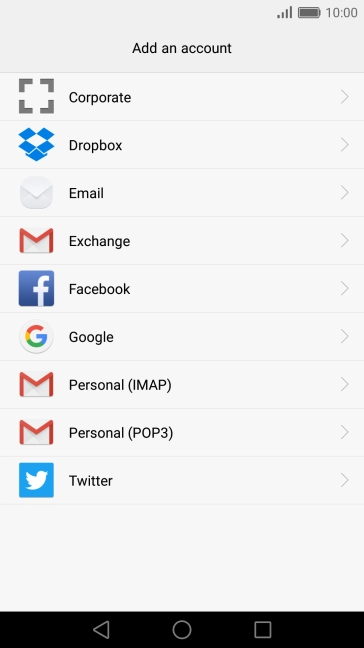
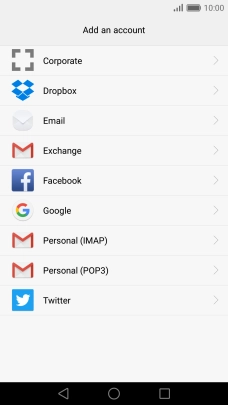
Press Email.
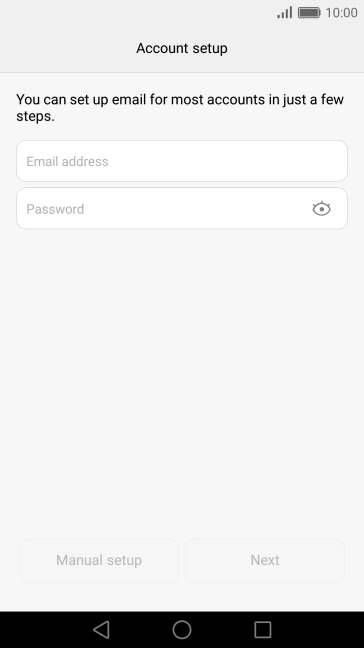
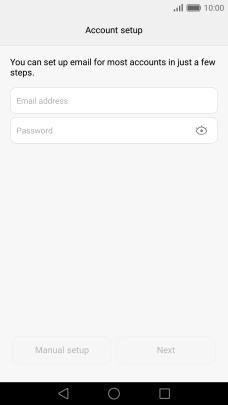
Press Email address and key in your email address.
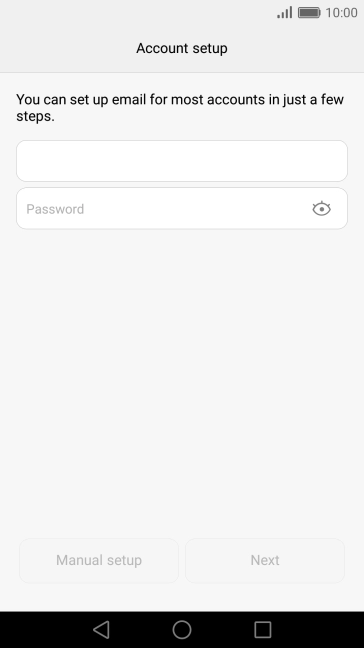
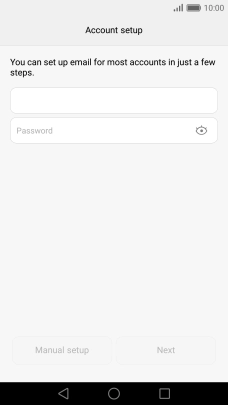
Press Password and key in the password for your email account.
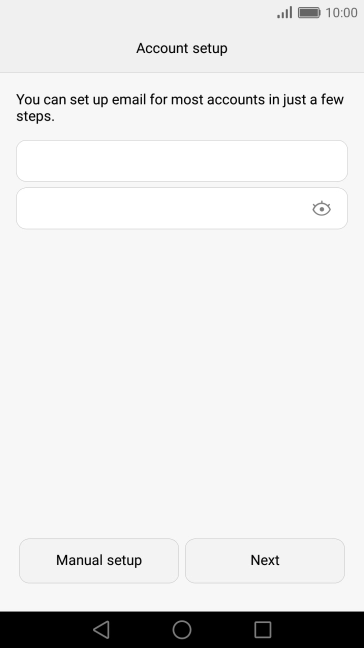
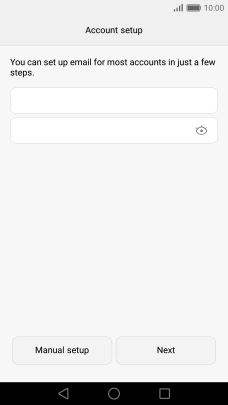
Press Next.
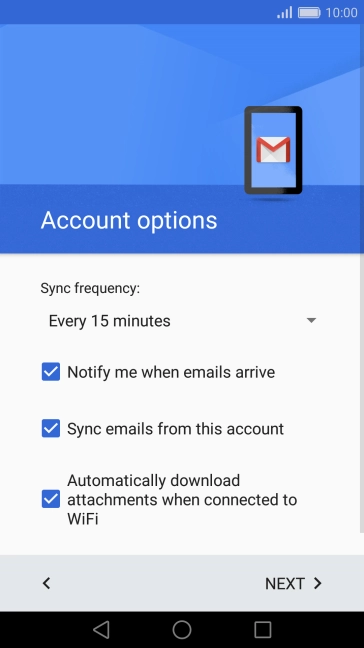
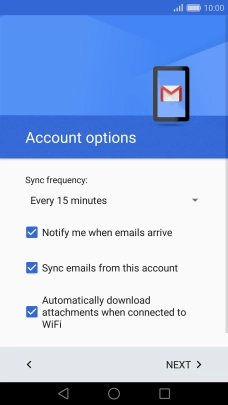
If this screen is displayed, you email account has been recognised and set up automatically. Follow the instructions on the screen to key in more information and finish setting up your phone.
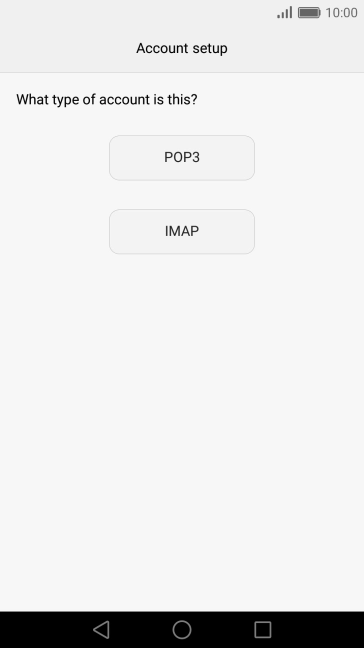
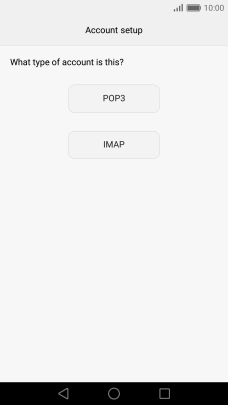
Press POP3.
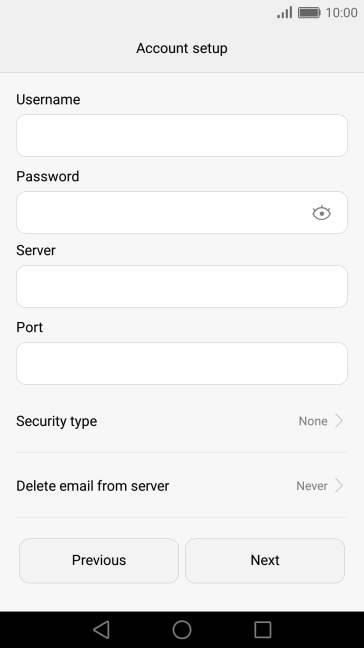
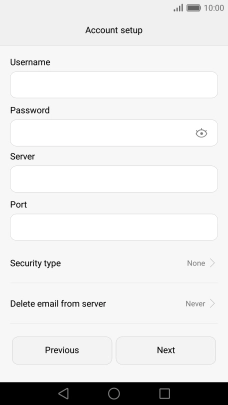
Press the field below "Username" and key in the username for your email account.
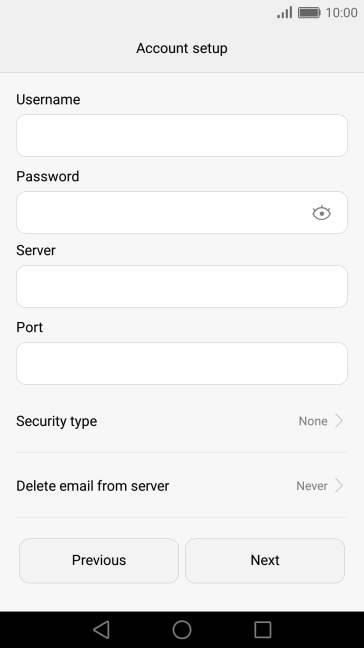
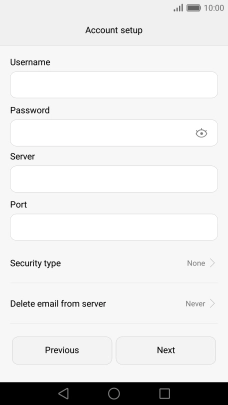
Press the field below "Server" and key in the name of your email provider's incoming server.
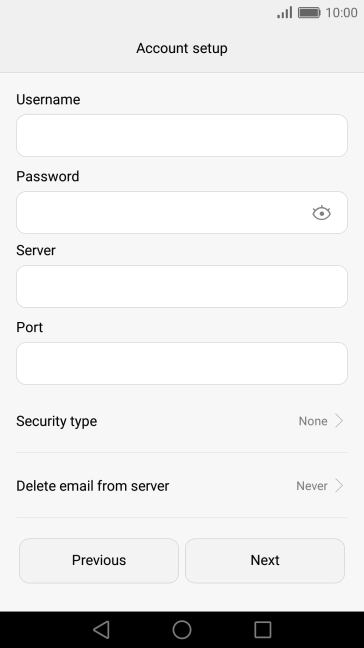
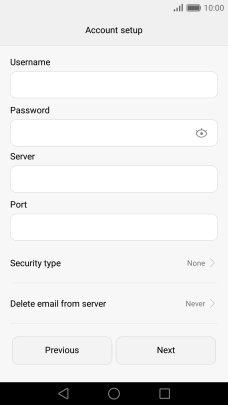
Press the field below "Port" and key in your email provider's incoming port.
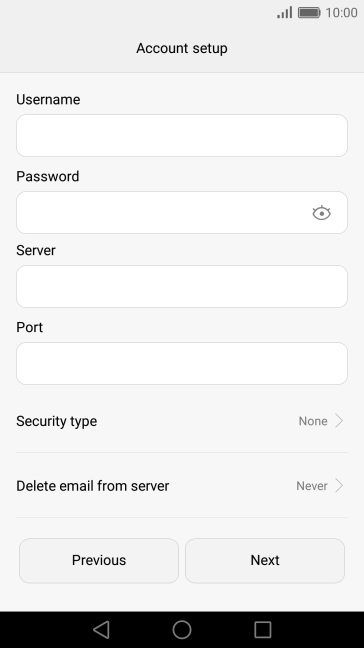
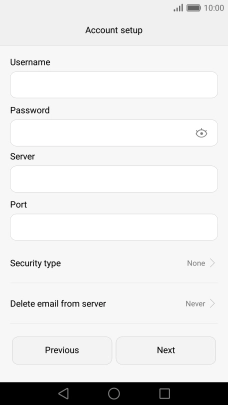
Press the drop down list below "Delete email from server".
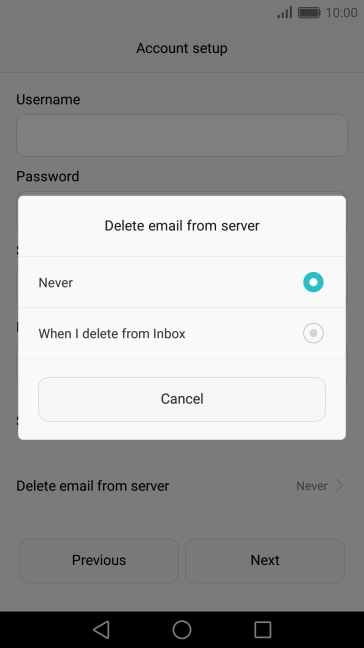
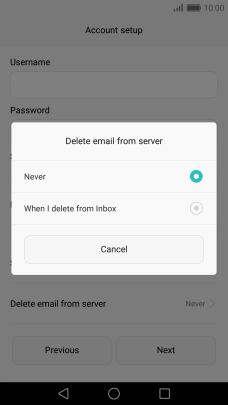
Press Never to keep email on the server when you delete them on your phone.
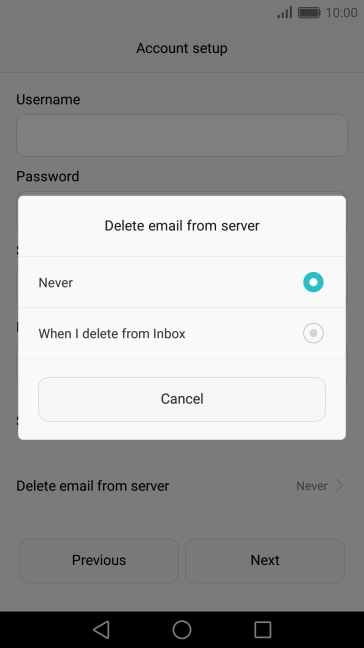
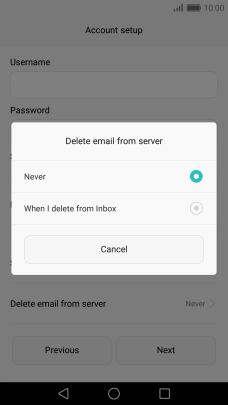
Press When I delete from Inbox to delete email on the server when you delete them on your phone.
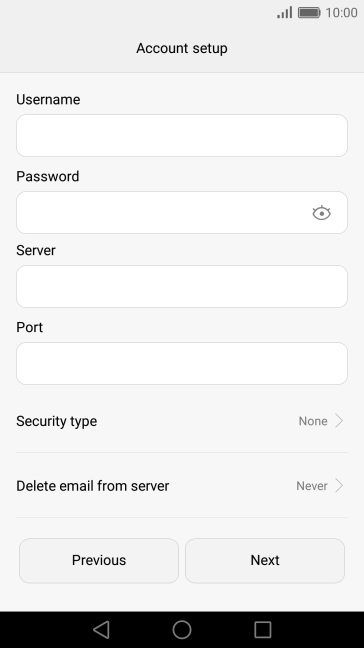
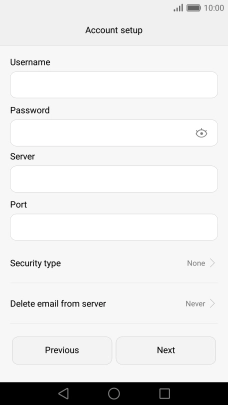
Press Next.
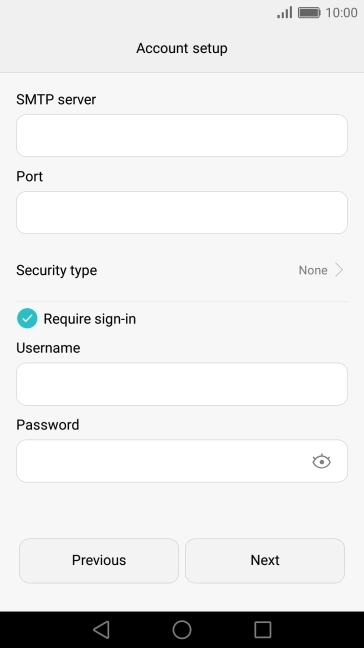
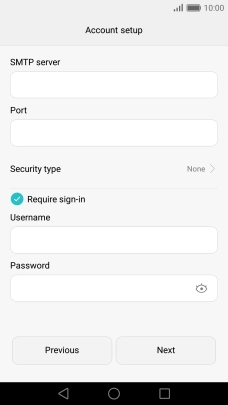
Press the field below "SMTP server" and key in the name of your email provider's outgoing server.
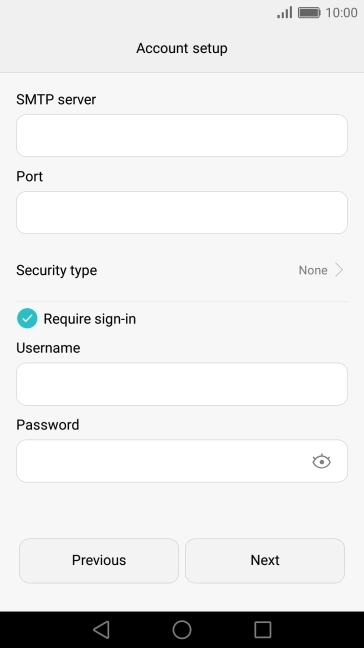
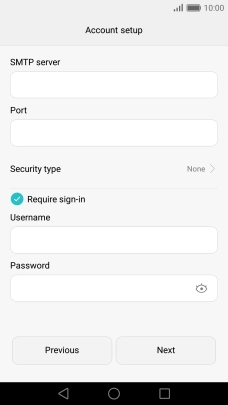
Press the field below "Port" and key in your email provider's outgoing port.
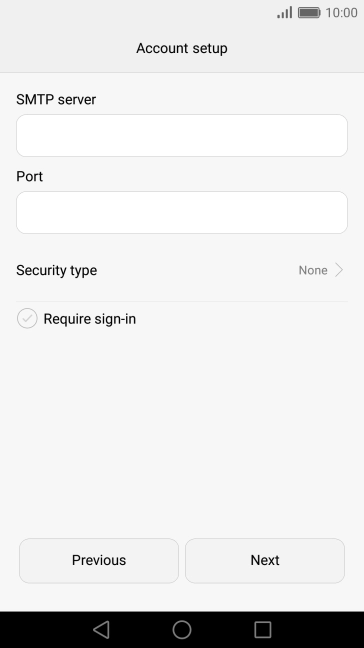
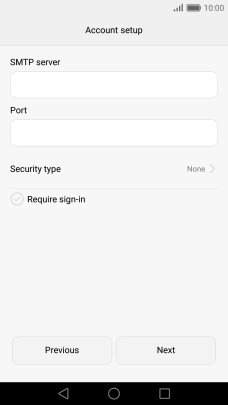
Press Require sign-in to turn on the function.
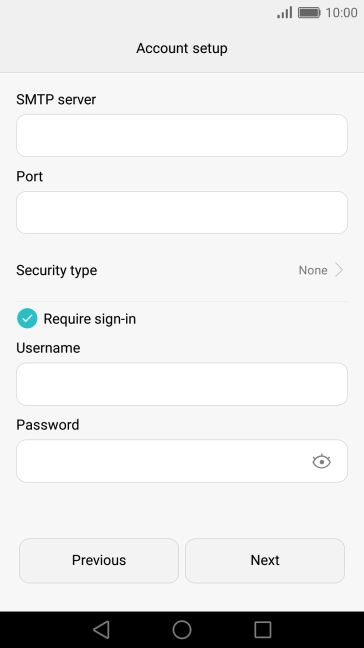
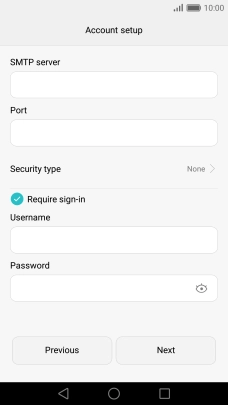
Press the field below "Username" and key in the username for your email account.
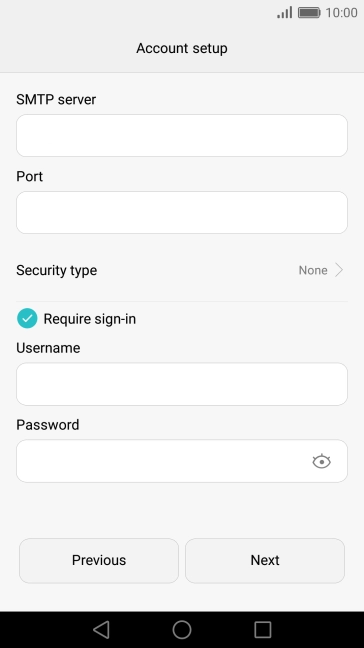
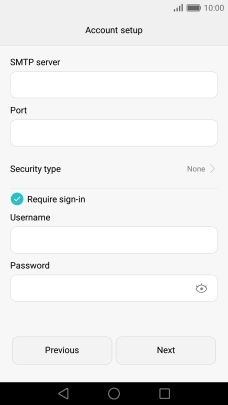
Press the field next to "Password" and key in the password for your email account.
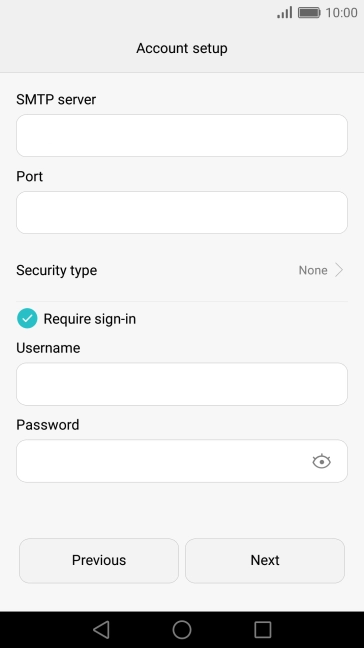
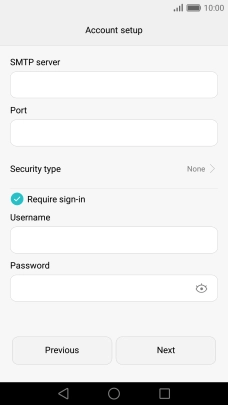
Press Next.
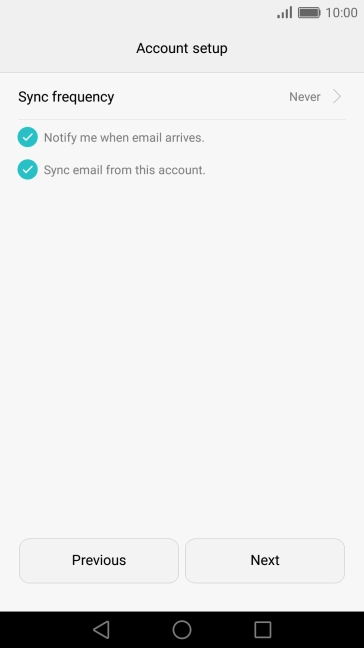
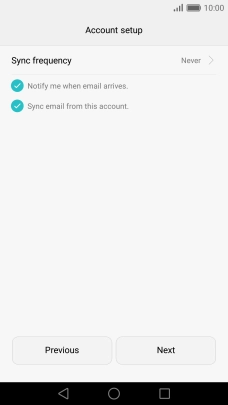
Press Sync frequency.
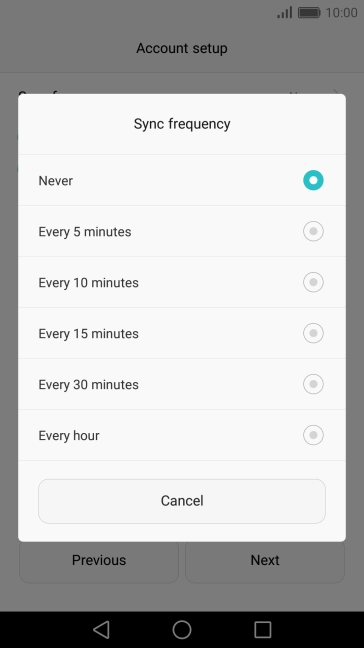
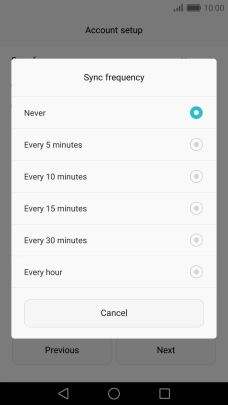
Press the required setting.
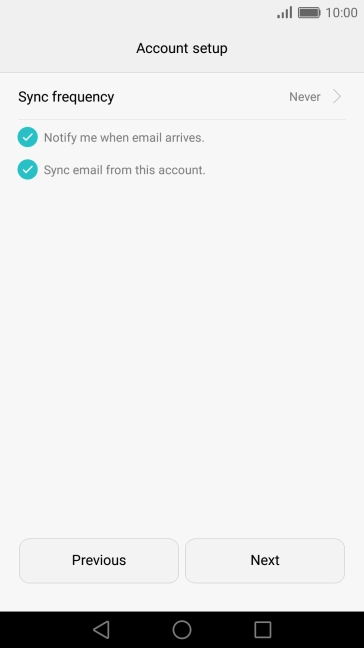
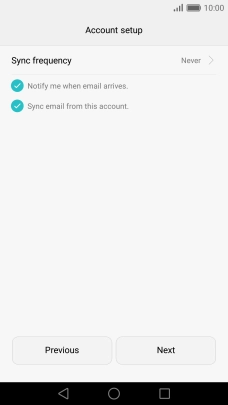
Press Notify me when email arrives to turn the function on or off.
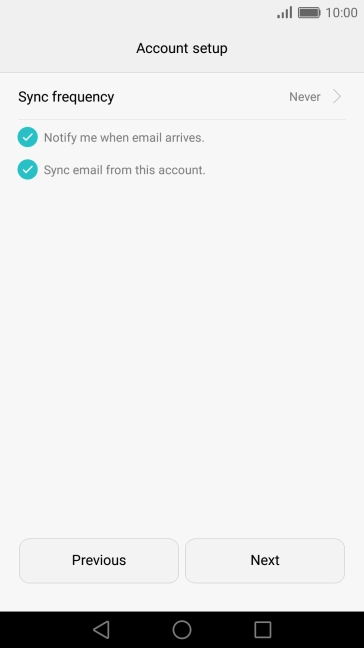
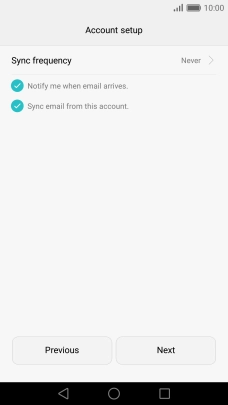
Press Sync email from this account to turn on the function.
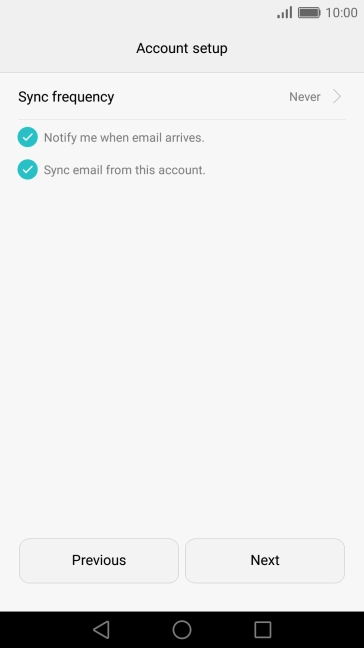
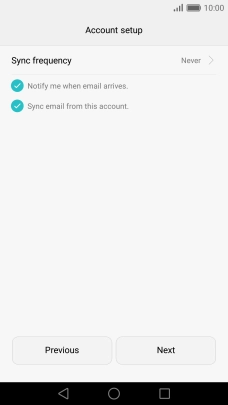
Press Next.
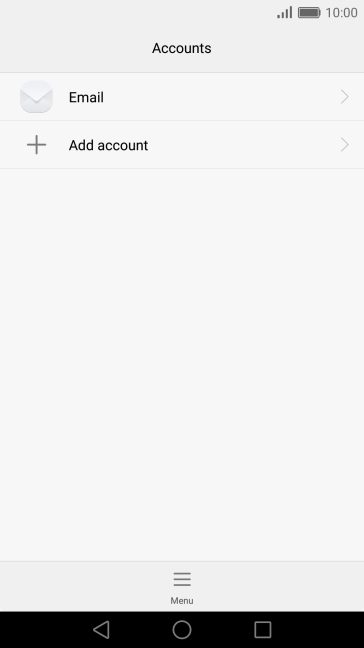
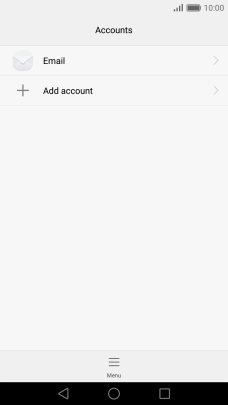
Press the Home key to return to the home screen.
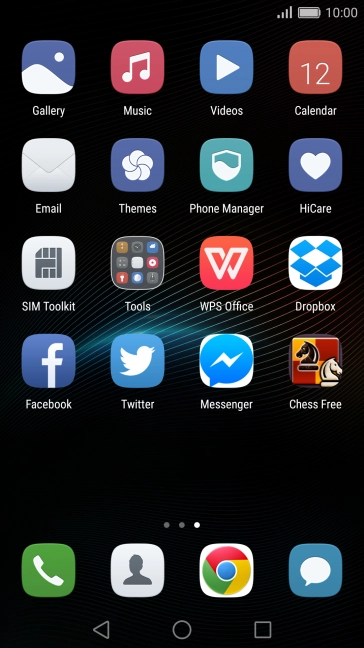
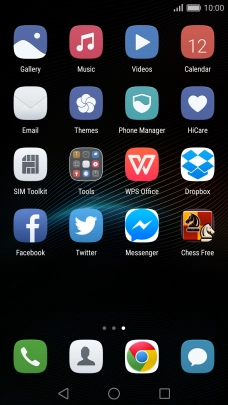
Press Email.
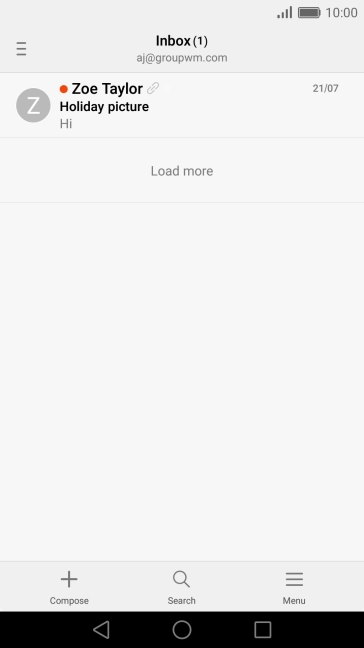
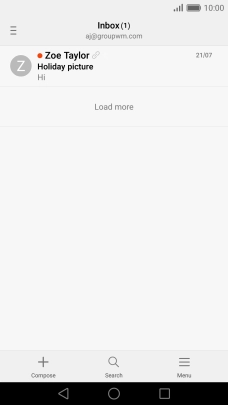
Press the menu icon.
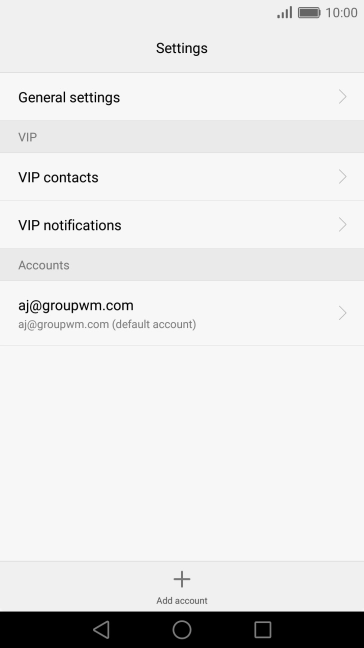
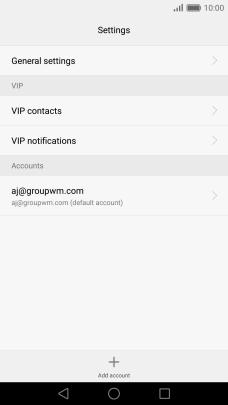
Press the required email account.
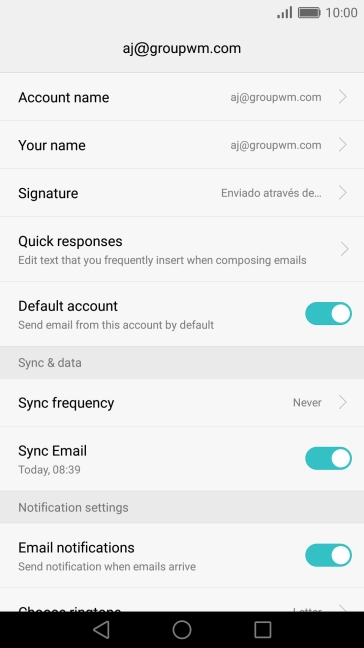
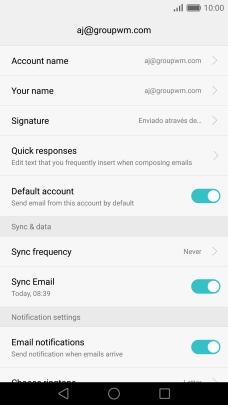
Press Account name.

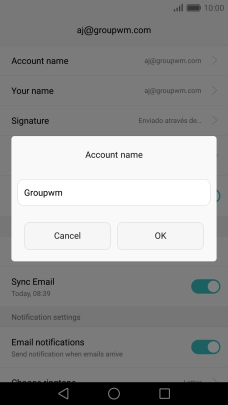
Key in the required name and press OK.
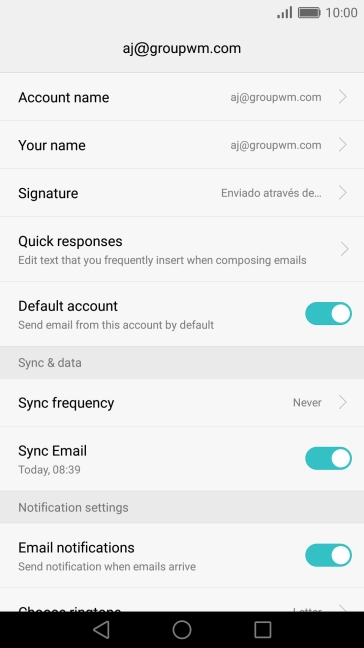
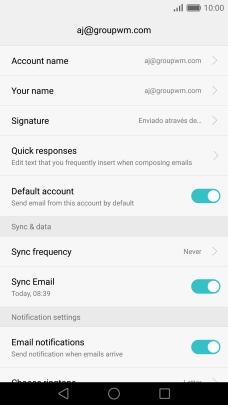
Press Your name.
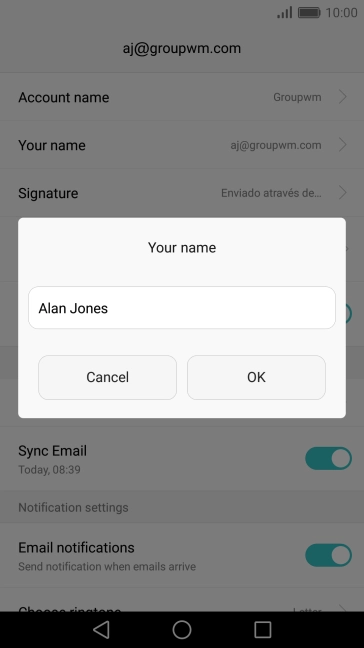
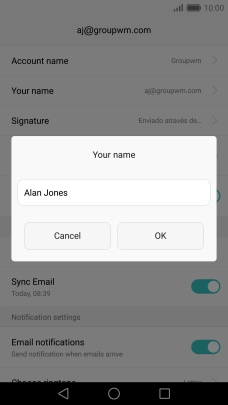
Key in the required sender name and press OK.
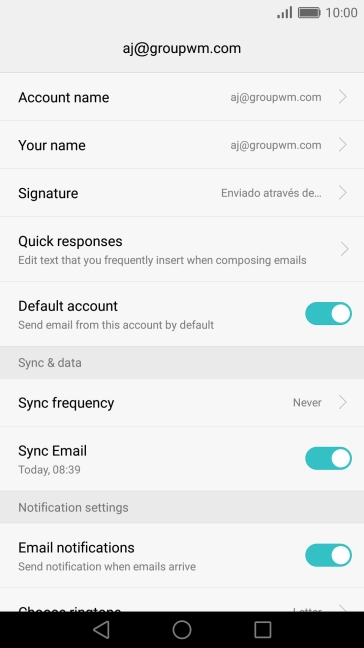
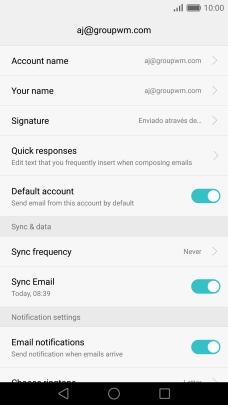
Press the Home key to return to the home screen.
Step 1 of -
Step 1 of -
To send and receive email using Exchange, your phone needs to be correctly set up for Exchange email.
Solution: Set up your phone for Exchange email
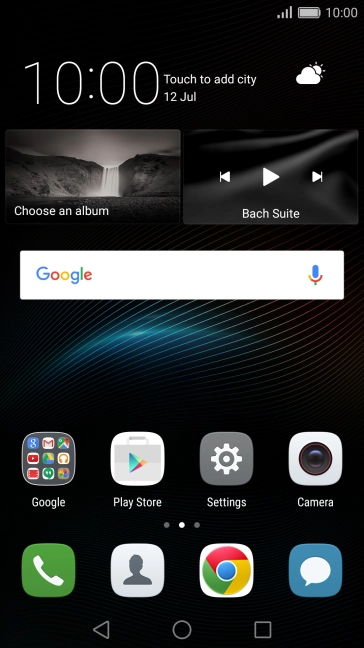
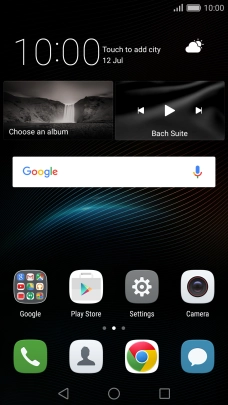
Slide two fingers downwards starting from the top of the screen.
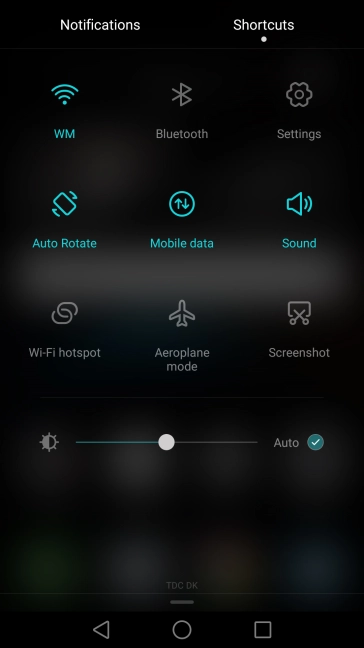
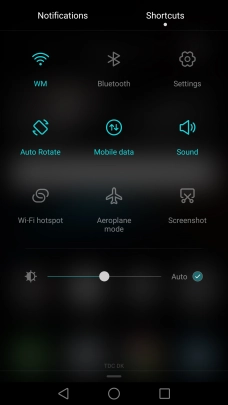
Press the settings icon.
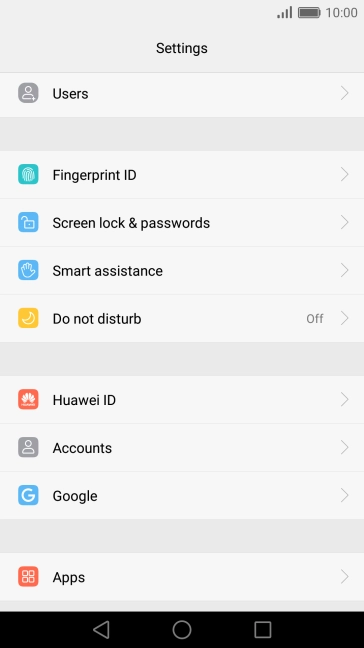
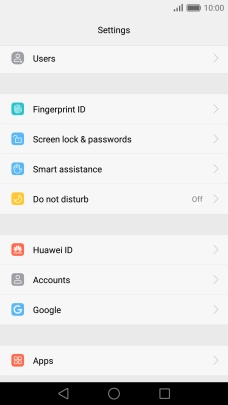
Press Accounts.
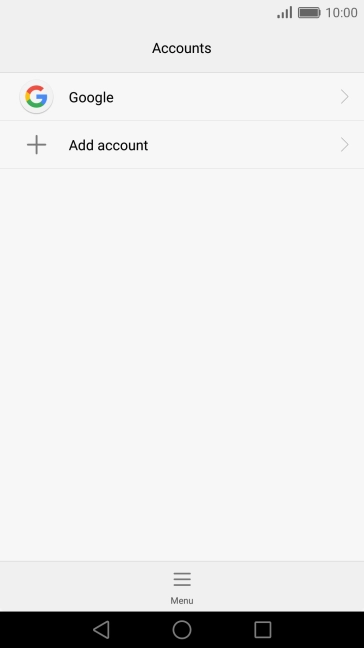
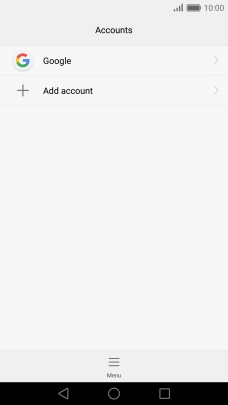
Press Add account.
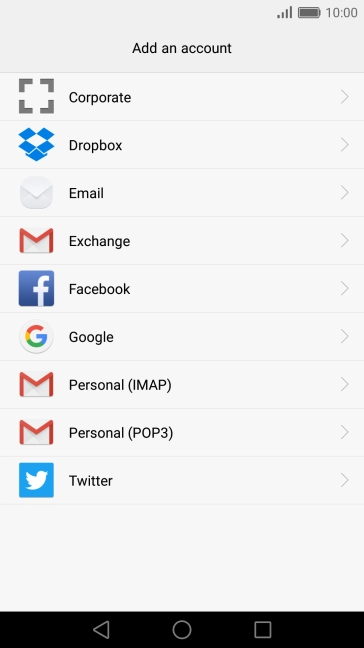
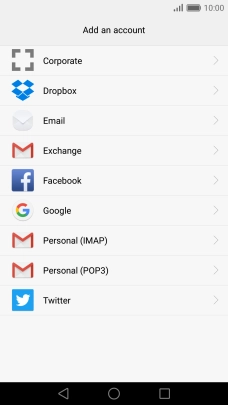
Press Exchange.
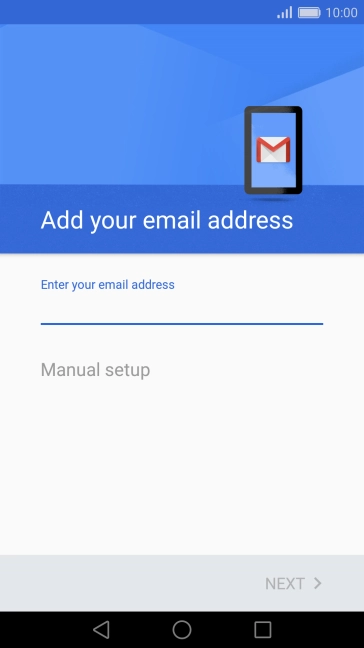
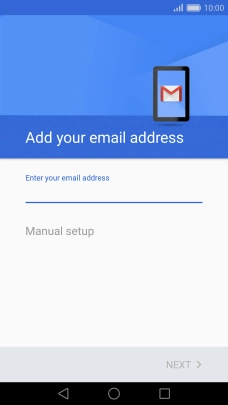
Press the field below "Enter your email address" and key in your email address.
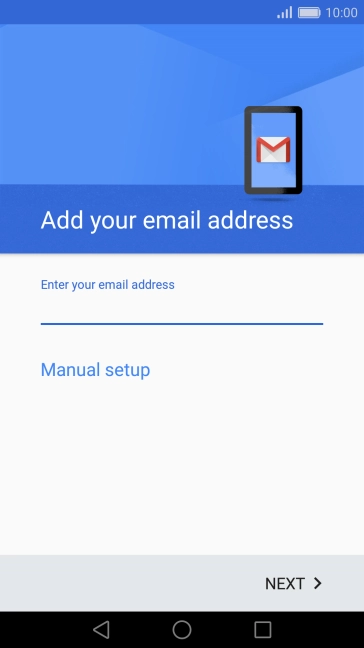
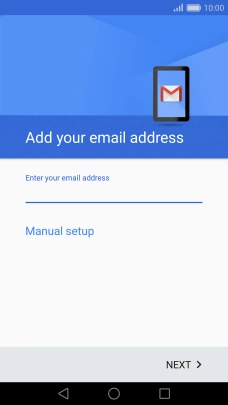
Press NEXT.
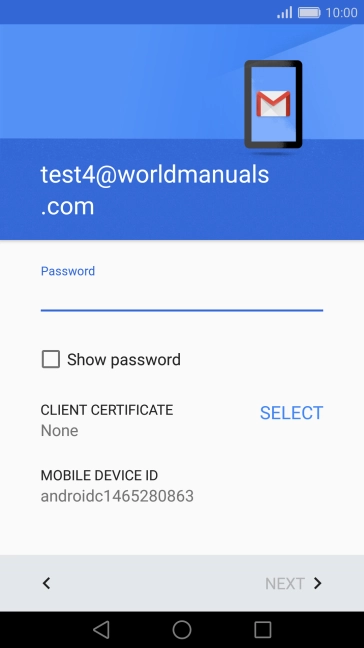
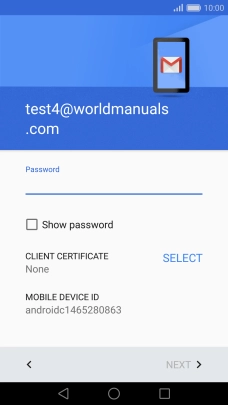
Press the field below "Password" and key in the password for your email account.
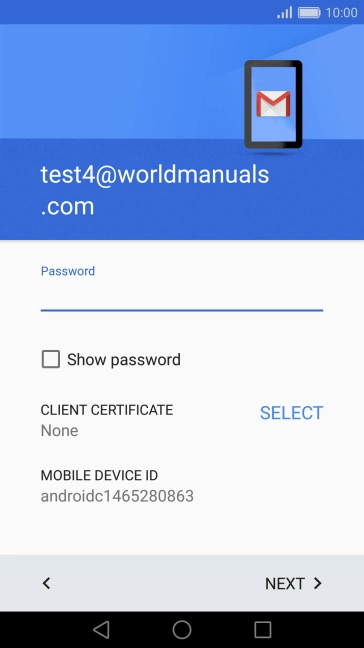
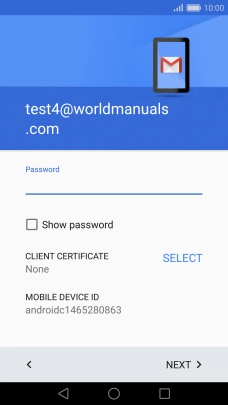
Press NEXT.
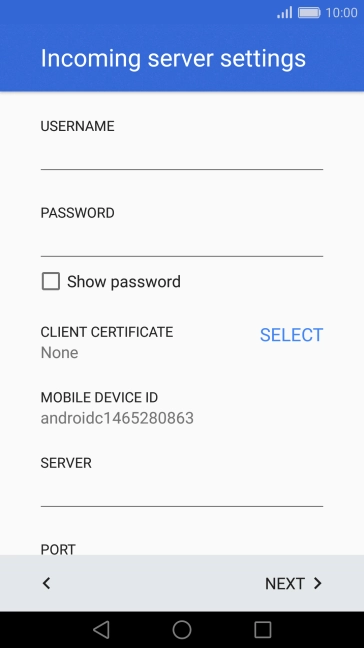
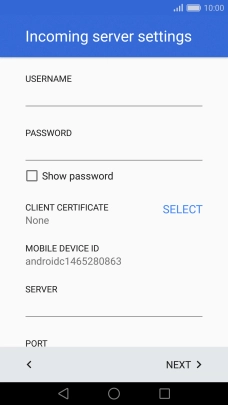
Press the field below "USERNAME" and key in the username for your email account.
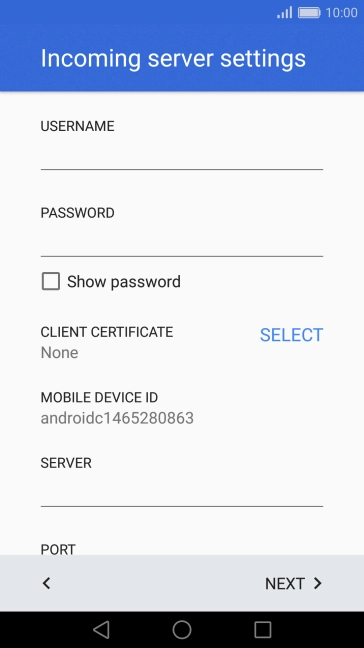
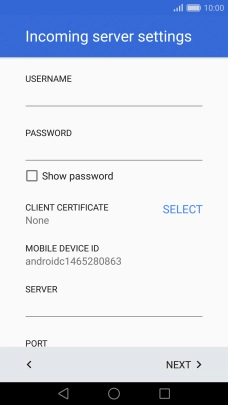
Press SELECT and follow the instructions on the screen to install the required certificate.
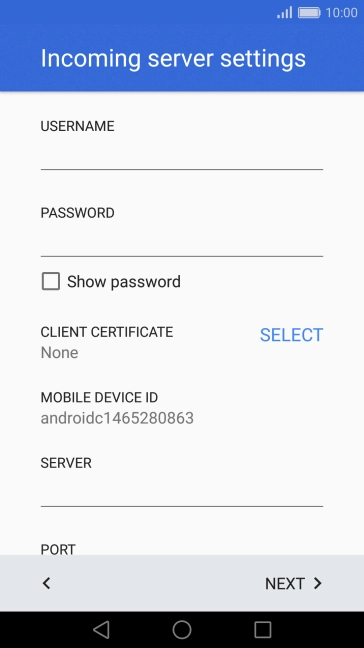
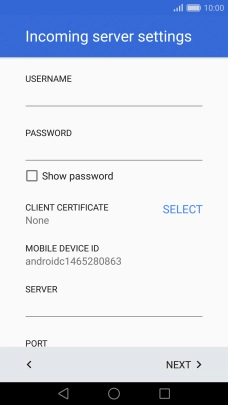
Press the field below "SERVER" and key in the server address.
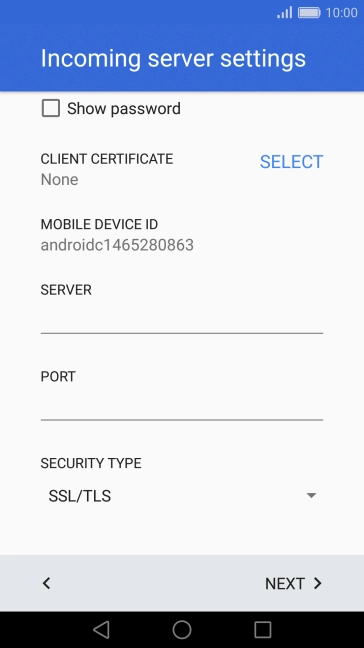
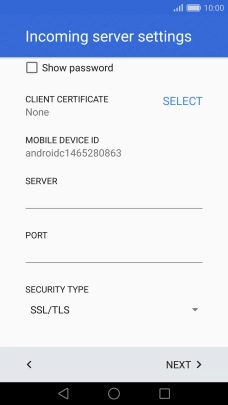
Press the field below "PORT" and key in the port number.
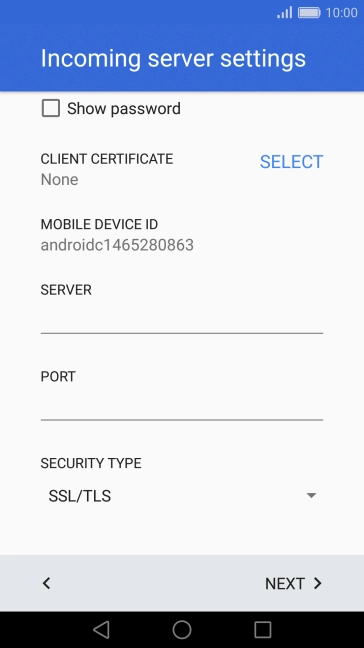
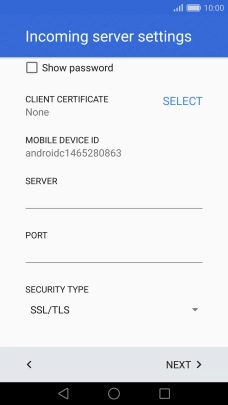
Press the drop down list below "SECURITY TYPE".
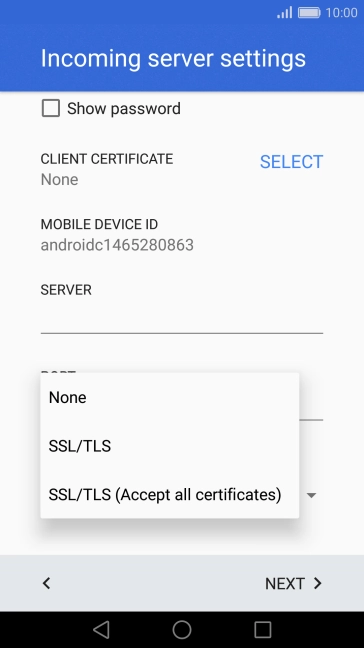
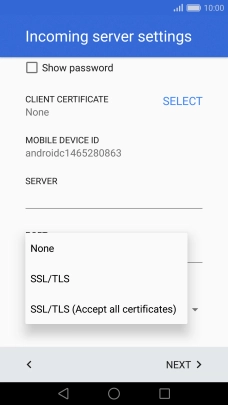
Press None to turn off the function.
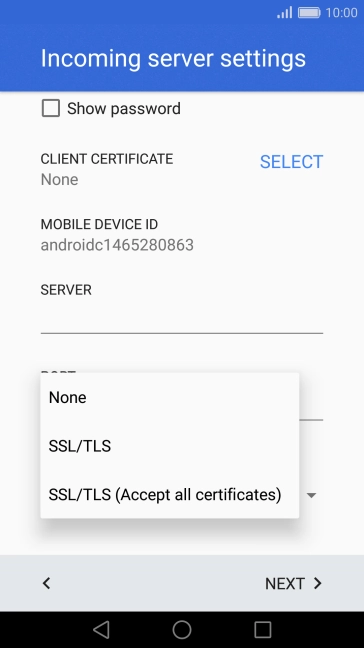
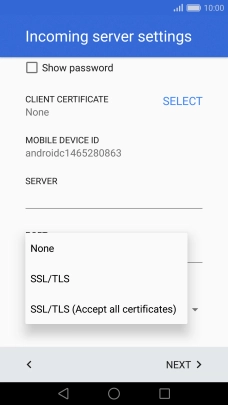
Press the required setting to turn on the function.
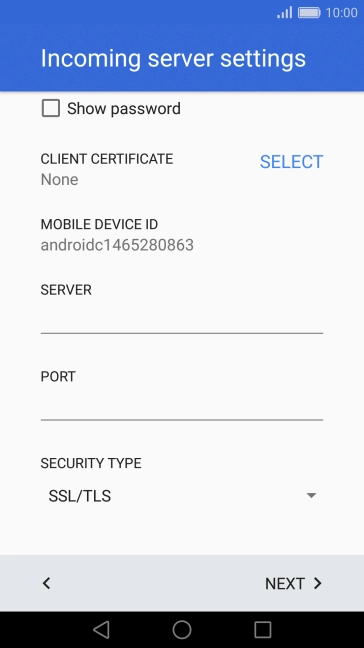
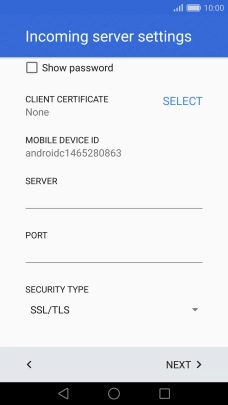
Press NEXT.
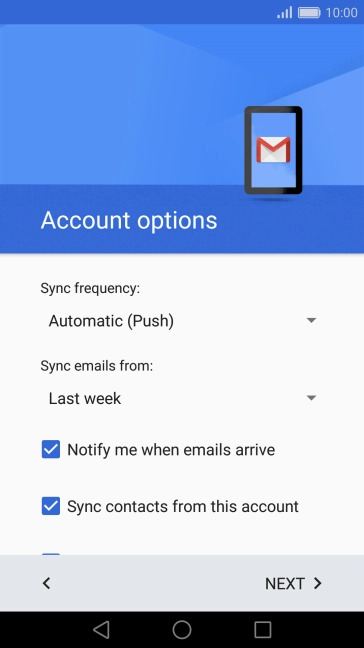
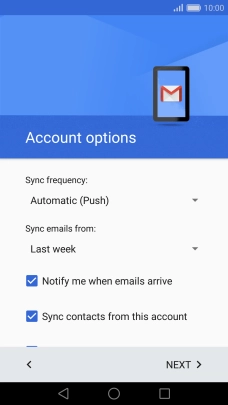
Press the drop down list below "Sync frequency".
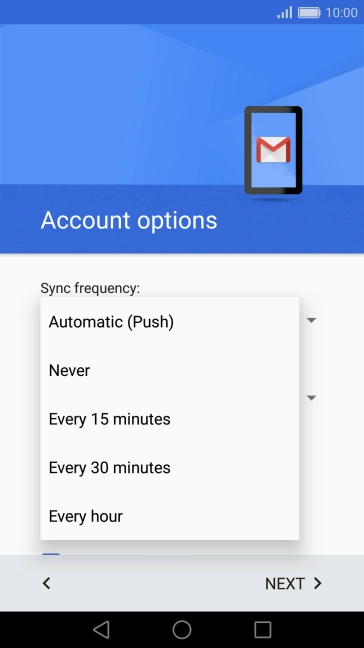
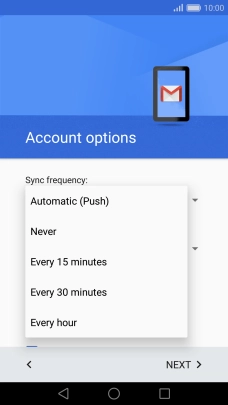
Press the required setting.
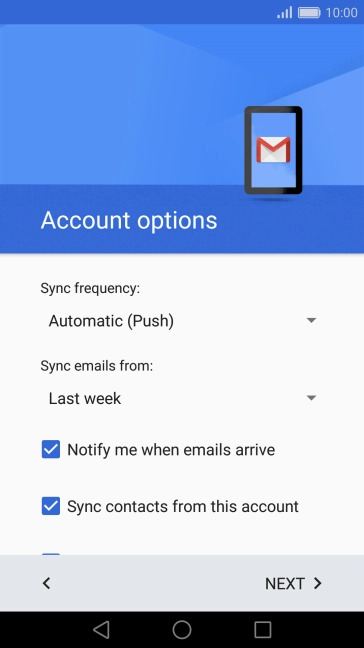
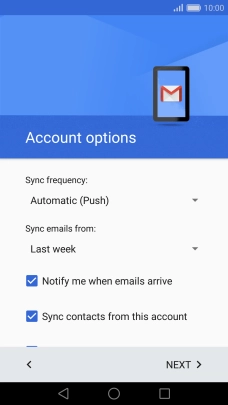
Press the drop down list below "Sync emails from".
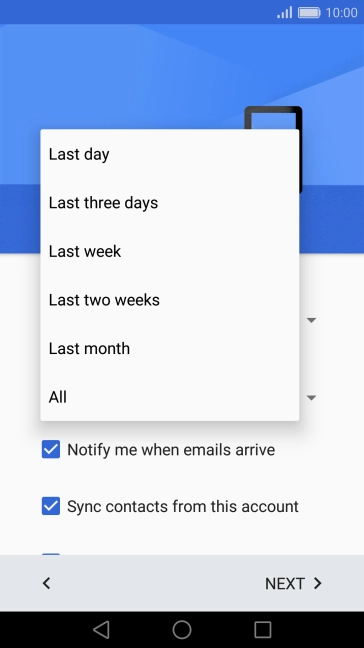
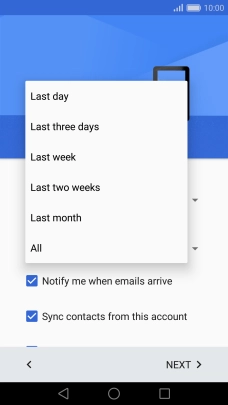
Press the required setting.
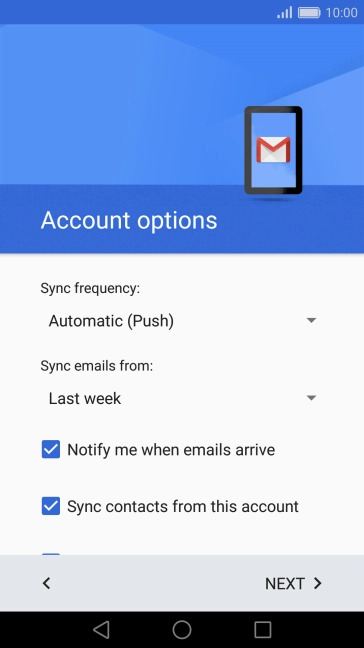
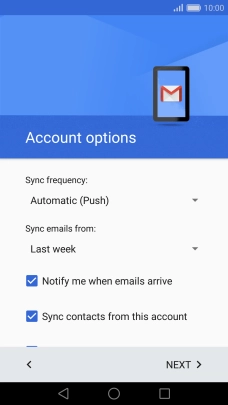
Press Notify me when emails arrive to turn the function on or off.
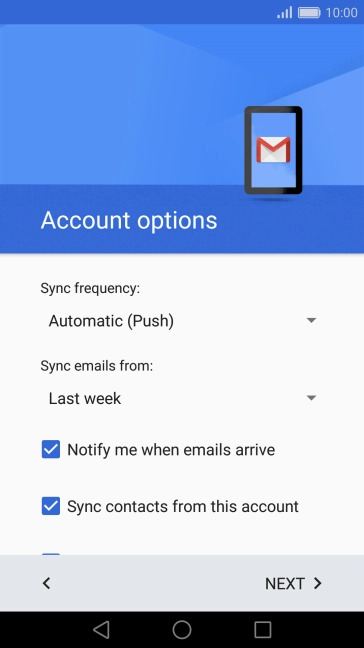
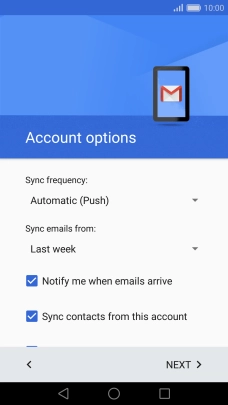
Press the indicator next to "Sync contacts from this account" to turn the function on or off.
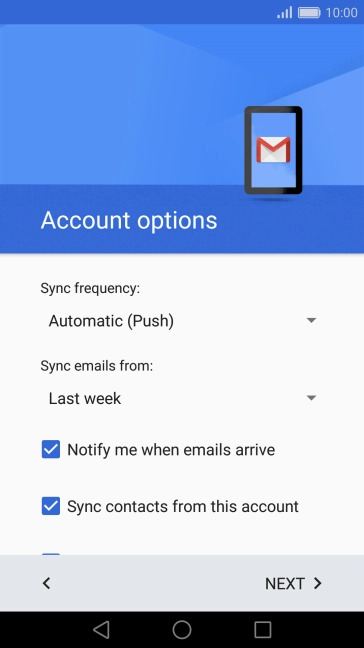
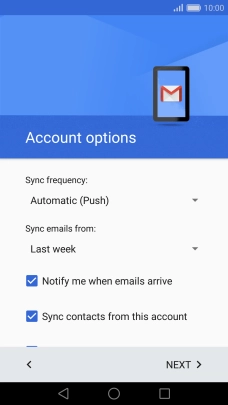
Press the indicator next to "Sync calendar from this account" to turn the function on or off.
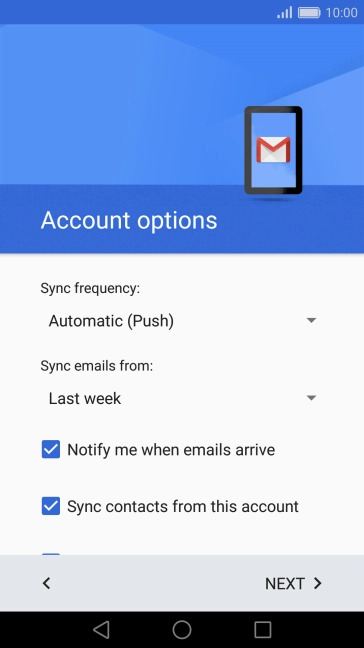
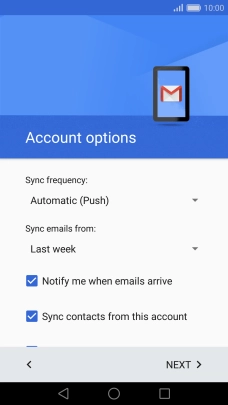
Press NEXT.
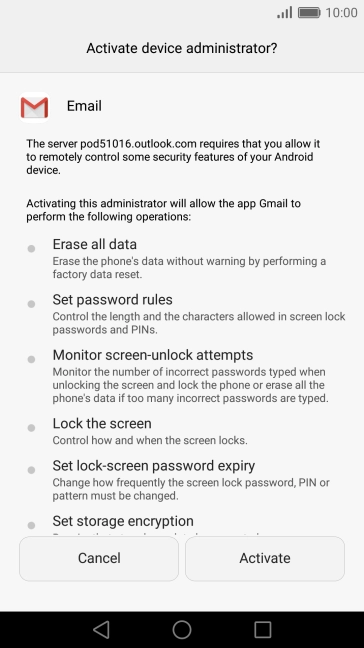
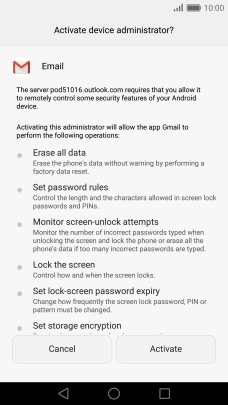
Press Activate.
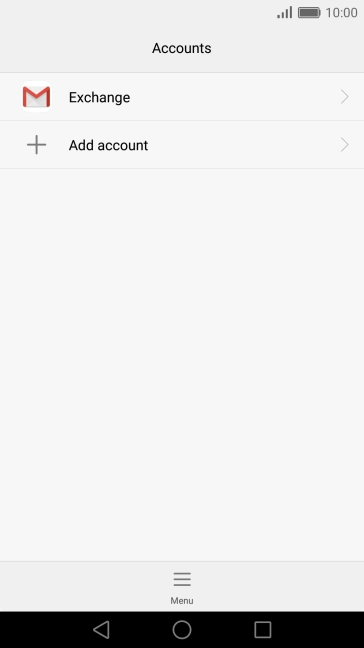
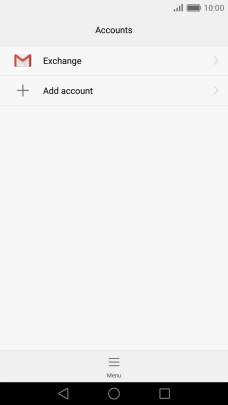
Press the Home key to return to the home screen.
Step 1 of -
Step 1 of -
To send an email, it needs to be written and sent correctly.
Solution: Write and send email
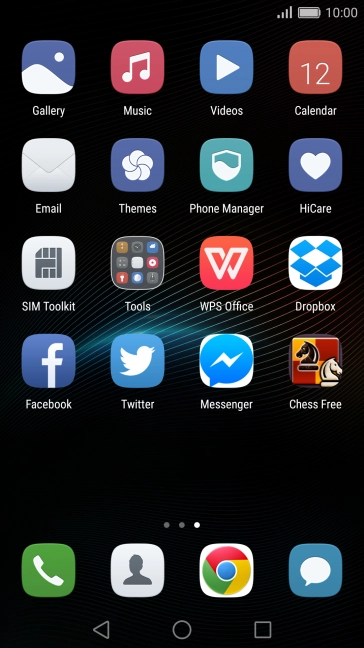
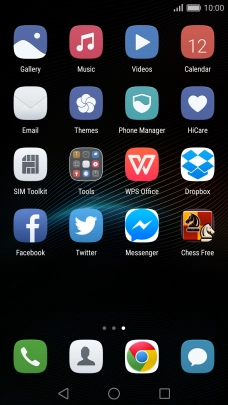
Press Email.
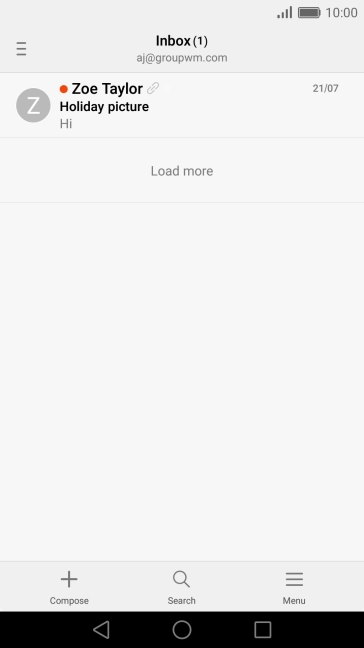
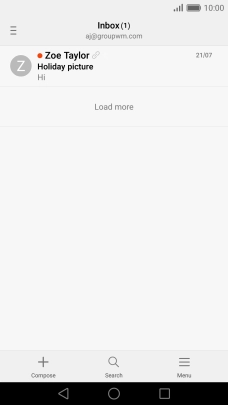
Slide your finger right starting from the left side of the screen.
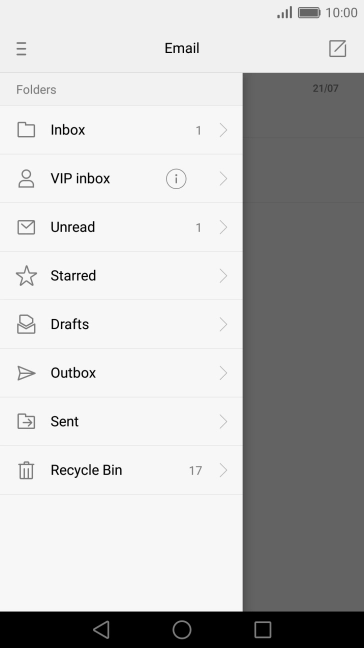
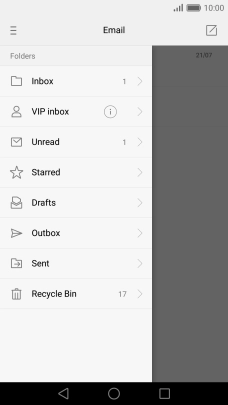
Press the inbox below the required account.
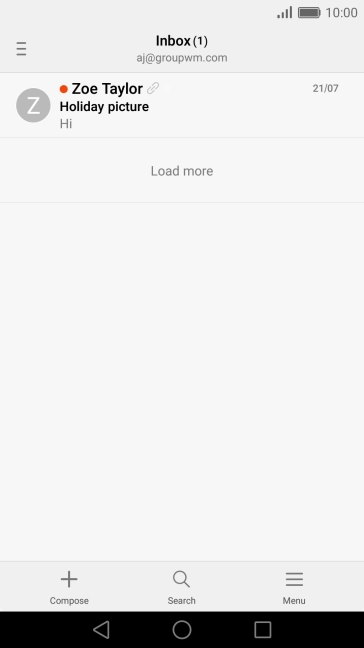
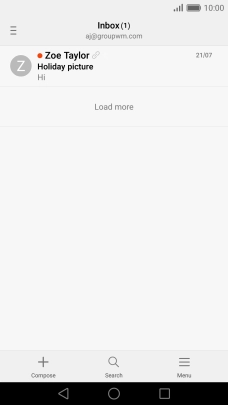
Press the new email icon and key in the first letters of the recipient's name.
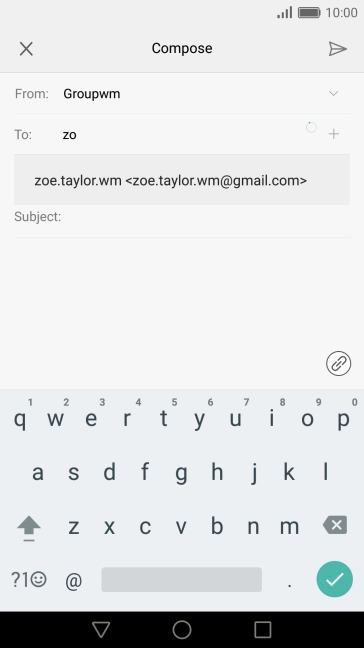
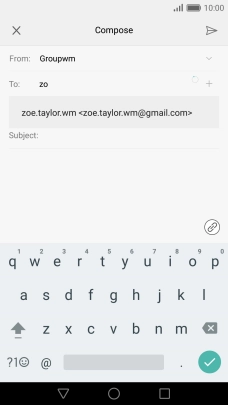
Press the required contact.
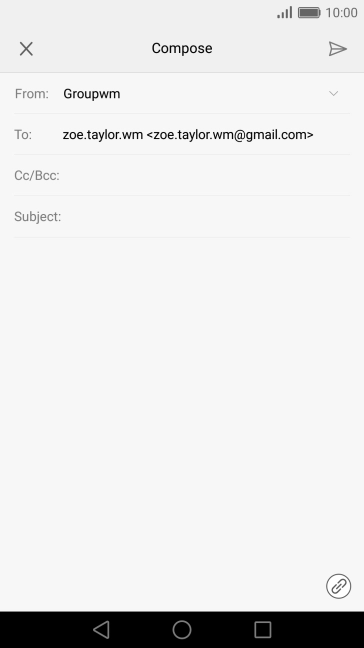
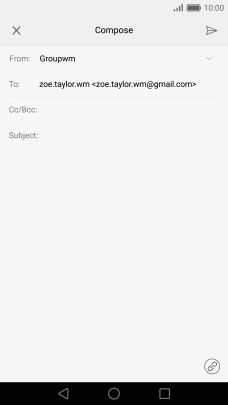
Press Subject: and key in the required subject.
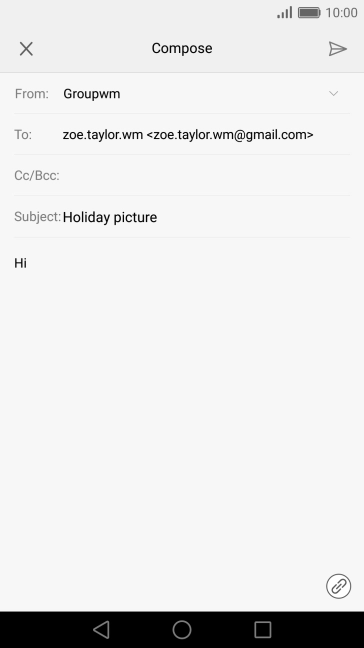
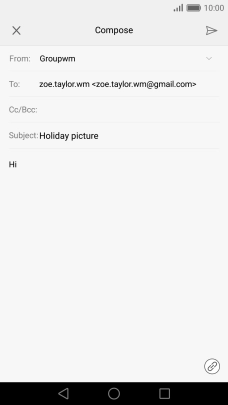
Press the attachment icon.
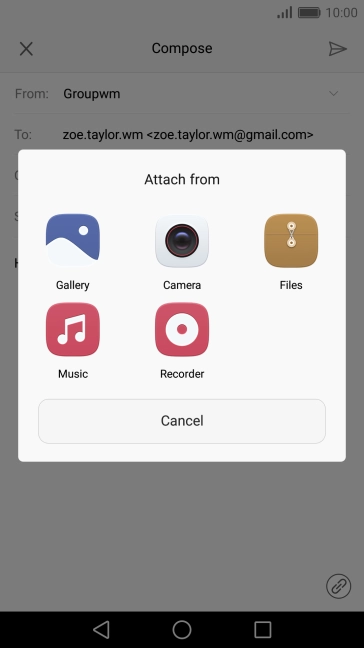
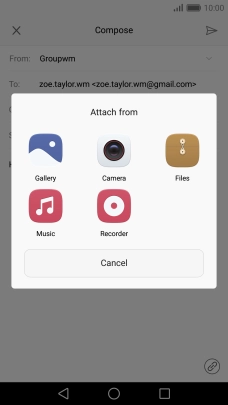
Press Files and go to the required file.
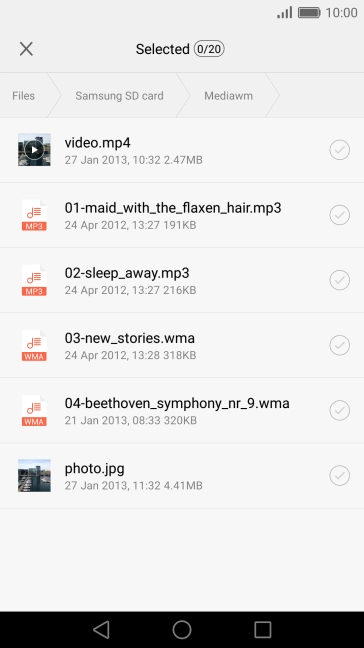
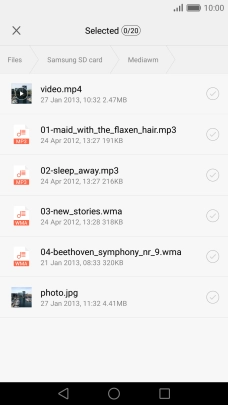
Press the required file.
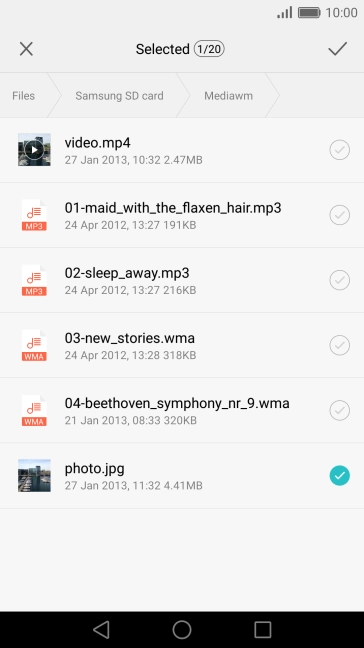
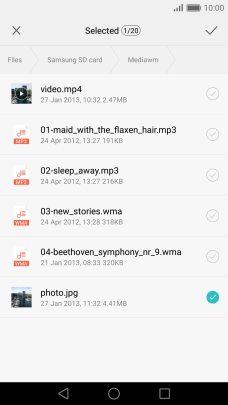
Press the confirm icon.
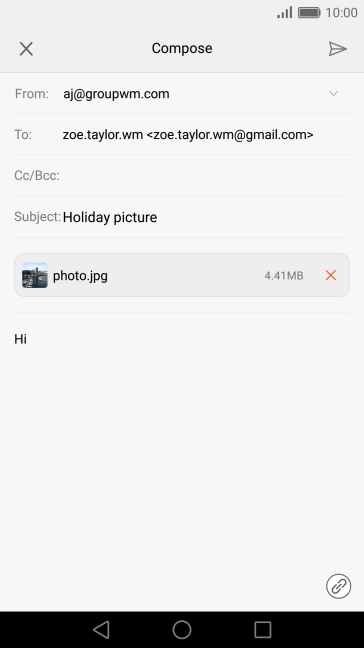
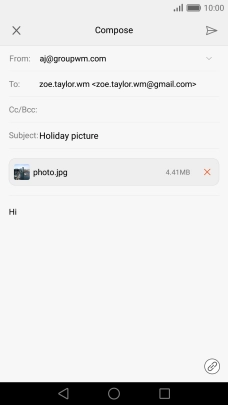
Press the send icon when you've finished your email.
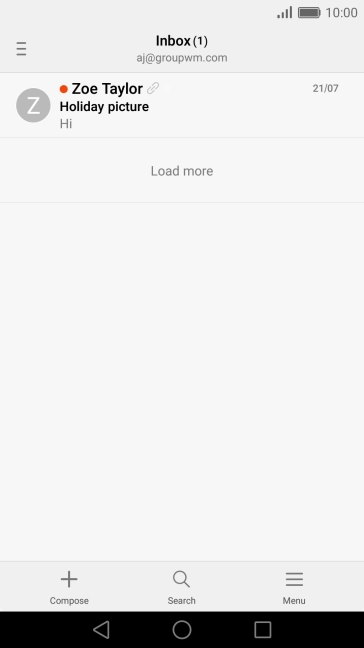
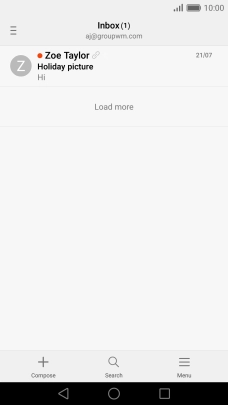
Press the Home key to return to the home screen.
Step 1 of -
Step 1 of -
To send and receive email, your phone needs to be correctly set up for Telstra Mail.
Solution: Set up your phone for Telstra Mail
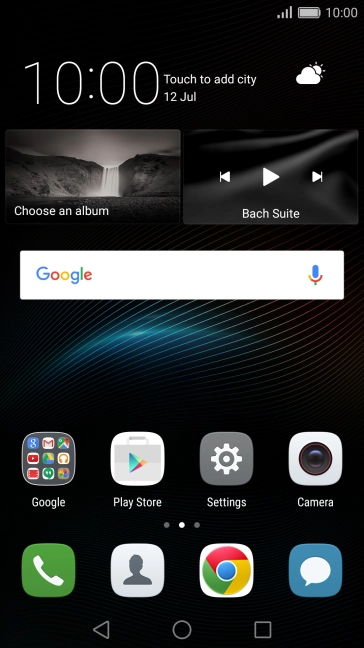
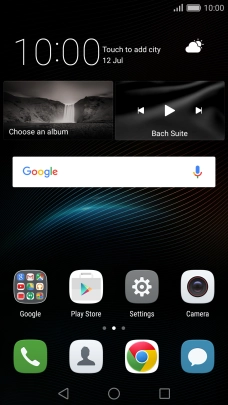
Slide two fingers downwards starting from the top of the screen.
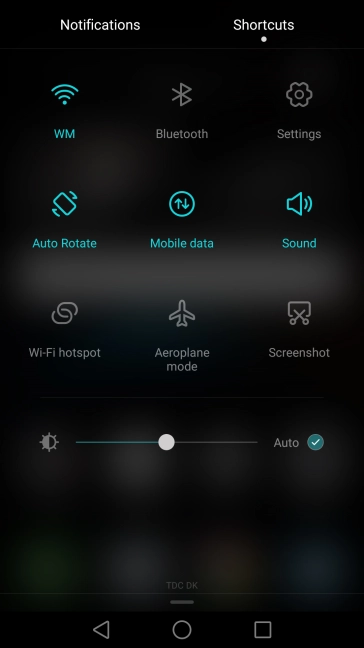
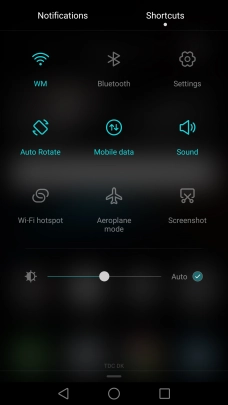
Press the settings icon.
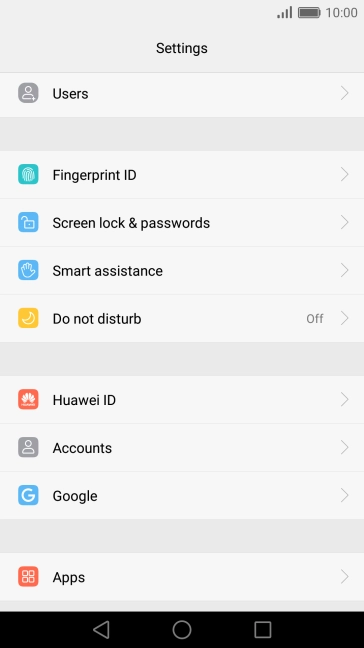
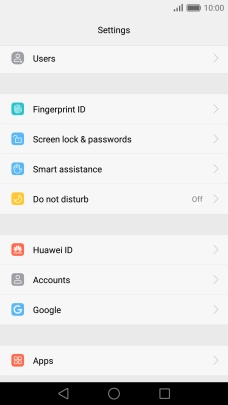
Press Accounts.
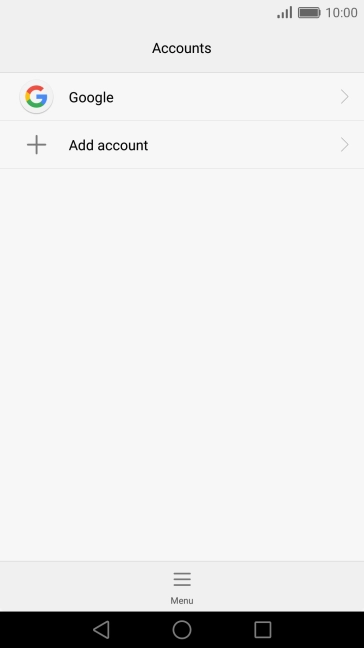
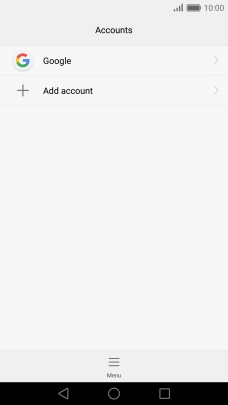
Press Add account.
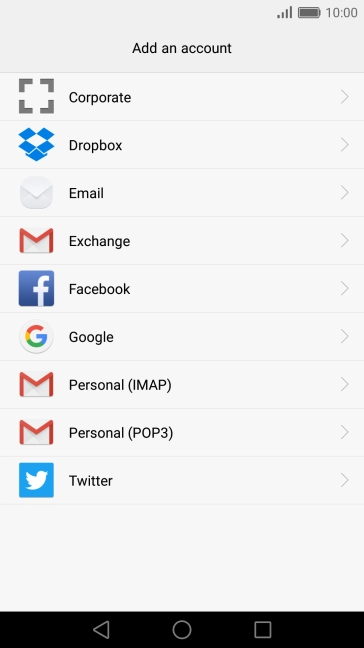
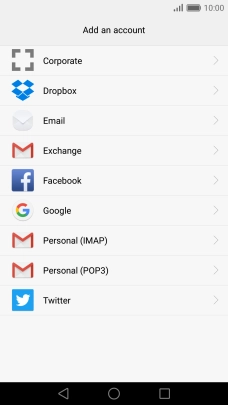
Press Email.
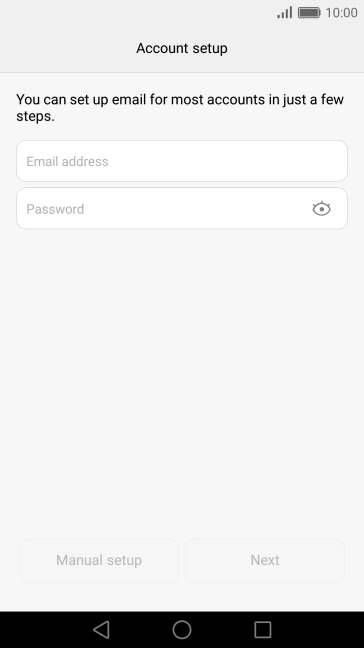
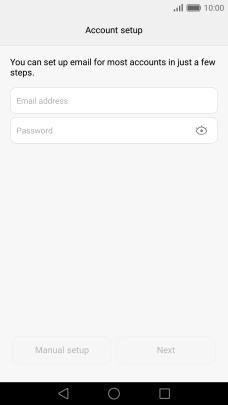
Press Email address and key in your Telstra email address.
E.g. user@bigpond.com, user@bigpond.net.au or user@telstra.com.
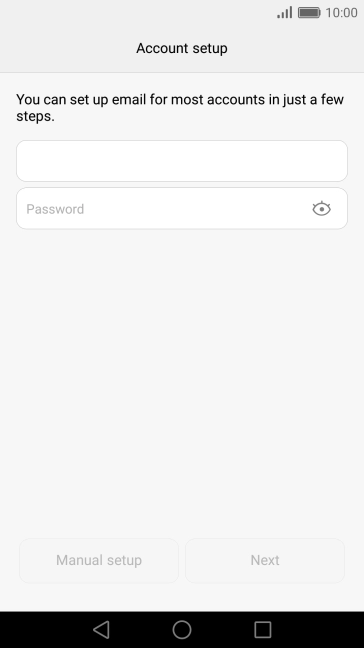
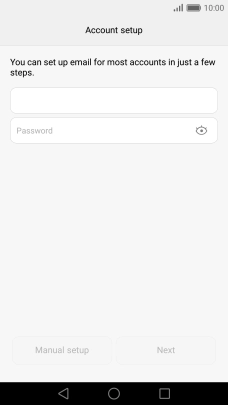
Press Password and key in the password for your Telstra email account.
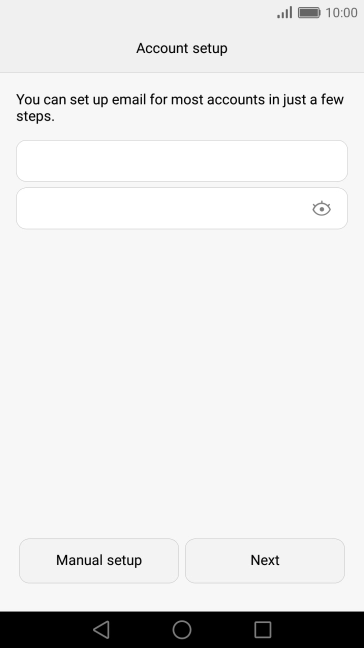
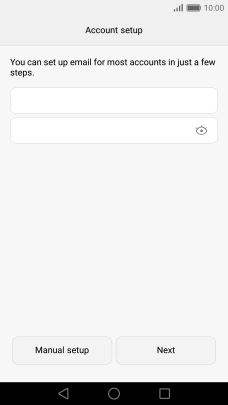
Press Next.
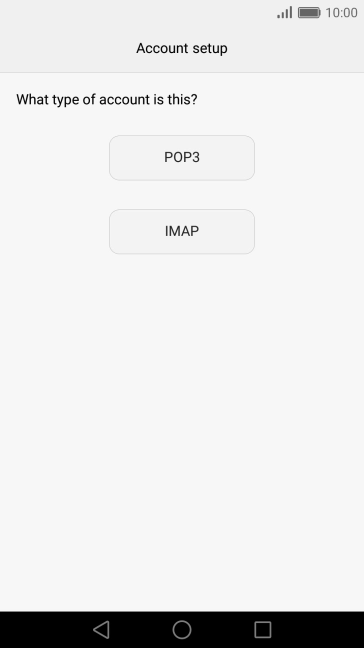
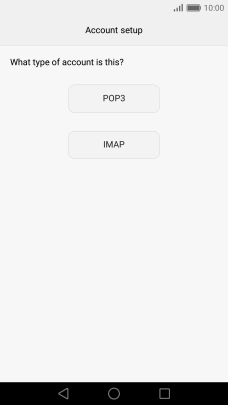
Press IMAP.
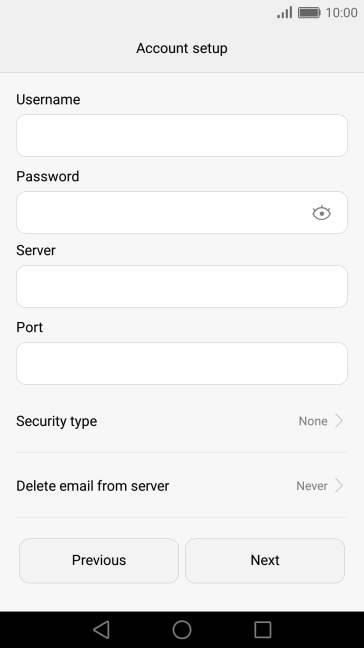
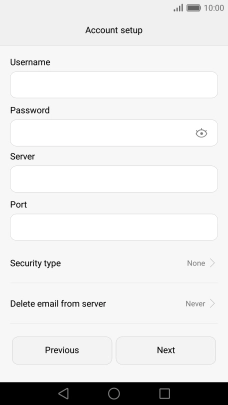
Press the field below "Username" and key in the username for your Telstra email account.
The username for your Telstra email account is your email address, e.g. user@bigpond.com, user@bigpond.net.au or user@telstra.com.
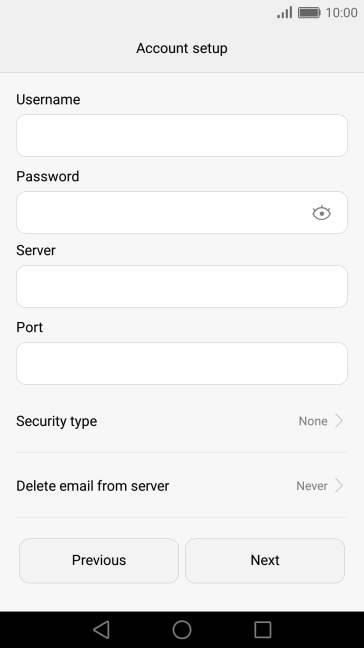
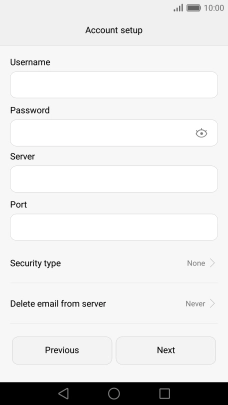
Press the field below "Server" and key in imap.telstra.com.
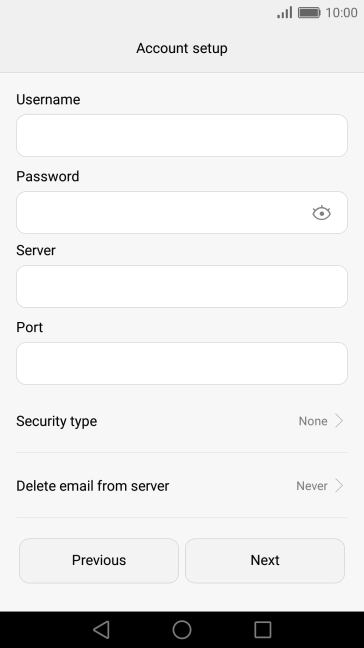
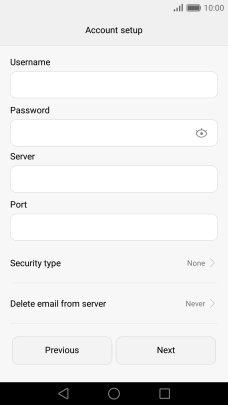
Press the field below "Port" and key in 993.
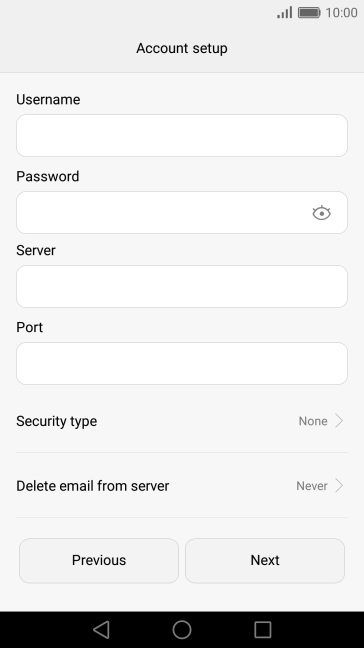
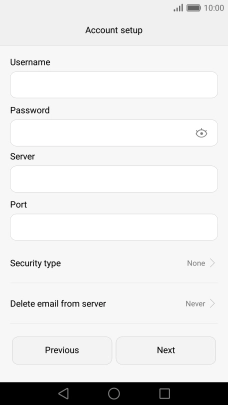
Press the drop down list below "Security type".
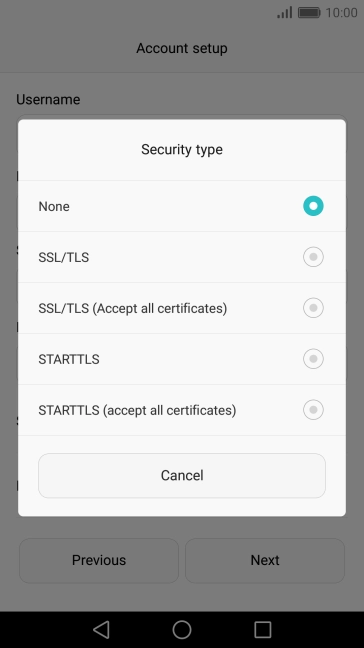
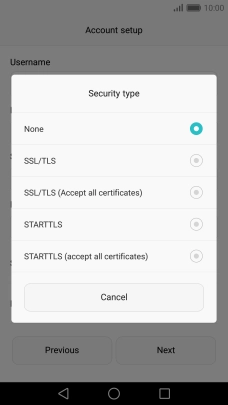
Press SSL/TLS to turn on the function.
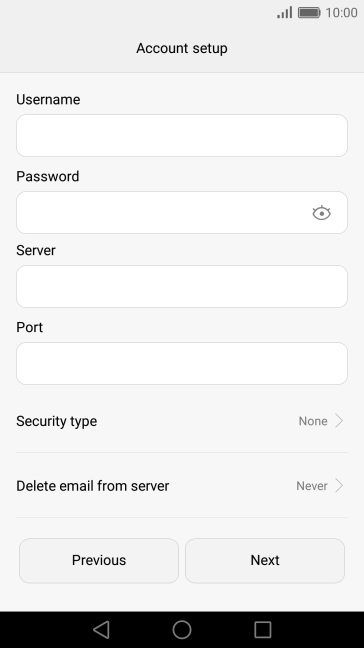
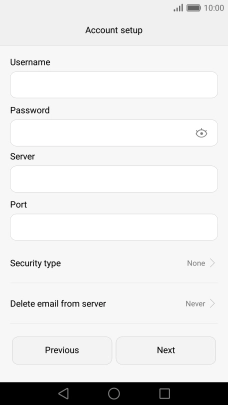
Press the drop down list below "Delete email from server".
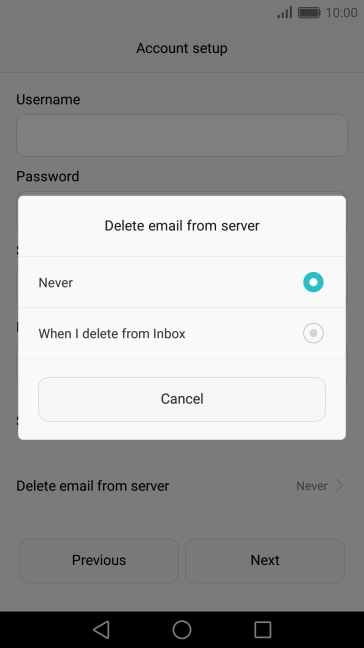
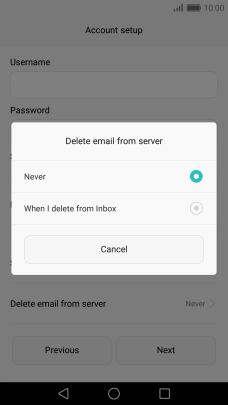
Press Never to keep email on the server when you delete them on your phone.
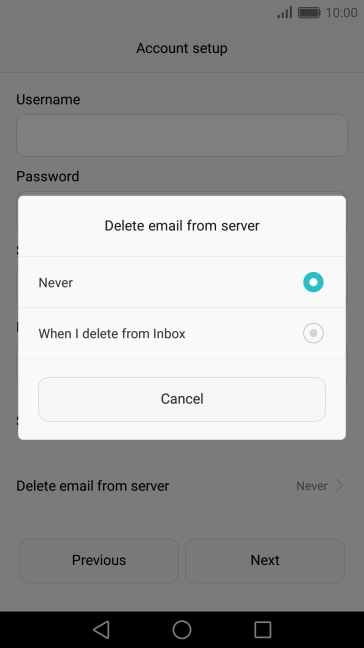
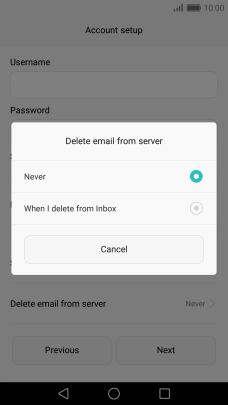
Press When I delete from Inbox to delete email on the server when you delete them on your phone.
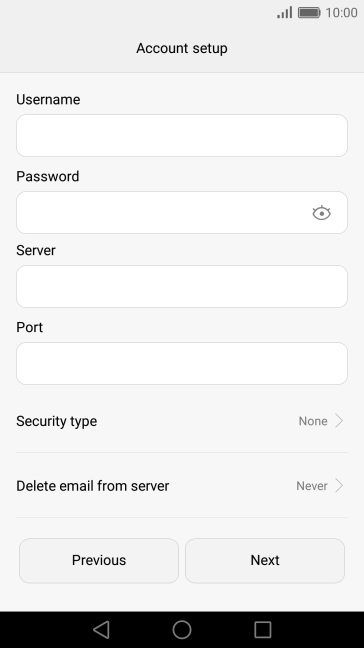
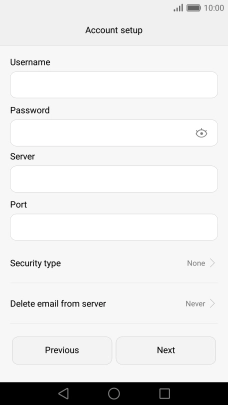
Press Next.
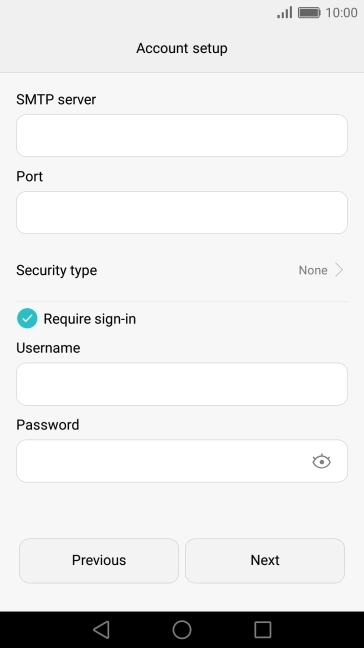
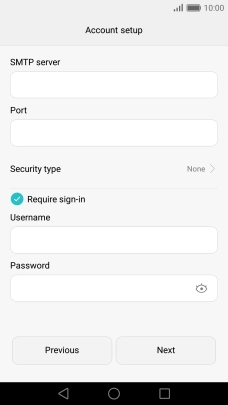
Press the field below "SMTP server" and key in smtp.telstra.com.
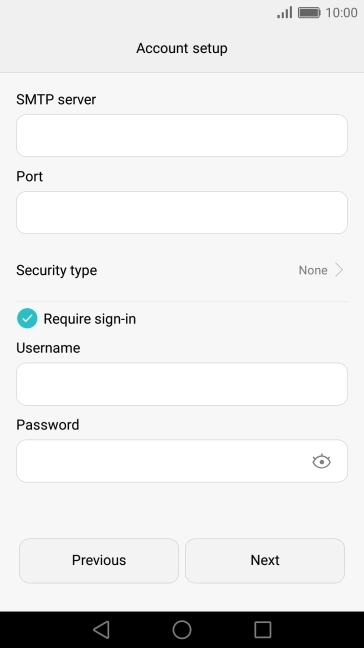
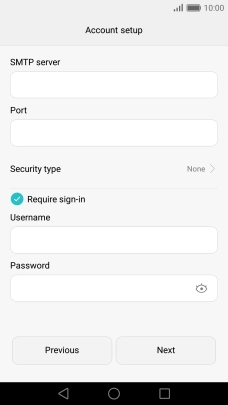
Press the field below "Port" and key in 465.
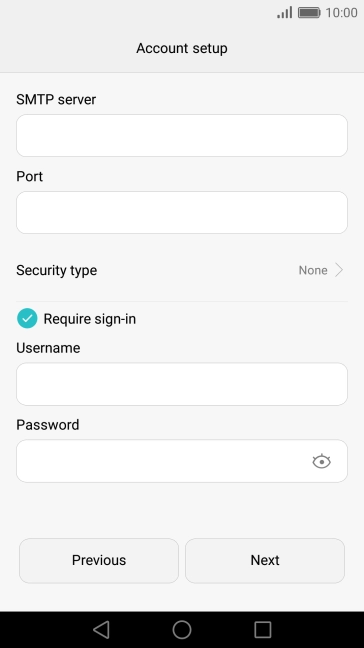
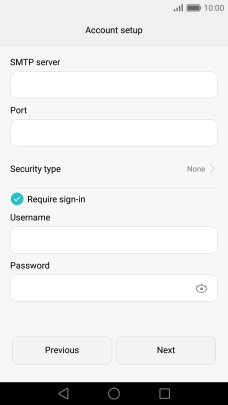
Press Security type.
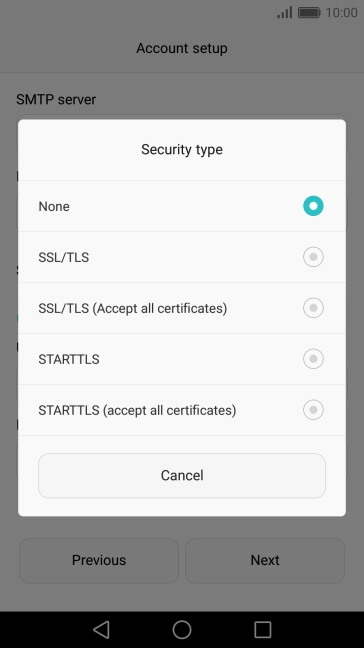
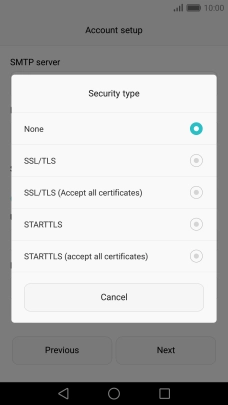
Press SSL/TLS to turn on the function.
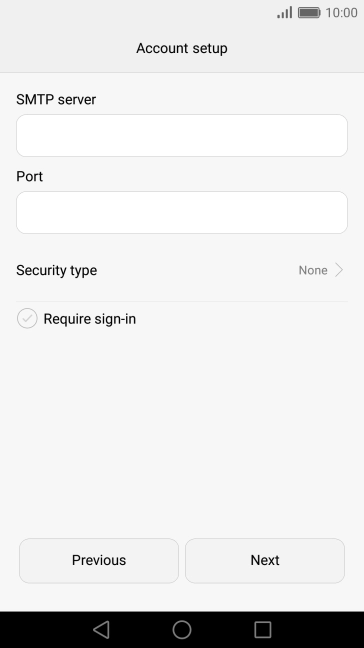
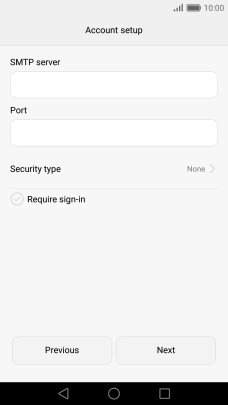
Press Require sign-in to turn on the function.
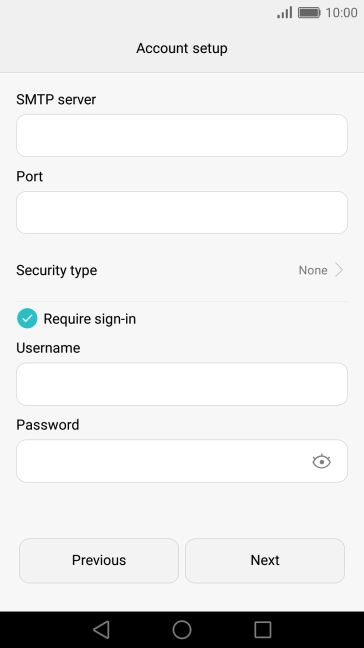
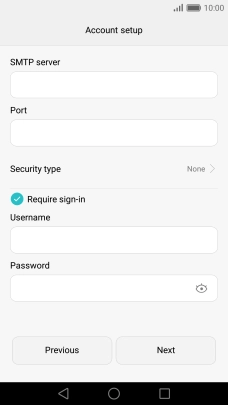
Press the field below "Username" and key in the username for your Telstra email account.
The username for your Telstra email account is your email address, e.g. user@bigpond.com, user@bigpond.net.au or user@telstra.com.
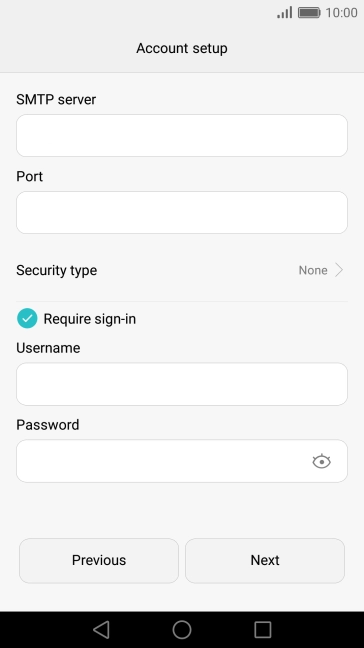
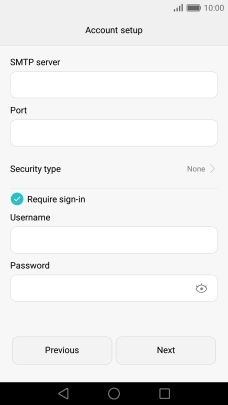
Press the field next to "Password" and key in the password for your Telstra email account.
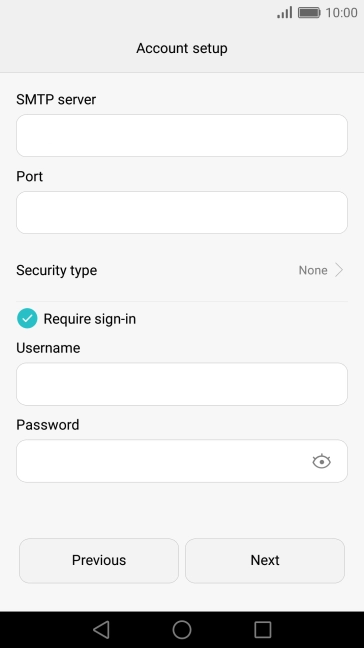
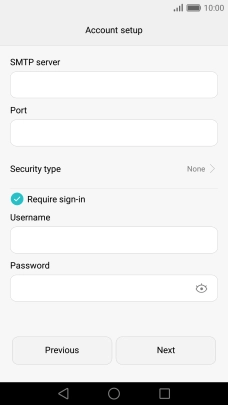
Press Next.
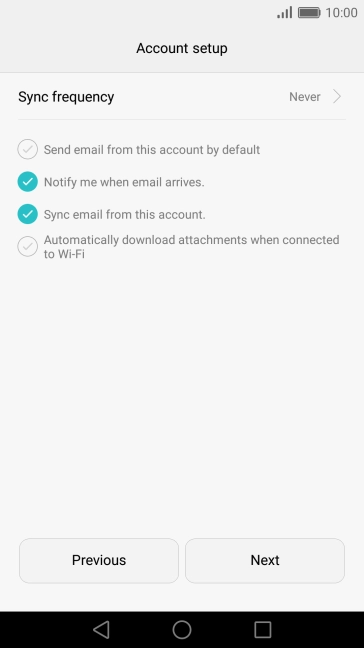
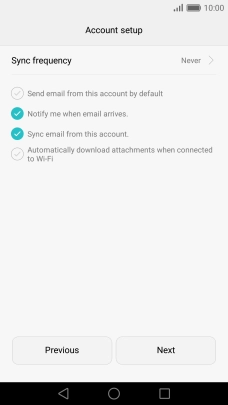
Press Sync frequency.
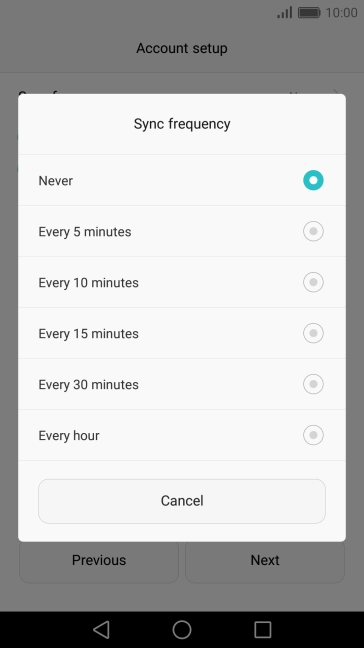
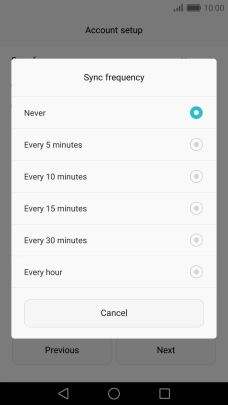
Press the required setting.
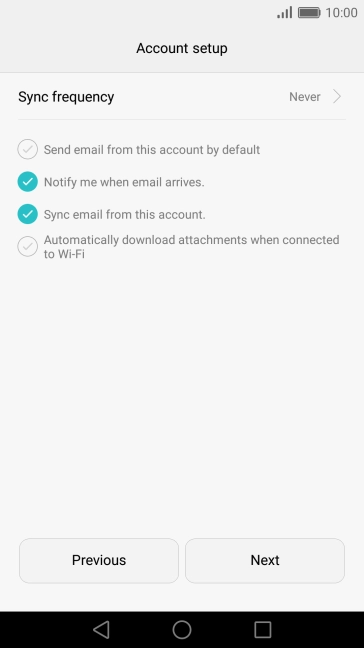
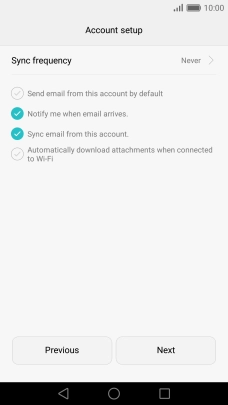
Press Notify me when email arrives to turn the function on or off.
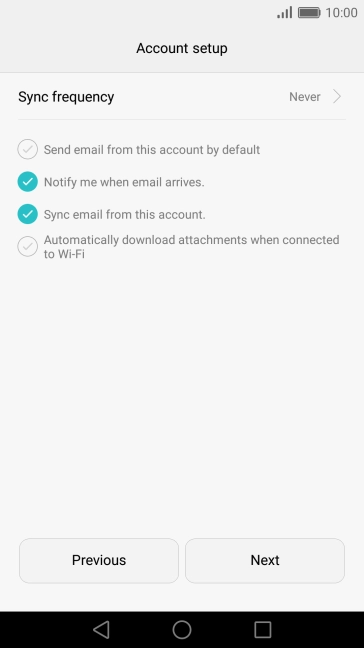
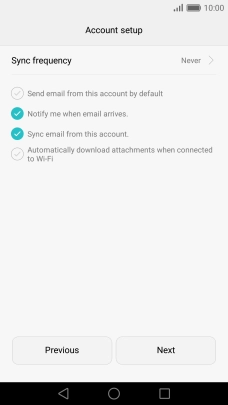
Press Sync email from this account to turn the function on or off.
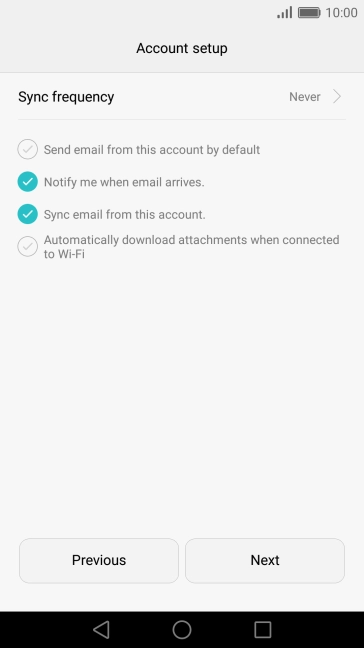
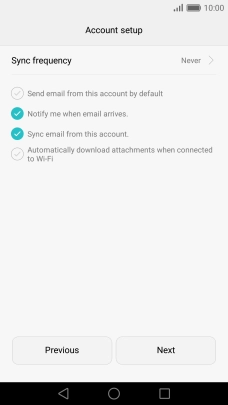
Press Next.
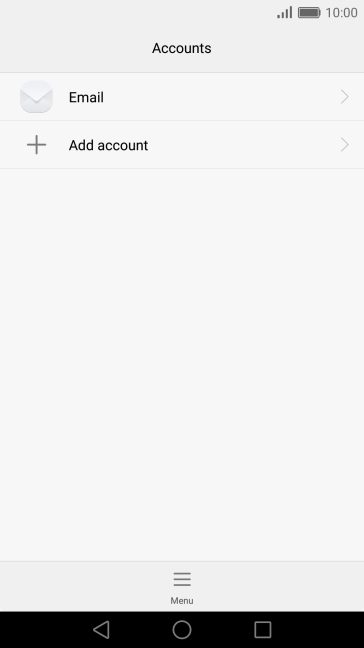
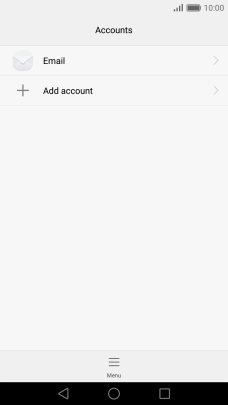
Press the Home key to return to the home screen.
Step 1 of -
Step 1 of -

