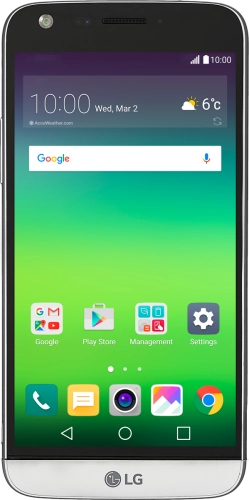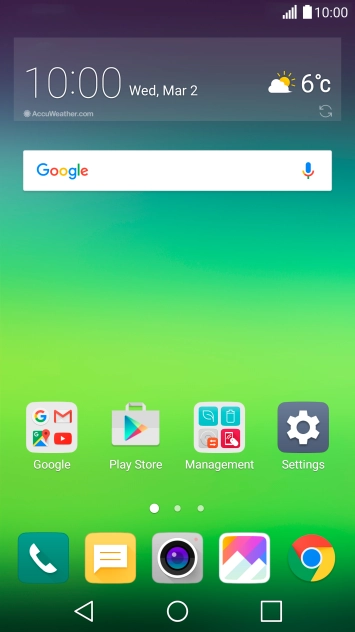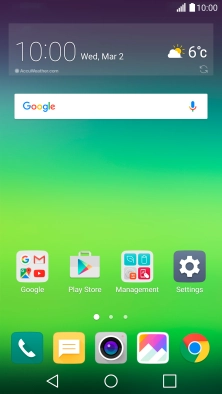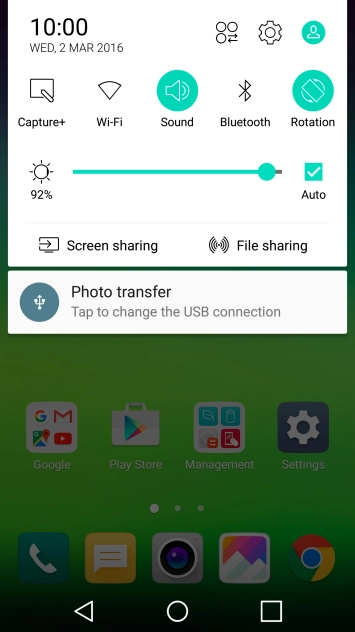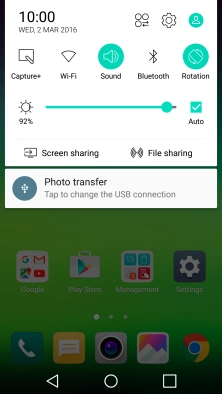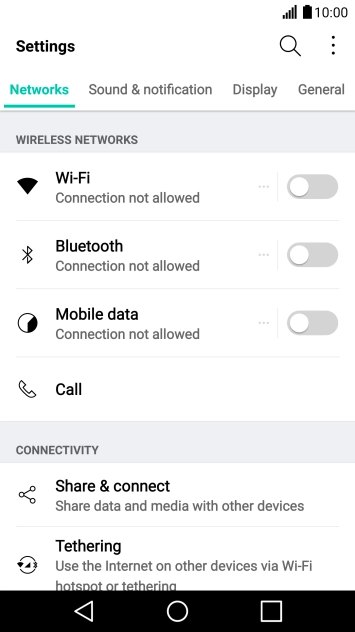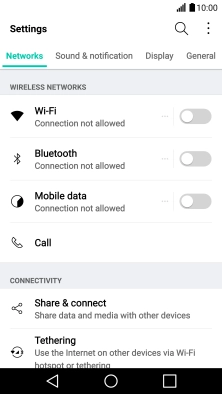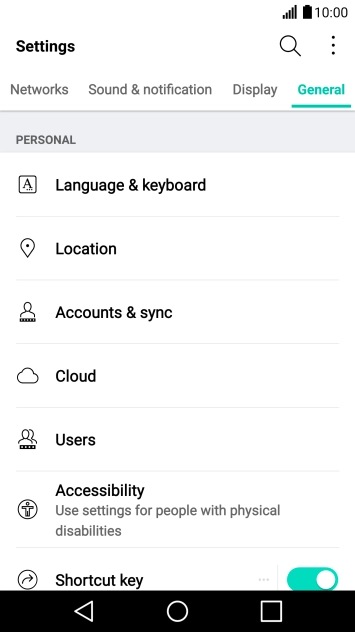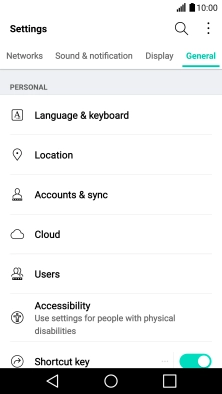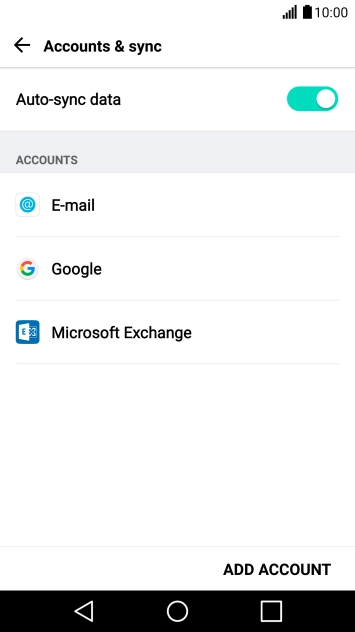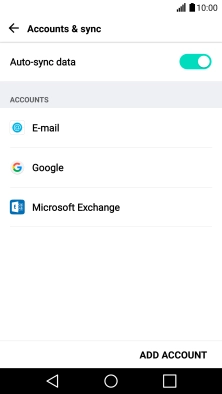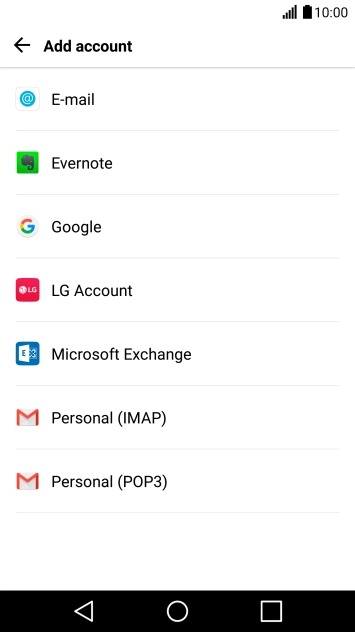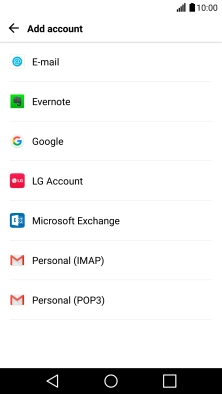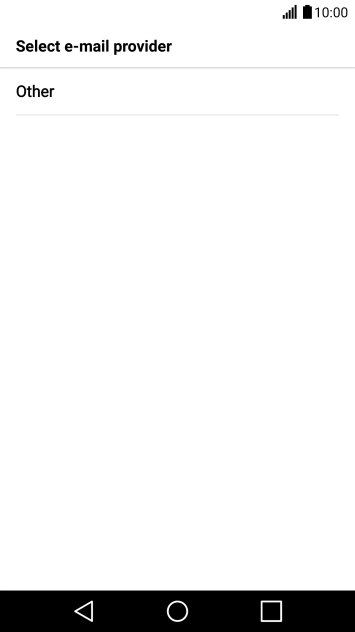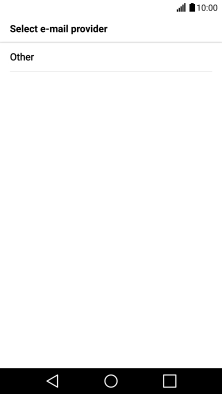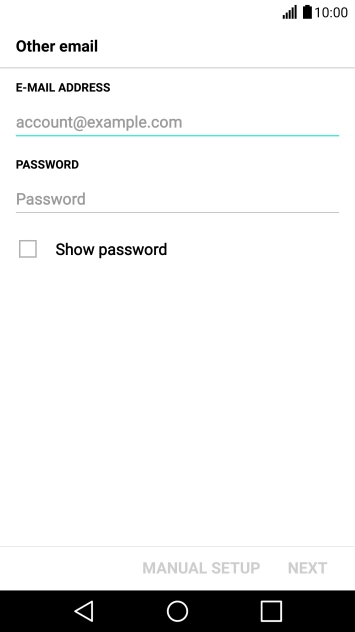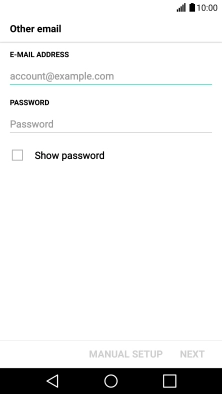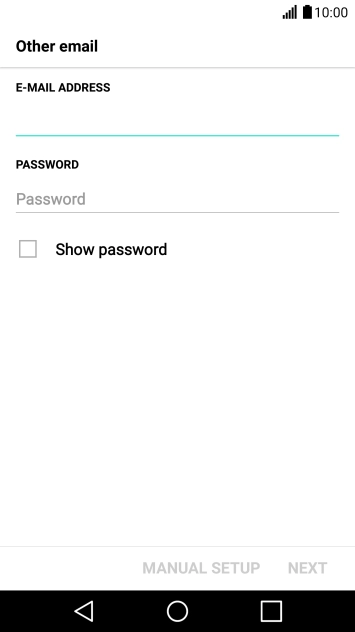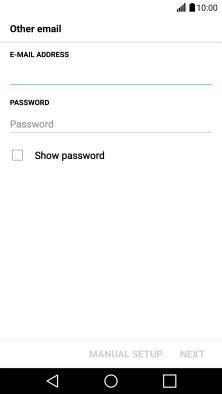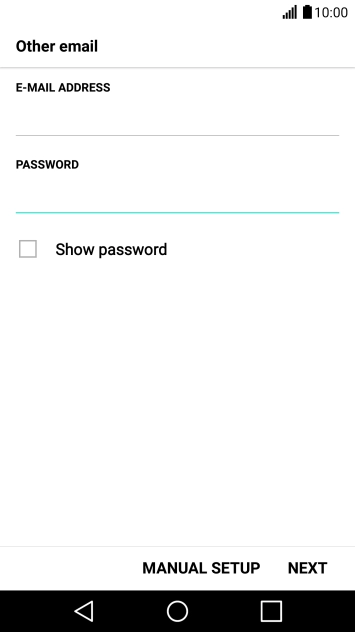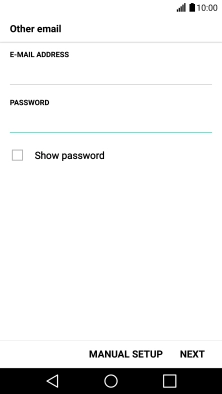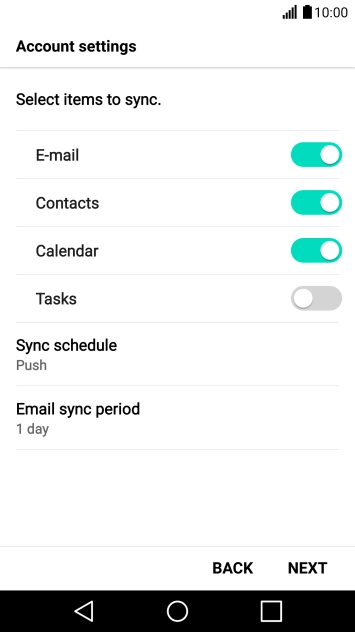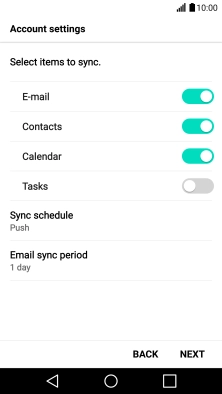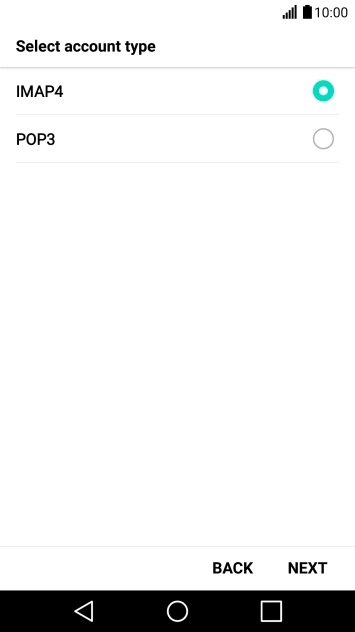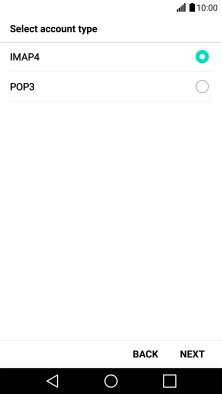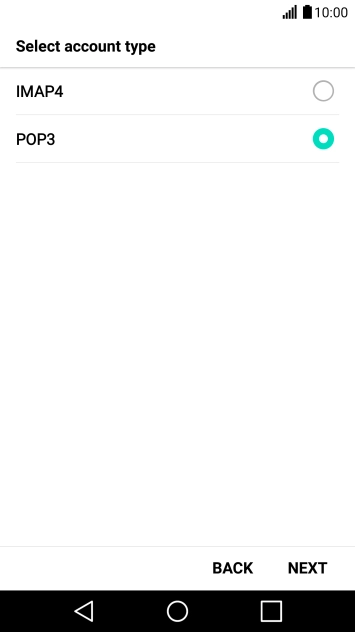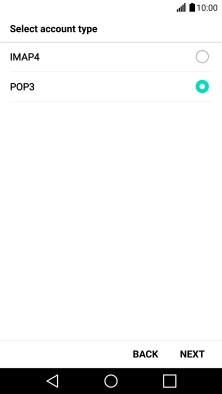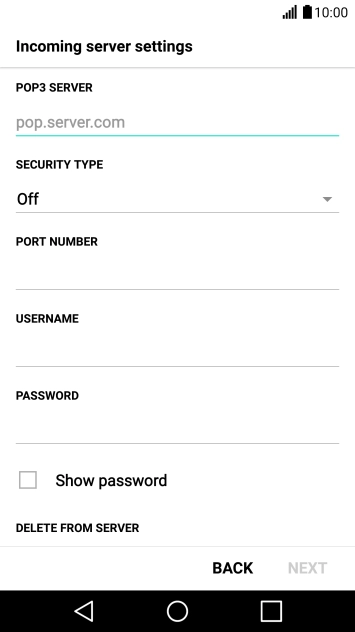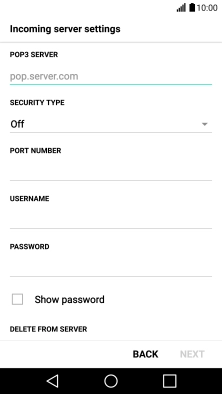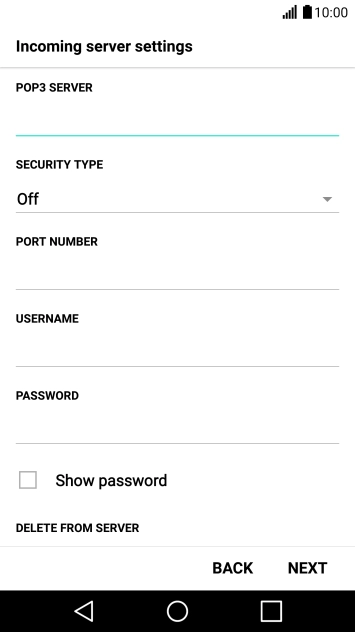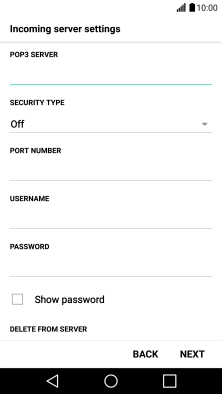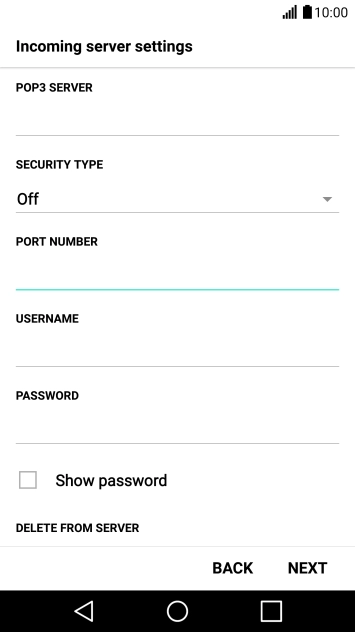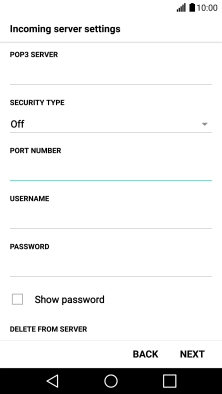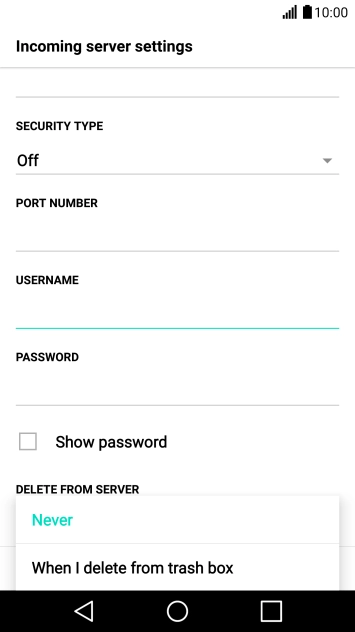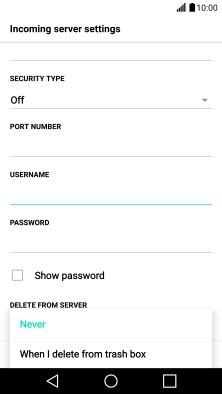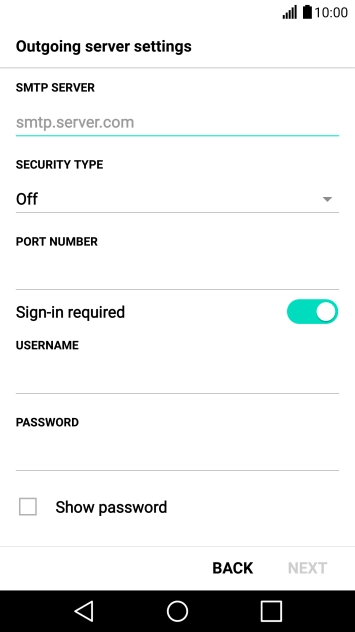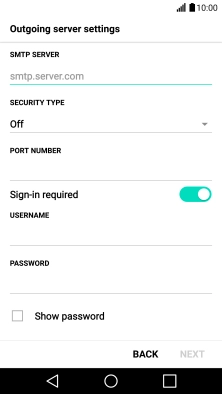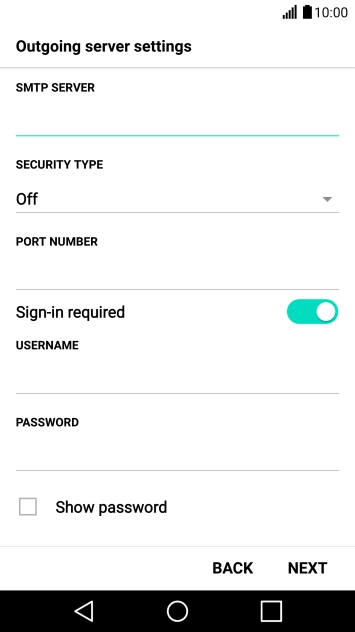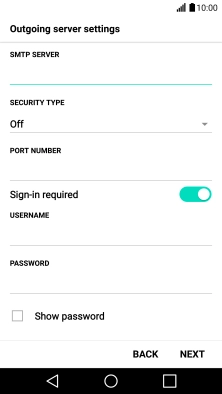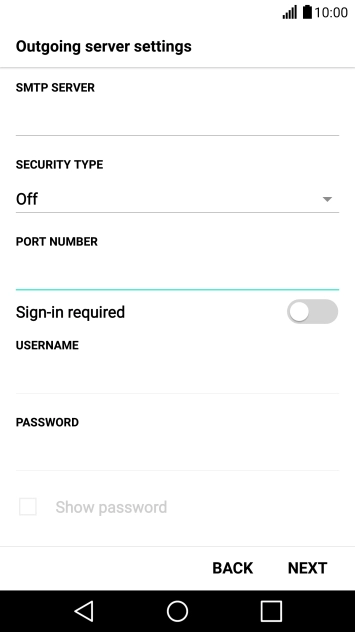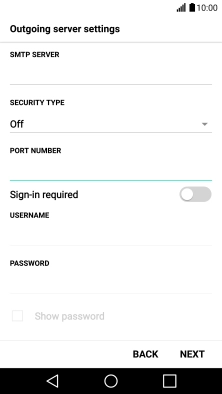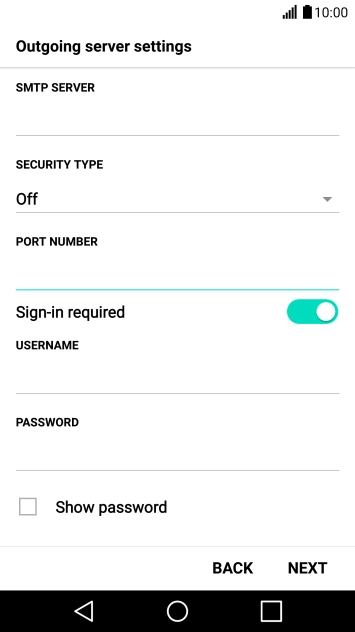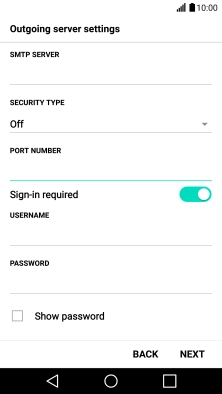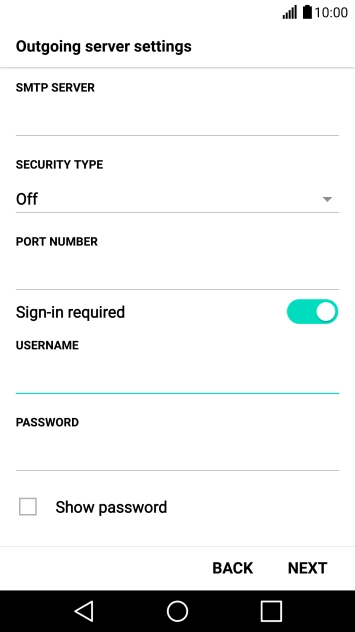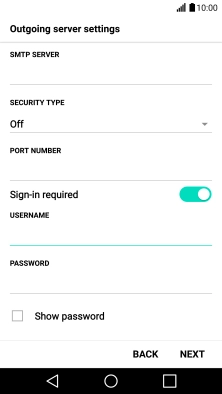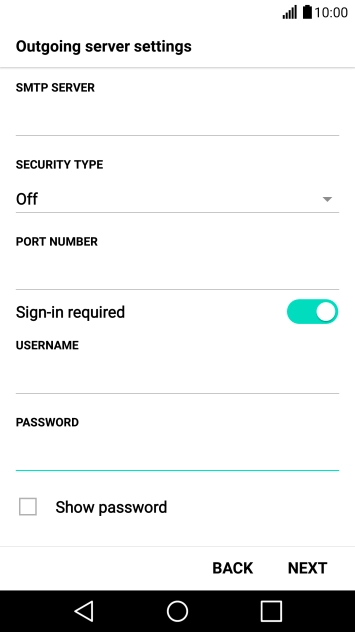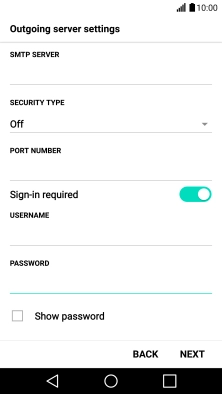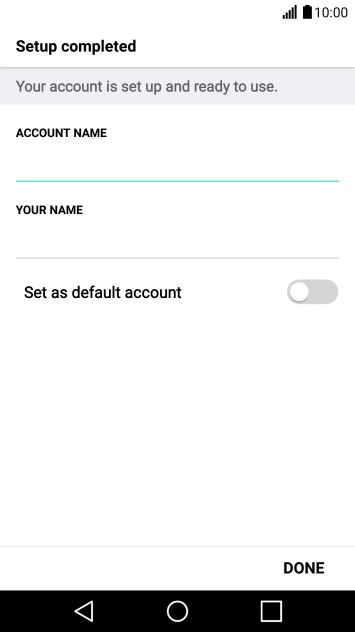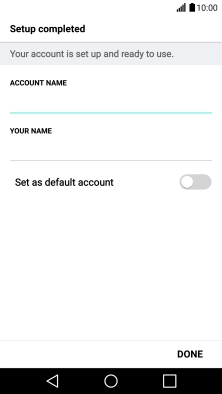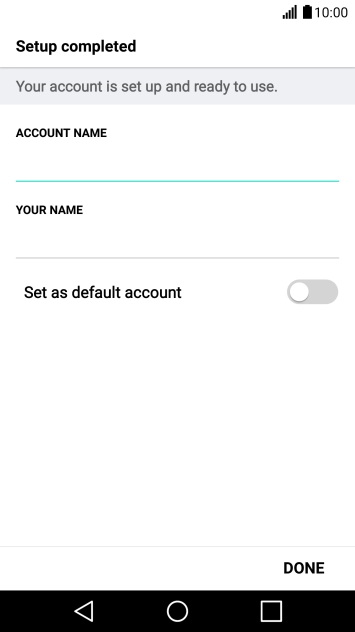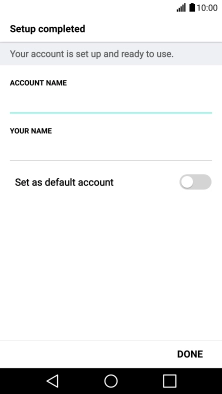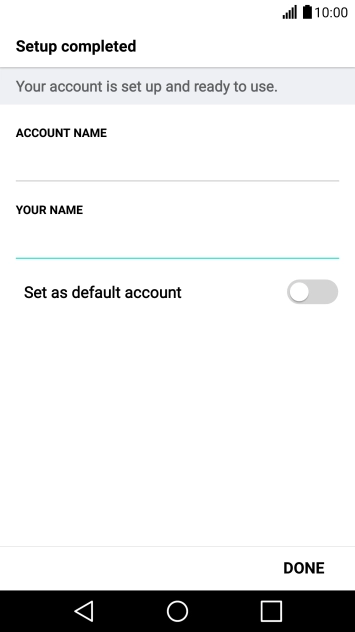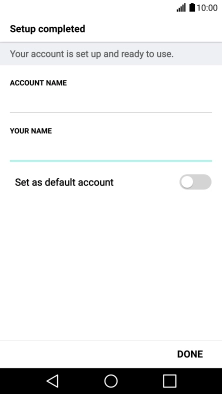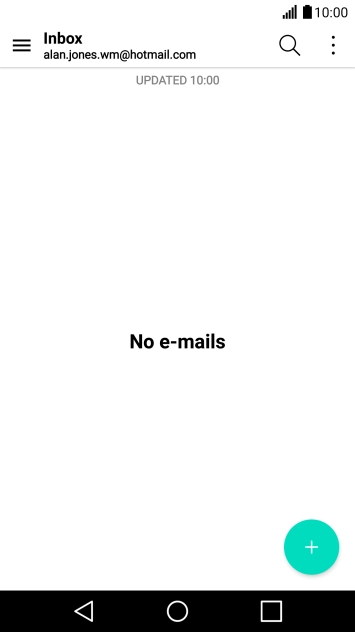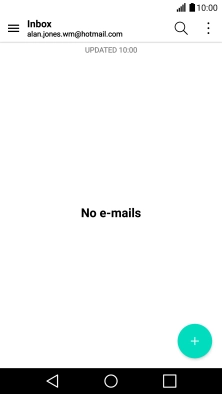Search suggestions will appear below the field as you type
Browse via device topic
Set up your phone for POP3 email
You can set up your phone to send and receive email from your email accounts. Using POP3, your email are retrieved and stored locally on your phone and at the same time they're deleted from the server. It is therefore not possible to access your email from different devices. To set up your phone for POP3 email, you need to set up your phone for internet.
Select an alternative email configuration:
- Set up your phone for Telstra Mail
- Set up your phone for Exchange email
Step 1 of -
Step 1 of -