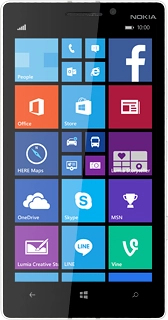Nokia Lumia 930
Choose another deviceSearch suggestions will appear below the field as you type
Browse via device topic
Personalise your phone display
You can change many display settings, such as the background image to personalise your display.
Step 1 of -
Step 1 of -