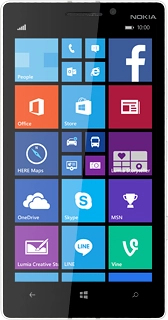Nokia Lumia 930
Choose another deviceSearch suggestions will appear below the field as you type
Browse via device topic
Set up your phone for Telstra Mail
You can set up your phone to send and receive email from your Telstra email account. Remember, you need to Set up your phone for Exchange email
Step 1 of -
Step 1 of -