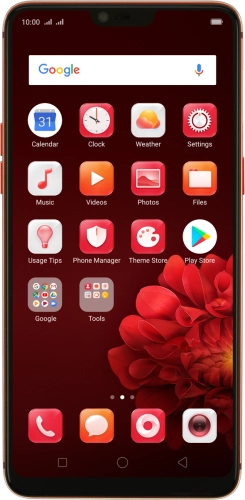
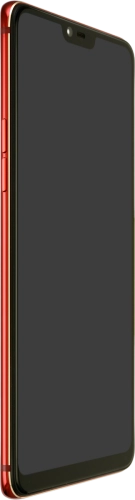

Browse via device topic
Help & support guides for your OPPO R15 Pro
My phone's battery life is short
If the phone uses too much power and the battery life is short, there may be several causes of the problem.
If live wallpapers are turned on, the power consumption may increase.
Solution: Turn off live wallpapers.
If automatic content synchronisation is turned on, the power consumption may increase.
Solution: Turn automatic synchronisation of content on or off
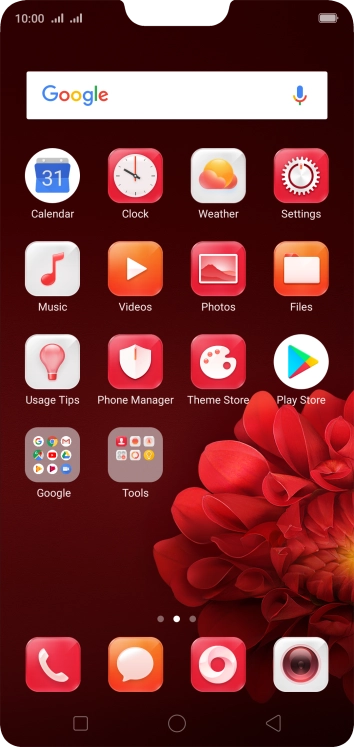
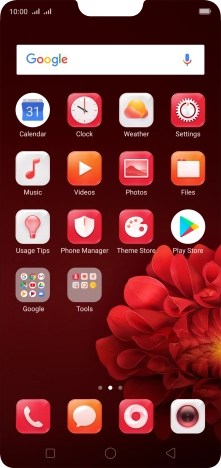
Press Settings.
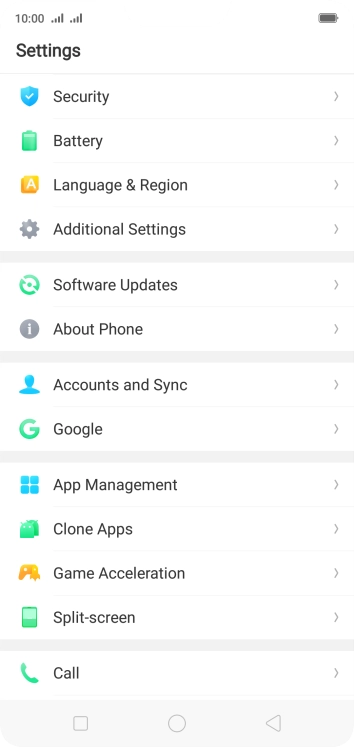
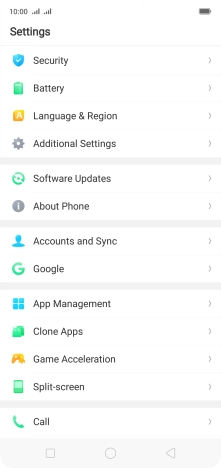
Press Accounts and Sync.
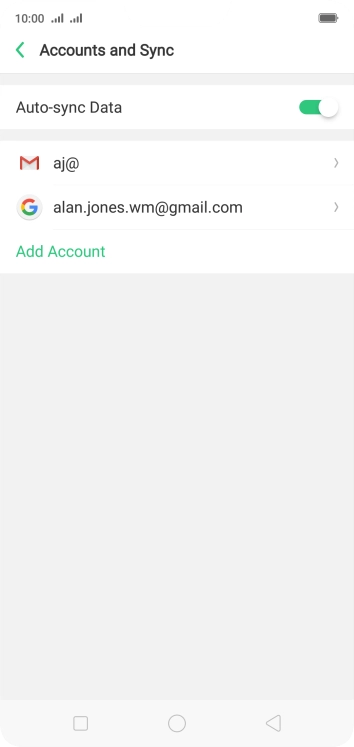
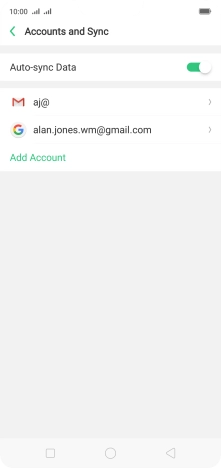
Press the indicator next to "Auto-sync Data" to turn the function on or off.
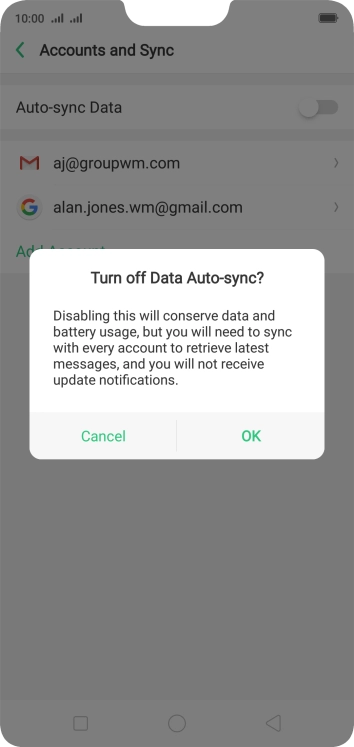
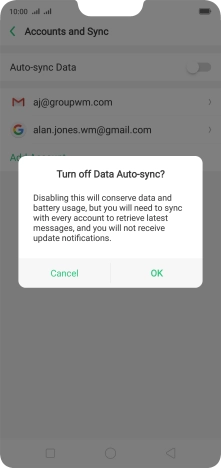
Press OK.
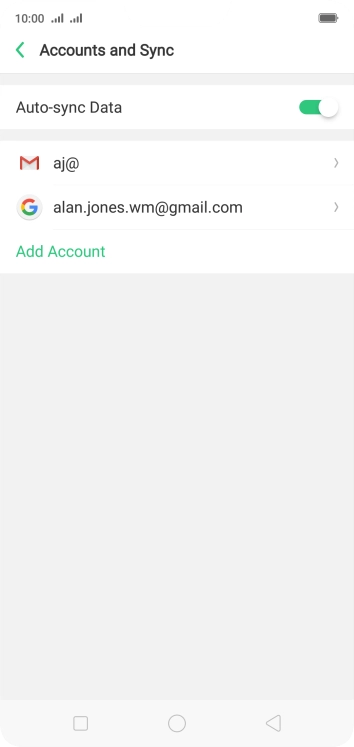
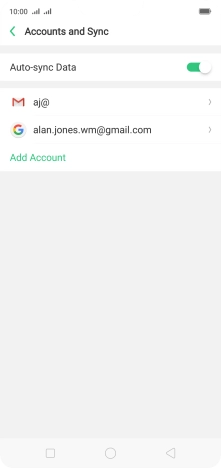
Press the Home key to return to the home screen.
Step 1 of -
Step 1 of -
If automatic app update is turned on, the power consumption may increase.
Solution: Turn automatic update of apps on or off
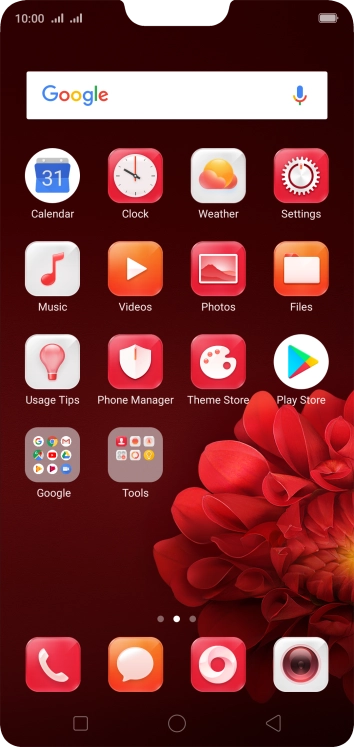
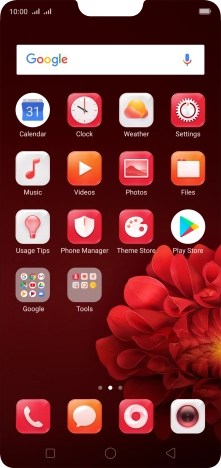
Press Play Store.
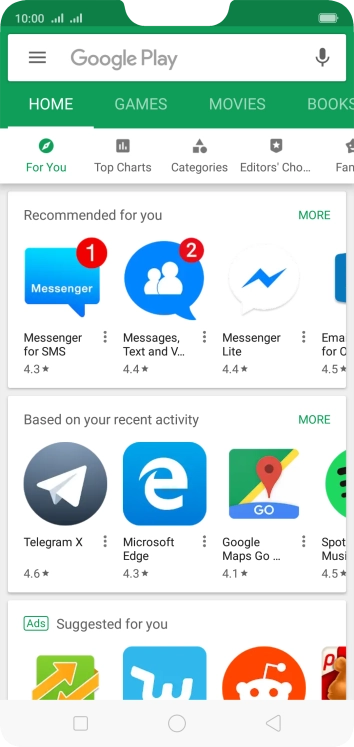
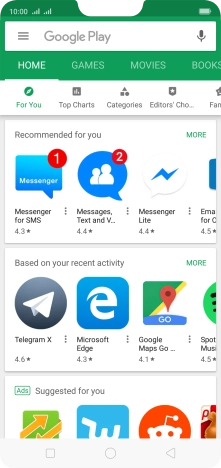
Slide your finger right starting from the left side of the screen.
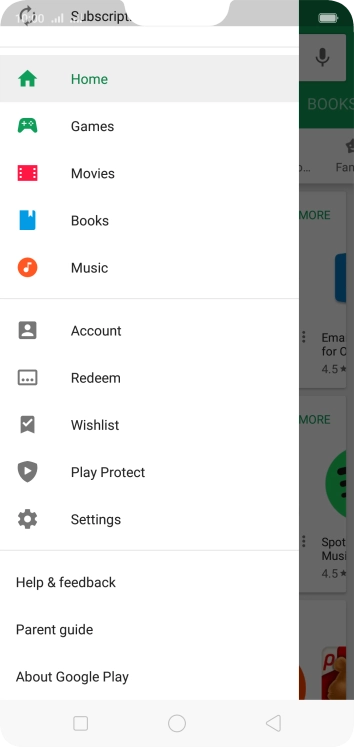
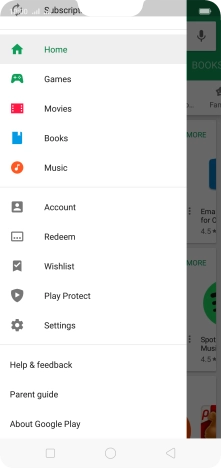
Press Settings.
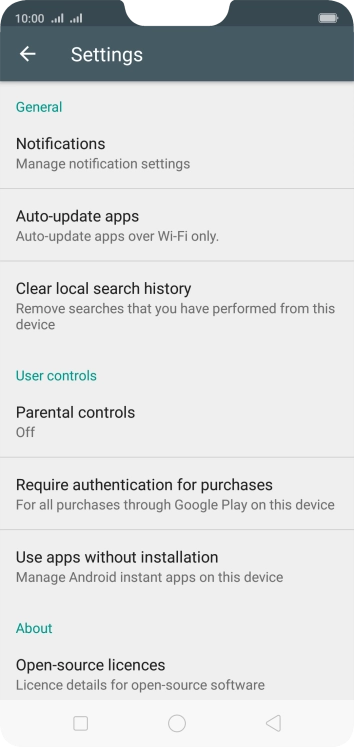
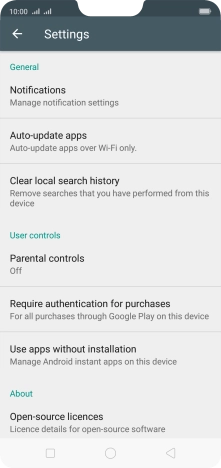
Press Auto-update apps.
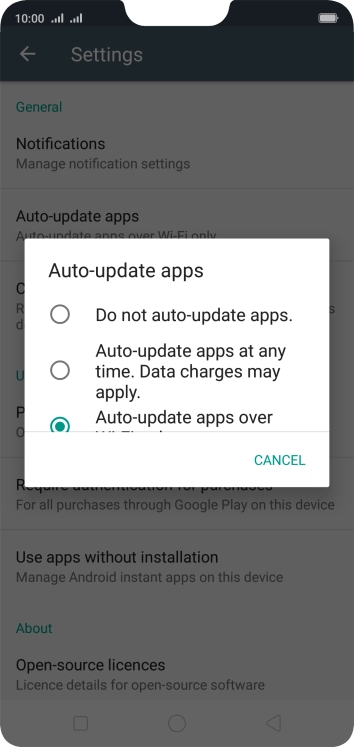
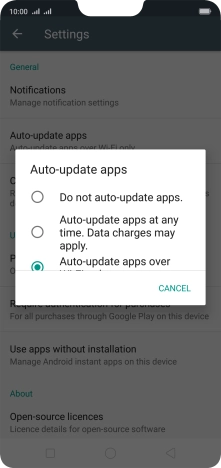
To turn off automatic update of apps, press Do not auto-update apps..
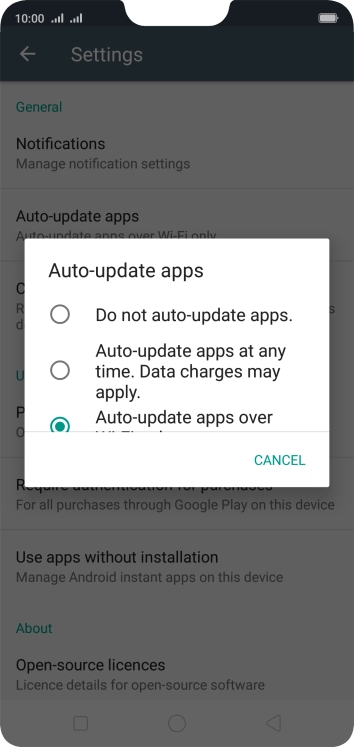
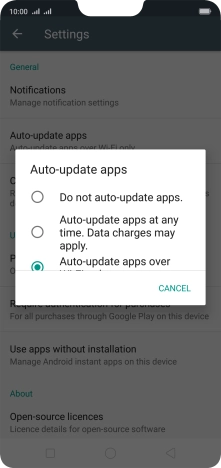
To turn on automatic update of apps using mobile network, press Auto-update apps at any time. Data charges may apply..
If you turn on automatic update of apps via mobile network, your apps are automatically updated via the mobile network when no Wi-Fi networks are within range.
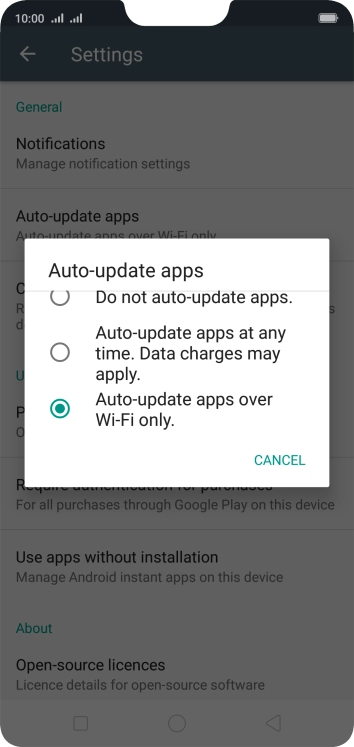
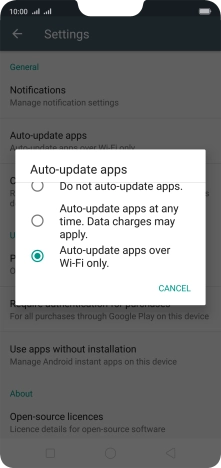
To turn on automatic update of apps using Wi-Fi, press Auto-update apps over Wi-Fi only..
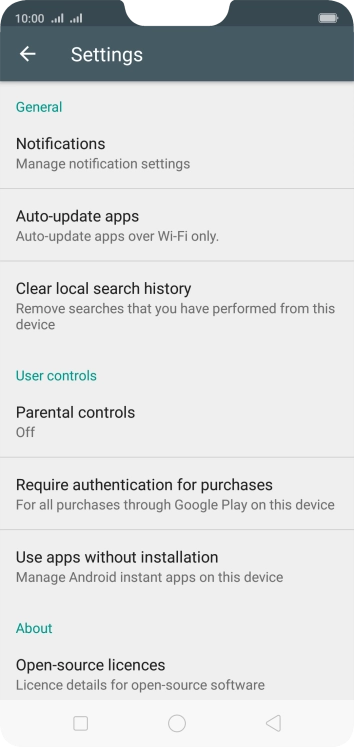
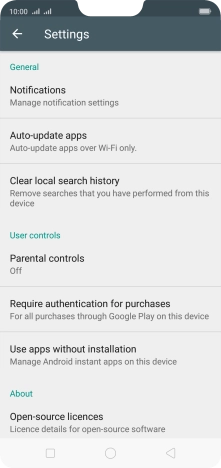
Press the Home key to return to the home screen.
Step 1 of -
Step 1 of -
If notifications are turned on, the power consumption may increase.
Solution: Turn notifications on or off
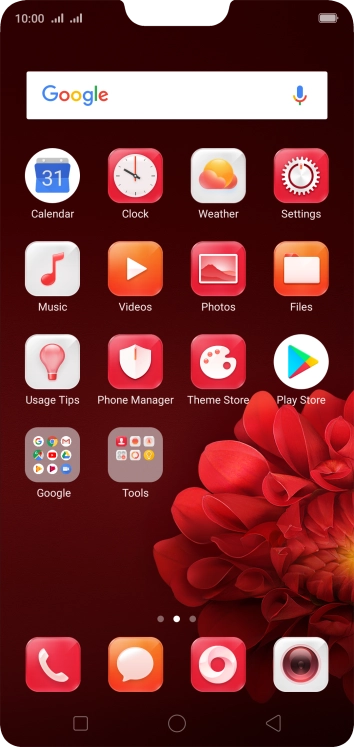
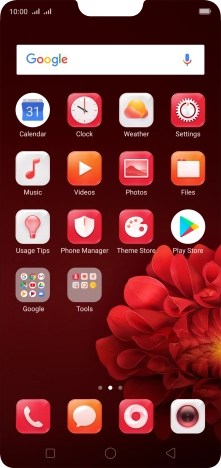
Press Settings.
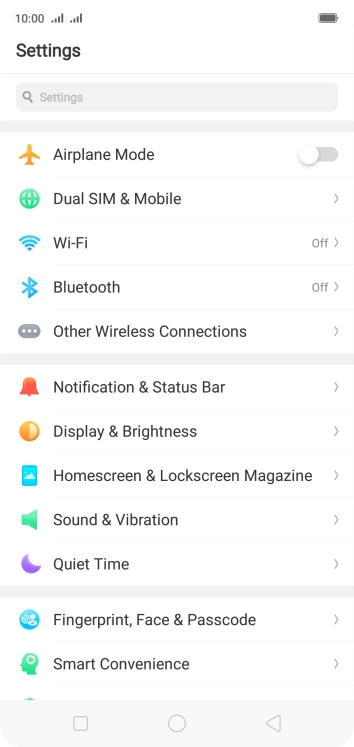
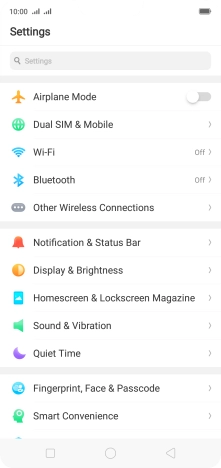
Press Notification & Status Bar.
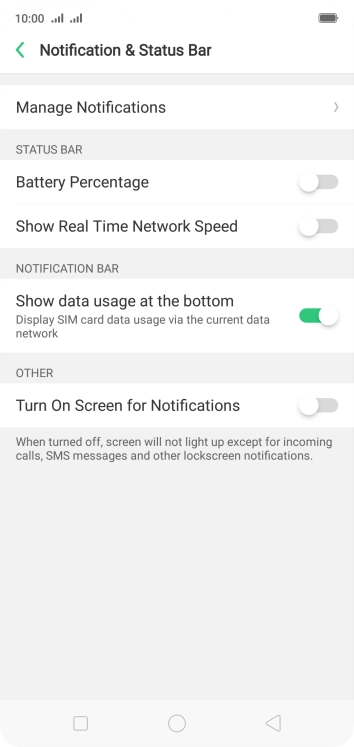
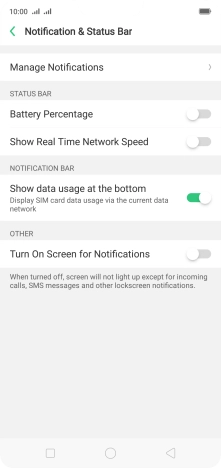
Press Manage Notifications.
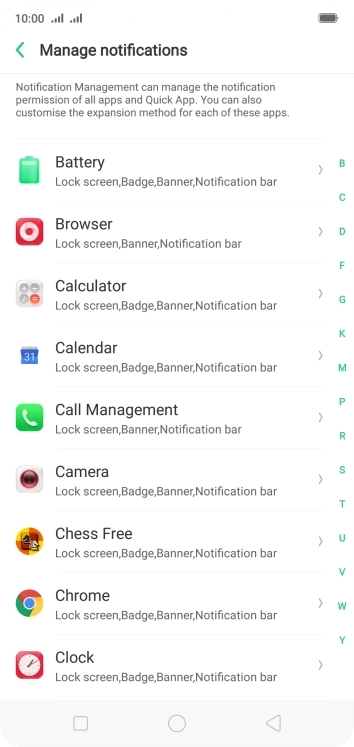
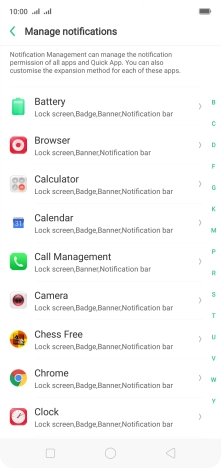
Press the required app.
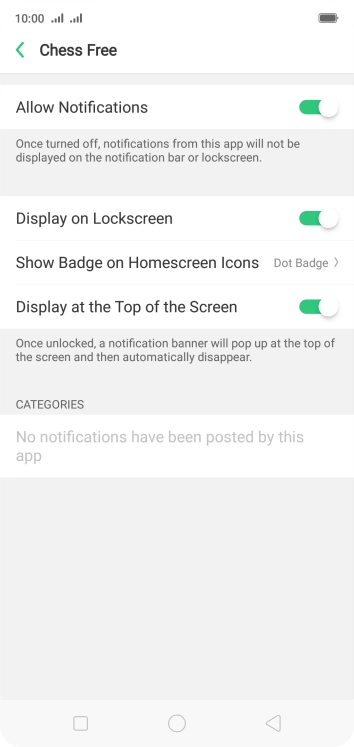
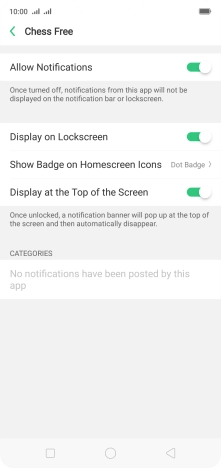
Press the indicator next to "Allow Notifications" to turn the function on or off.
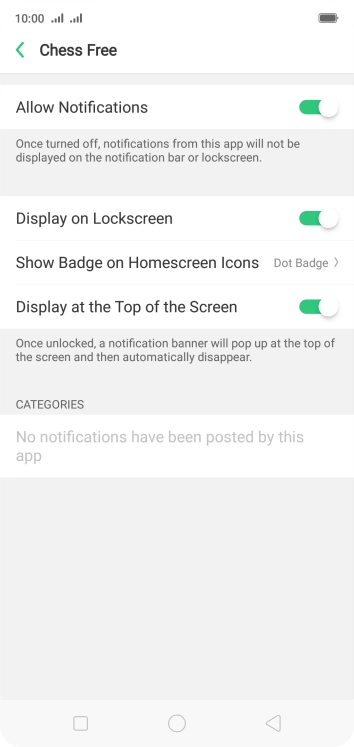
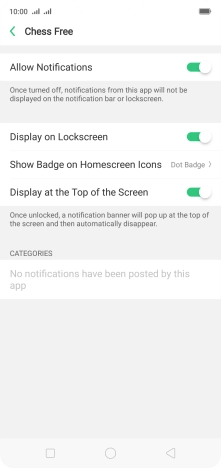
Press the Home key to return to the home screen.
Step 1 of -
Step 1 of -
If mobile data is turned on, the power consumption may increase because various apps on the phone keep sending and receiving data.
Solution: Turn mobile data on or off
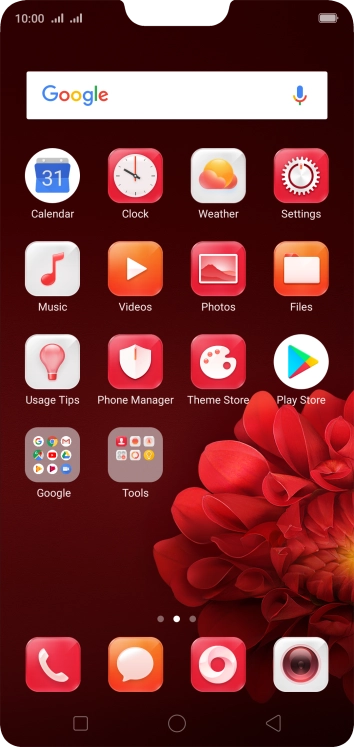
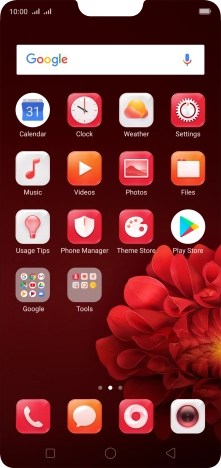
Press Settings.
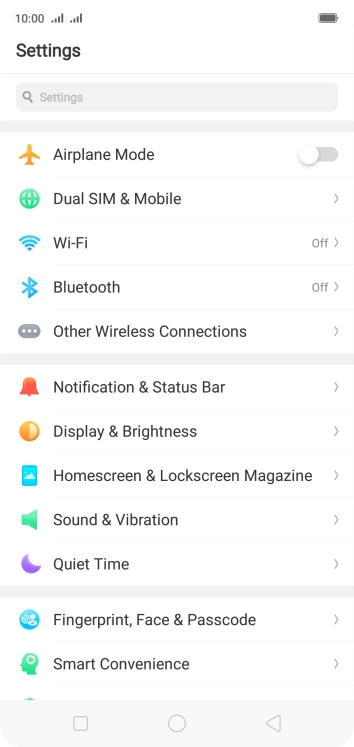
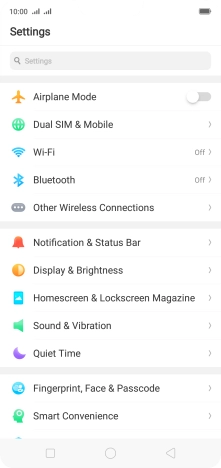
Press Dual SIM & Mobile.
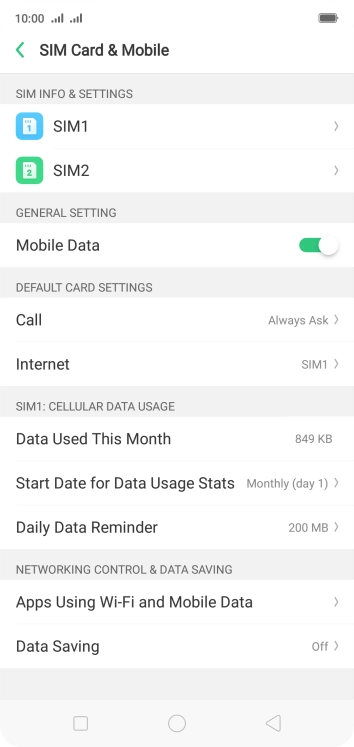
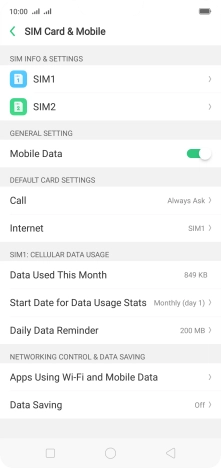
Press the indicator next to "Mobile Data" to turn the function on or off.
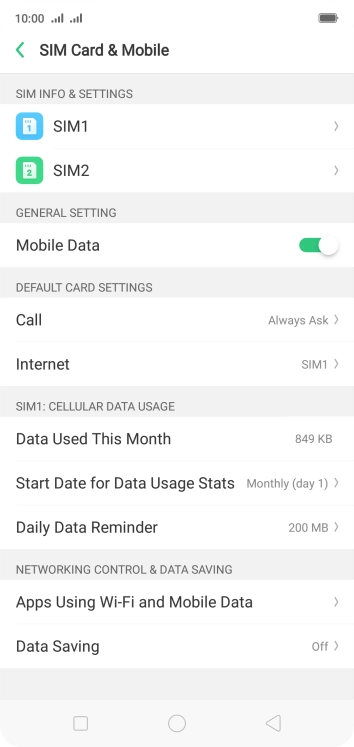
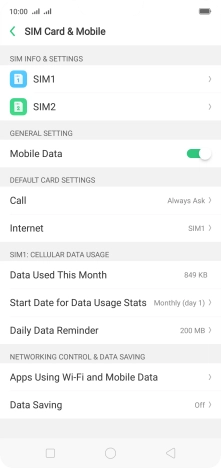
Press Apps Using Wi-Fi and Mobile Data.
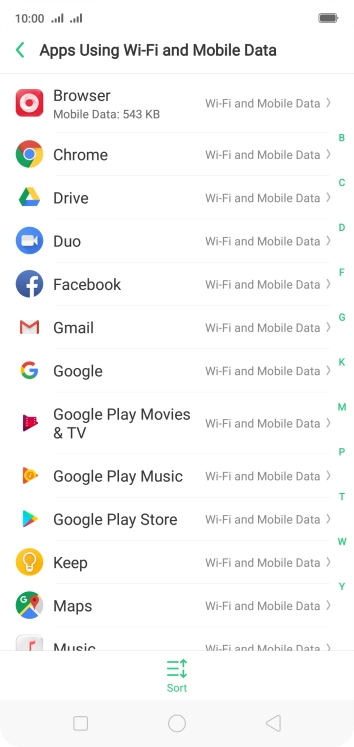
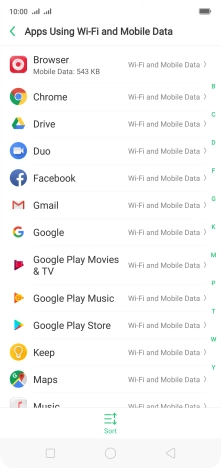
Press the required application.
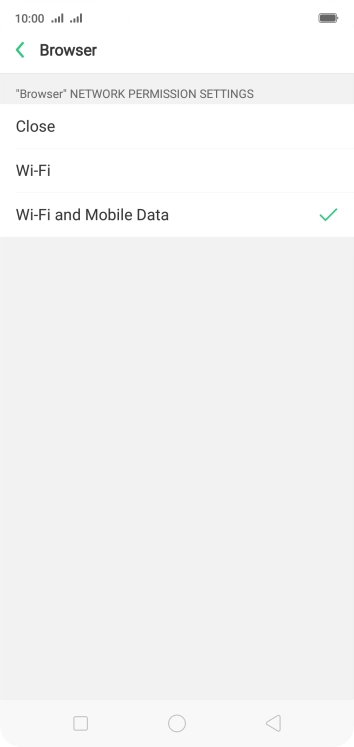
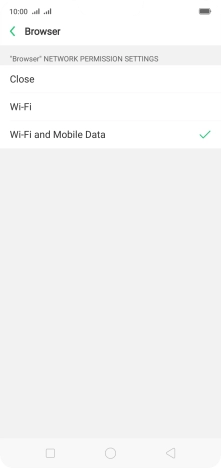
Press the required setting.
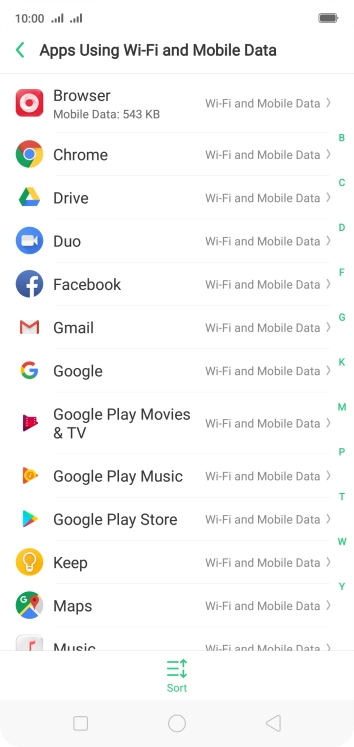
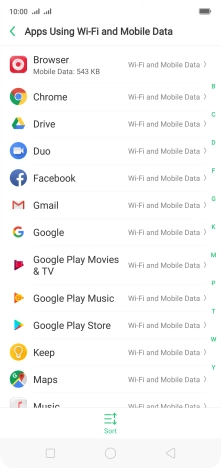
Press the Home key to return to the home screen.
Step 1 of -
Step 1 of -
If the battery is faulty, the battery life is reduced.
Solution: Go to the manufacturer's web page to see if it's possible to change the battery.
You can reduce the power consumption by turning on Low Power Mode.
Solution: Extend the battery life
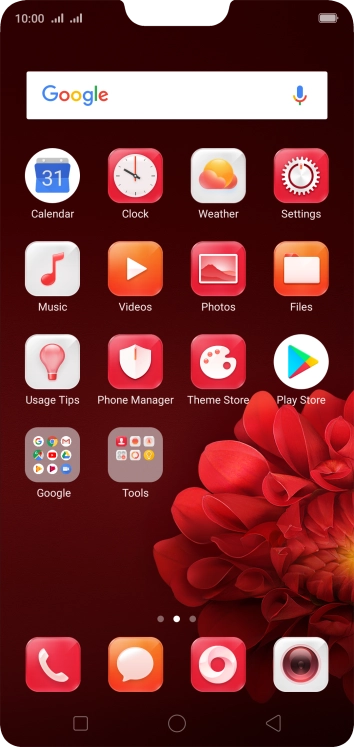
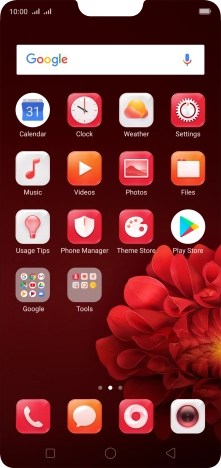
Press Settings.
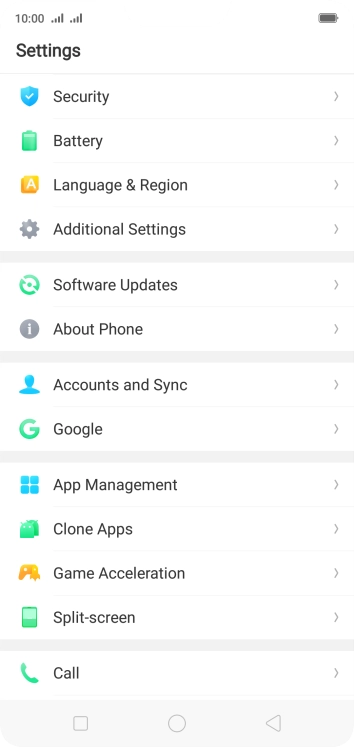
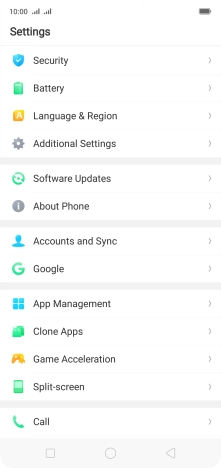
Press Battery.
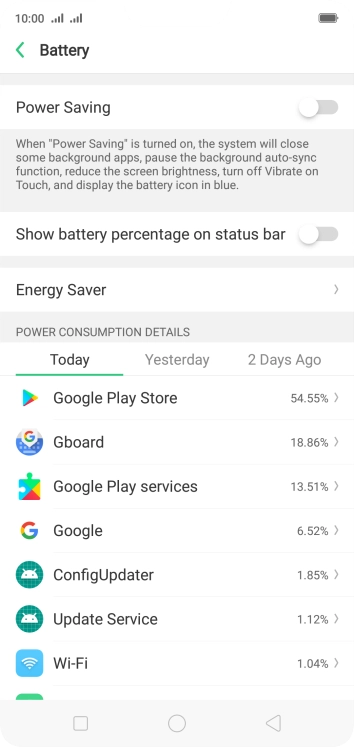
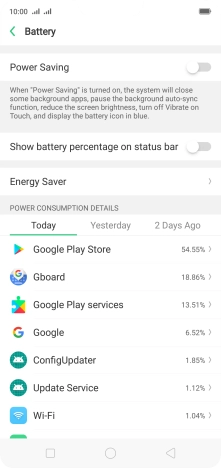
Press the indicator next to "Power Saving" to turn on the function.
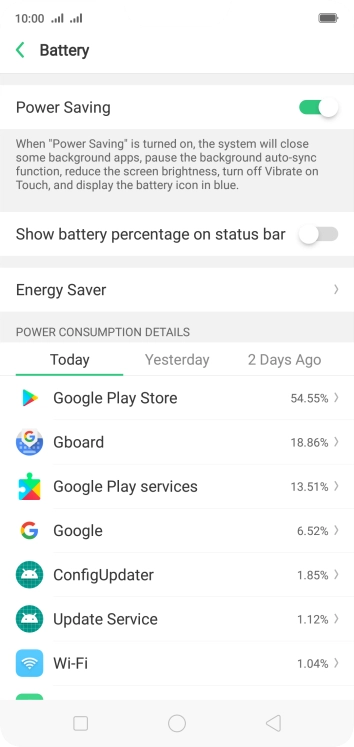
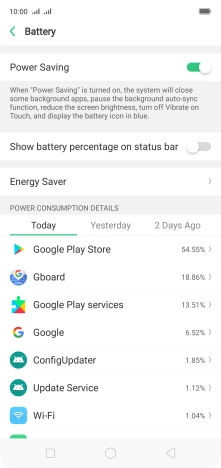
Press the Home key to return to the home screen.
Step 1 of -
Step 1 of -
If you've used many apps on the phone, the power consumption may increase because the apps keep running in the background.
Solution: End running applications
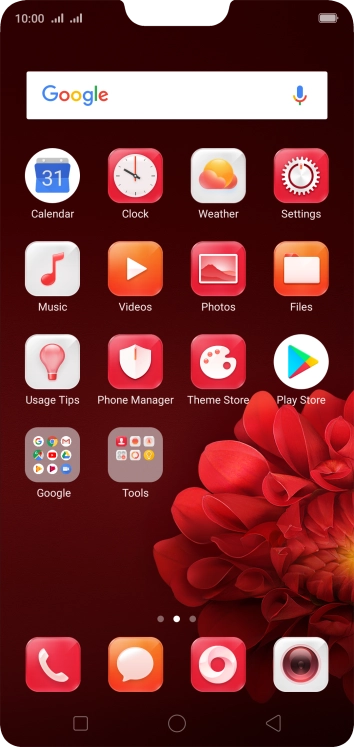
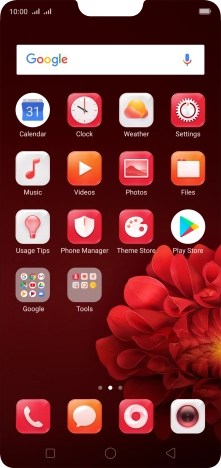
Press the Application key.
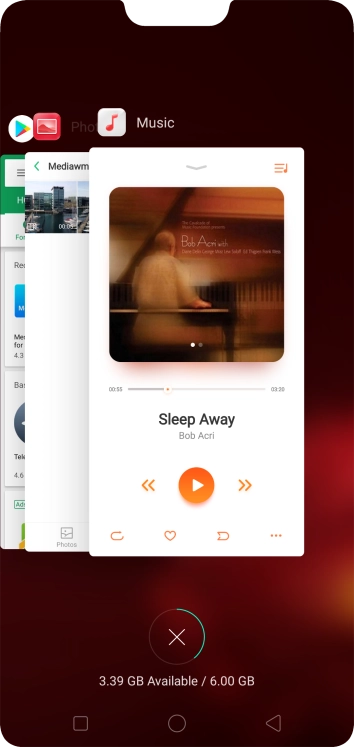

To end one running application, slide your finger upwards on the required application.
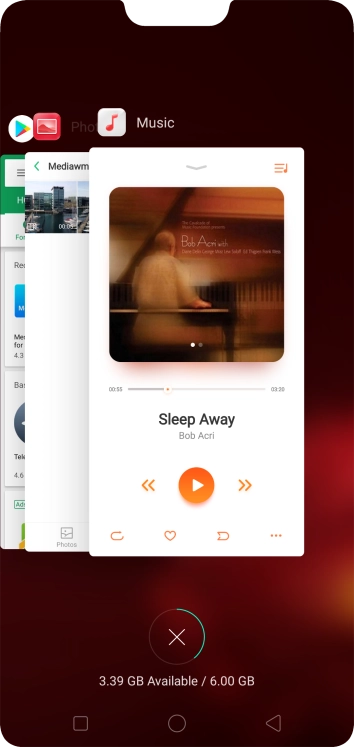

To end all running applications, press the end all applications icon.
Step 1 of -
Step 1 of -
If GPS is turned on on the phone, the power consumption may increase.
Solution: Turn GPS on or off
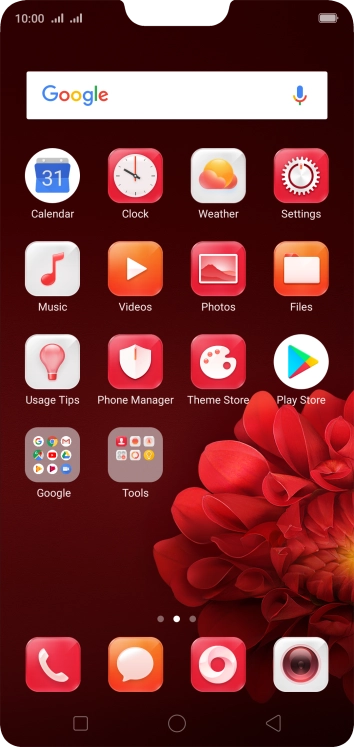
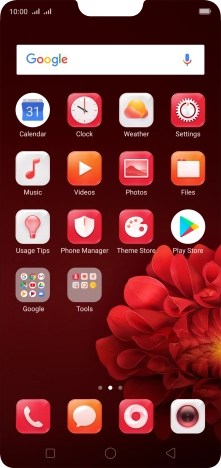
Press Settings.
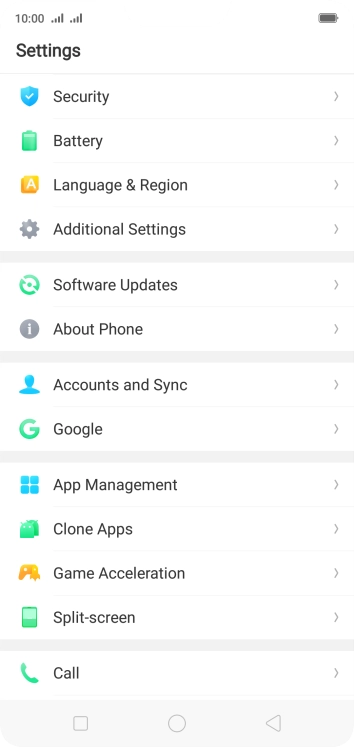
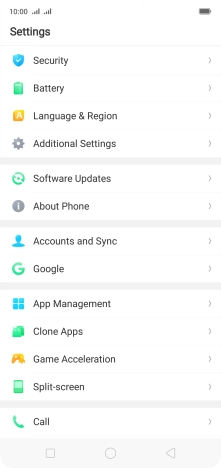
Press Additional Settings.
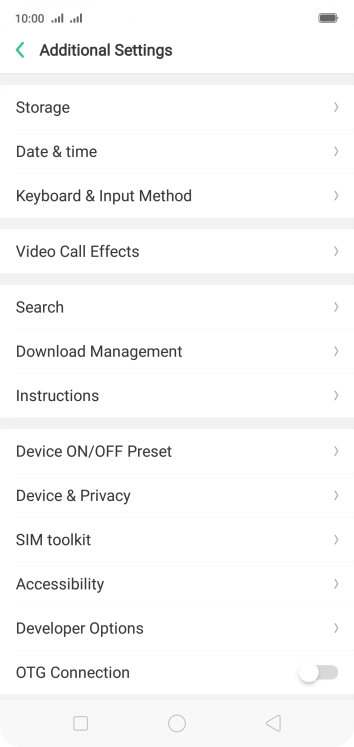
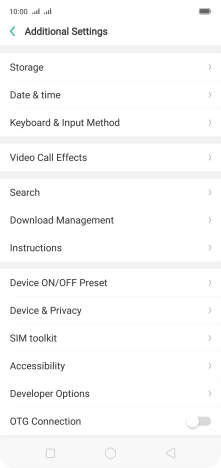
Press Device & Privacy.
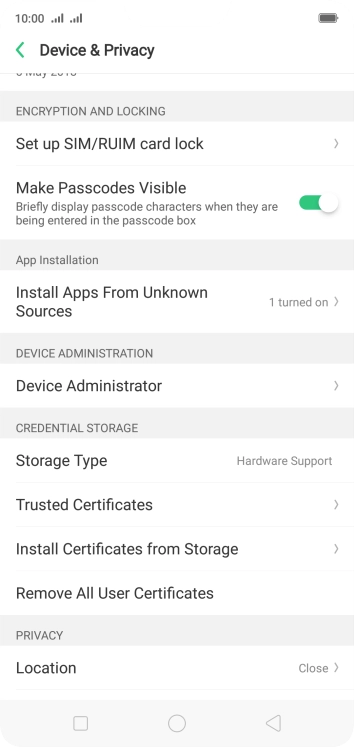
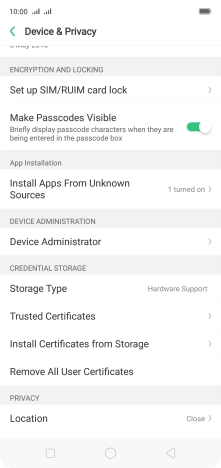
Press Location.
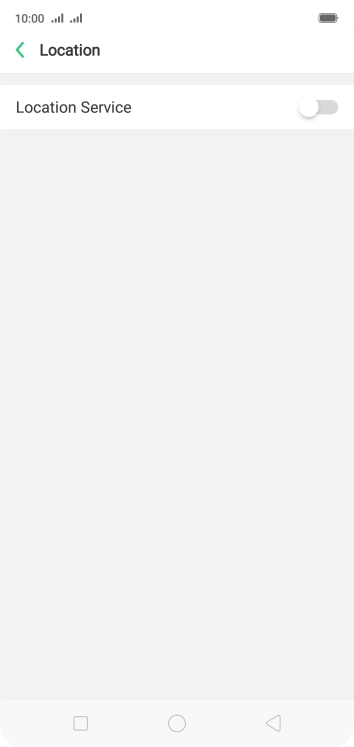
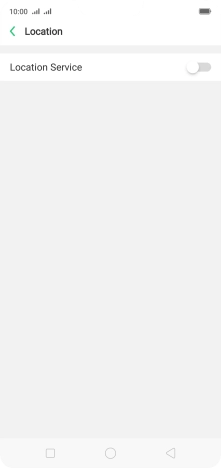
Press the indicator next to "Location Service" to turn the function on or off.
If you turn on geotagging, your phone can find your position using GPS. If you turn off the function, you can't use any GPS functions on your phone.
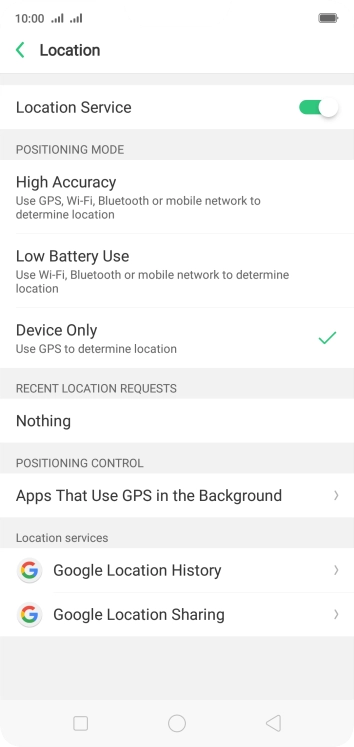
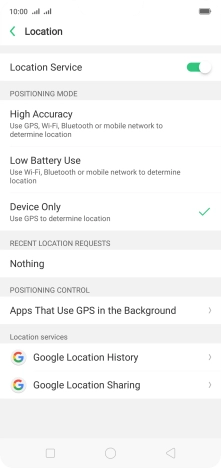
If you select High Accuracy, your phone can find your exact position using the GPS satellites, the mobile network and nearby Wi-Fi networks. Satellite-based GPS requires a clear view of the sky.
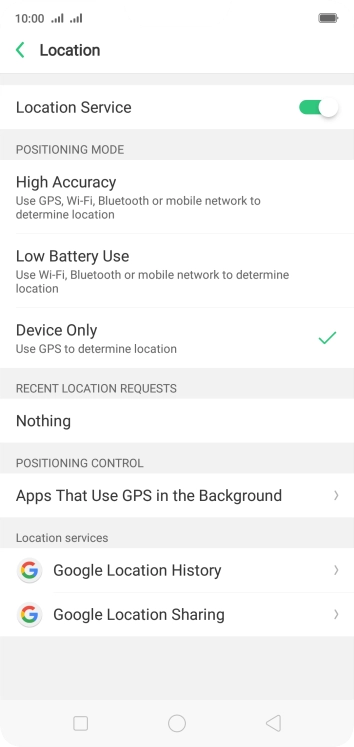
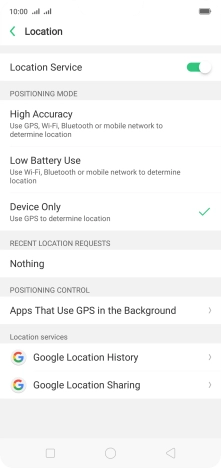
If you select Low Battery Use, your phone can find your approximate position using the mobile network and nearby Wi-Fi networks.
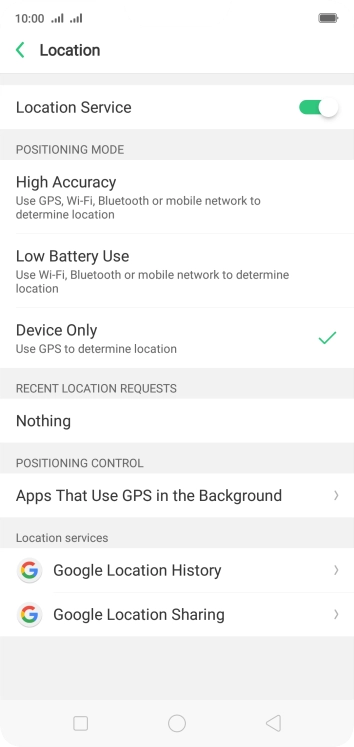
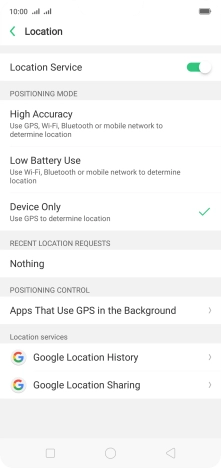
If you select Device Only, your phone can find your exact position but it may take longer as there is no access to supplementary information from nearby mobile or Wi-Fi networks.
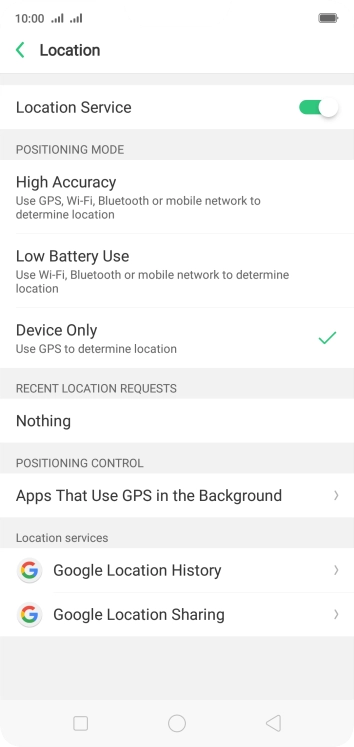
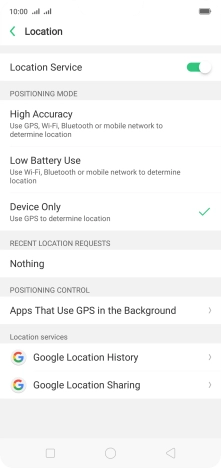
Press the Home key to return to the home screen.
Step 1 of -
Step 1 of -