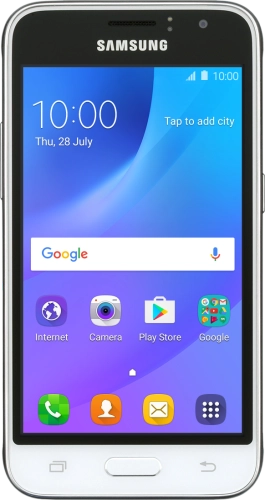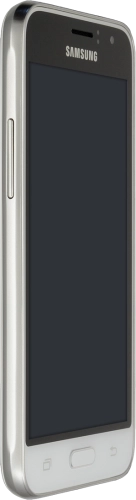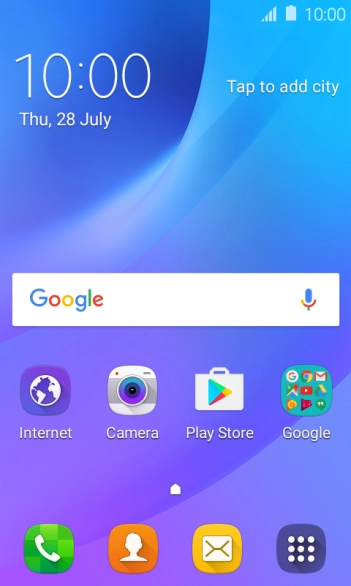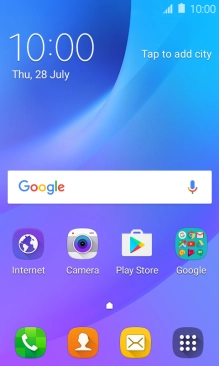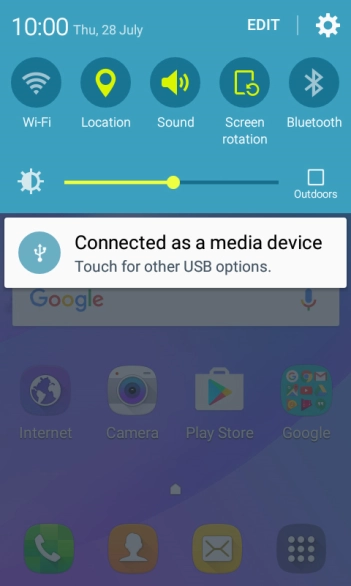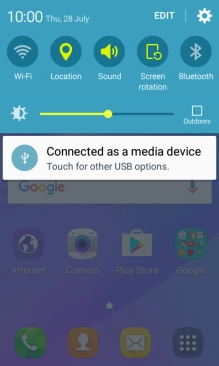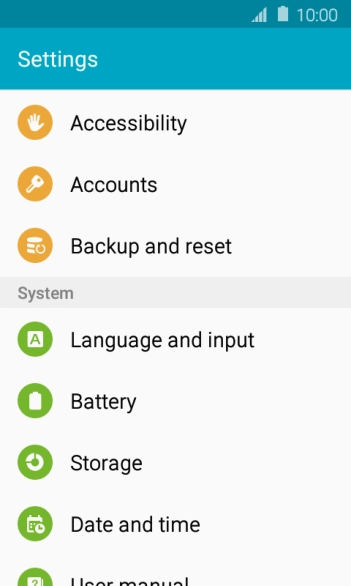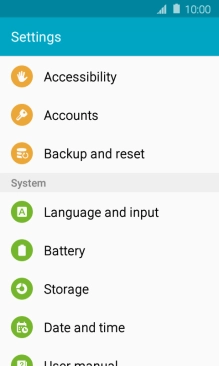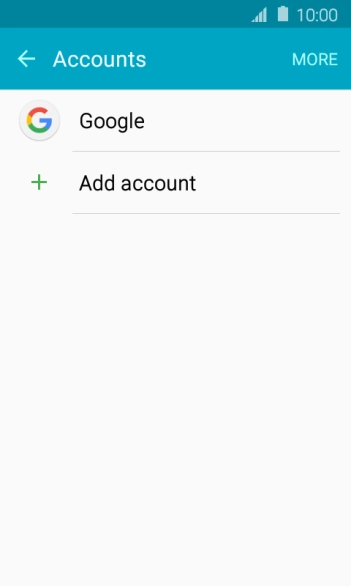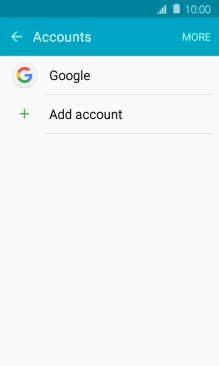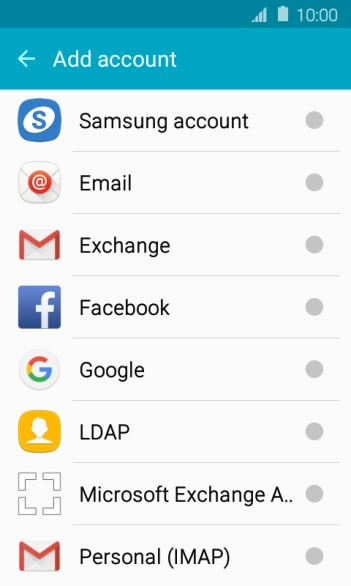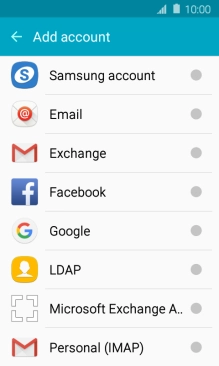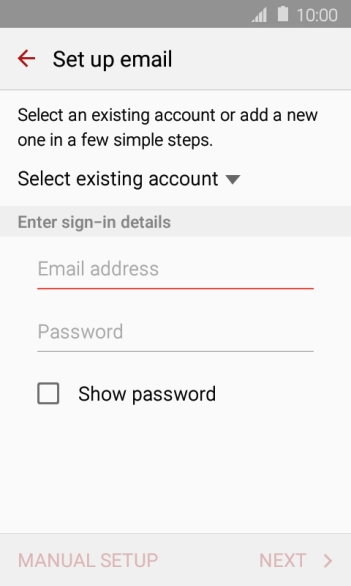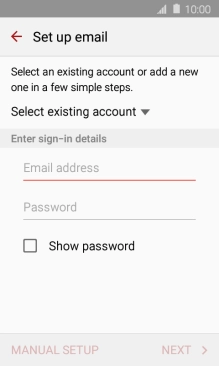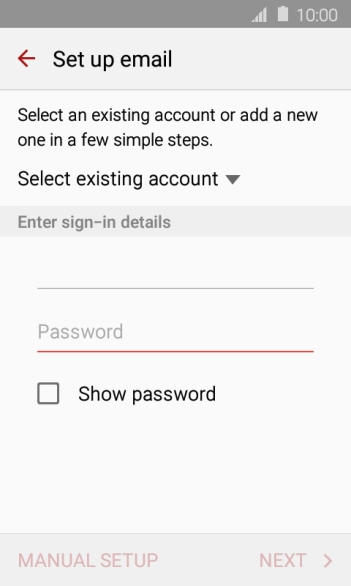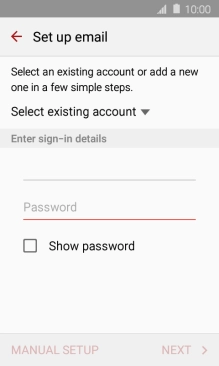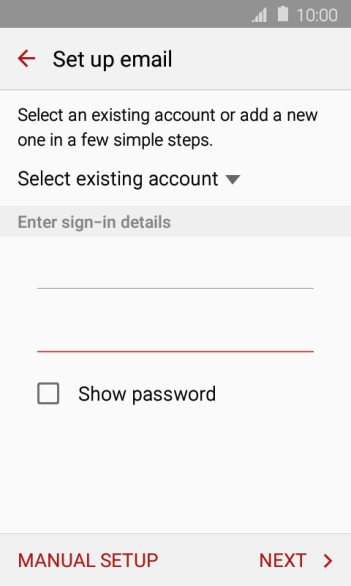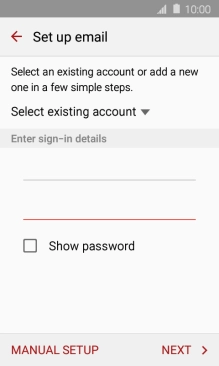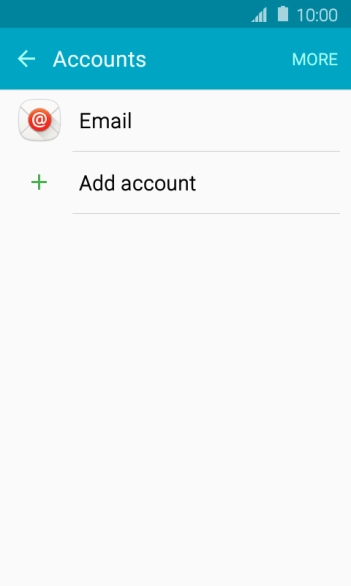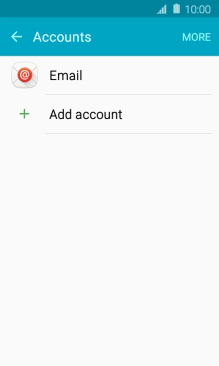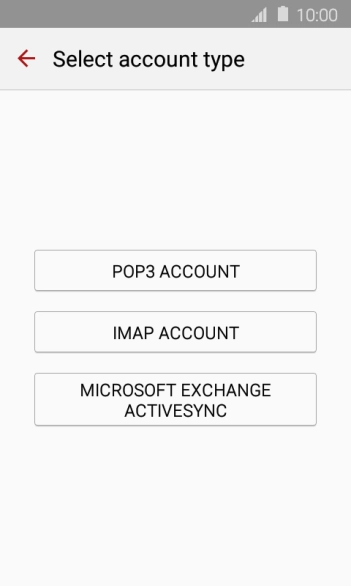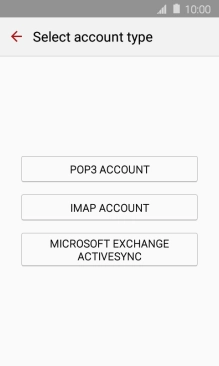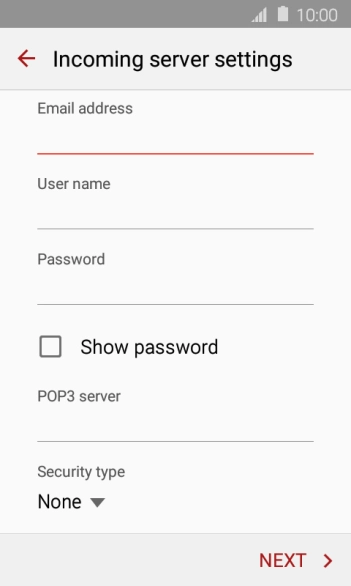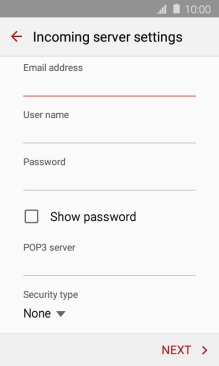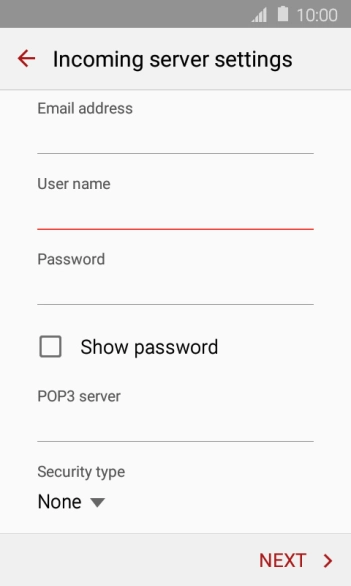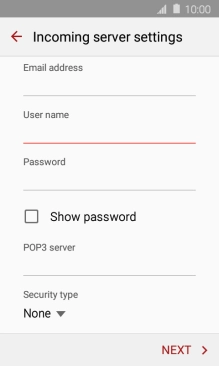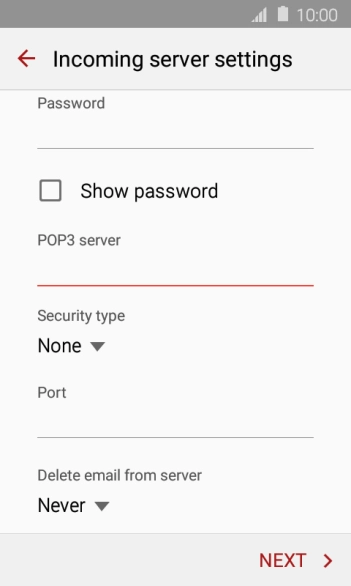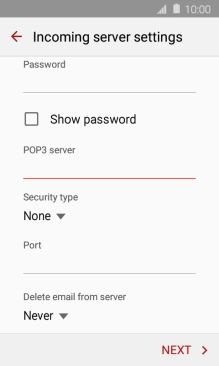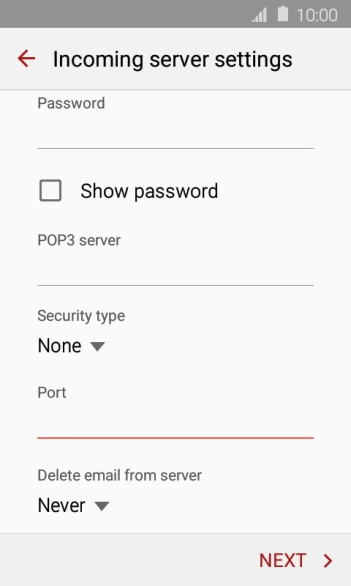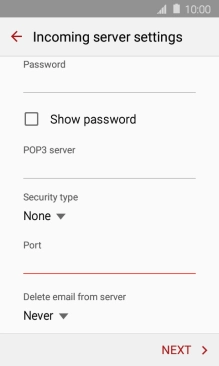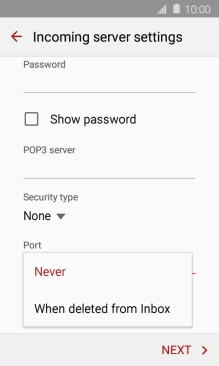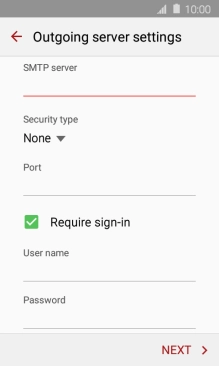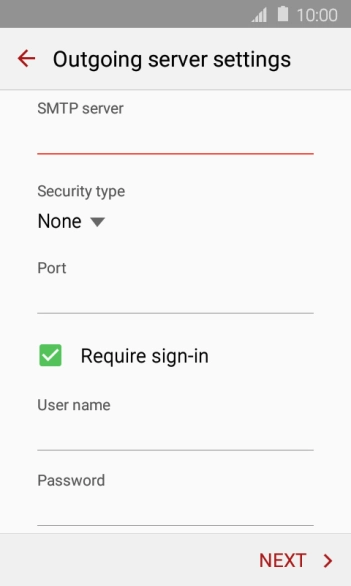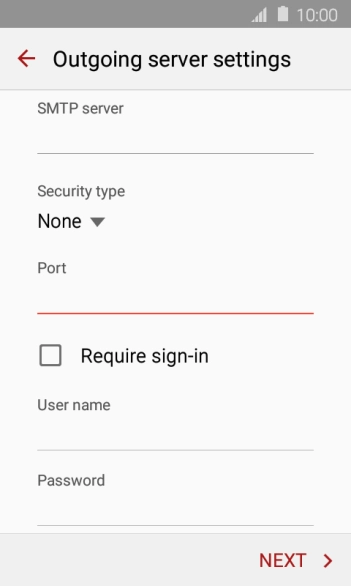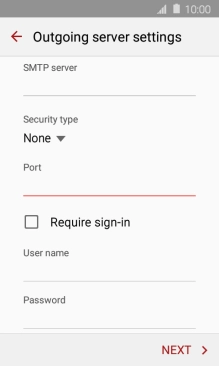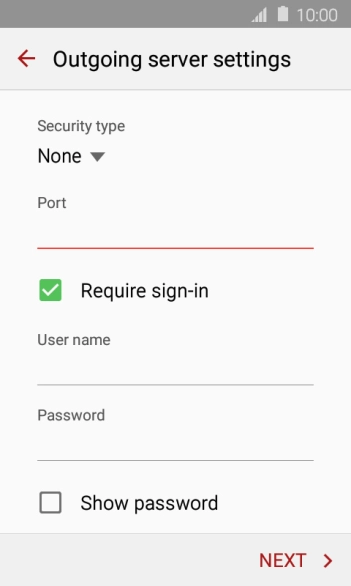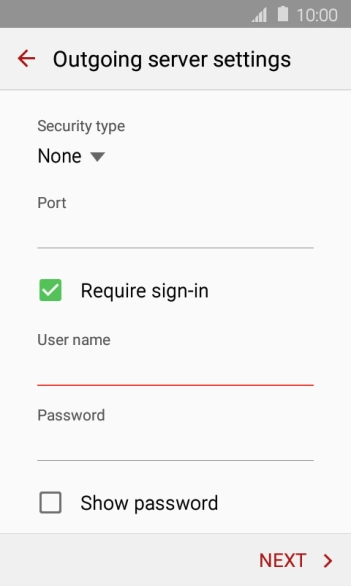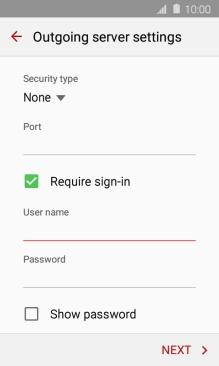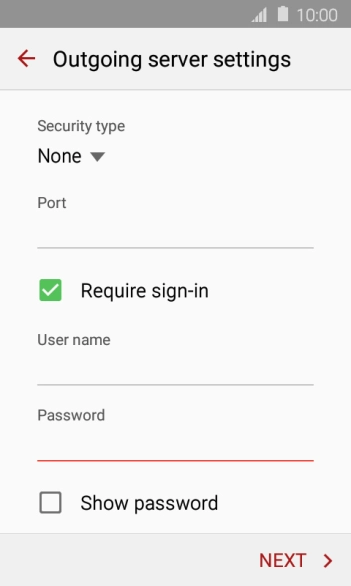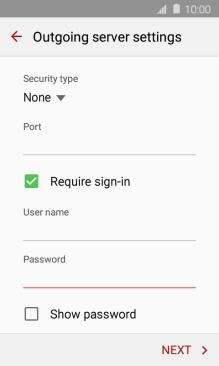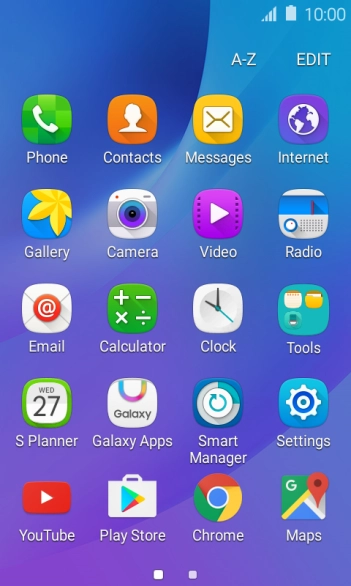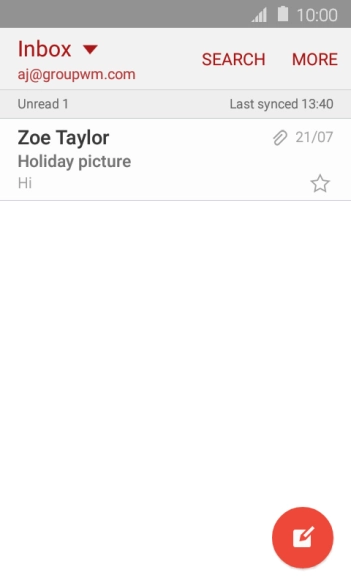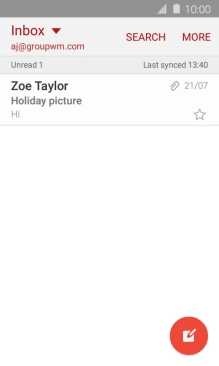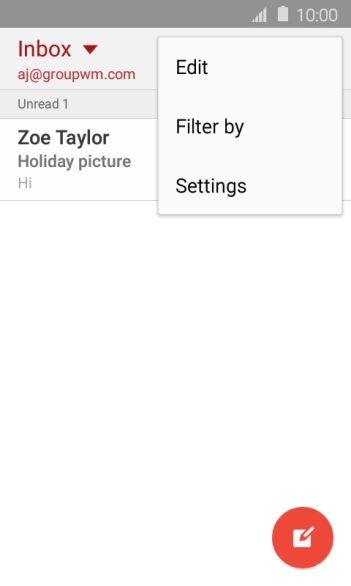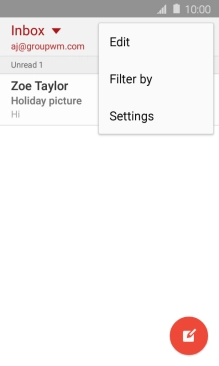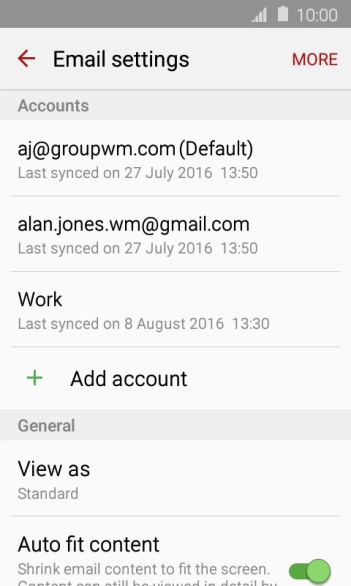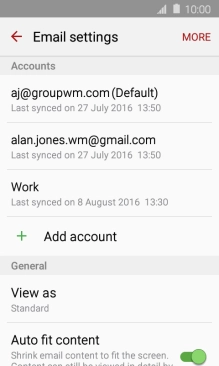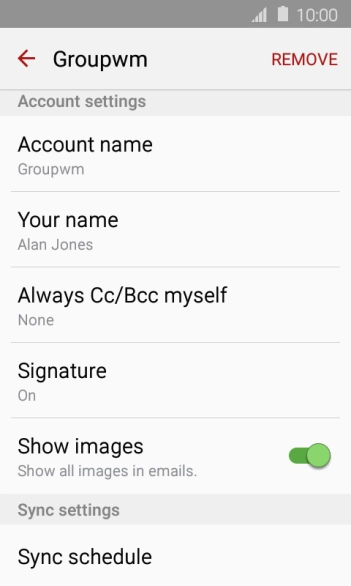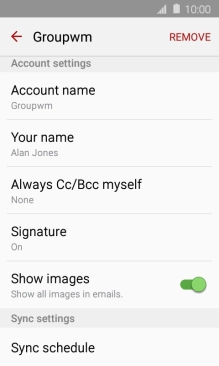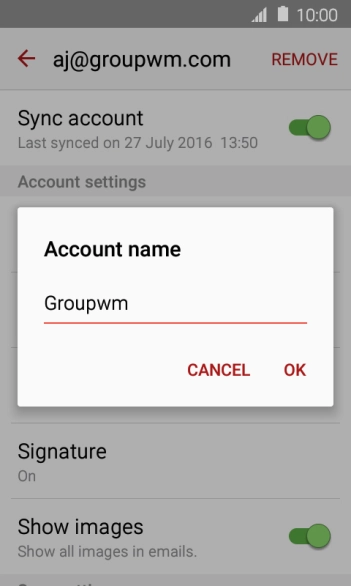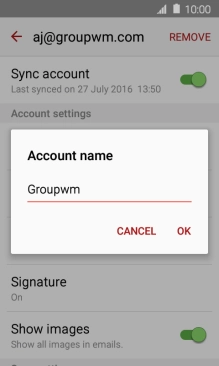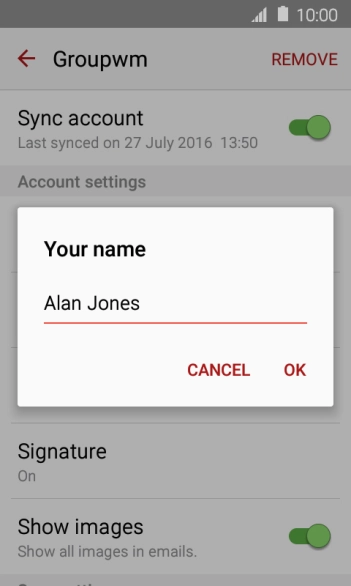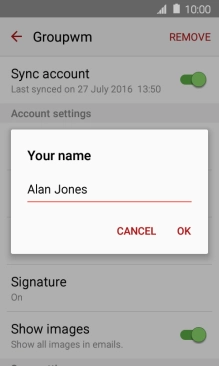Slide your finger downwards starting from the top of the screen.
Press Email address and key in your email address.
Press Password and key in the password for your email account.
If this screen is displayed, you email account has been recognised and set up automatically. Follow the instructions on the screen to key in more information and finish setting up your phone.
Press the field below "User name" and key in the username for your email account.
Press the field below "POP3 server" and key in the name of your email provider's incoming server.
Press the field below "Port" and key in 110.
Press the drop down list below "Delete email from server".
Press Never to keep email on the server when you delete them on your phone.
Press When deleted from Inbox to delete email on the server when you delete them on your phone.
Press the field below "SMTP server" and key in the name of your email provider's outgoing server.
Press the field below "Port" and key in 25.
Press Require sign-in to turn on the function.
Press the field below "User name" and key in the username for your email provider's outgoing server.
Press the field below "Password" and key in the password for your email provider's outgoing server.
Press the Home key to return to the home screen.
Press the main menu icon.
Press the required account.
Key in the required name and press OK.
Key in the required sender name and press OK.
Press the Home key to return to the home screen.