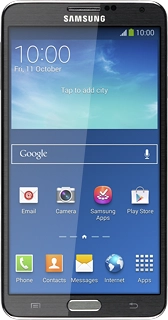Samsung Galaxy Note 3
Choose another deviceSearch suggestions will appear below the field as you type
Browse via device topic
Use camera
When you take pictures using your phone's camera, you can select a number of settings to improve the quality of your pictures.
Step 1 of -
Step 1 of -