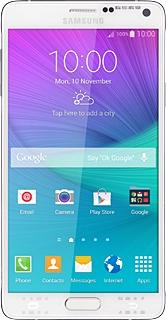Samsung Galaxy Note 4
Choose another deviceSearch suggestions will appear below the field as you type
Browse via device topic
Use video recorder
When you record video clips using your phone's camera, you can select a number of settings to improve the quality of your video clips.
Step 1 of -
Step 1 of -