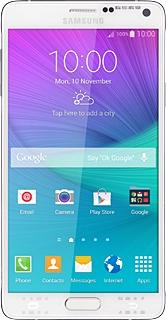Samsung Galaxy Note 4
Choose another deviceSearch suggestions will appear below the field as you type
Browse via device topic
Set up your phone for picture messaging
A picture message is a message which can contain pictures and other media files and can be sent to other mobile phones and email addresses. You can send and receive picture messages as soon as you've inserted your SIM. If this isn't the case, you can set up your phone for picture messaging manually.
Step 1 of -
Step 1 of -