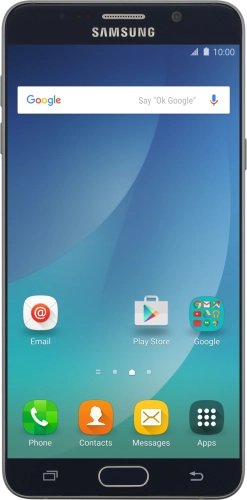Browse via device topic
Help & support guides for your Samsung Galaxy Note 5
My phone's battery life is short
If the phone uses too much power and the battery life is short, there may be several causes of the problem.
If the phone's screen brightness is set too high, the power consumption may increase.
Solution: Adjust screen brightness


Slide your finger downwards starting from the top of the screen.


Drag the indicator right or left to select the brightness level.
Step 1 of -
Step 1 of -
When the screen lock is turned on, the phone's screen light is turned off. If the phone's screen lock is turned off or is set set to turn on after a long period of time, the power consumption may increase.
Solution: Turn screen lock on or off
Briefly press On/Off.
Briefly press On/Off and slide you finger across the screen.


Slide your finger downwards starting from the top of the screen.


Press the settings icon.
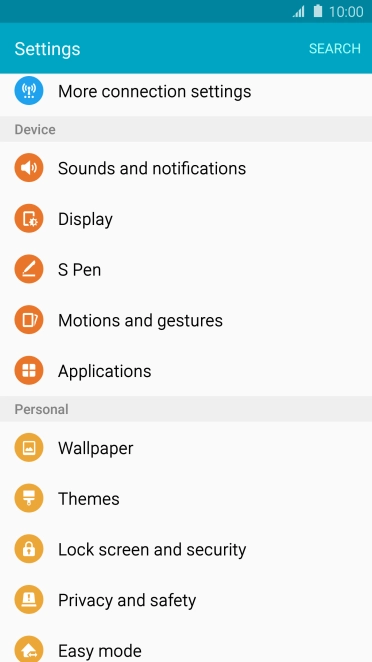
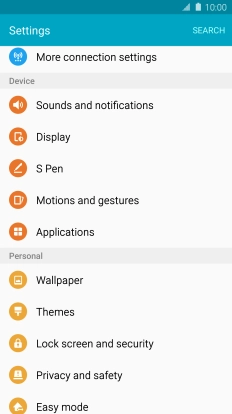
Press Display.
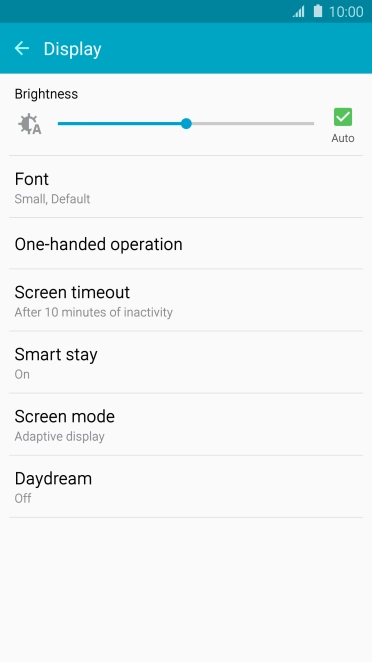
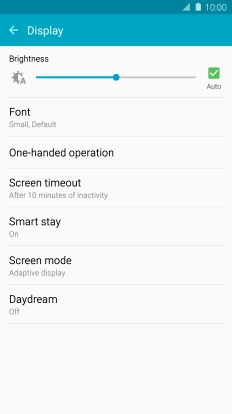
Press Screen timeout.
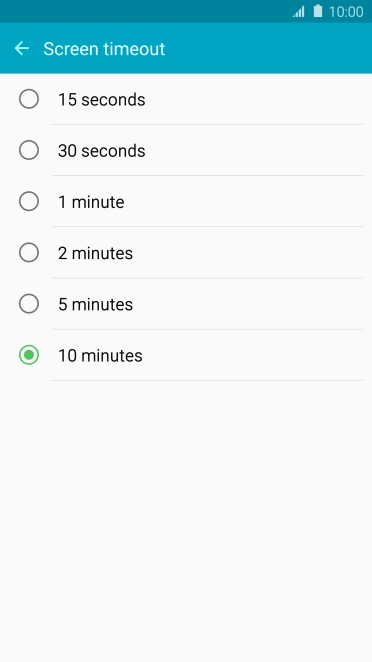
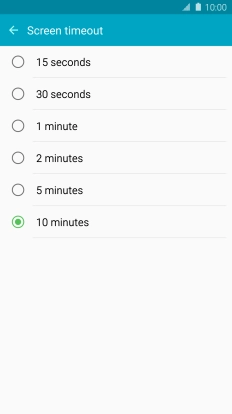
Press the required setting.
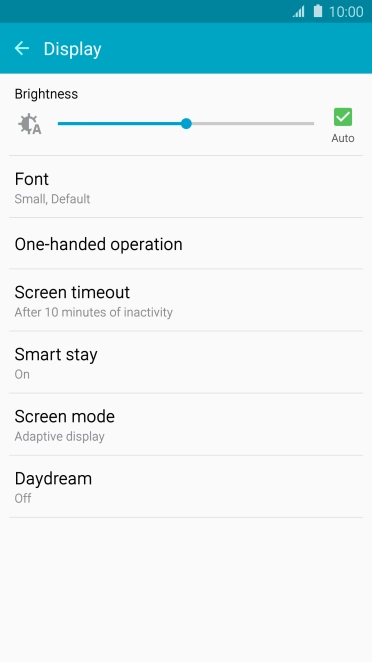
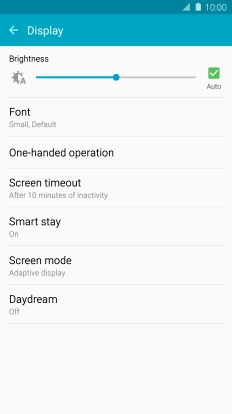
Press the Home key to return to the home screen.
Step 1 of -
Step 1 of -
If live wallpapers are turned on, the power consumption may increase.
Solution: Turn off live wallpapers.
If Bluetooth is turned on on the phone, the power consumption may increase because the phone continuously searches for nearby Bluetooth devices.
Solution: Turn Bluetooth on or off


Slide your finger downwards starting from the top of the screen.


Press Bluetooth to turn the function on or off.


Press the Home key to return to the home screen.
Step 1 of -
Step 1 of -
If mobile data is turned on, the power consumption may increase because various apps on the phone keep sending and receiving data.
Solution: Turn mobile data on or off


Slide your finger downwards starting from the top of the screen.


Press the settings icon.
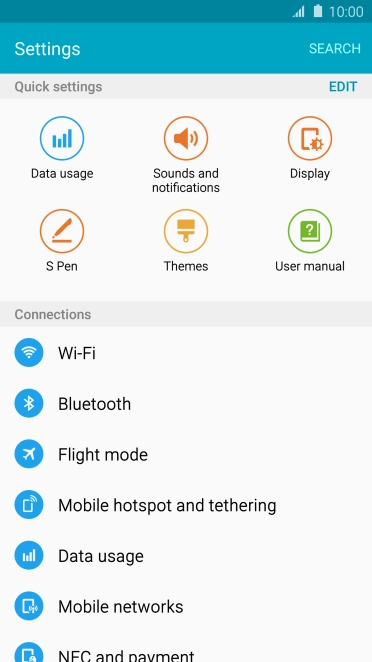
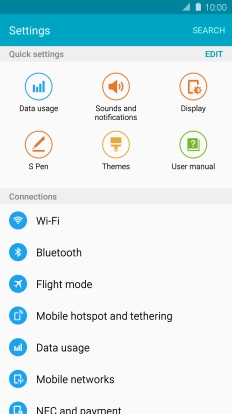
Press Data usage.
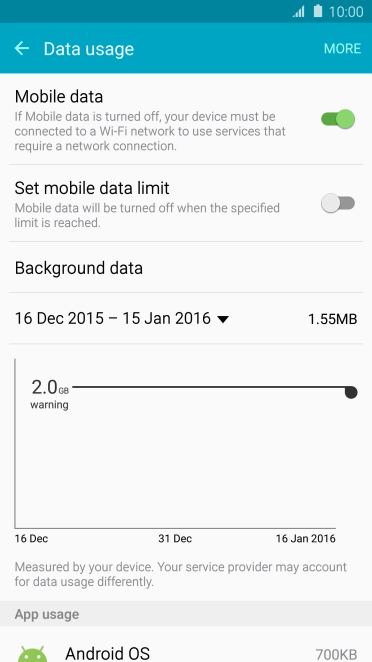
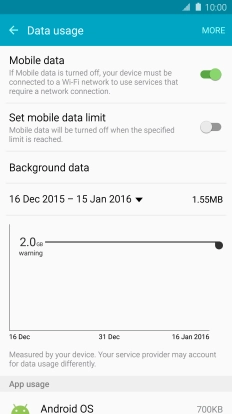
Press the indicator next to "Mobile data" to turn the function on or off.
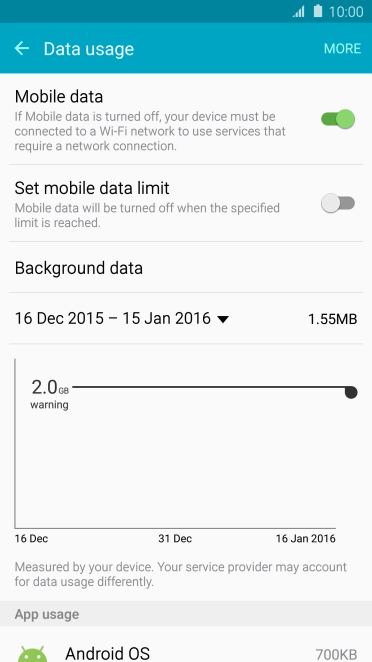
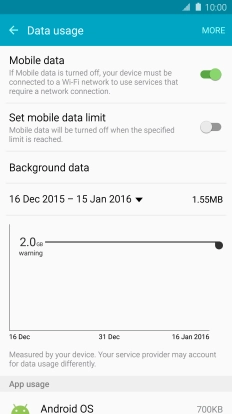
Press the Home key to return to the home screen.
Step 1 of -
Step 1 of -
If vibration is turned on on the phone, the power consumption may increase.
Solution: Turn vibration on or off


Slide your finger downwards starting from the top of the screen.


Press the sound icon the necessary number of times to turn vibration on or off.
Step 1 of -
Step 1 of -
If NFC is turned on, the power consumption may increase.
Solution: Turn NFC on or off


Slide your finger downwards starting from the top of the screen.


Press the settings icon.
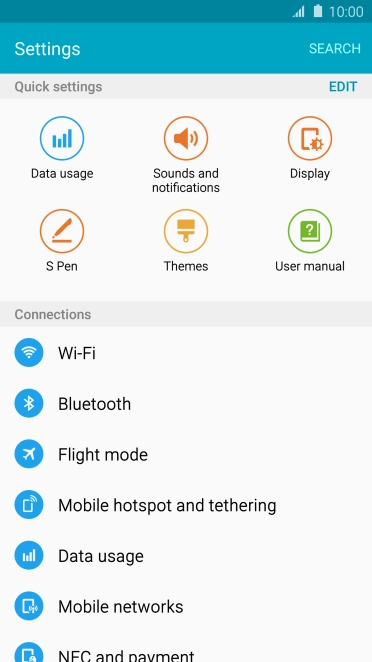
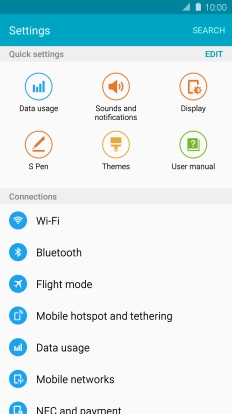
Press NFC and payment.
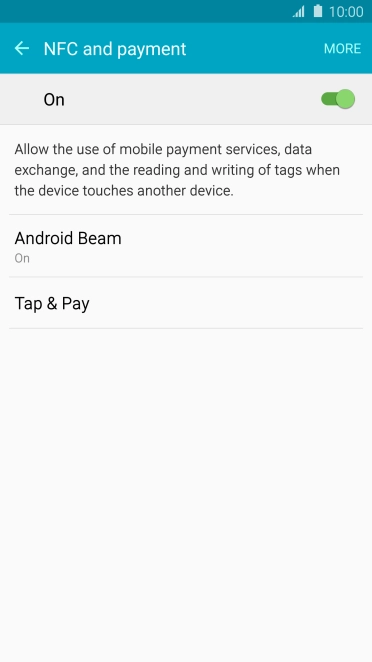
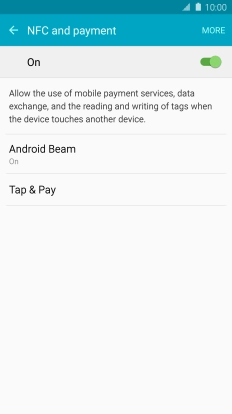
Press the indicator to turn the function on or off.
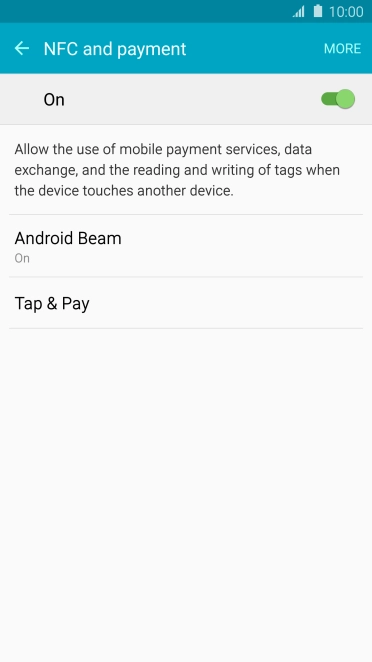
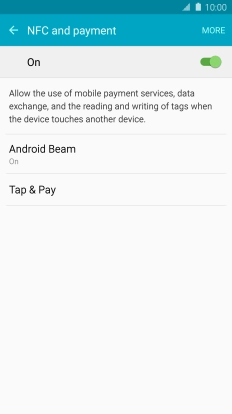
Press the Home key to return to the home screen.
Step 1 of -
Step 1 of -
If the battery is faulty, the battery life is reduced.
Solution: Go to the manufacturer's web page to see if it's possible to change the battery.
If you've used many apps on the phone, the power consumption may increase because the apps keep running in the background.
Solution: End running applications


Press the Application key.
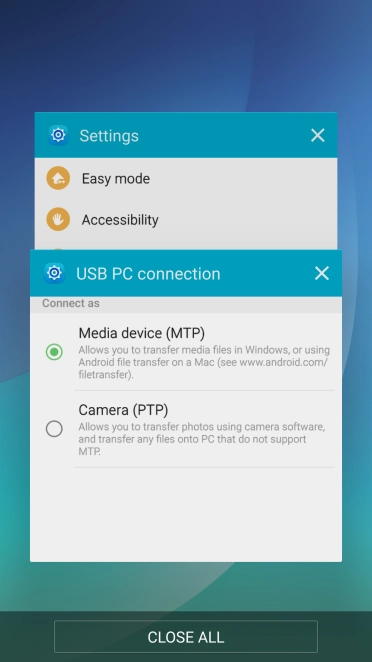
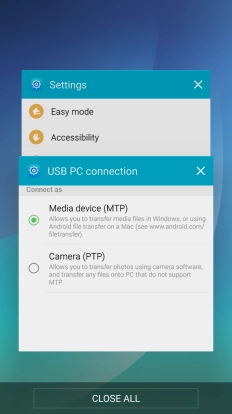
Press CLOSE ALL to end all running applications.
Step 1 of -
Step 1 of -
If GPS is turned on on the phone, the power consumption may increase.
Solution: Turn GPS on or off


Slide your finger downwards starting from the top of the screen.


Press the settings icon.
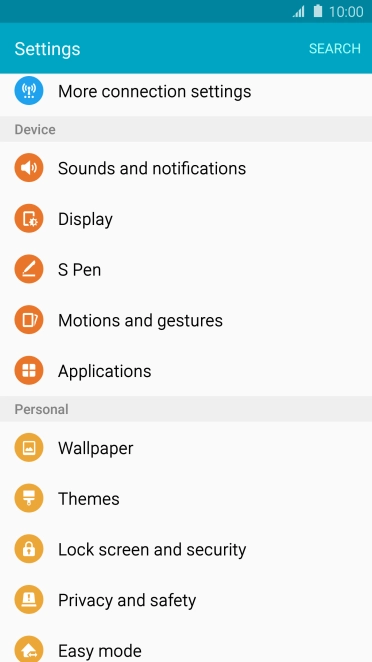
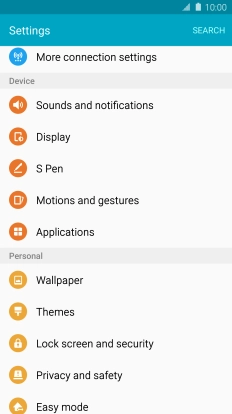
Press Privacy and safety.
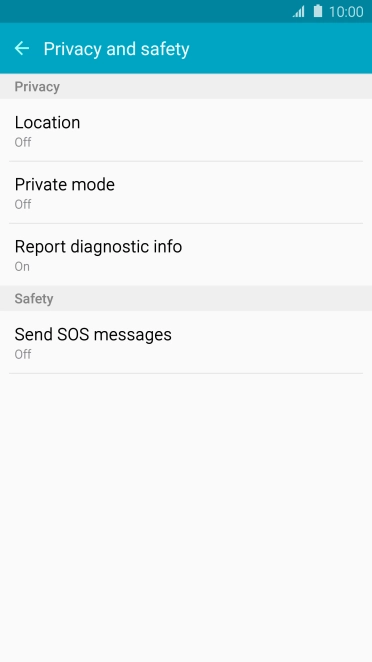
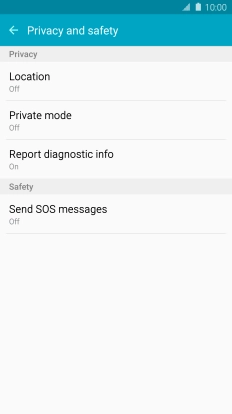
Press Location.
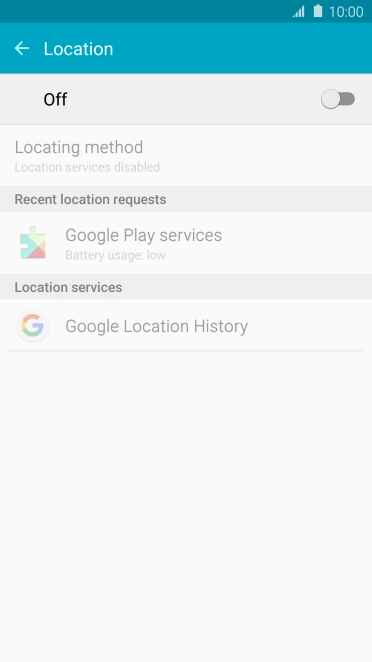
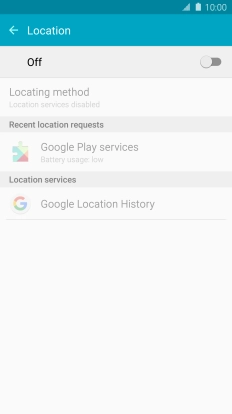
Press the indicator to turn the function on or off.
If you turn on geotagging, your phone can find your position using GPS. If you turn off the function, you can't use any GPS functions on your phone.
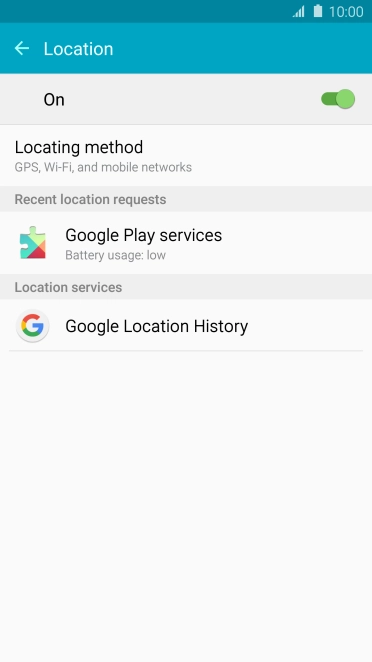
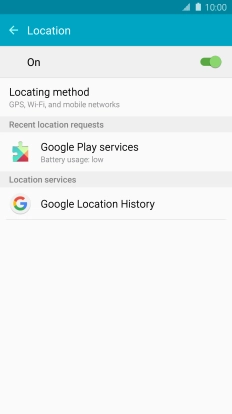
Press Locating method.
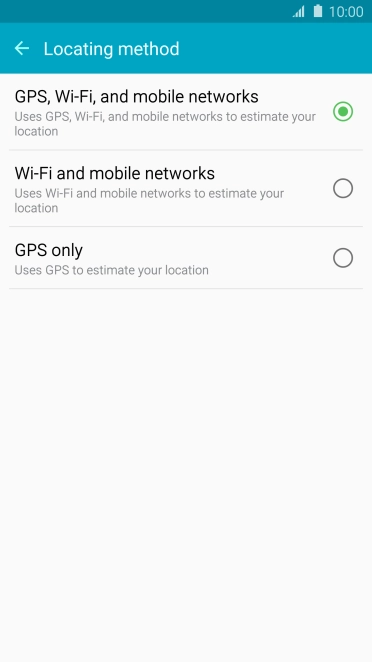
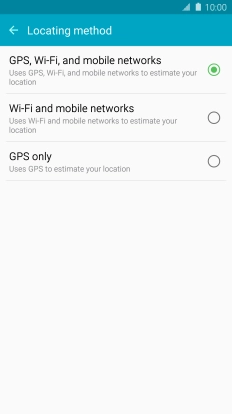
If you select GPS, Wi-Fi, and mobile networks, your phone can find your exact position using the GPS satellites, the mobile network and nearby Wi-Fi networks. Satellite-based GPS requires a clear view of the sky.
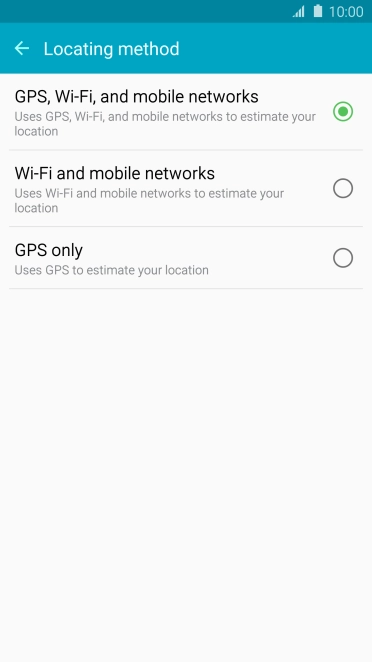
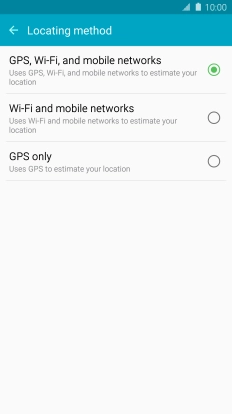
If you select Wi-Fi and mobile networks, your phone can find your approximate position using the mobile network and nearby Wi-Fi networks.
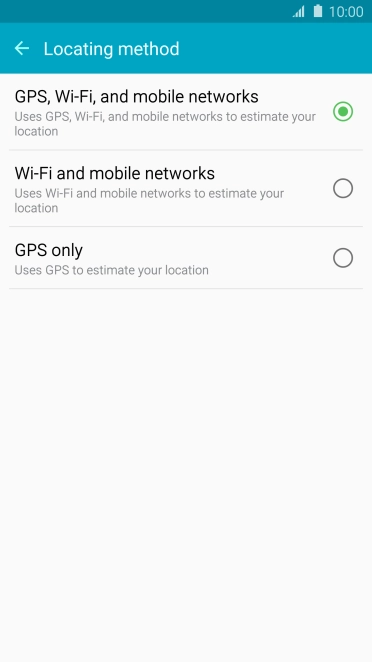
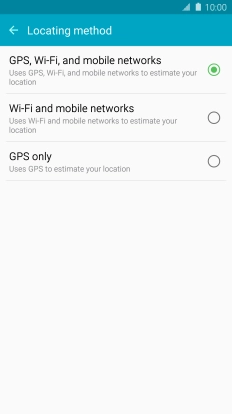
If you select GPS only, your phone can find your exact position but it may take longer as there is no access to supplementary information from nearby mobile or Wi-Fi networks.
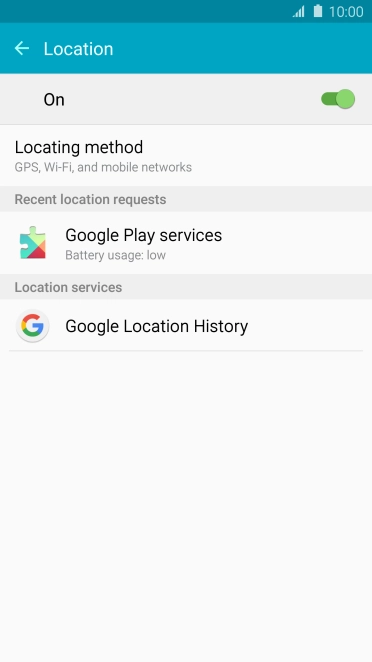
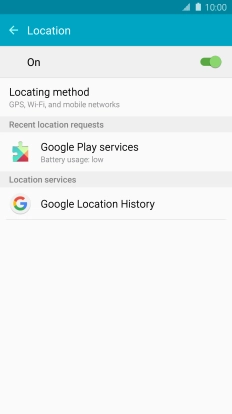
Press the Home key to return to the home screen.
Step 1 of -
Step 1 of -
If Wi-Fi is turned on on the phone, the power consumption may increase because the phone continuously searches for available Wi-Fi networks.
Solution: Turn Wi-Fi on or off


Slide your finger downwards starting from the top of the screen.


Press Wi-Fi to turn the function on or off.


Press the Home key to return to the home screen.
Step 1 of -
Step 1 of -