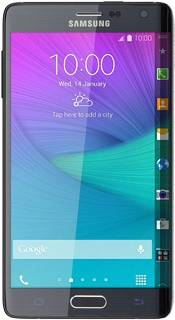Samsung Galaxy Note Edge
Choose another deviceSearch suggestions will appear below the field as you type
Browse via device topic
Send pictures or video clips
You can send a picture or video clip in a picture message or email.
Step 1 of -
Step 1 of -