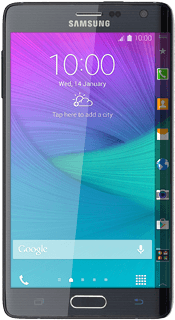Samsung Galaxy Note Edge
Write and send email
You can send and receive email from your email accounts. Remember, you need to set up your phone for email.
-
1Find "Email"
- Press the menu icon.
- Press Email.
-
2Select email account
- Slide your finger right on the display.
- Press Inbox below the required email account.
-
3Create message
- Press the new email icon.
-
4Enter recipient
- Key in the first letters of the required contact.
- Matching contacts are displayed.
- Press the required contact.
- Repeat the procedure to add more recipients.
-
5Enter subject
- Press Subject and key in a subject for the email.
-
6Write the text
- Press the text input field.
- Write the text for your email.
-
See how to write text.
-
7Attach file
- Press the attachment icon.
- Press My Files.
- Go to the required folder.
- Press the box next to the required file.
- Press Done.
-
8Send the email
- Press the send icon when you've finished your email.
-
9Return to the home screen
- Press the Home key to return to the home screen.