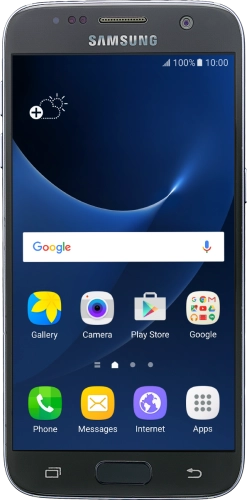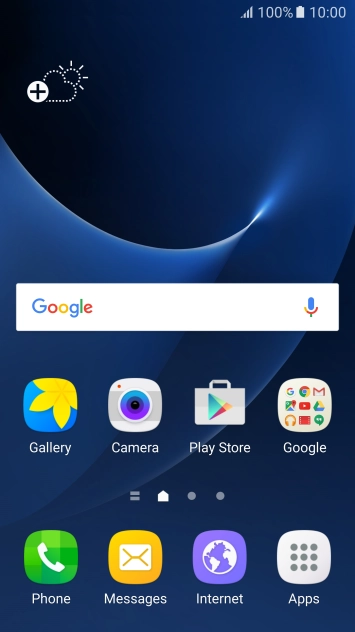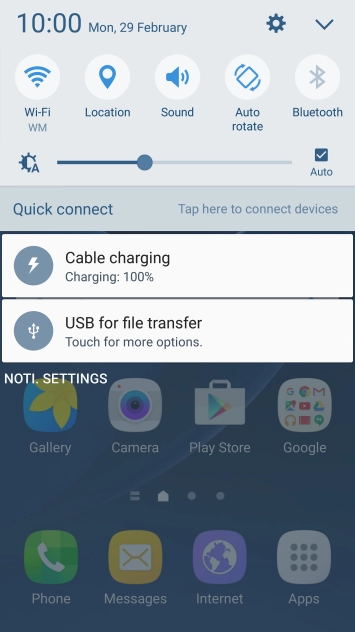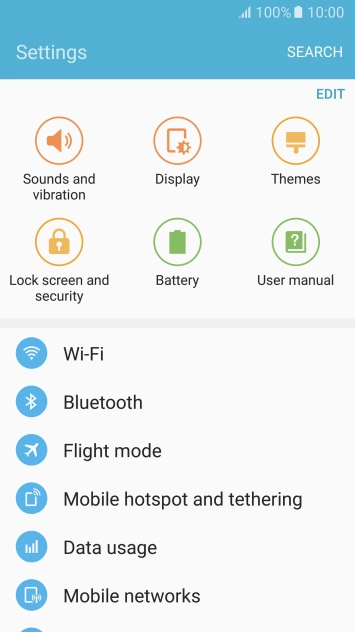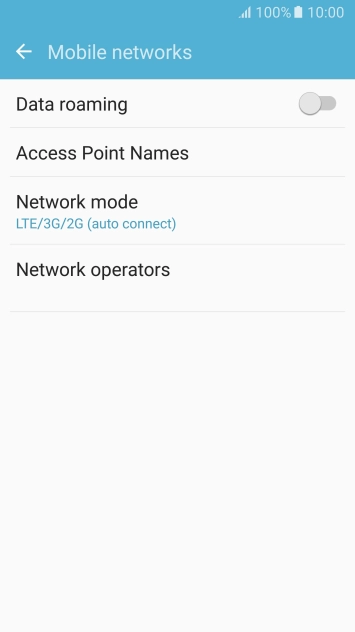Search suggestions will appear below the field as you type
Quick links to popular guides
Browse via device topic
Set up your phone for internet
The internet connection is shared by many functions on your phone such as internet browsing, receiving email and installing apps. You can access the internet as soon as you've inserted your SIM. If this isn't the case, you can set up your phone for internet manually.
Step 1 of -
Step 1 of -