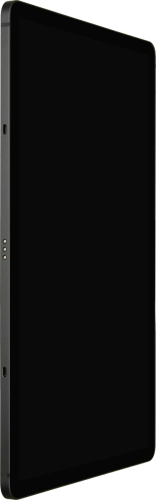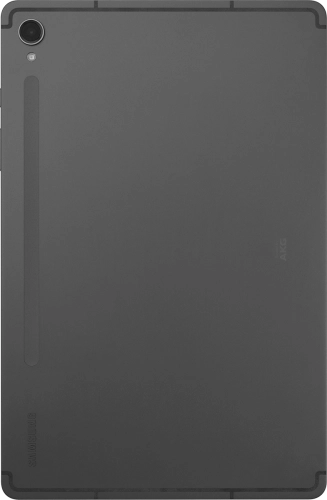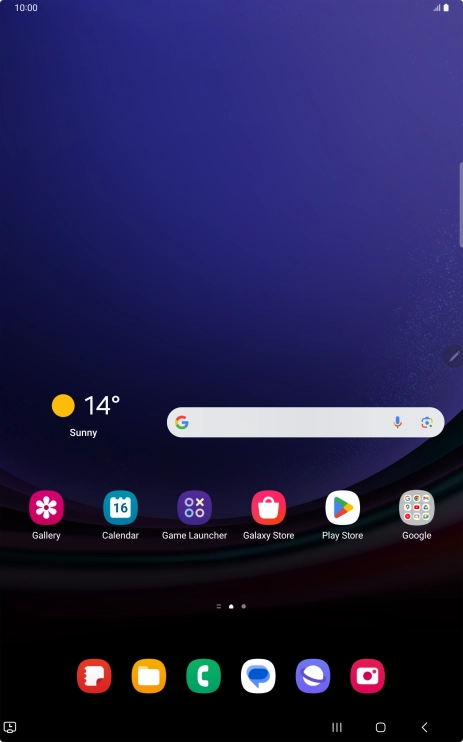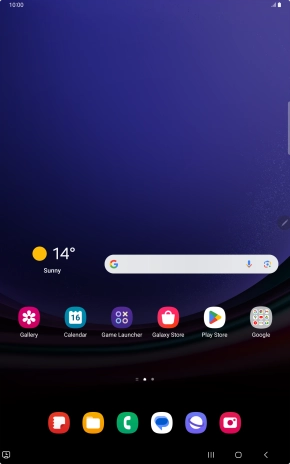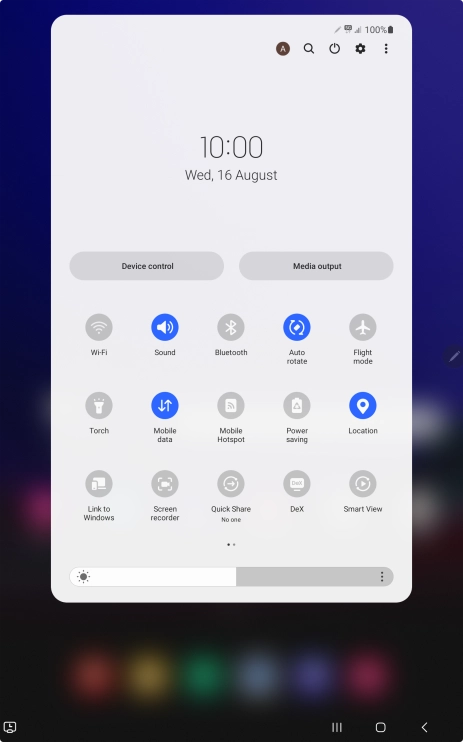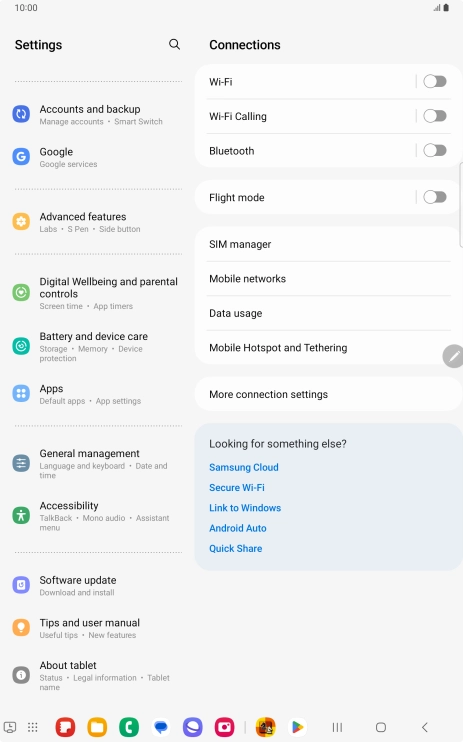Search suggestions will appear below the field as you type
Browse via device topic
Select help function settings
You can select various help function settings for screen, sound and interaction making it easier to use the tablet functions.
Step 1 of -
Step 1 of -