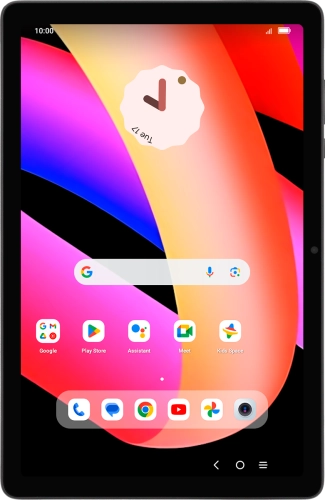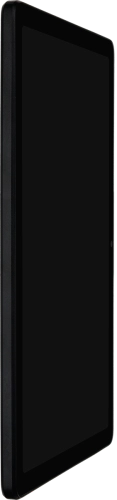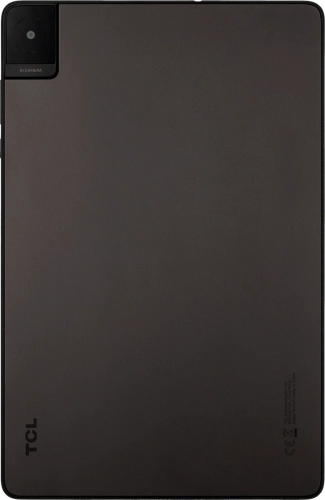Search suggestions will appear below the field as you type
Browse via device topic
Use Find My Device
Find My Device enables you to find your tablet if you lose it or you can lock it should it get stolen. To use this function, you need to turn on Find My Device.
Step 1 of -
Step 1 of -