

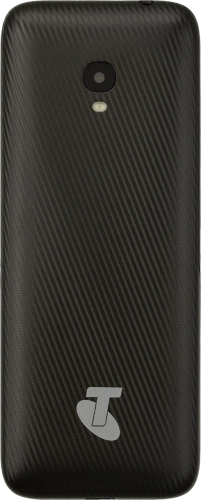
Browse via device topic
Help & support guides for your Telstra Lite 3
I can't make voice calls
If you have problems making voice calls, there may be several causes of the problem.
If there's no credit on your prepaid phone, you can't make calls until you've recharged it.
Solution: Recharge now.
If your number has been suspended, you'll be notified when you try to make a call.
Solution: Contact us for further assistance.
When flight mode is turned on, all wireless connections on the phone are turned off, including the connection to the mobile network.
Solution: Turn flight mode on or off
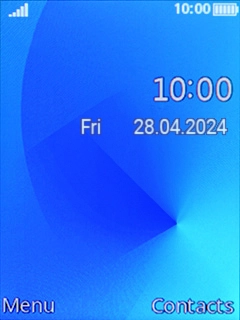
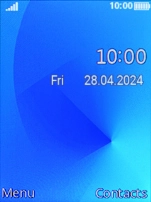
Press the Navigation key.
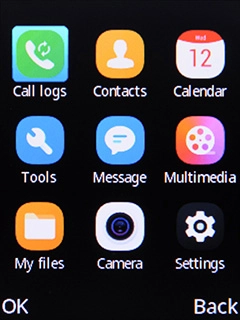

Select Settings.
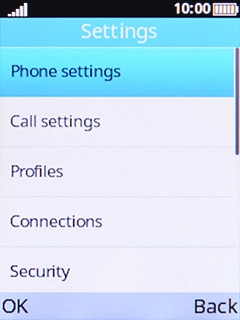
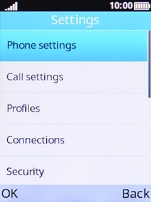
Select Profiles.
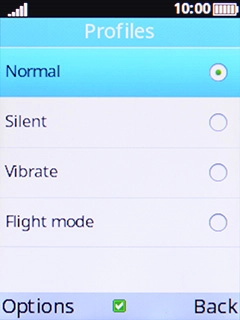
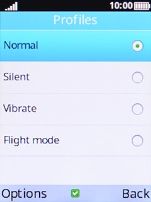
Select Flight mode to turn on flight mode.
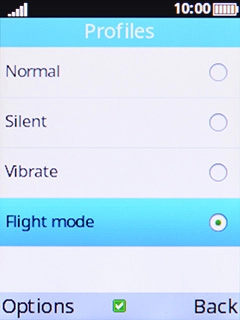
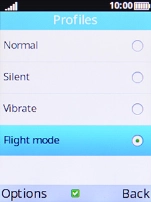
Select another profile to turn off flight mode.
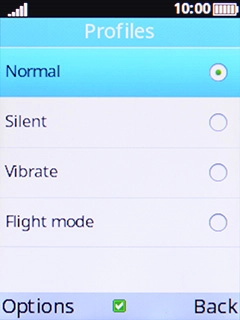
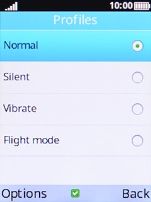
Press Disconnect to return to the home screen.
Step 1 of -
Step 1 of -
If barring of outgoing calls is turned on, you can't make any calls on your phone.
Solution: Turn call barring on or off
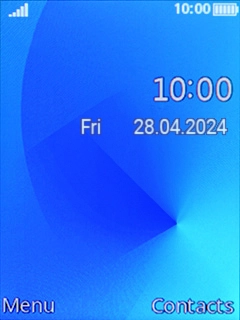
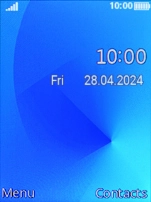
Press the Navigation key.
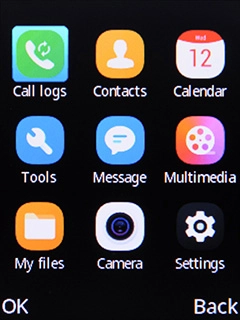

Select Settings.
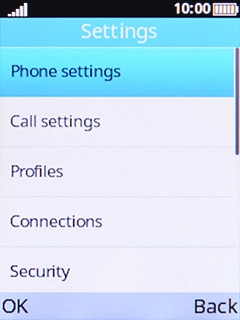
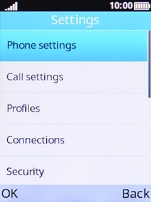
Select Call settings.
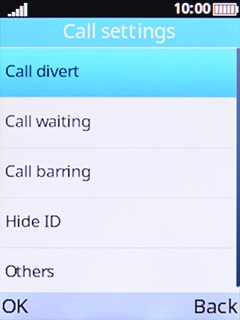
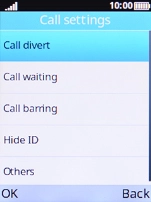
Select Call barring.
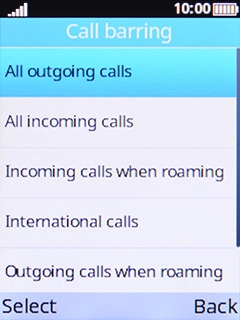
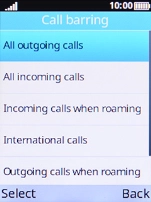
Select the required barring type.
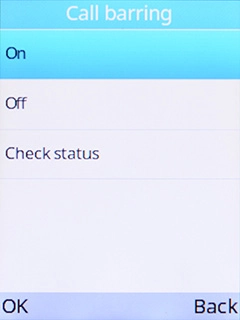
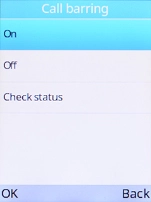
Select On and key in your barring password.
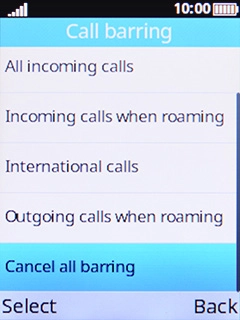
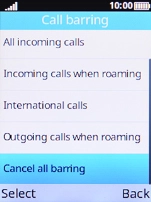
Select Cancel all barring and key in your barring password.
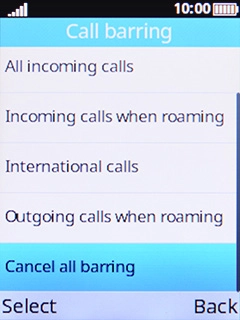
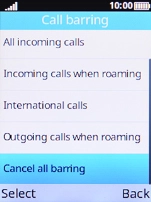
Press Disconnect to return to the home screen.
Step 1 of -
Step 1 of -
If your phone is overloaded, you can't make any calls. It may help restarting it.
Solution: Restart your phone


Remove the battery and leave it out for 10-15 seconds.


Insert the battery and turn on your phone again.
See how to insert the battery and turn on your phone.
Step 1 of -
Step 1 of -
You can check if your SIM is faulty by inserting it in another phone.
Solution: Please contact us to have a new SIM sent to you.
The network coverage may differ from area to area. In certain areas it may so low that it's not possible to make calls. Your surroundings could also cause signal interference.
Solution: Check our network coverage maps for coverage information and to confirm expected signal strength and speeds in your area.
If you've checked the map and aren't getting reception, but think you should be, we need to know about it. Please complete our coverage feedback form on the same page.
If there's a general problem making phone calls in a certain area, it may be be due to a temporary network error.
Solution: Try making a call later or when you're in another area. Check our Service Status Page for any scheduled or unexpected events, such as maintenance work or outages that may affect your Telstra services.
If you have problems making a call to a specific number, the error may be at the receiving end.
Solution: Try making a call to another number. If this doesn't help, please contact us.
If you've set your phone to use a specific network, it can't get a network connection if the selected network is out of range.
Solution: Select network
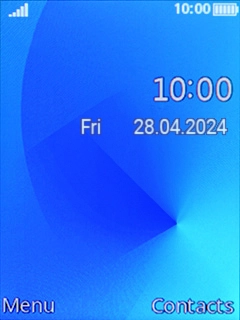
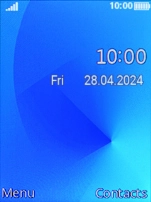
Press the Navigation key.
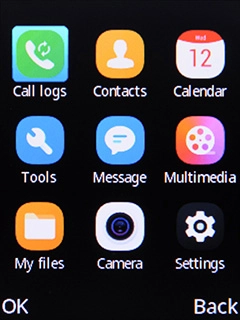

Select Settings.
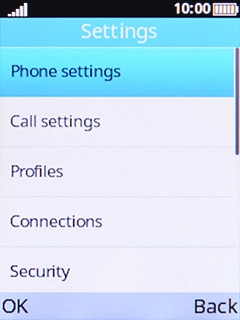
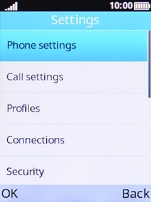
Select Connections.
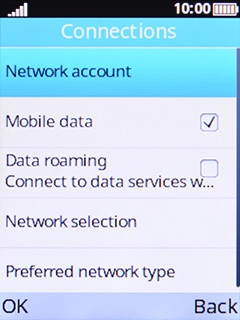
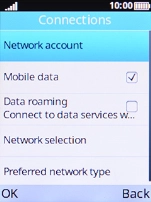
Select Network selection.
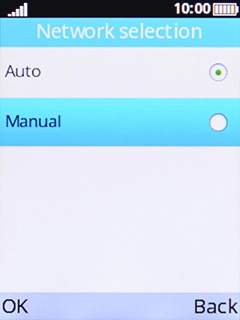
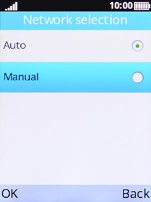
If you want to select a network automatically, select Auto.
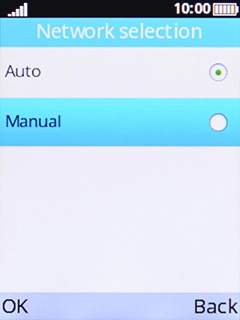
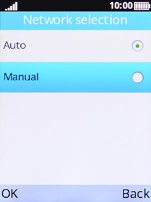
If you want to select a network manually, select Manual and wait while your phone searches for available networks.
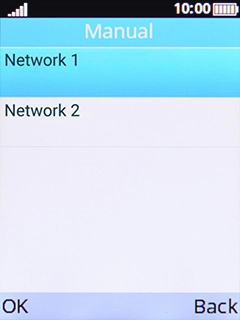
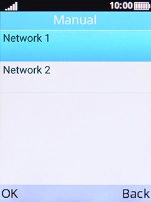
Select the required network.
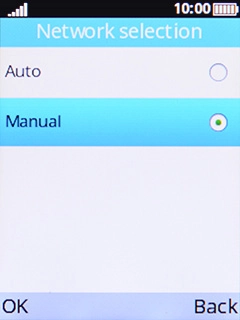
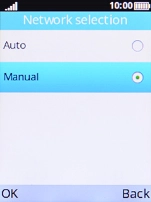
Press Disconnect to return to the home screen.
Step 1 of -
Step 1 of -
If you've set your phone to use a specific network mode, it can't get a network connection if the selected network mode is out of range.
Solution: Select network mode
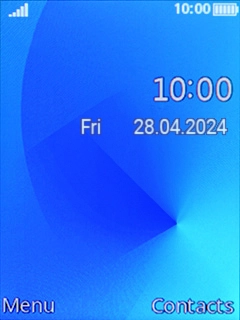
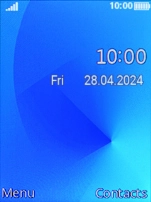
Press the Navigation key.
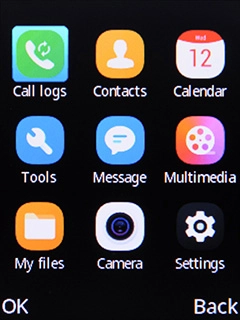

Select Settings.
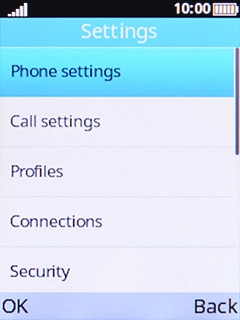
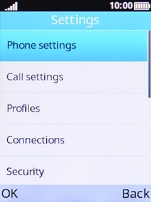
Select Connections.
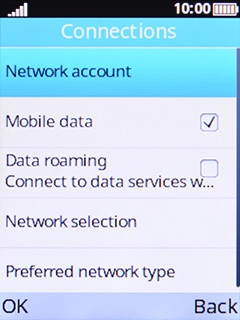
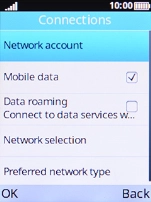
Select Preferred network type.
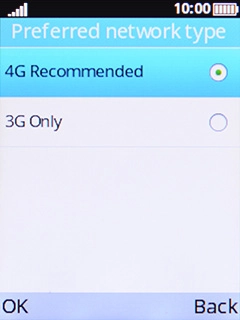
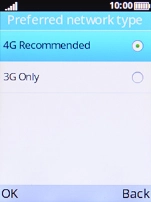
Select the required network mode.
There may be different network modes available depending on where you are. If you set your phone to automatic network selection, it will always find the network with the highest data speed and best signal.
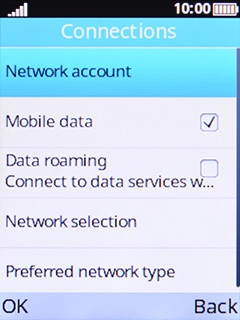
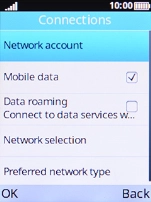
Press Disconnect to return to the home screen.
Step 1 of -
Step 1 of -
If you try to make calls to or from foreign countries, roaming needs to be activated on your service.
Solution: From 12 May 2015, International Roaming is automatically active on new Telstra mobile services. Please visit our web page for more information.