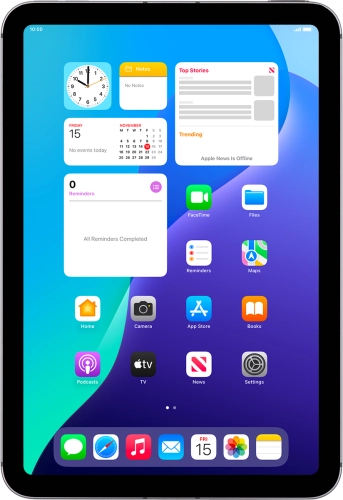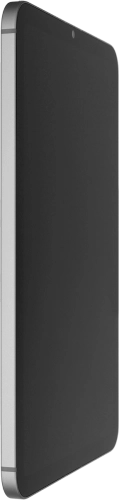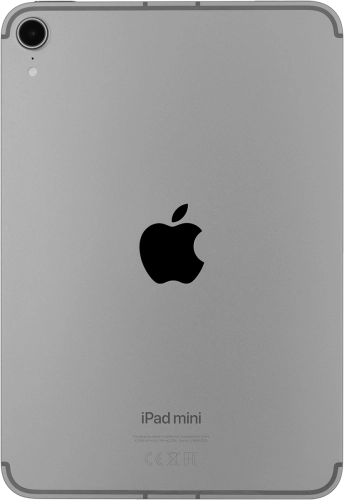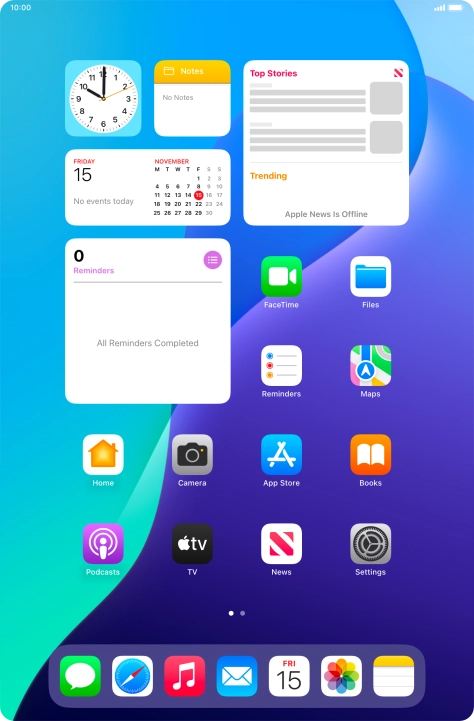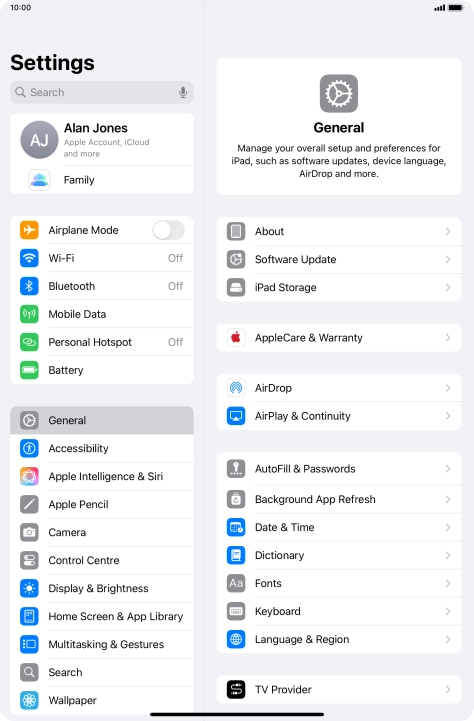Search suggestions will appear below the field as you type
Browse via device topic
Select settings for Find My iPad
Find My iPad enables you to find your tablet if you lose it or you can lock it should it get stolen. To select settings for Find My iPad, you need to activate your Apple ID on your tablet.
Step 1 of -
Step 1 of -