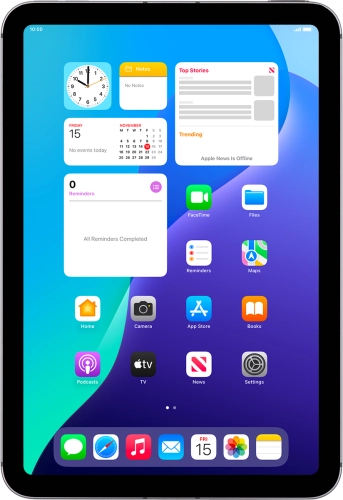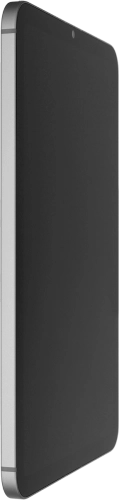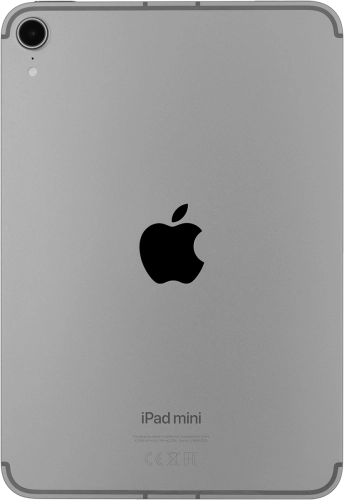Search suggestions will appear below the field as you type
Browse via device topic
Lock or hide an app
You can lock or hide an app so other users won't see sensitive information. To lock or hide an app, you need to turn on use of lock code.
Step 1 of -
Step 1 of -