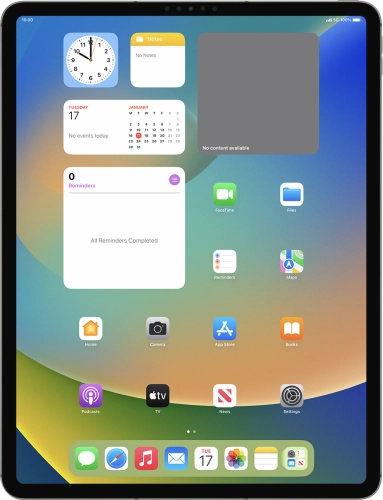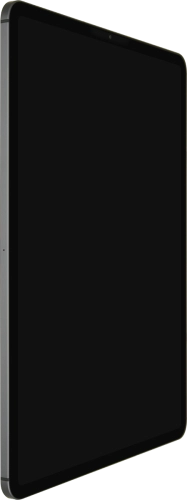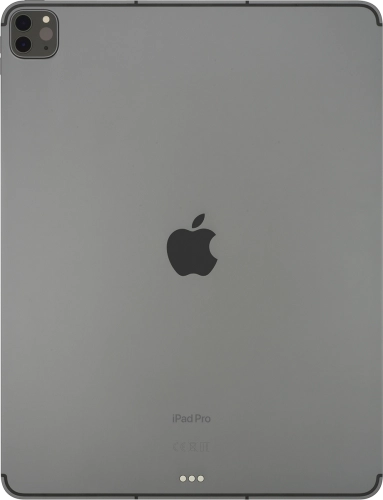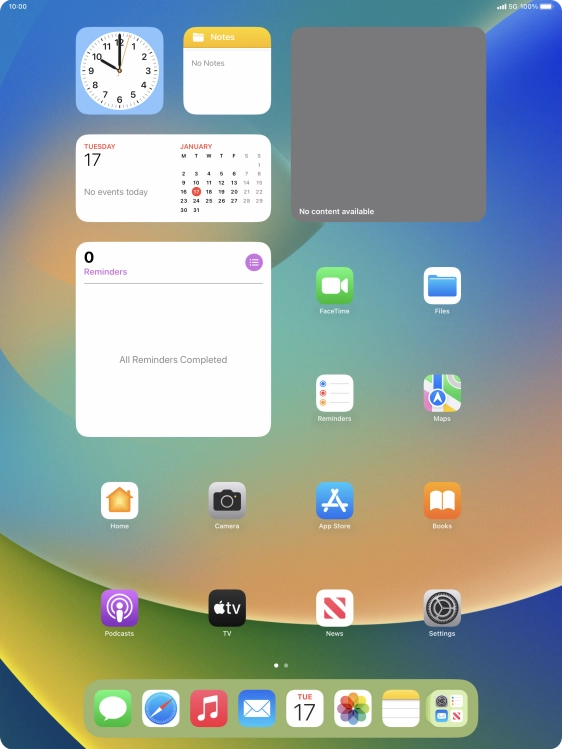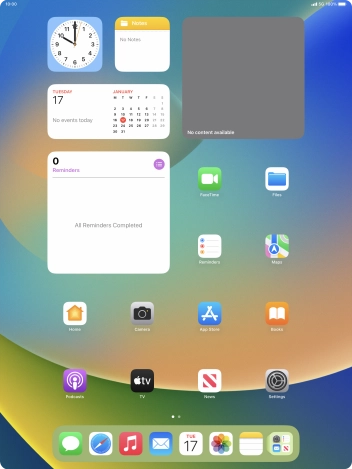Slide your finger right on the screen.
Press the required widget.
If the required widget is not displayed on the list, press the search field and follow the instructions on the screen to find the required widget.
Slide your finger right or left on the screen to select the required widget size.
Press Edit.
A Smart Stack is an automatically created selection of widgets.
Slide your finger right or left on the screen to select the required widget size.
Press the required widget and drag it on top of another widget.
You can manually organise the required widgets in stacks. Please note that you can only create stacks containing widgets of the same size.
Press and hold the required Widget Stack.
Press Smart Rotate to turn the function on or off.
Your tablet can control which widgets to display based on factors such as time, GPS position or your activity.
Press and drag the required widget to the required location.
You can change the display order of widgets when using a Widget Stack.
Press the delete icon on the required widget to remove it from the stack.
Press and hold the required widget until a pop-up menu is displayed.
Press the required widget.
Press and hold the required widget. Drag the selected widget to the required position on the home screen.
If you're using a Widget Stack: slide up or down on the stack to select the required widget.
Press the required widget to open the app.
Slide your finger upwards starting from the bottom of the screen to return to the home screen.