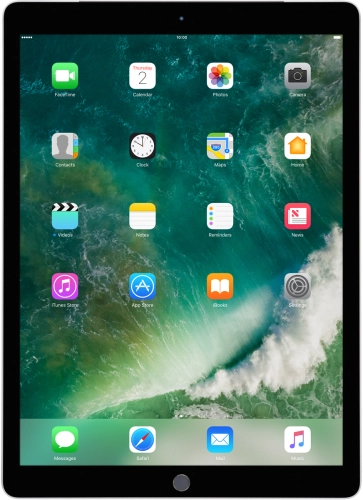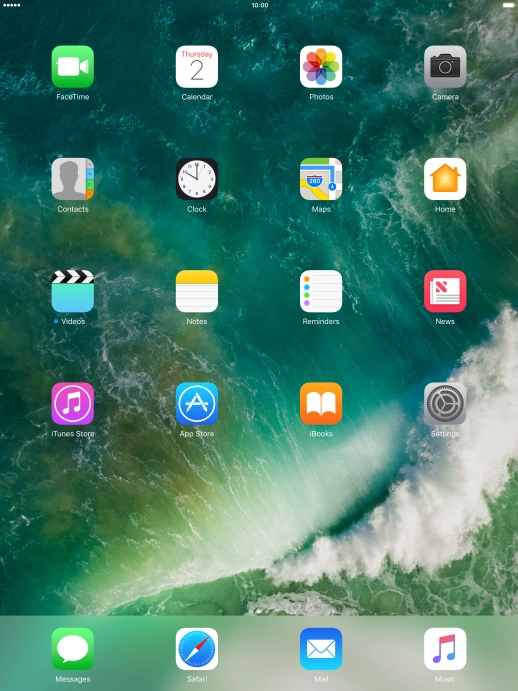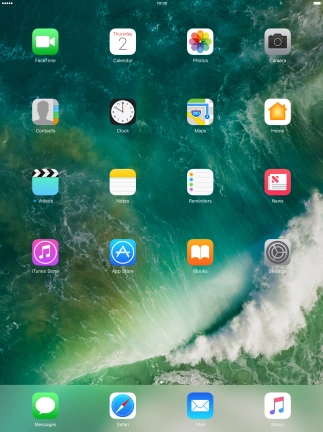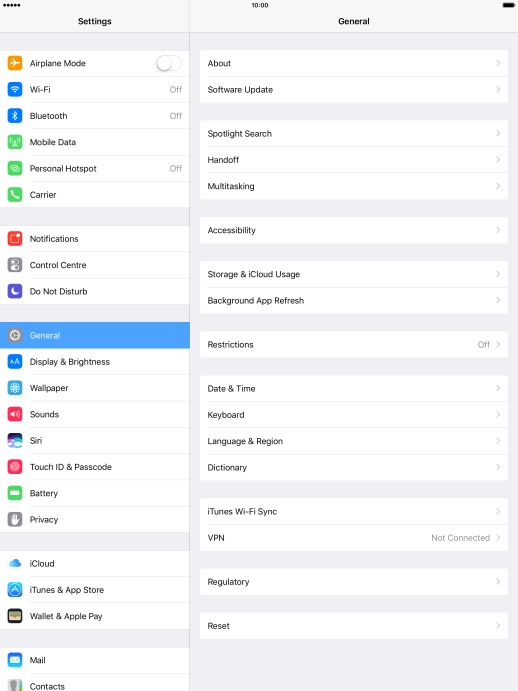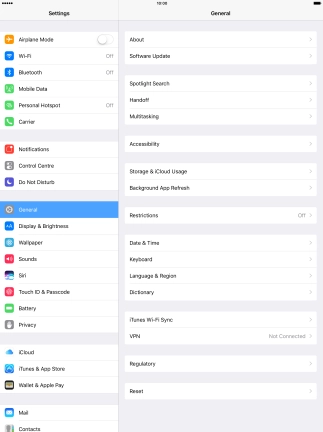Search suggestions will appear below the field as you type
Quick links to popular guides
Browse via device topic
Use Do Not Disturb
If you don't want to be disturbed by messages or notifications, you can set your tablet to silent mode for a specified period of time. You can also select that you want to receive messages from certain contacts even though your tablet is in silent mode.
Step 1 of -
Step 1 of -