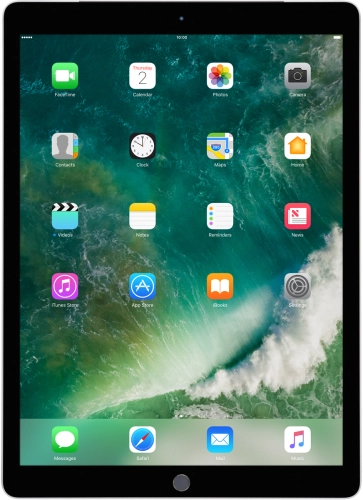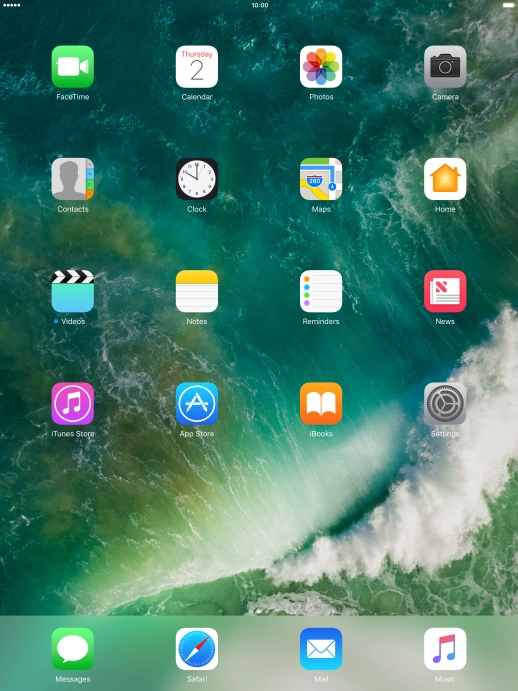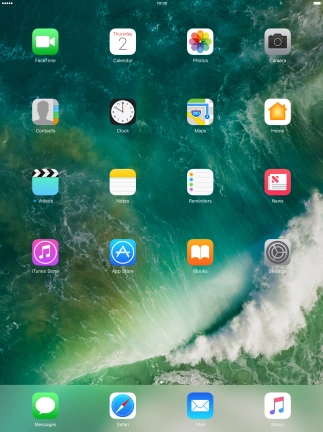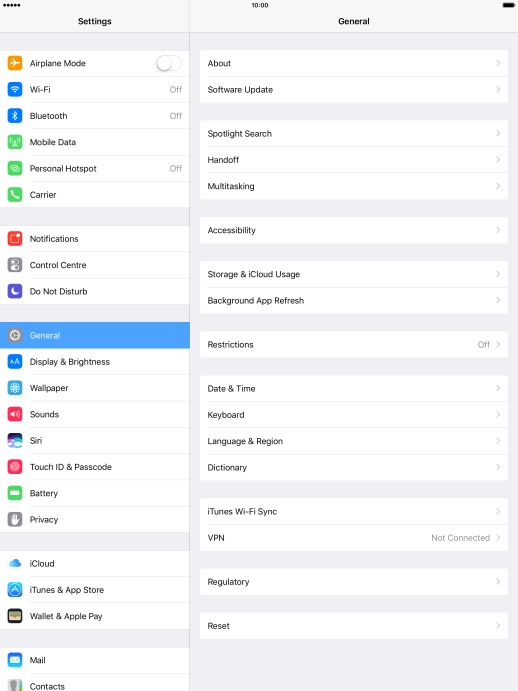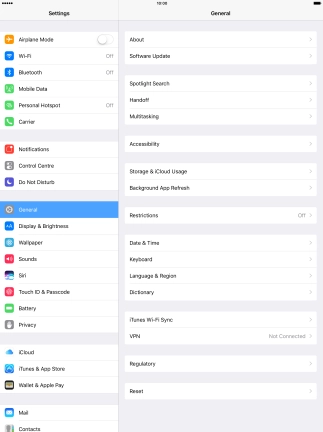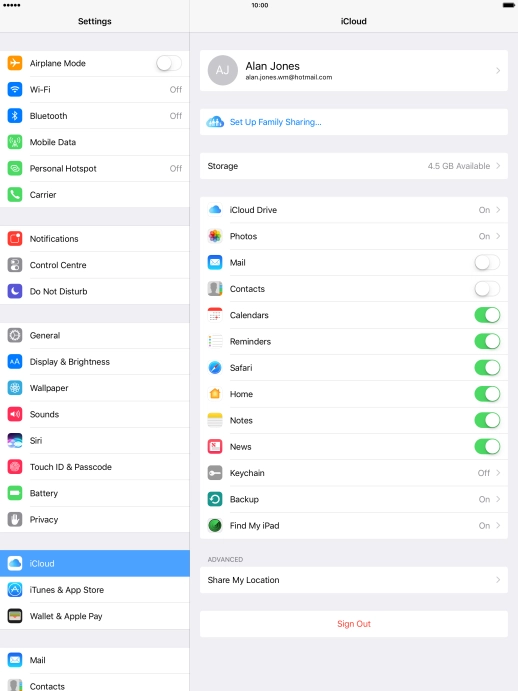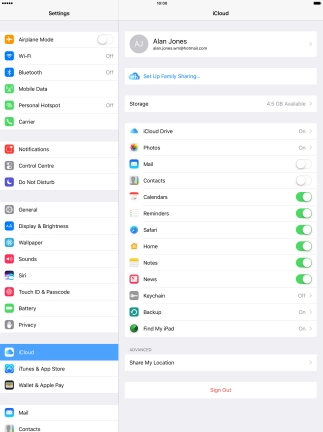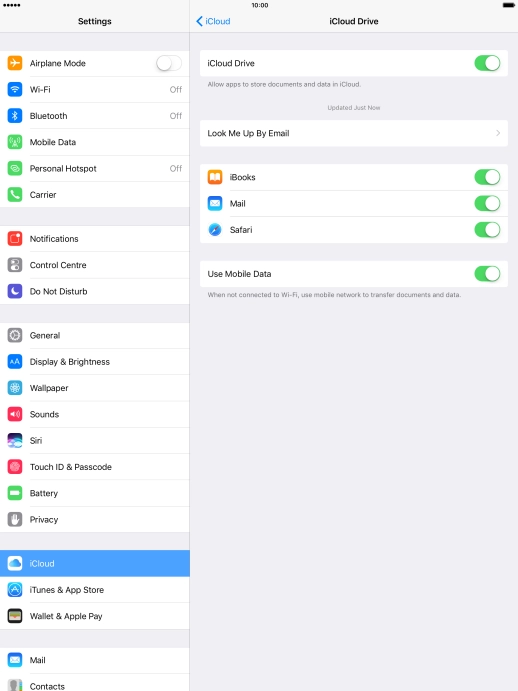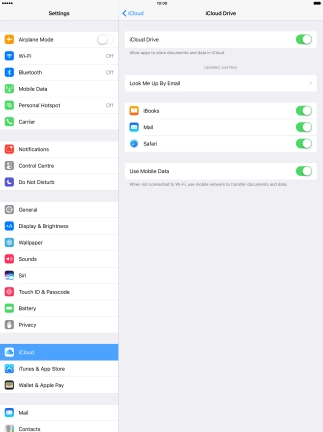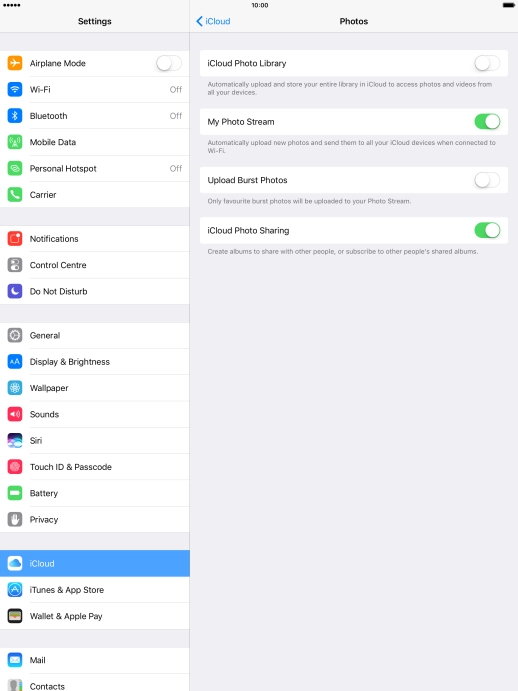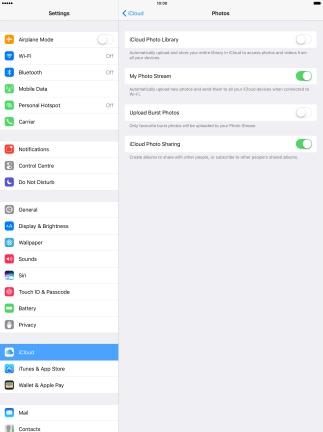Search suggestions will appear below the field as you type
Quick links to popular guides
Browse via device topic
Synchronise the contents of your tablet using iCloud
You can synchronise the contents of your tablet using iCloud enabling you to access the contents from different devices or restore them if you lose your tablet. To use iCloud, you need to activate your Apple ID.
Step 1 of -
Step 1 of -