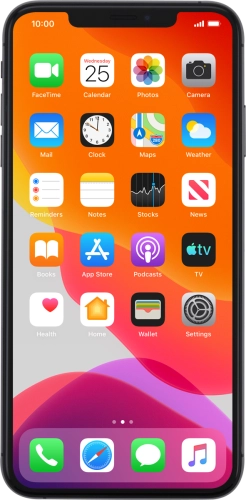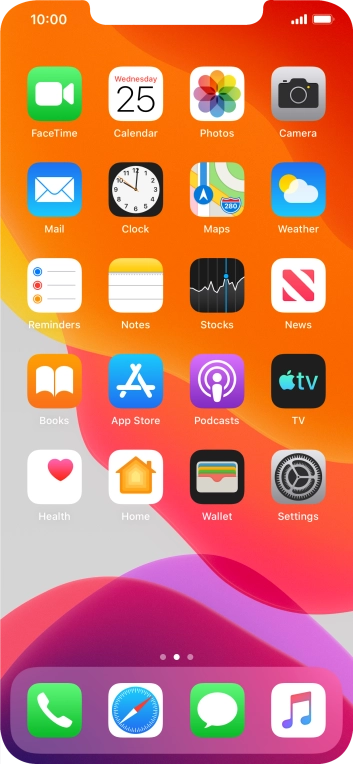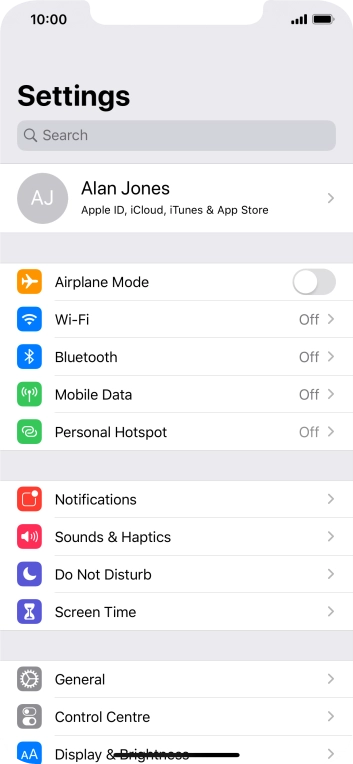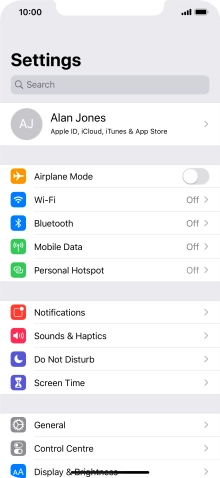Search suggestions will appear below the field as you type
Browse via device topic
Use Do Not Disturb
If you don't want to be disturbed by calls or notifications, you can set your phone to silent mode for a specified period of time. You can also choose that your phone should ring when you receive calls from certain contacts even though your phone is in silent mode.
Step 1 of -
Step 1 of -