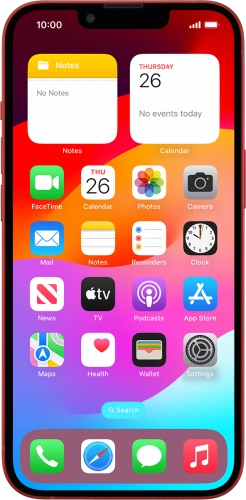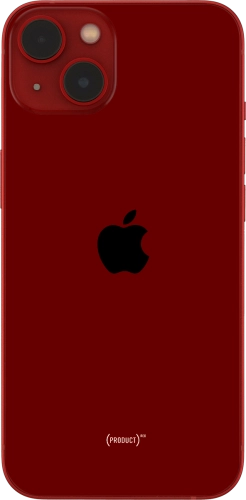Press and hold anywhere on the lock screen.
Press the required category and follow the instructions on the screen to select the required background image.
Depending on your choice, you can adjust the appearance of your lock screen background, e.g. by selecting colour filter and depth effect.
To customise the way the lock screen date is displayed, press the date widget and follow the instructions on the screen to select the required widget display mode.
To customise the way the lock screen time is displayed, press the clock widget and follow the instructions on the screen to select the required settings.
To add more lock screen widgets, press the widget field and follow the instructions on the screen to select the required widgets.
To use the same colour theme on the home screen, press Set as Wallpaper Pair.
To use a different look for the home screen, press Customise Home Screen and follow the instructions on the screen to select the required settings.
Press the required focus mode.
You can set your phone to use a specific lock screen with a specific focus mode.
Slide your finger upwards starting from the bottom of the screen when you're done.
Press and hold anywhere on the lock screen.
Slide your finger right or left on the screen to select the required lock screen.
Press the required lock screen.
Press and hold anywhere on the lock screen.
Slide your finger right or left on the screen to select the required lock screen.
Press Customise and follow the instructions on the screen to customise the selected lock screen.
Slide your finger upwards starting from the bottom of the screen when you're done.
Press and hold anywhere on the lock screen.
Slide your finger upwards on the required lock screen.
Press Delete This Wallpaper.
Slide your finger upwards starting from the bottom of the screen to return to the home screen.