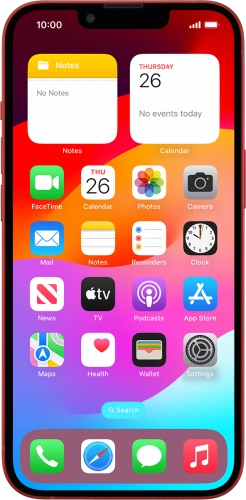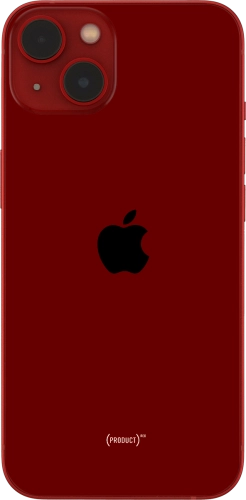Search suggestions will appear below the field as you type
Browse via device topic
Create Contact Poster
You can create a Contact Poster which is shared with other Apple users who have you as a contact, for example when you make calls, send iMessages or share your contact details using NameDrop.
Step 1 of -
Step 1 of -