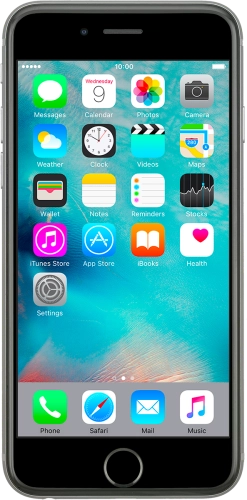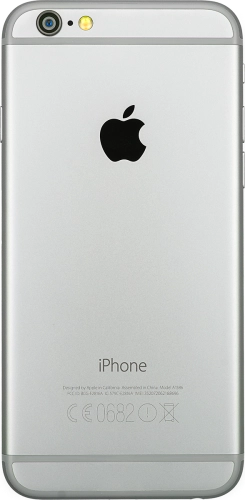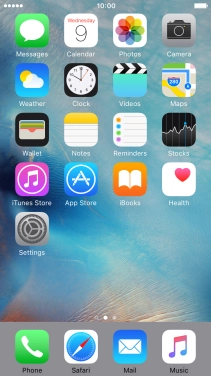Search suggestions will appear below the field as you type
Browse via device topic
Enter and use health information (Health)
Using Health, you can save health information and see an overview of your health. You can also save emergency information for use in emergencies and share this information with other health and fitness apps.
Step 1 of -
Step 1 of -