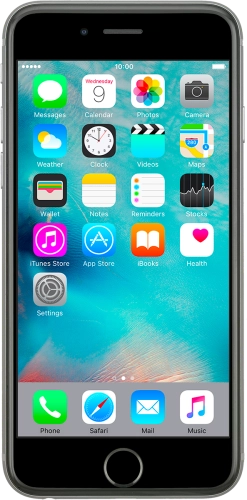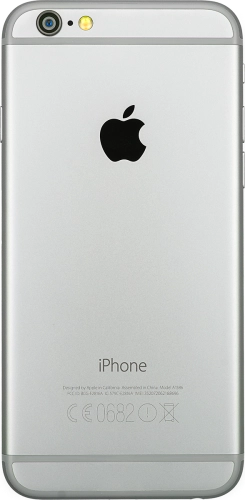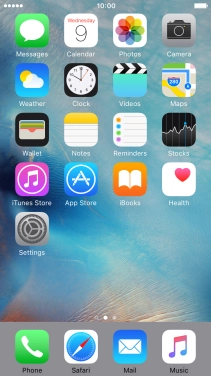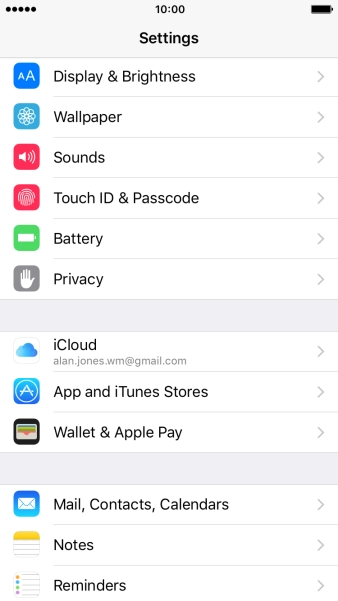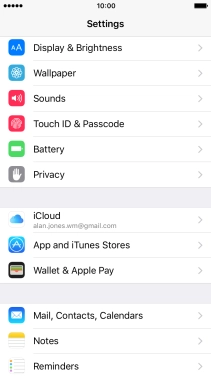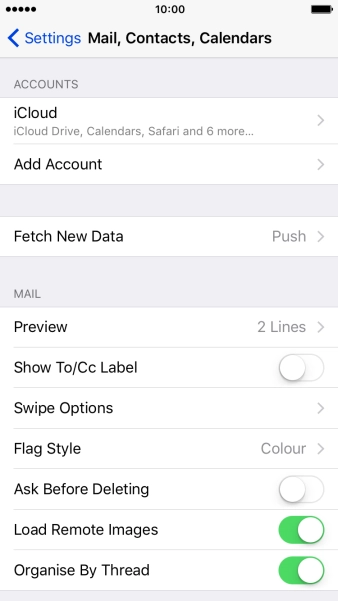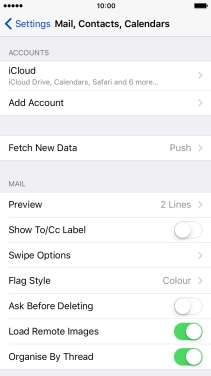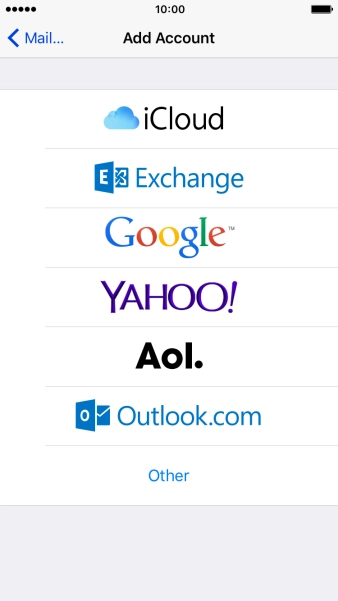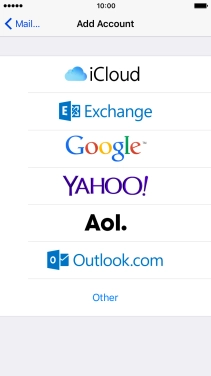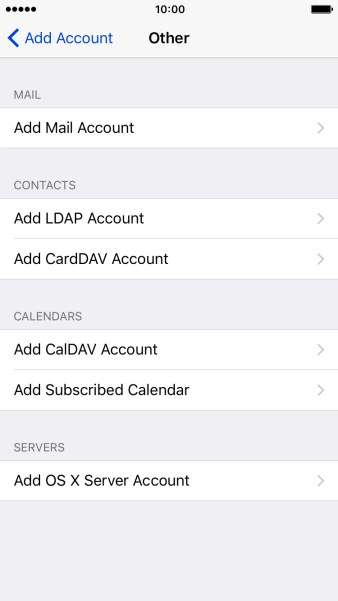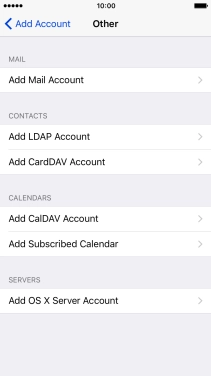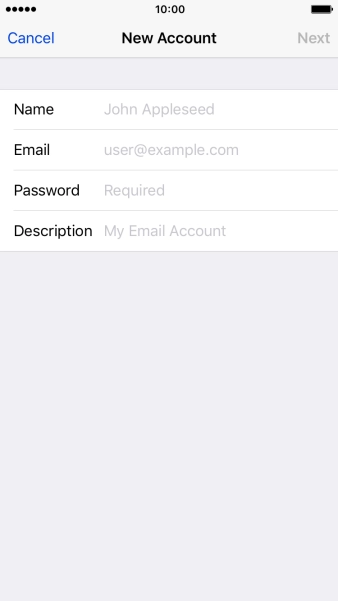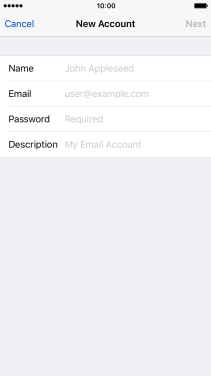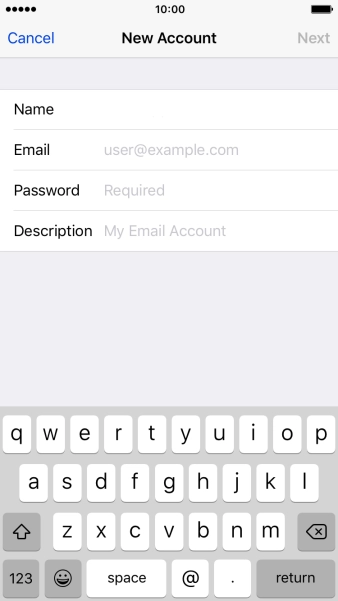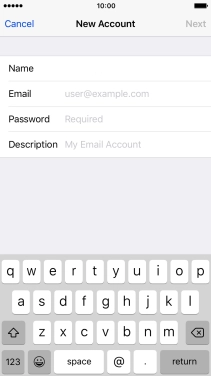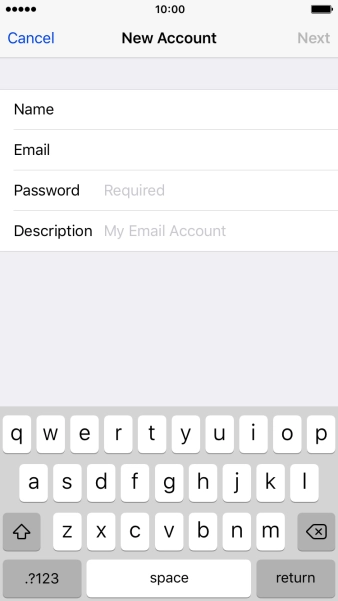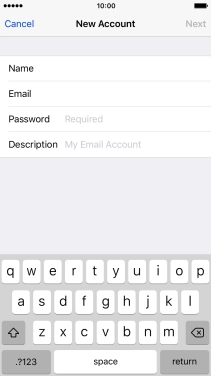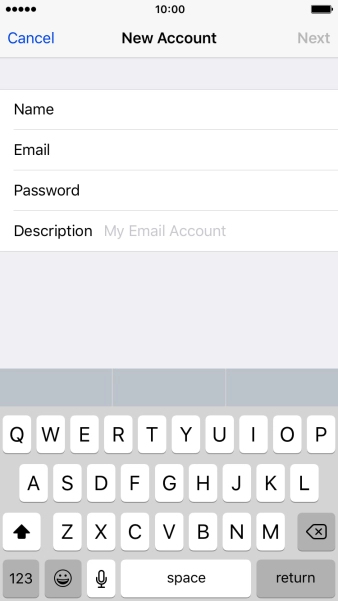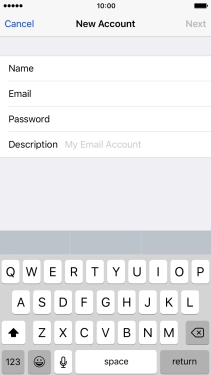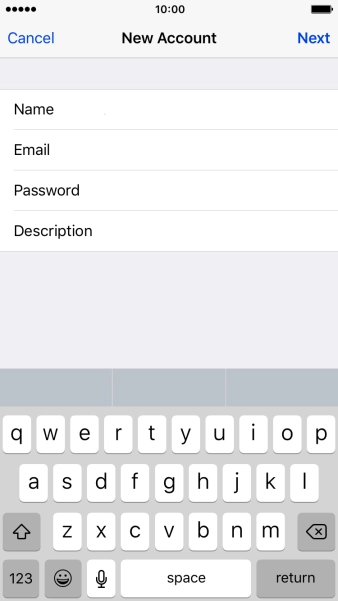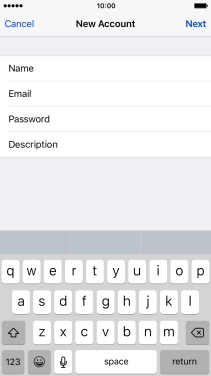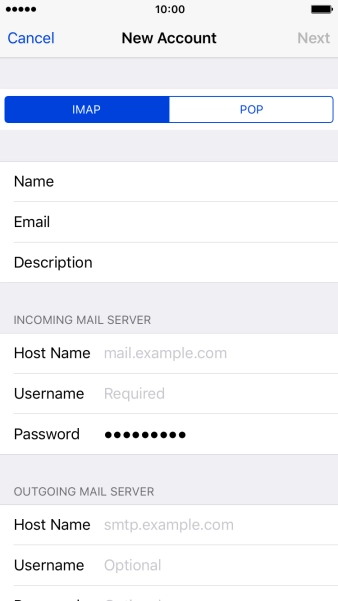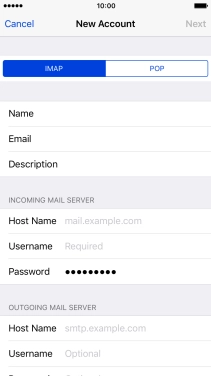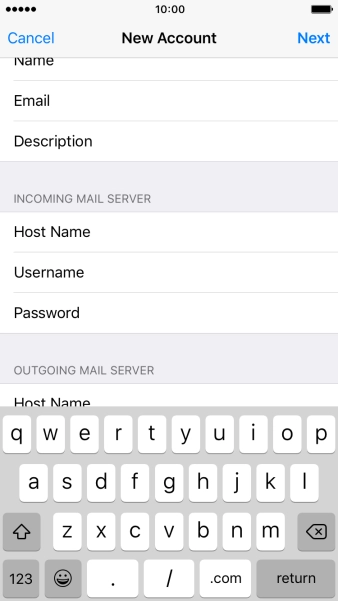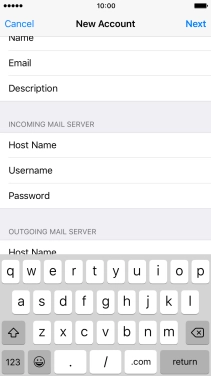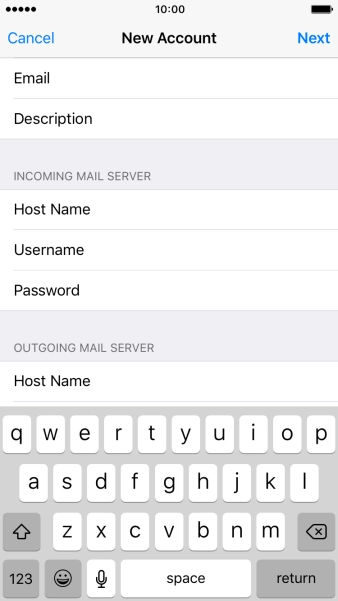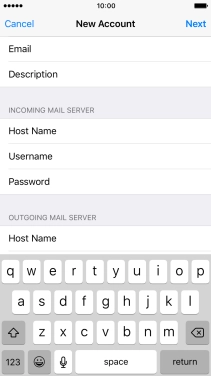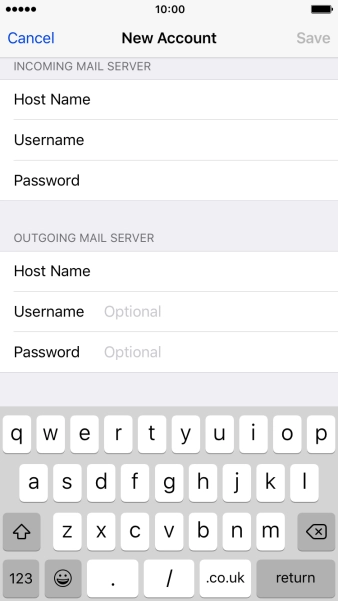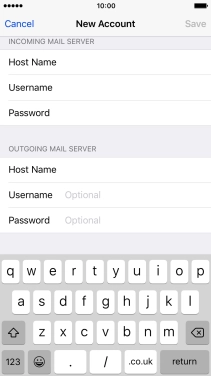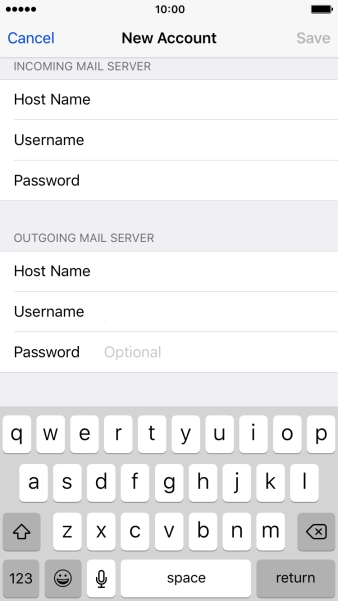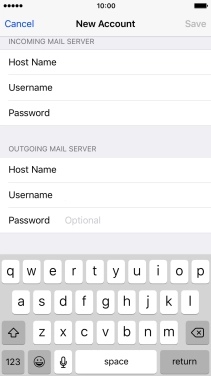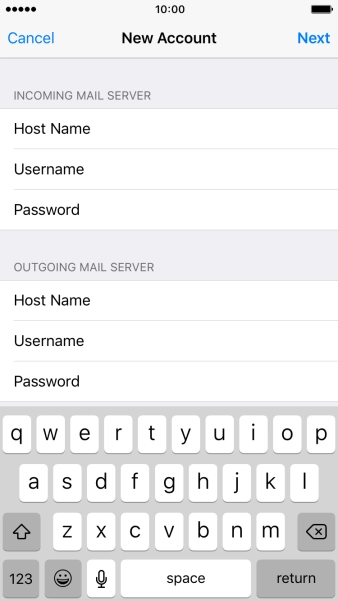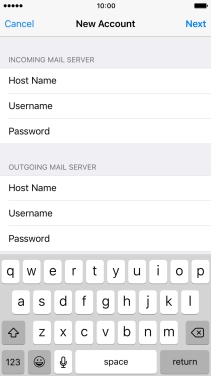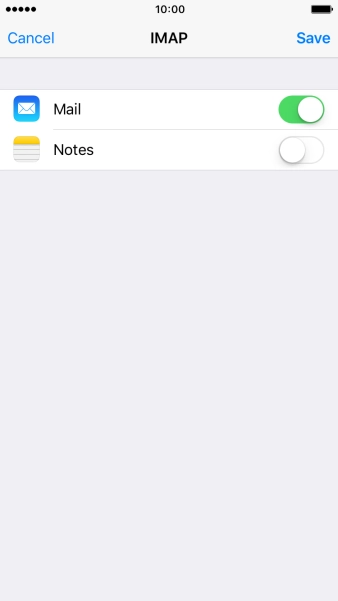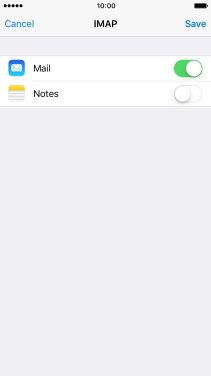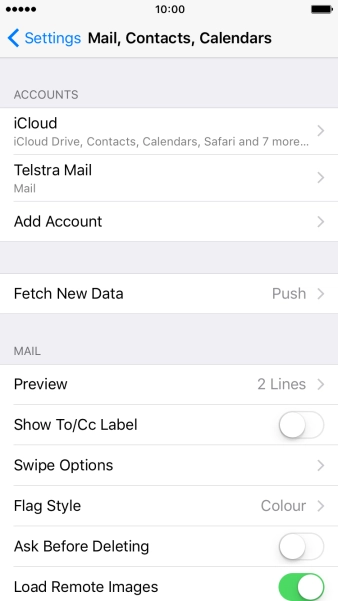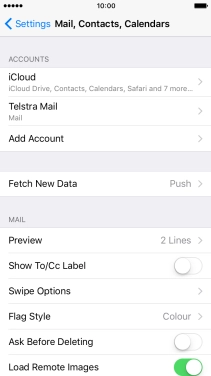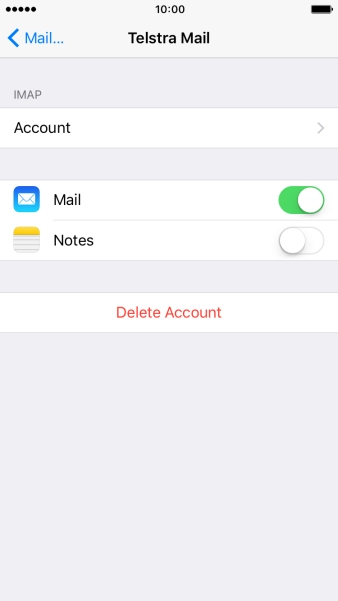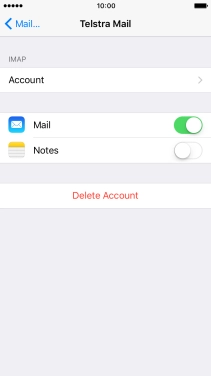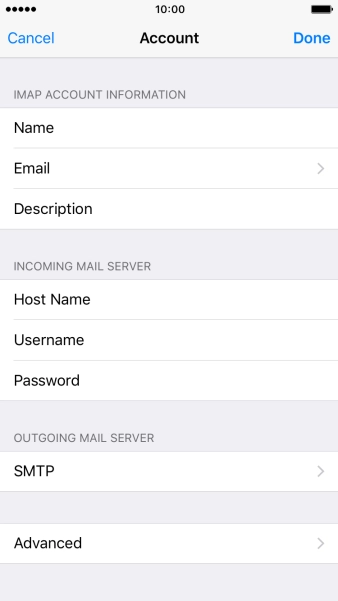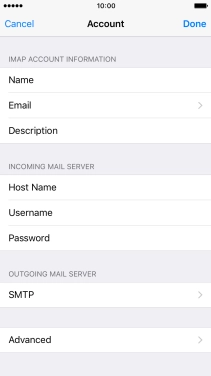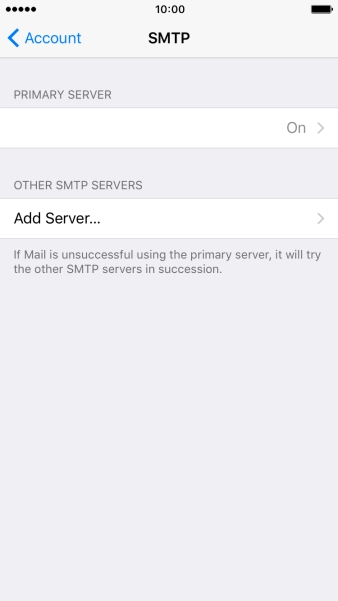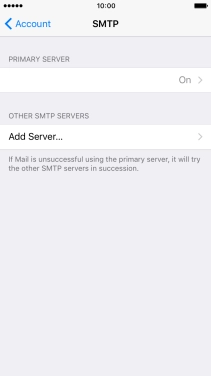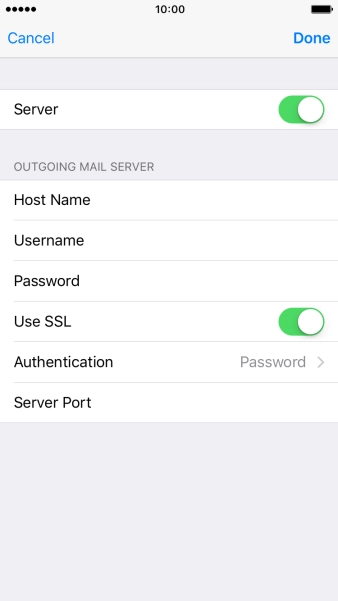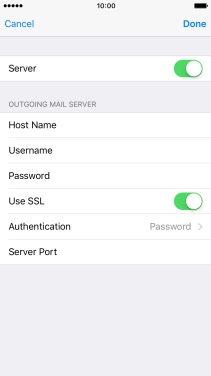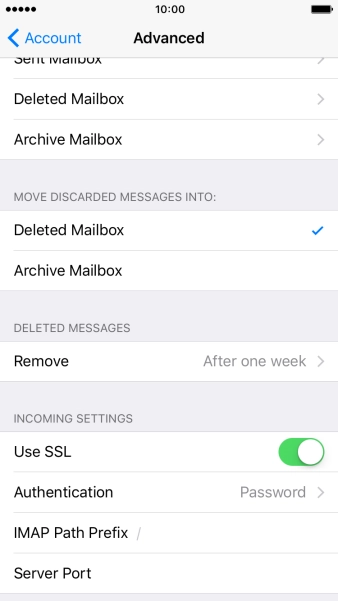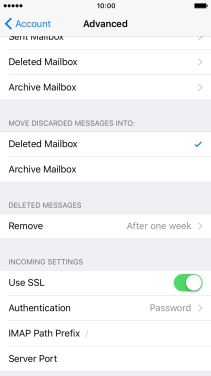Press Mail, Contacts, Calendars.
Press Name and key in the required sender name.
Press Email and key in your Telstra email address.
E.g. user@bigpond.com, user@bigpond.net.au or user@telstra.com.
Press Password and key in your Telstra email address.
Press Description and key in the required name.
Press Host name and key in imap.telstra.com.
Press Username and key in the username for your Telstra email account.
The username for your Telstra email account is your email address, e.g. user@bigpond.com, user@bigpond.net.au or user@telstra.com.
Press Host name and key in smtp.telstra.com.
Press Username and key in the username for your Telstra email account.
The username for your Telstra email account is your email address, e.g. user@bigpond.com, user@bigpond.net.au or user@telstra.com.
Press Password and key in the password for your Telstra email account.
Press the name of the Telstra email account you've just set up.
Press the required email account.
Press the field below "PRIMARY SERVER".
Press the indicator next to "Use SSL" to turn on the function.
Press Server Port and key in 465.
Press Use SSL to turn on the function.
Press Server Port and key in 993.
Press the Home key to return to the home screen.