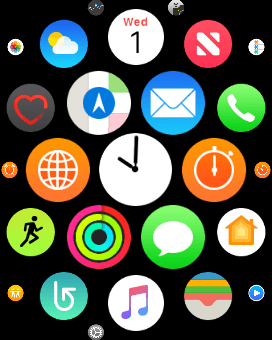Apple Watch Series 3
watchOS 4
Use Apple Music
Apple Music is a music streaming service where you can create playlists, listen to streaming radio and more. To use Apple Music, you need to subscribe to the service.
-
1Synchronise audio files between your phone and your Apple Watch
- On your phone: Press Watch.
- On your phone: Press My Watch.
- On your phone: Press Music.
-
On your phone: Press the indicator next to "Heavy Rotation" to turn on automatic synchronisation of audio files.
Playlists and albums which are often played back on your phone or you add to the phone library are automatically synchronised with your Apple Watch when it's charging.
-
2Open music player
- Press the Digital Crown.
- Press the music player icon.
-
3Select playlist
- Slide your finger downwards starting from the top of the screen to see the menu.
- Press Library.
- Press Playlists.
- Press the required playlist to start playback.
-
4Select volume
- Press the volume icon.
- Press the volume icons to select the required volume.
-
5Go to the next or previous audio file
- Press arrow right to go to the next audio file.
- Press arrow left twice to go to the previous audio file.
-
6Turn shuffle on or off
- Press the menu icon.
- Press the shuffle icon.
-
7Turn repeat on or off
-
Press the repeat icon to turn the function on or off.
You can choose whether you want the music player to repeat one or more audio files.
- Press Done.
-
Press the repeat icon to turn the function on or off.
-
8Return to the home screen
- Press the Digital Crown to return to the main menu.
-
9Listen to radio
- Press the radio icon.
- Press the Beats 1 icon to listen to the radio station Beats 1.
- Press arrow left to return to the list.
- Press Stations and go to the required radio station.
- Press the required radio station.
-
10Return to the home screen
- Press the Digital Crown twice to return to the home screen.