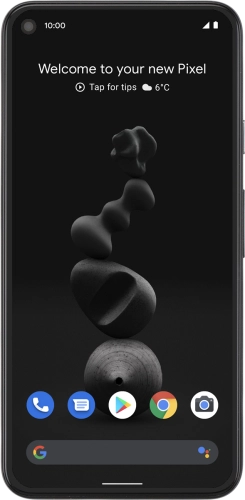


Browse via device topic
Help & support guides for your Google Pixel 5
My phone's battery life is short
If the phone uses too much power and the battery life is short, there may be several causes of the problem.
If the phone's screen brightness is set too high, the power consumption may increase.
Solution: Adjust screen brightness


Slide two fingers downwards starting from the top of the screen.


Press the settings icon.
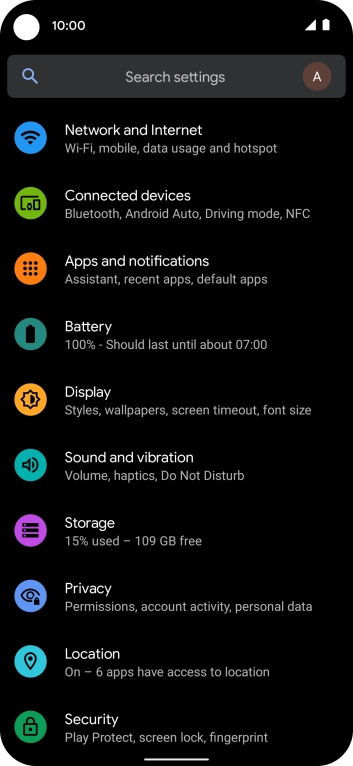
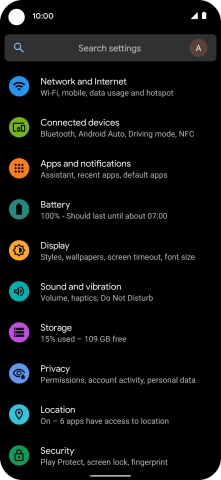
Press Display.
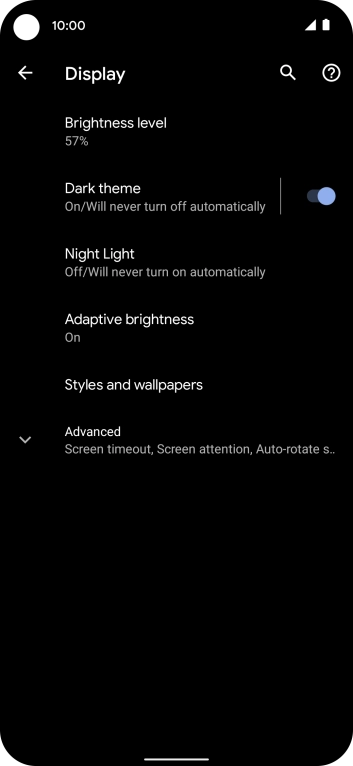
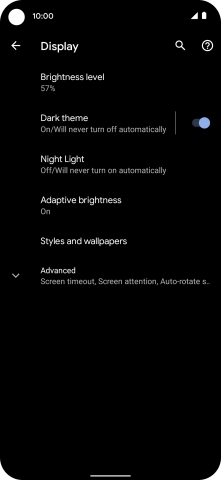
Press Brightness level.
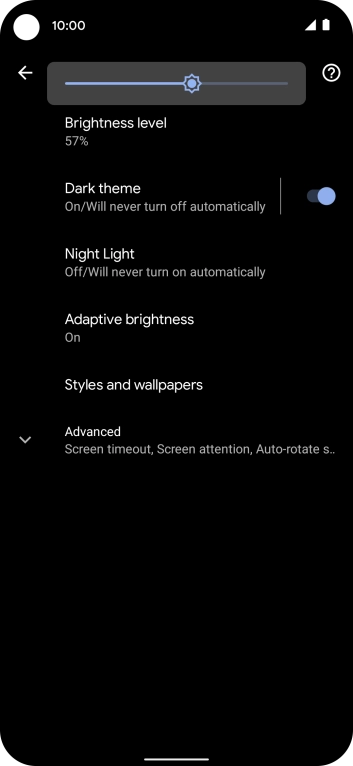
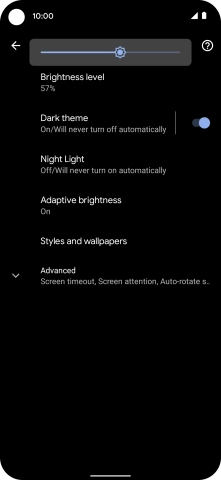
Drag the brightness indicator right or left to select the brightness level.
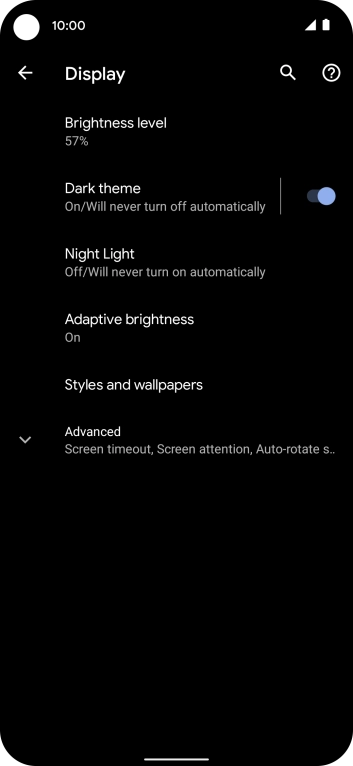
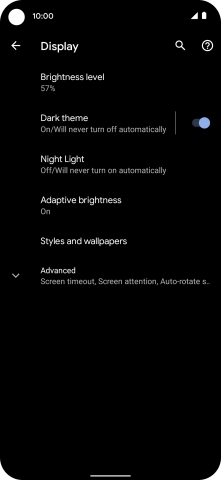
Press Adaptive brightness.
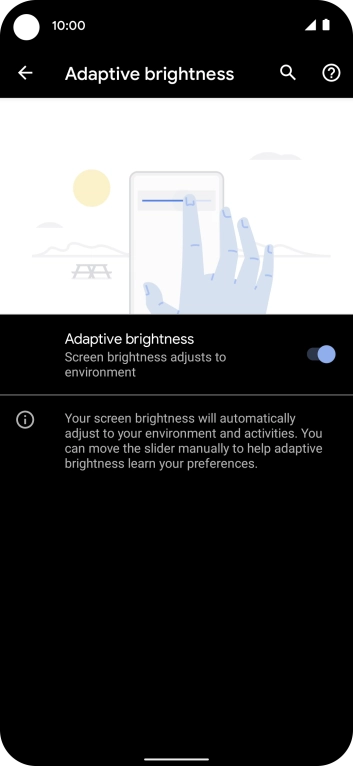
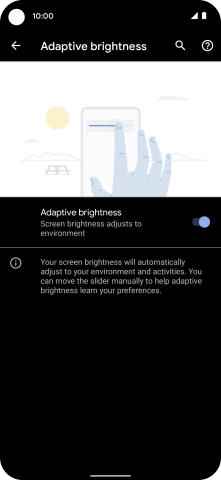
Press the indicator next to "Adaptive brightness" to turn automatic brightness on or off.
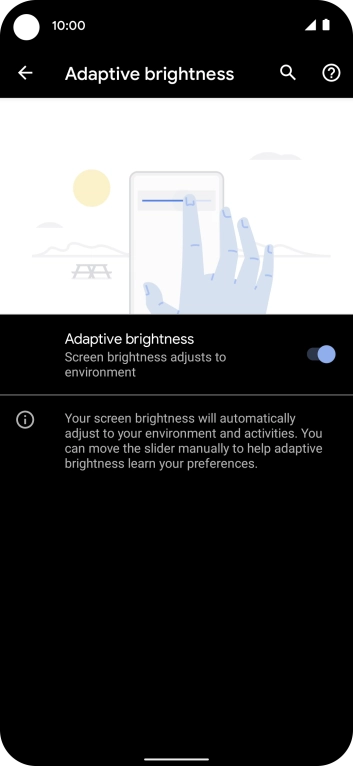
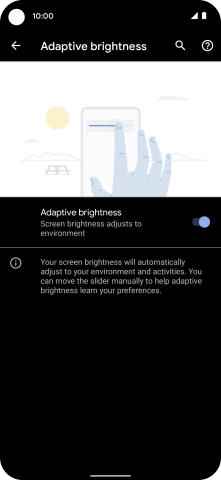
Slide your finger upwards starting from the bottom of the screen to return to the home screen.
Step 1 of -
Step 1 of -
When the screen lock is turned on, the phone's screen light is turned off. If the phone's screen lock is turned off or is set set to turn on after a long period of time, the power consumption may increase.
Solution: Turn screen lock on or off
Press On/Off.
Press On/Off and slide you finger across the screen.


Slide two fingers downwards starting from the top of the screen.


Press the settings icon.
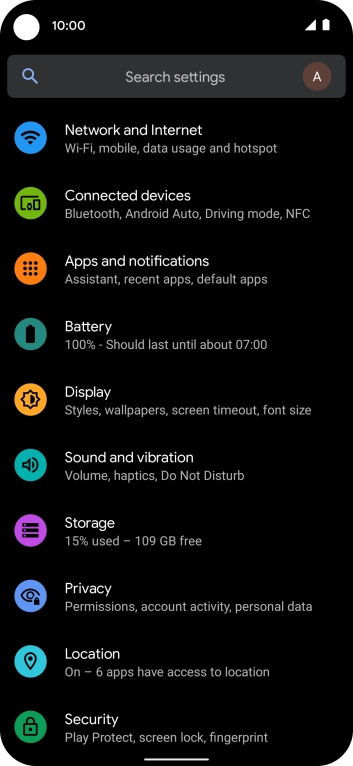
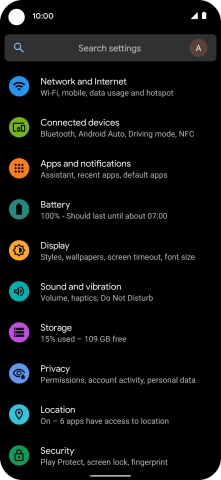
Press Display.
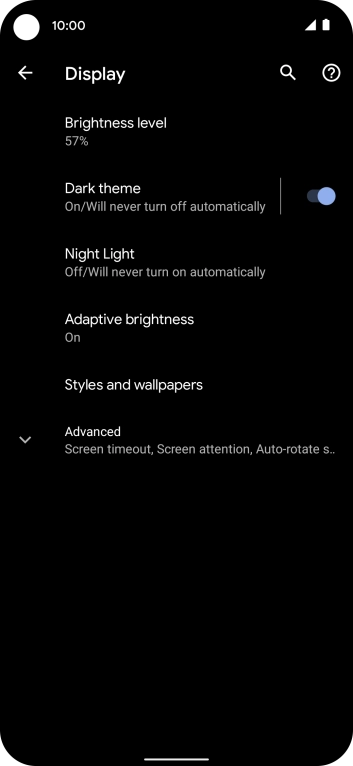
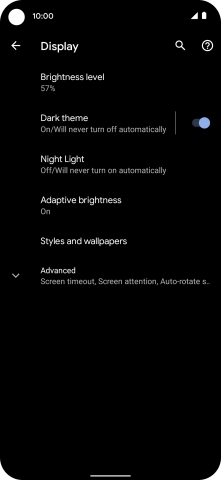
Press Advanced.
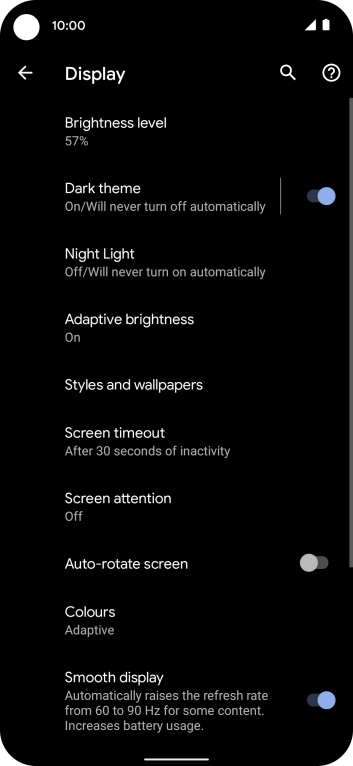
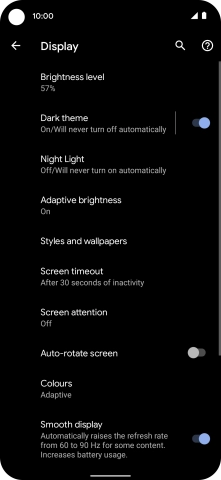
Press Screen timeout.
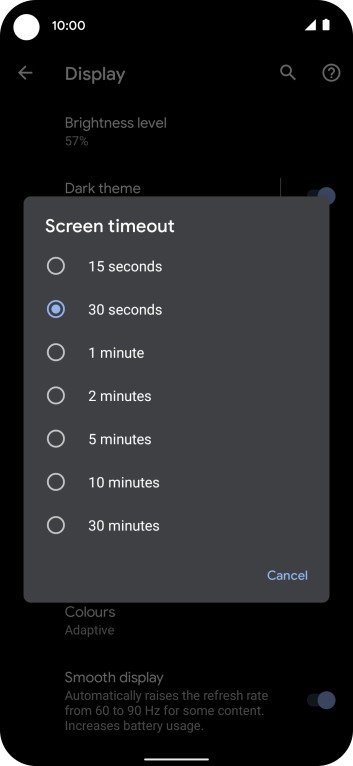
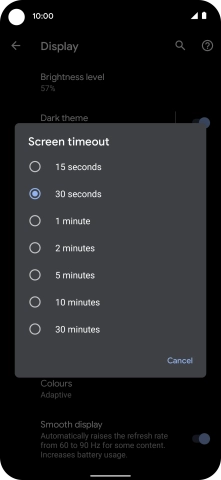
Press the required setting.
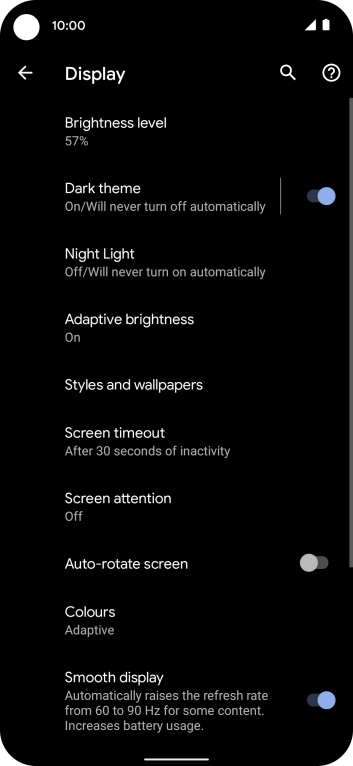
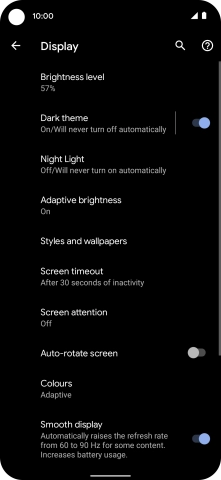
Slide your finger upwards starting from the bottom of the screen to return to the home screen.
Step 1 of -
Step 1 of -
If live wallpapers are turned on, the power consumption may increase.
Solution: Turn off live wallpapers.
If automatic content synchronisation is turned on, the power consumption may increase.
Solution: Turn automatic synchronisation of content on or off


Slide two fingers downwards starting from the top of the screen.


Press the settings icon.
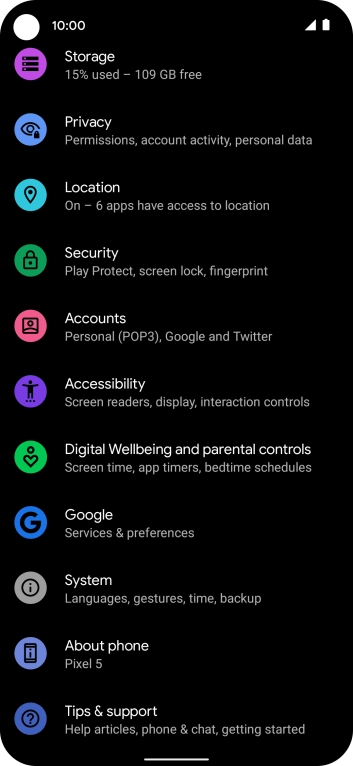
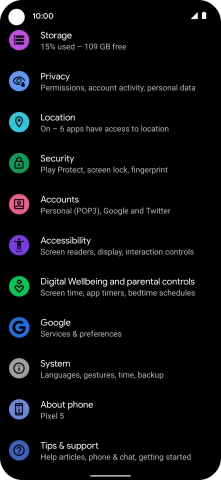
Press Accounts.
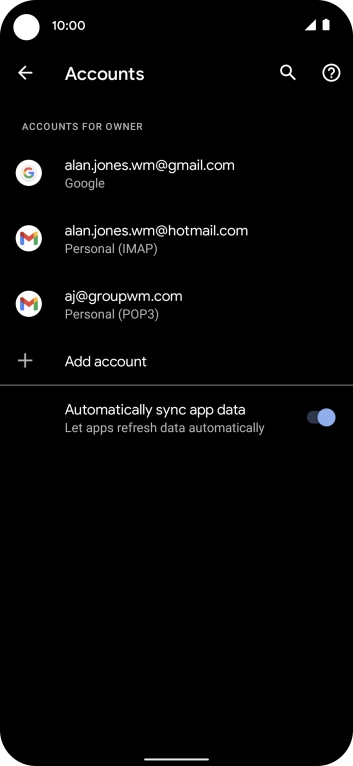
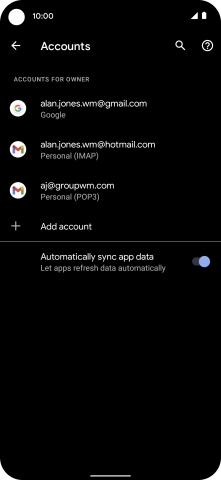
Press the indicator next to "Automatically sync app data" to turn the function on or off.
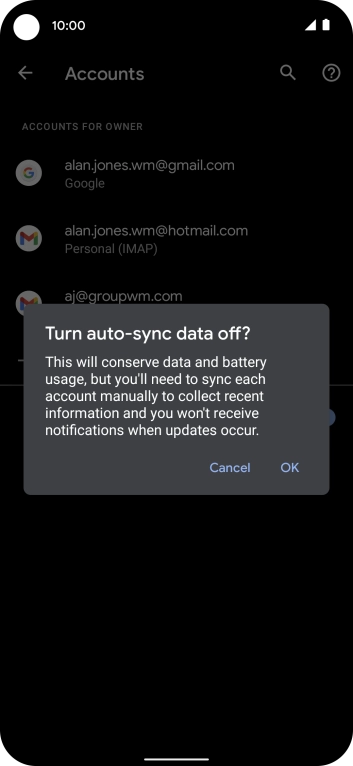
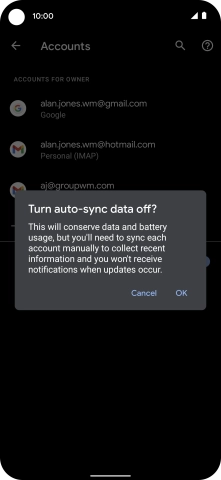
Press OK.
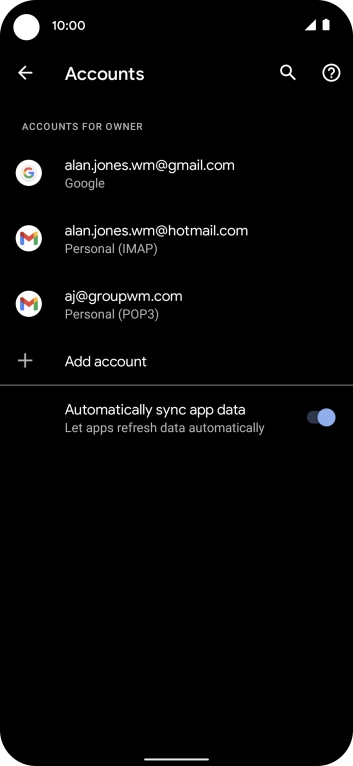
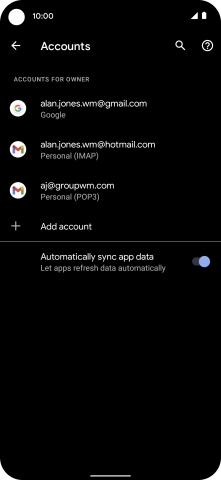
Slide your finger upwards starting from the bottom of the screen to return to the home screen.
Step 1 of -
Step 1 of -
If automatic app update is turned on, the power consumption may increase.
Solution: Turn automatic update of apps on or off


Press the Google Play icon.
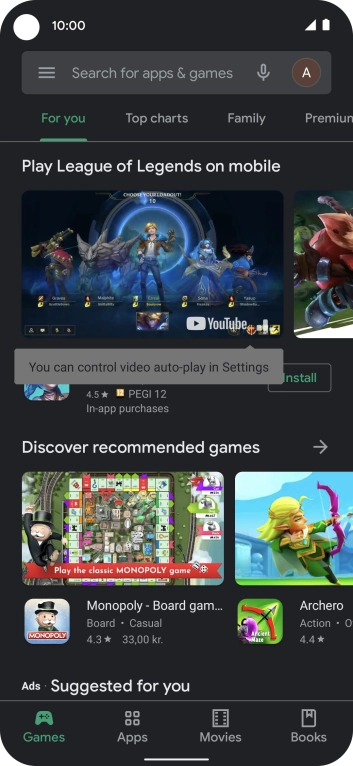
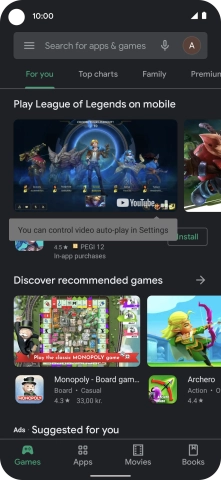
Press the menu icon.
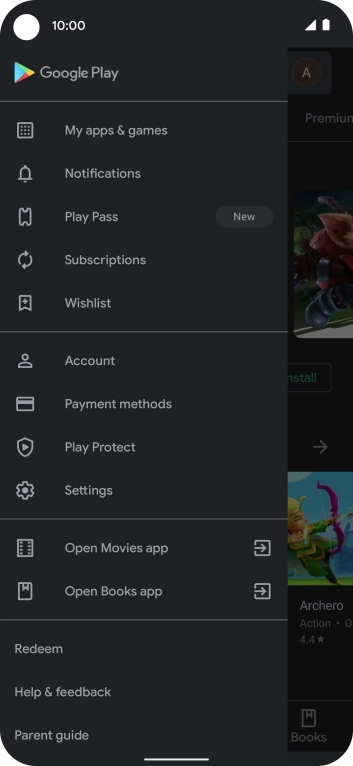
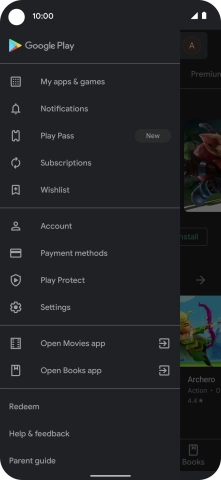
Press Settings.
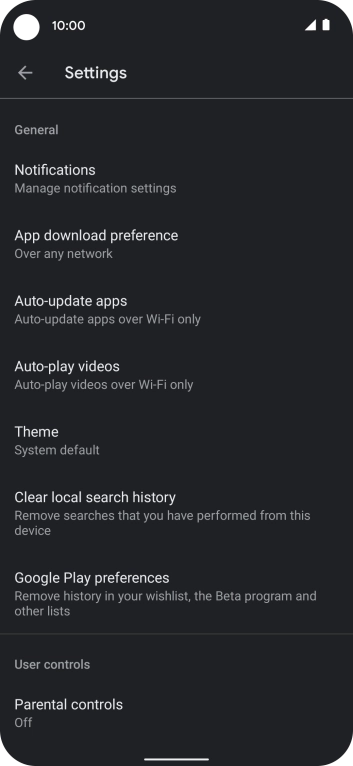
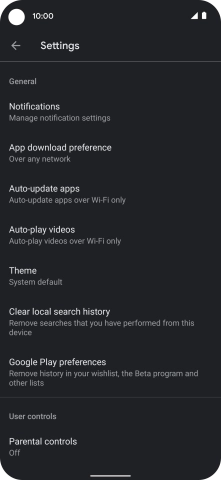
Press Auto-update apps.
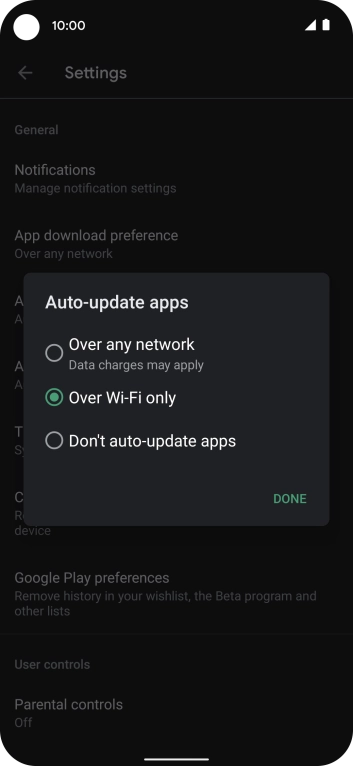
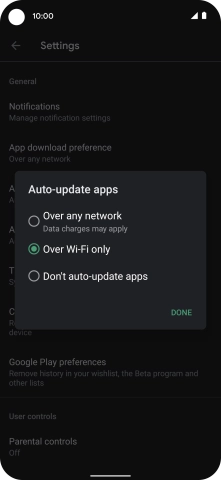
To turn on automatic update of apps using mobile network, press Over any network.
If you turn on automatic update of apps via mobile network, your apps are automatically updated via the mobile network when no Wi-Fi networks are within range.
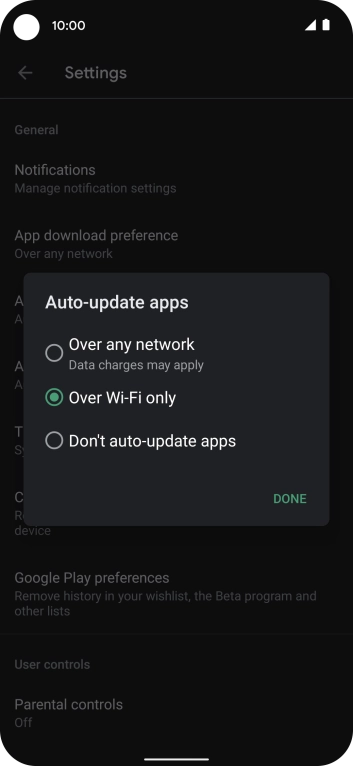
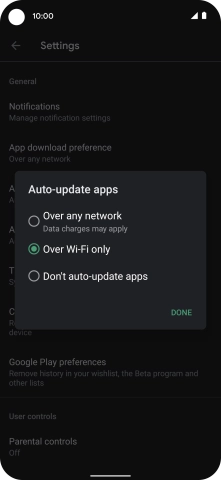
To turn on automatic update of apps using Wi-Fi, press Over Wi-Fi only.
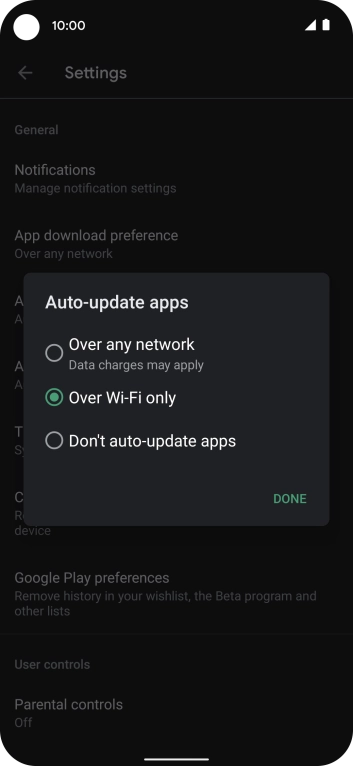
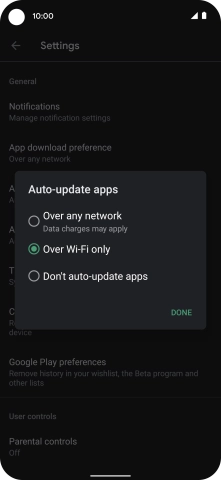
To turn off automatic update of apps, press Don't auto-update apps.
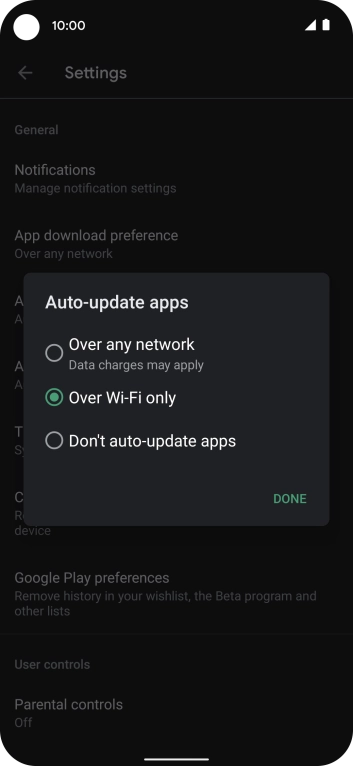
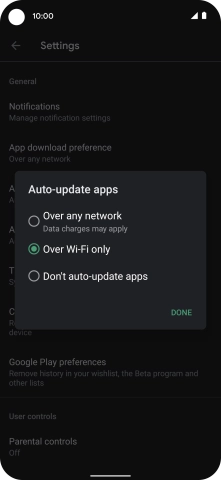
Press DONE.
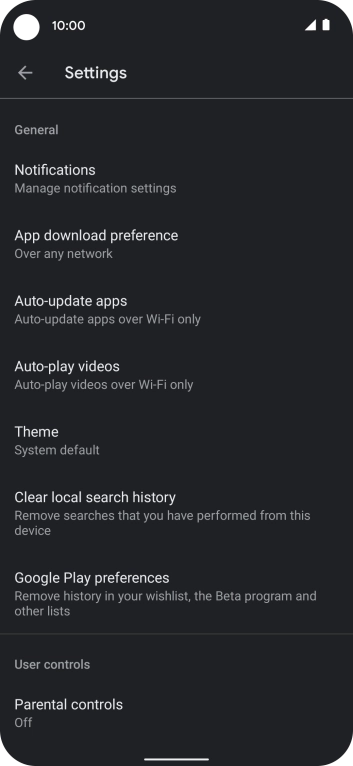
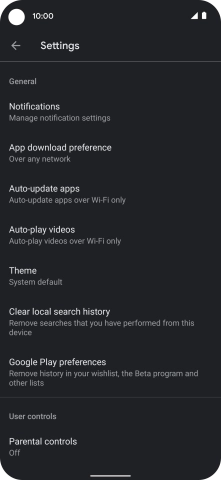
Slide your finger upwards starting from the bottom of the screen to return to the home screen.
Step 1 of -
Step 1 of -
If notifications are turned on, the power consumption may increase.
Solution: Turn notifications on or off


Slide two fingers downwards starting from the top of the screen.


Press the settings icon.
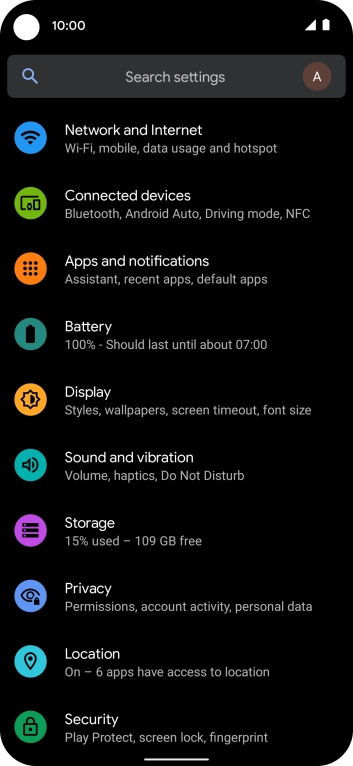
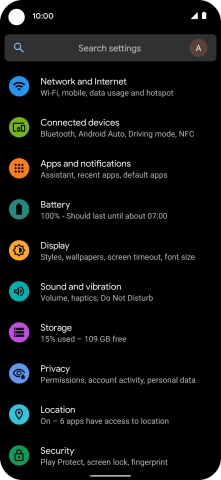
Press Apps and notifications.
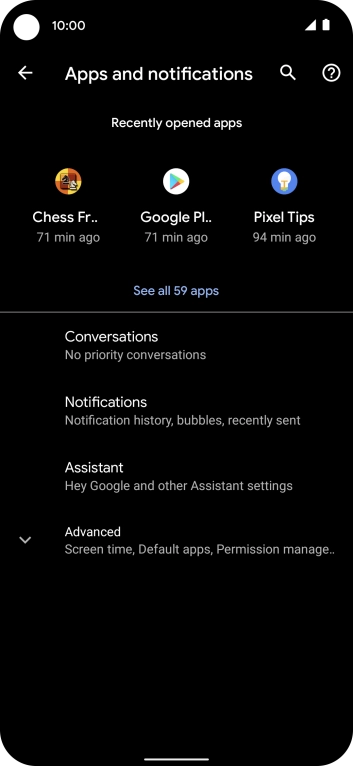
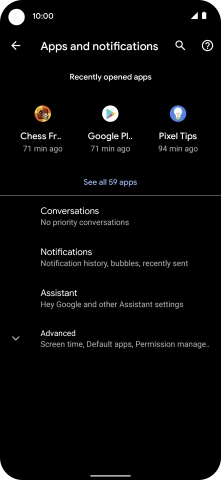
Press See all apps.
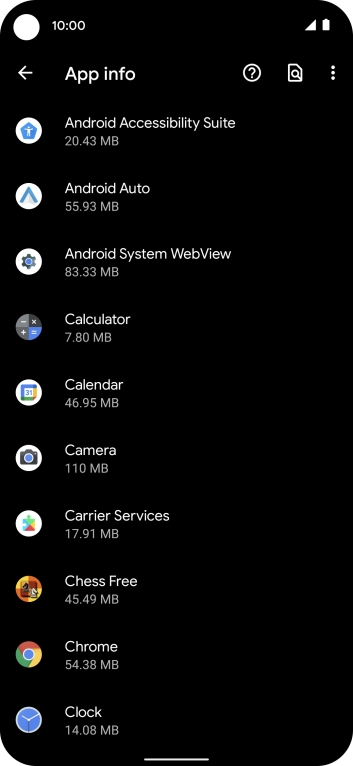
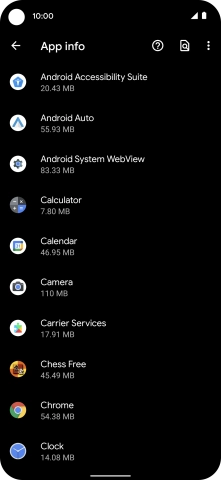
Press the required app.
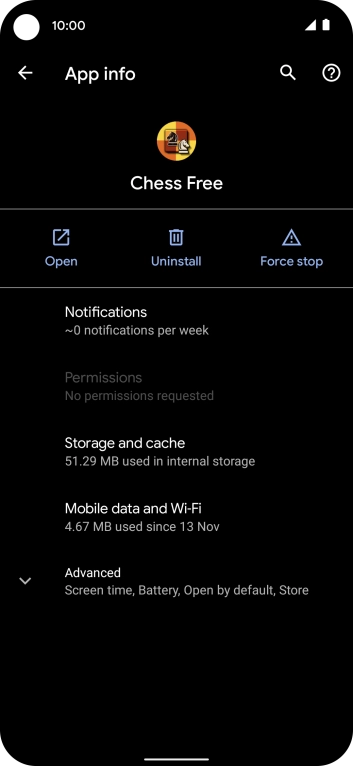
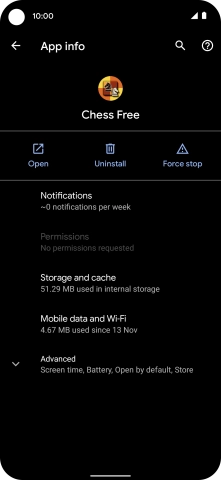
Press Notifications.
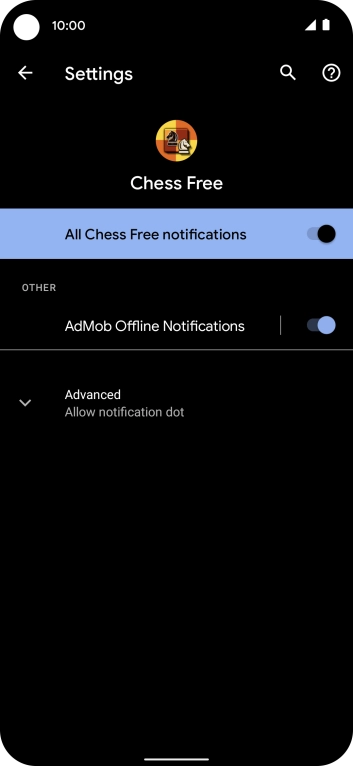
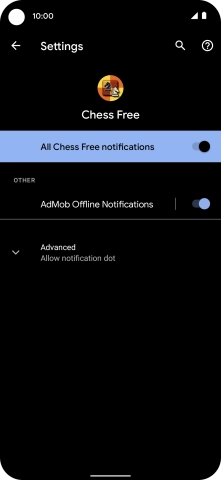
Press the indicator next to "All notifications" to turn the function on or off.
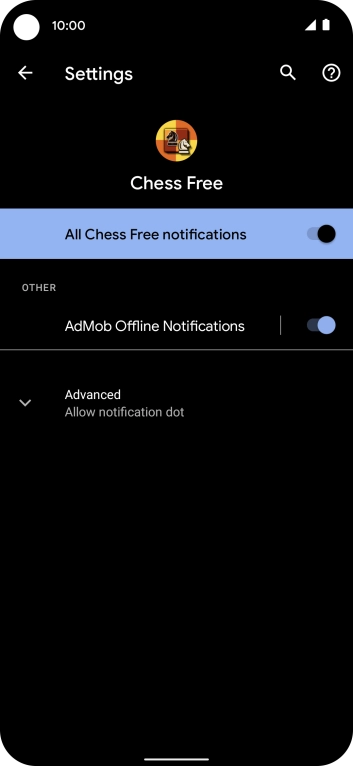
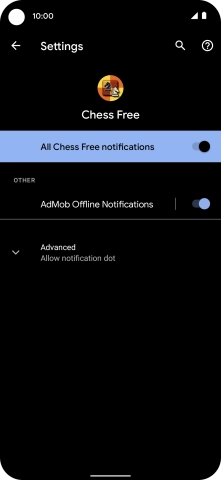
Slide your finger upwards starting from the bottom of the screen to return to the home screen.
Step 1 of -
Step 1 of -
If Bluetooth is turned on on the phone, the power consumption may increase because the phone continuously searches for nearby Bluetooth devices.
Solution: Turn Bluetooth on or off


Slide two fingers downwards starting from the top of the screen.


Press the Bluetooth icon to turn the function on or off.
If you turn on Bluetooth, your phone is visible to all Bluetooth devices.


Slide your finger upwards starting from the bottom of the screen to return to the home screen.
Step 1 of -
Step 1 of -
If mobile data is turned on, the power consumption may increase because various apps on the phone keep sending and receiving data.
Solution: Turn mobile data on or off


Slide two fingers downwards starting from the top of the screen.
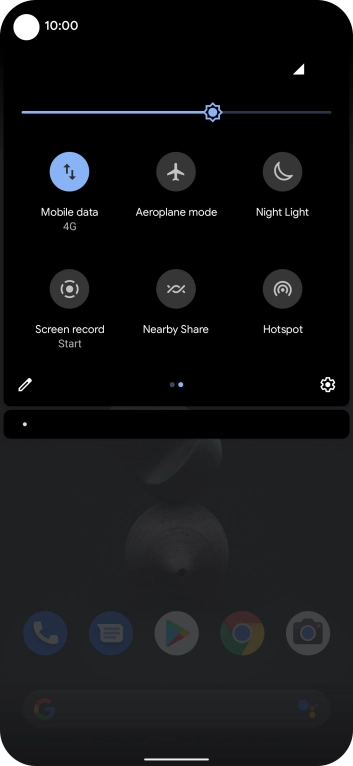
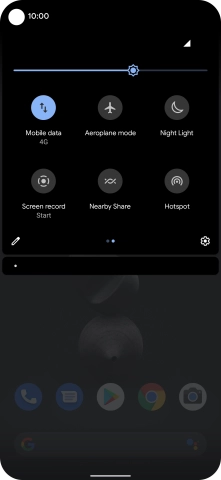
Press Mobile data to turn the function on or off.
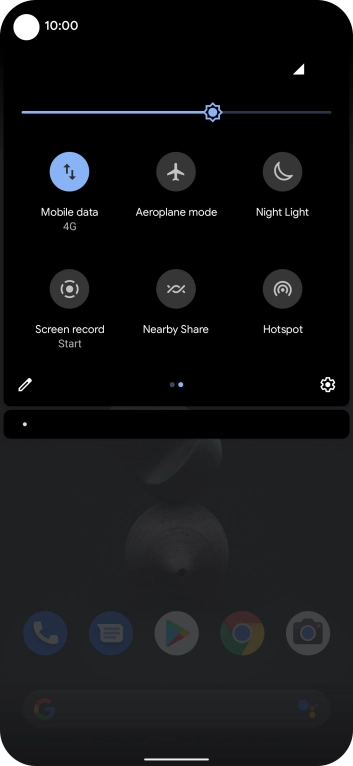
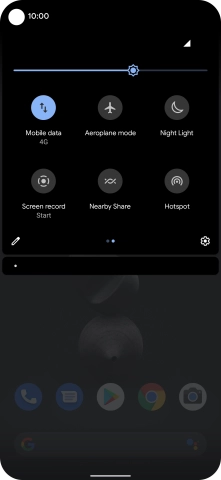
Slide your finger upwards starting from the bottom of the screen to return to the home screen.
Step 1 of -
Step 1 of -
If vibration is turned on on the phone, the power consumption may increase.
Solution: Turn vibration on or off


Slide two fingers downwards starting from the top of the screen.


Press the sound mode icon the necessary number of times to turn vibration on or off.


Slide your finger upwards starting from the bottom of the screen to return to the home screen.
Step 1 of -
Step 1 of -
If NFC is turned on, the power consumption may increase.
Solution: Turn NFC on or off


Slide two fingers downwards starting from the top of the screen.


Press the settings icon.
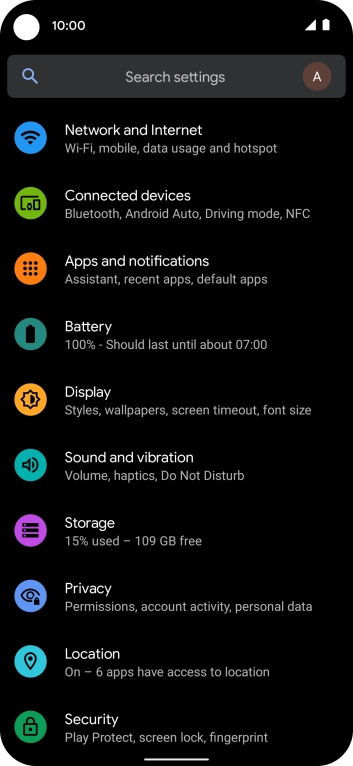
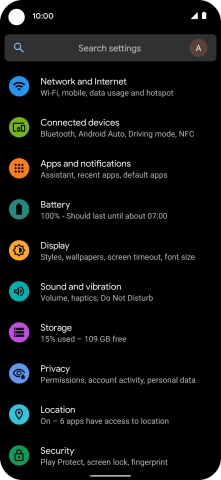
Press Connected devices.
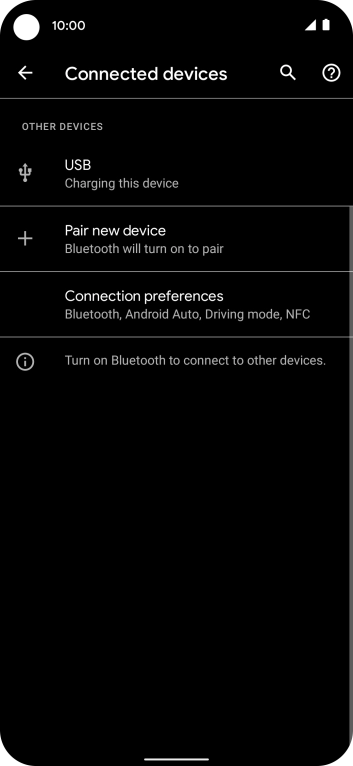
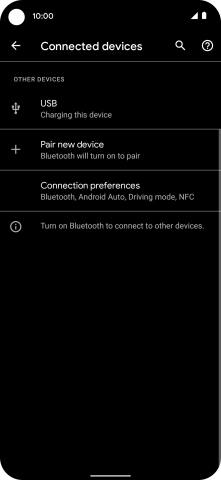
Press Connection preferences.
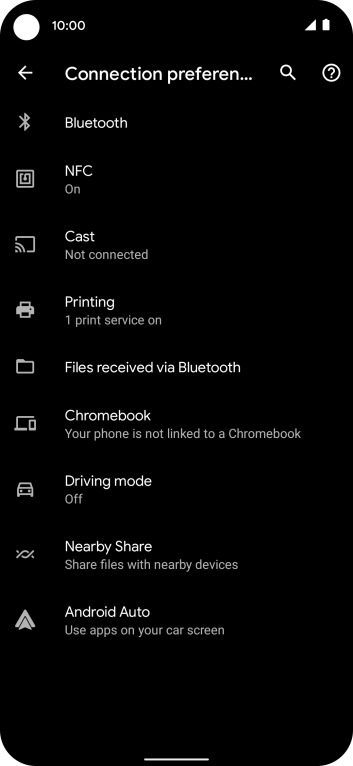
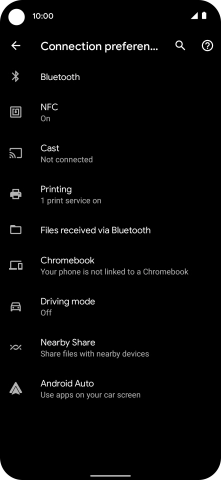
Press NFC.
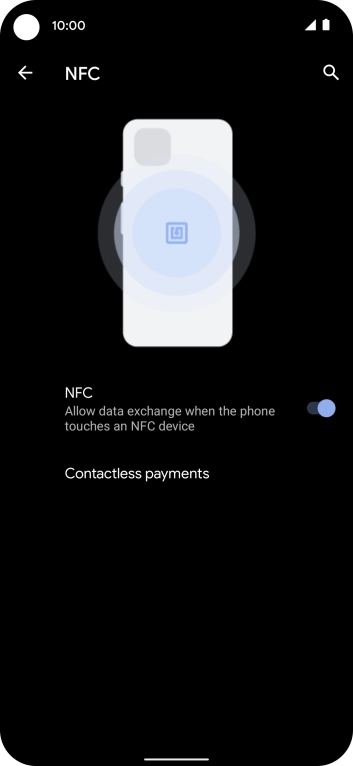
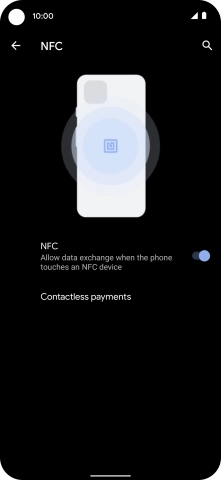
Press the indicator next to "NFC" to turn the function on or off.
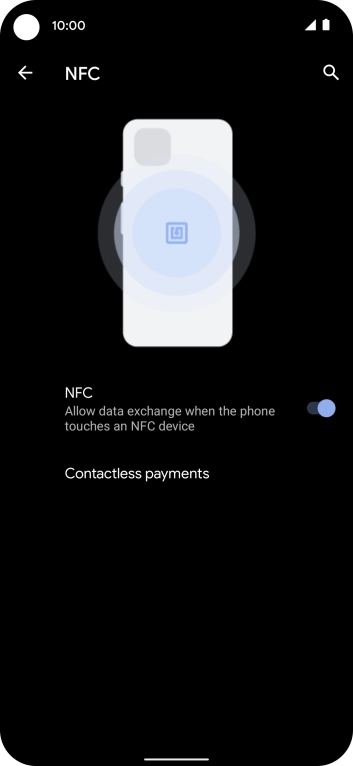
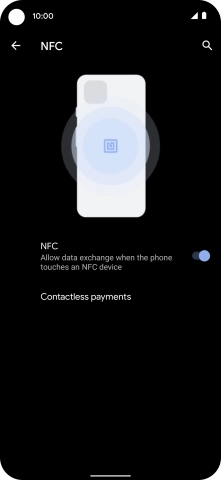
Slide your finger upwards starting from the bottom of the screen to return to the home screen.
Step 1 of -
Step 1 of -
If the battery is faulty, the battery life is reduced.
Solution: Go to the manufacturer's web page to see if it's possible to change the battery.
You can reduce the power consumption by turning on Low Power Mode.
Solution: Extend the battery life


Slide two fingers downwards starting from the top of the screen.


Press Battery Saver.
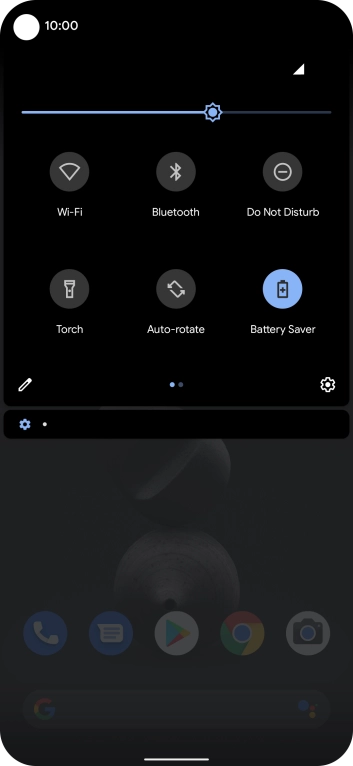
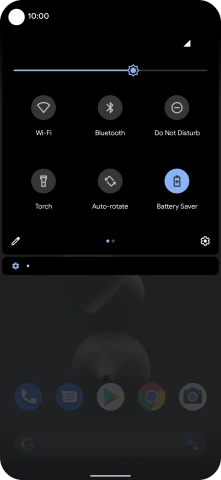
Slide your finger upwards starting from the bottom of the screen to return to the home screen.
Step 1 of -
Step 1 of -
If you've used many apps on the phone, the power consumption may increase because the apps keep running in the background.
Solution: End running applications


Slide your finger slowly upwards starting from the bottom of the screen until the list of running applications is displayed.
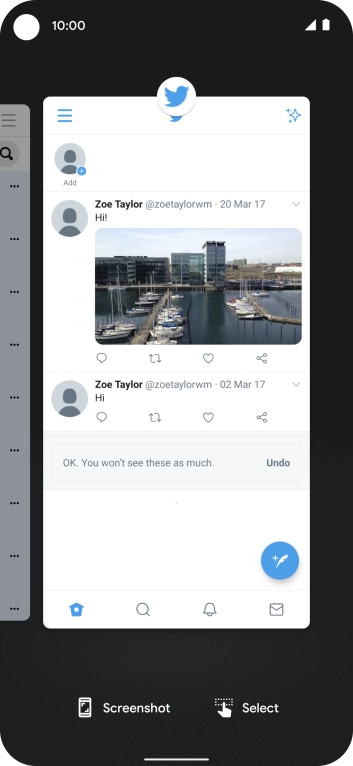
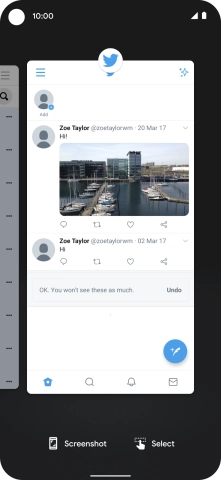
To end one running application, slide your finger upwards on the required application.
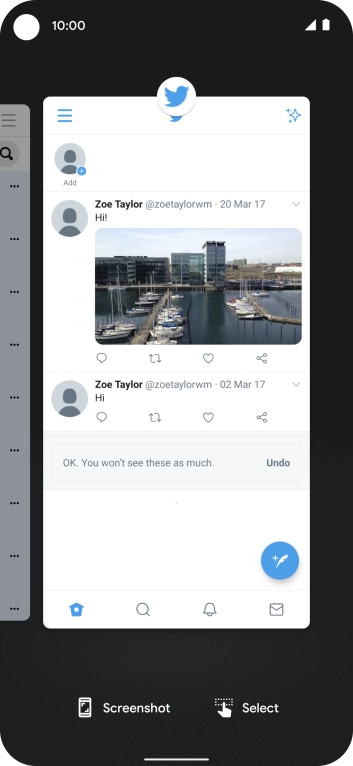
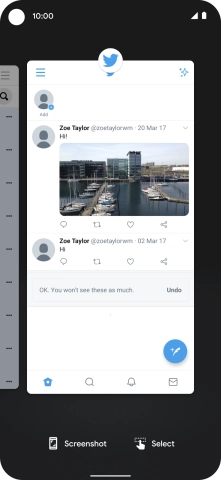
To end all running applications, slide your finger right from the left side of the screen.
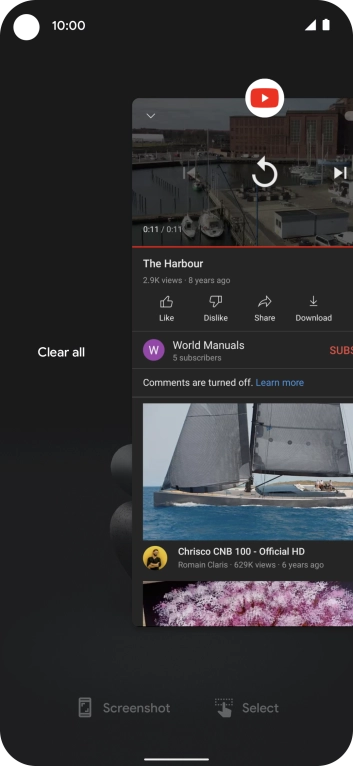
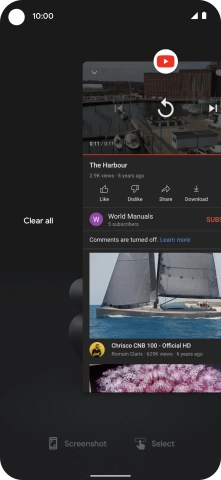
Press Clear all.
Step 1 of -
Step 1 of -
If GPS is turned on on the phone, the power consumption may increase.
Solution: Turn GPS on or off


Slide two fingers downwards starting from the top of the screen.


Press the settings icon.
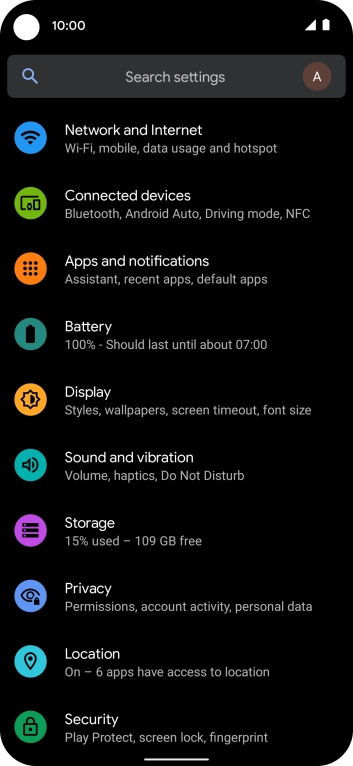
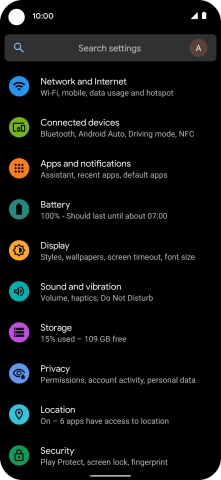
Press Location.
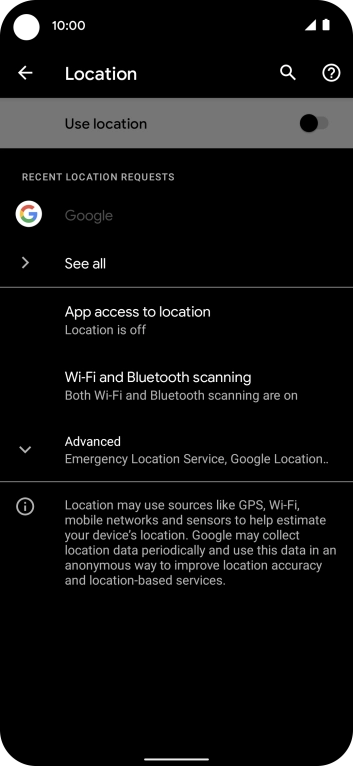
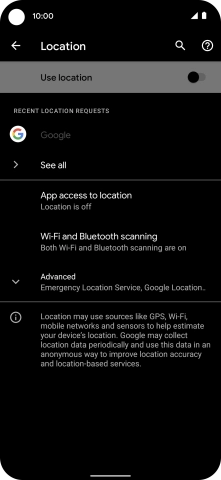
Press the indicator next to "Use location" to turn the function on or off.
If you turn on geotagging, your phone can find your position using GPS. If you turn off the function, you can't use any GPS functions on your phone.
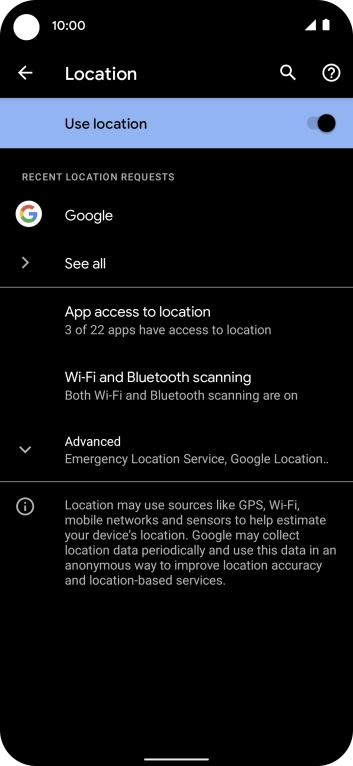
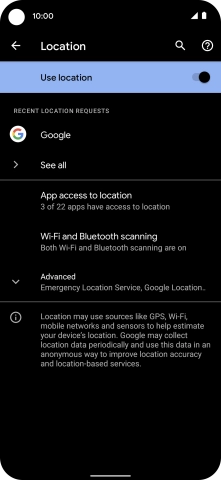
Press App access to location.
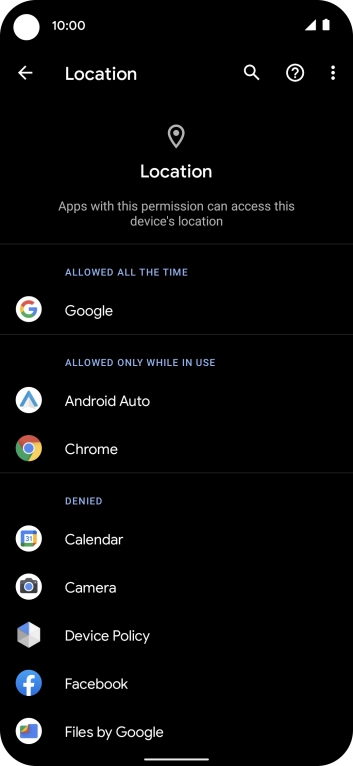
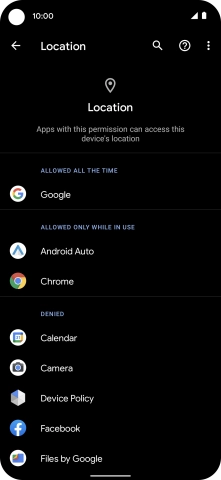
Press the required app.
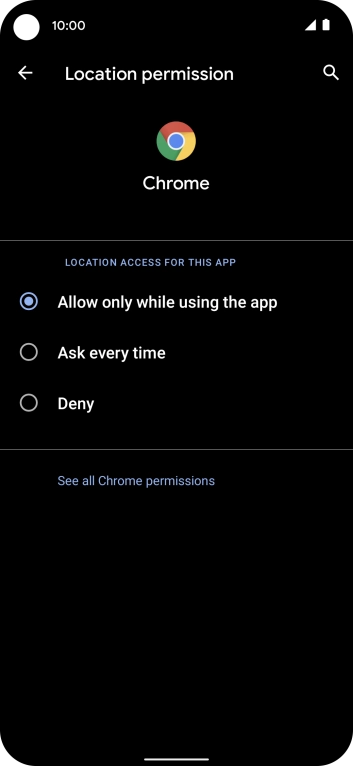
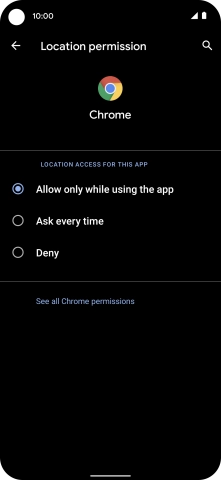
Press the required setting.
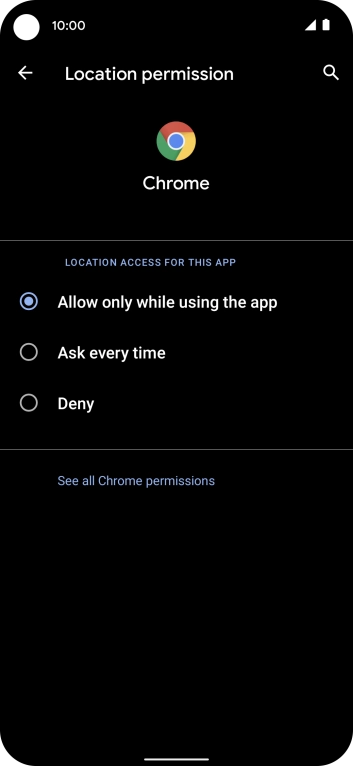
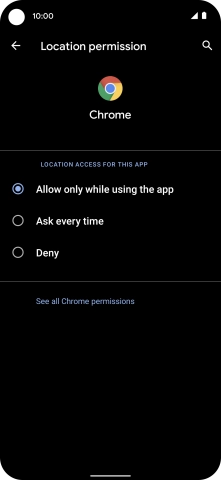
Press arrow left twice.
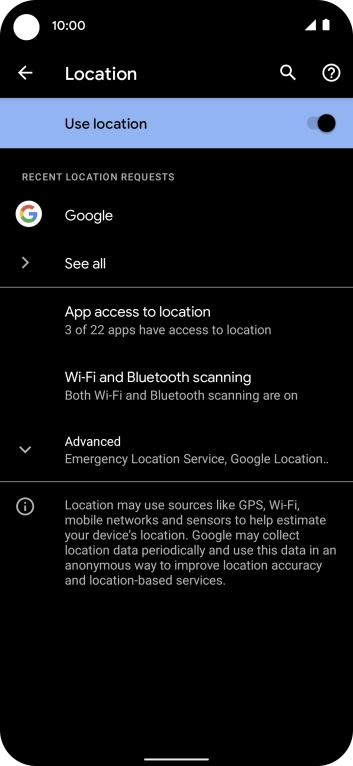
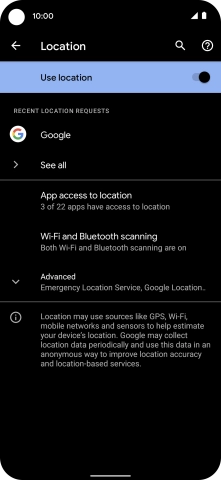
Press Advanced.
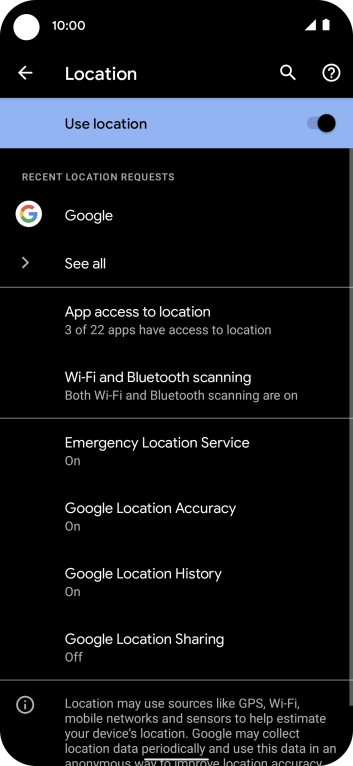
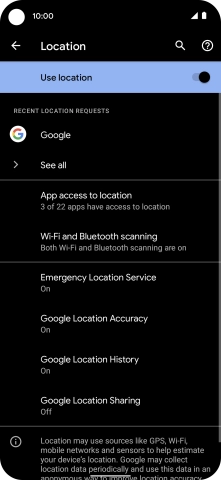
Press Google Location Accuracy.
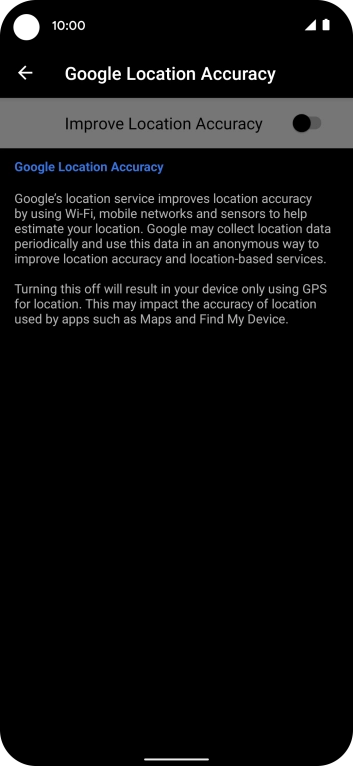
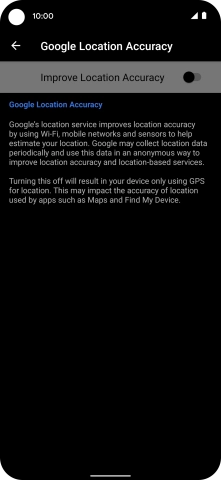
If you press the indicator next to "Improve Location Accuracy" to turn on the function, your phone can find your exact position using the GPS satellites, the mobile network and nearby Wi-Fi networks. Satellite-based GPS requires a clear view of the sky.
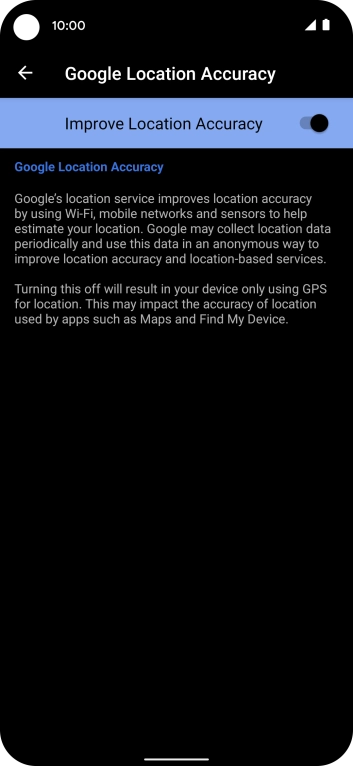
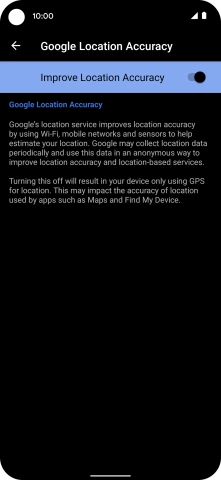
If you press the indicator next to "Improve Location Accuracy" to turn off the function, your phone can find your exact position using the GPS satellites but it may take longer as there is no access to supplementary information from the mobile network or nearby Wi-Fi networks.
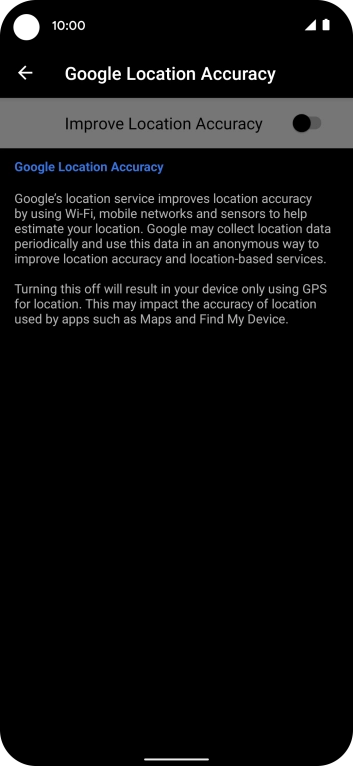
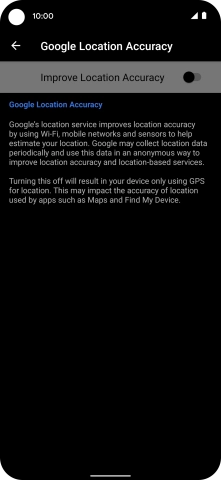
Slide your finger upwards starting from the bottom of the screen to return to the home screen.
Step 1 of -
Step 1 of -
If Wi-Fi is turned on on the phone, the power consumption may increase because the phone continuously searches for available Wi-Fi networks.
Solution: Turn Wi-Fi on or off


Slide two fingers downwards starting from the top of the screen.


Press the Wi-Fi icon to turn the function on or off.


Slide your finger upwards starting from the bottom of the screen to return to the home screen.
Step 1 of -
Step 1 of -