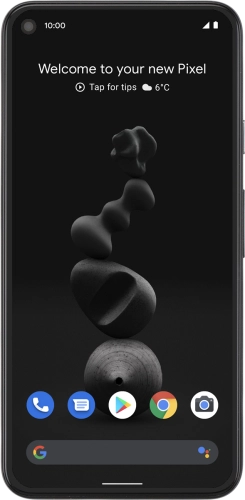


Browse via device topic
Help & support guides for your Google Pixel 5
I can't send and receive email
If you can't send and receive email, there may be several causes of the problem.
To send and receive email using POP3, your phone needs to be correctly set up for email.
Solution: Set up your phone for POP3 email


Slide two fingers downwards starting from the top of the screen.


Press the settings icon.
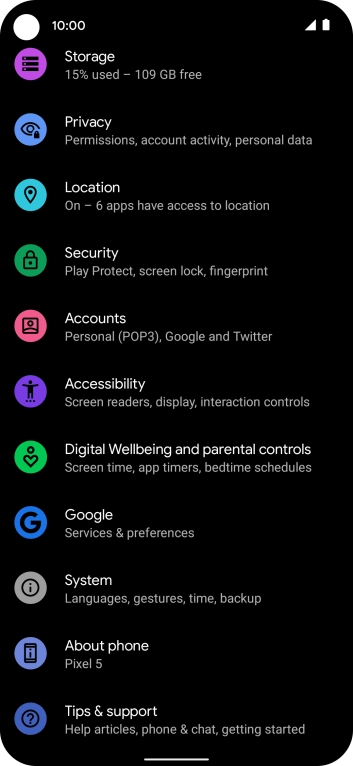
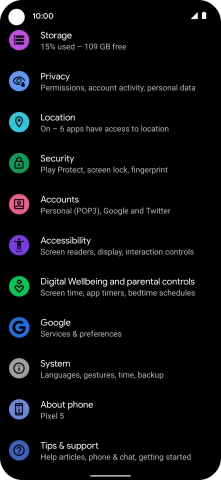
Press Accounts.
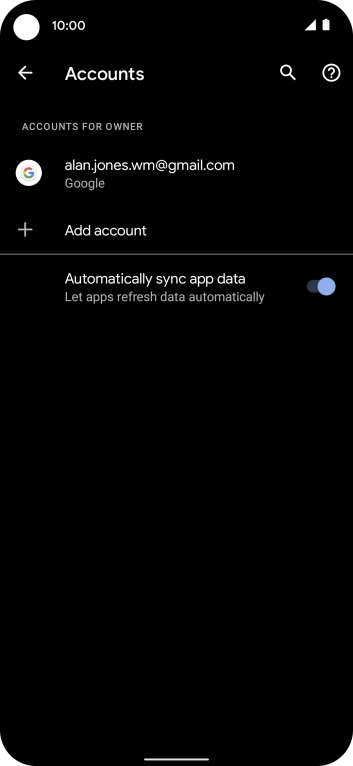
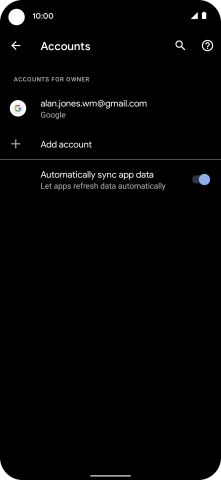
Press Add account.
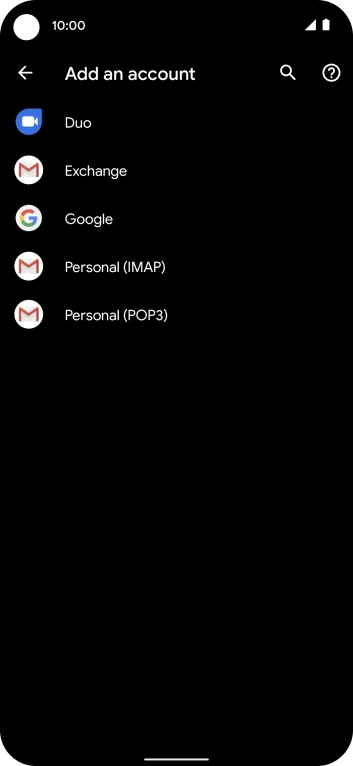
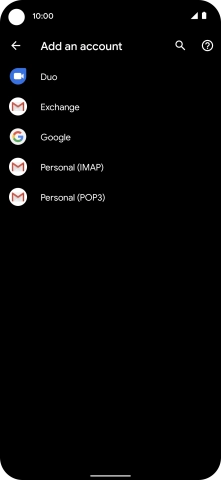
Press Personal (POP3).
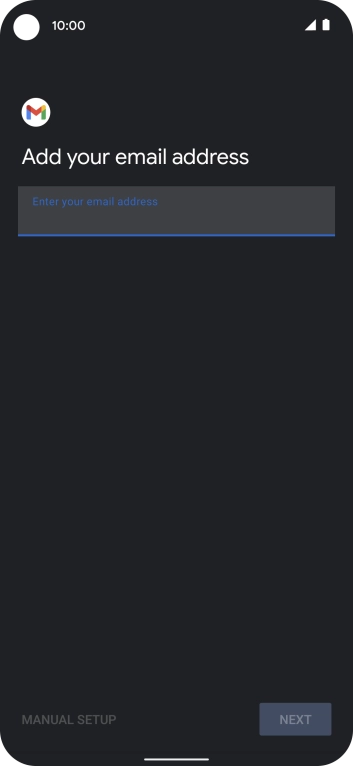
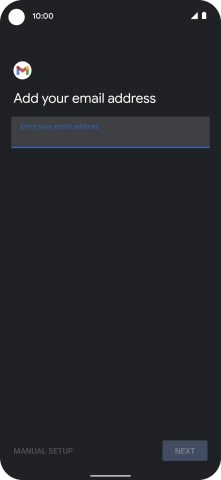
Press the field below "Enter your email address" and key in your email address.
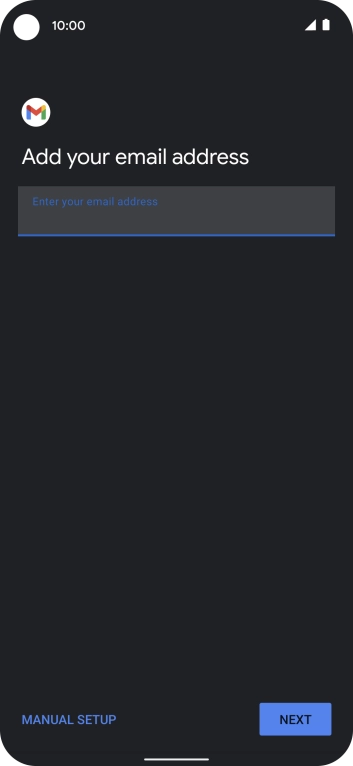
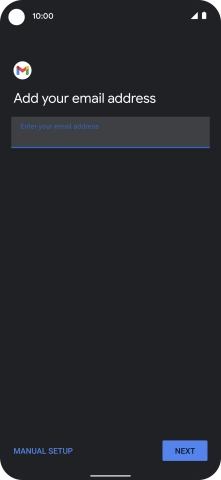
Press NEXT.
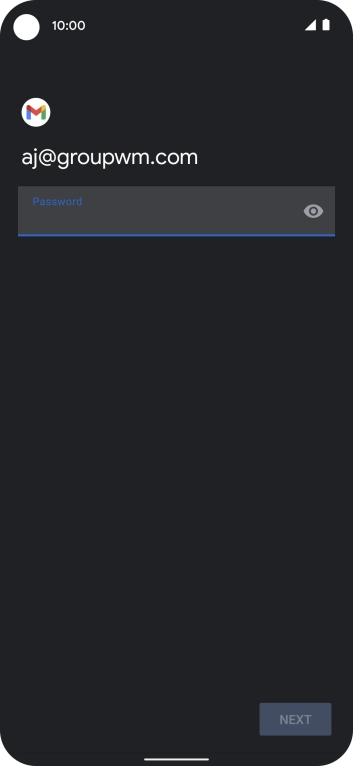
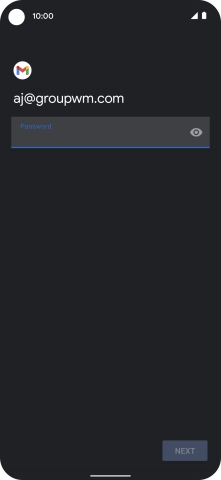
Press the field below "Password" and key in the password for your email account.
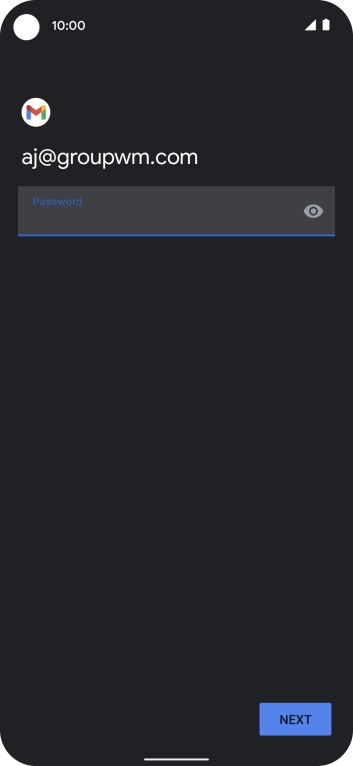
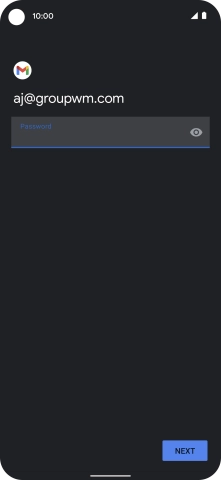
Press NEXT.
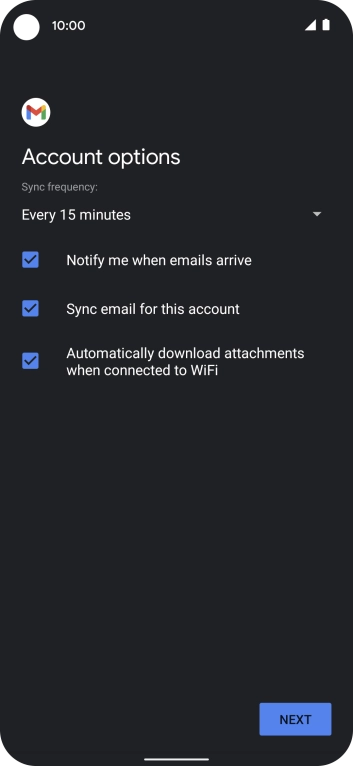
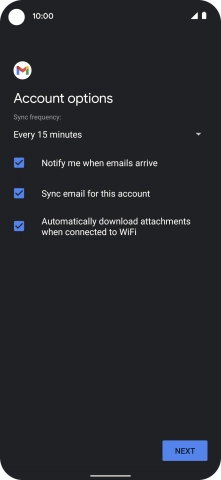
If this screen is displayed, your email account has been recognised and set up automatically. Follow the instructions on the screen to key in more information and finish setting up your phone.
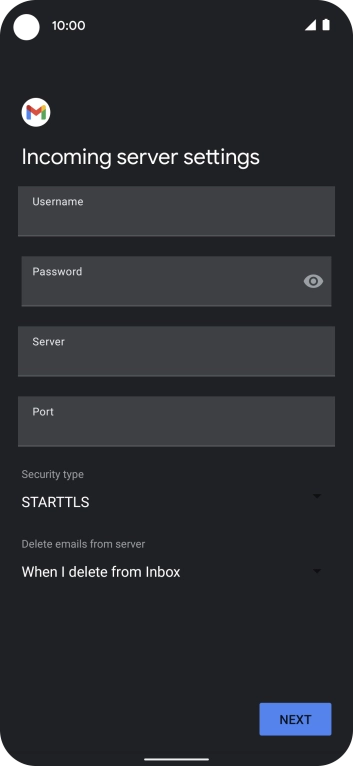
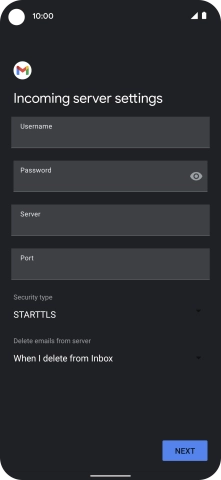
Press the field below "Username" and key in the username for your email account.
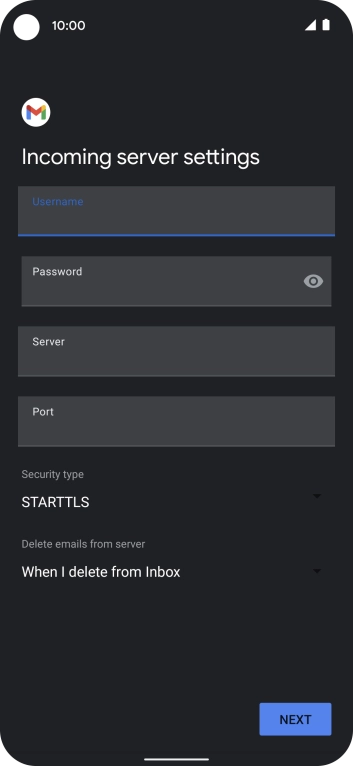
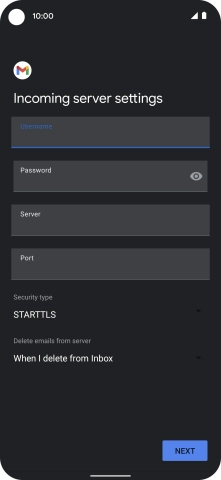
Press the field below "Server" and key in the name of your email provider's incoming server.
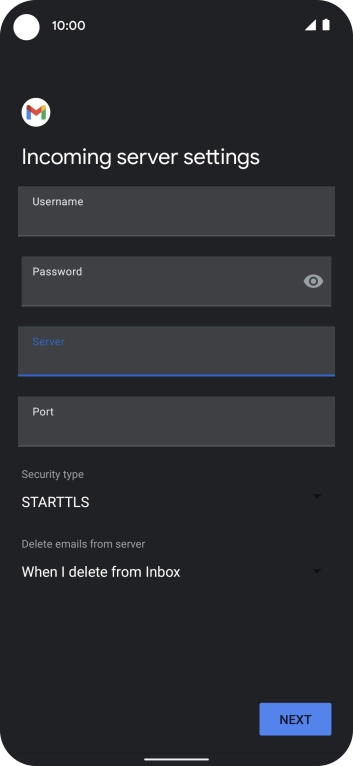
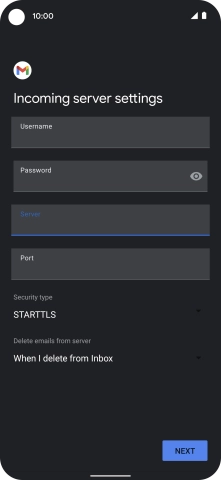
Press the field below "Port" and key in 110.
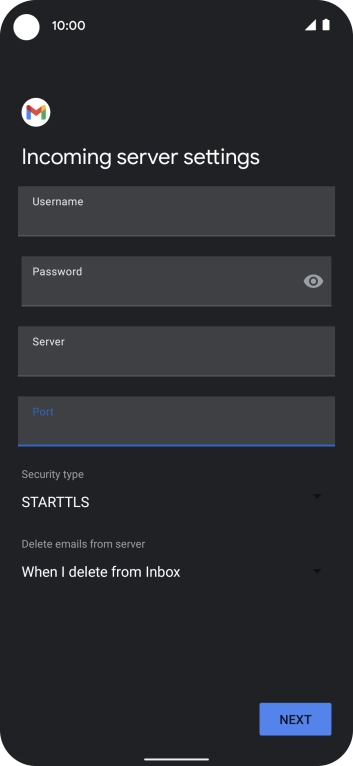
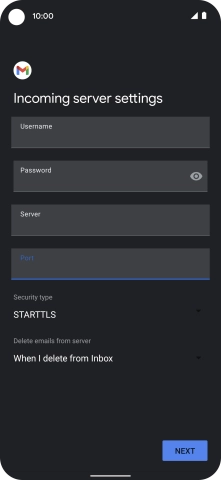
Press the drop down list below "Delete emails from server".
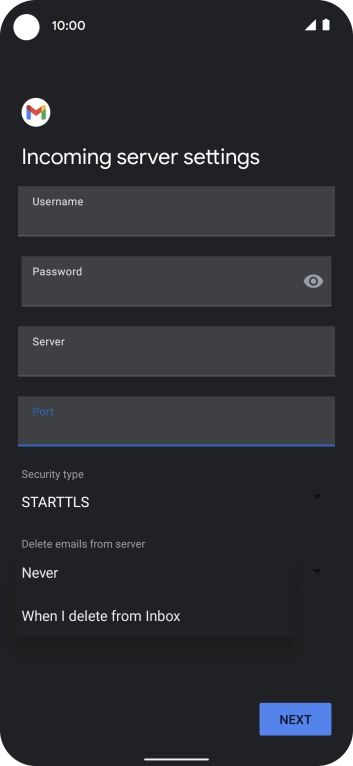
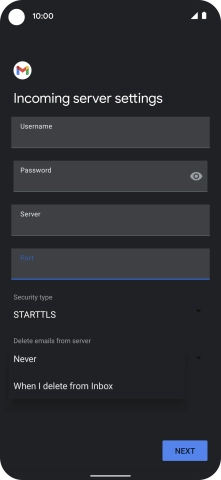
Press Never to keep email on the server when you delete them on your phone.
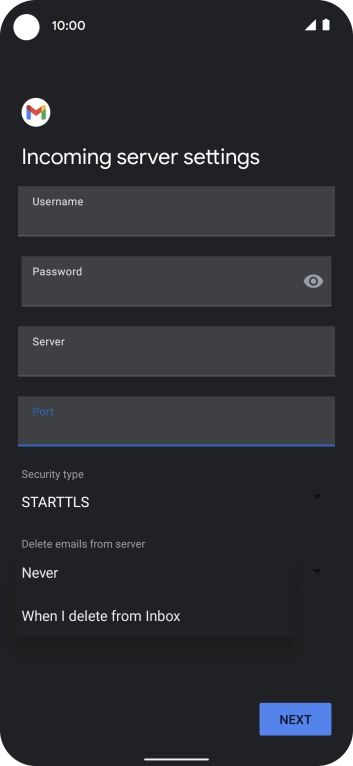
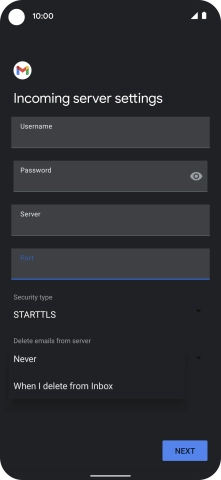
Press When I delete from Inbox to delete email on the server when you delete them on your phone.
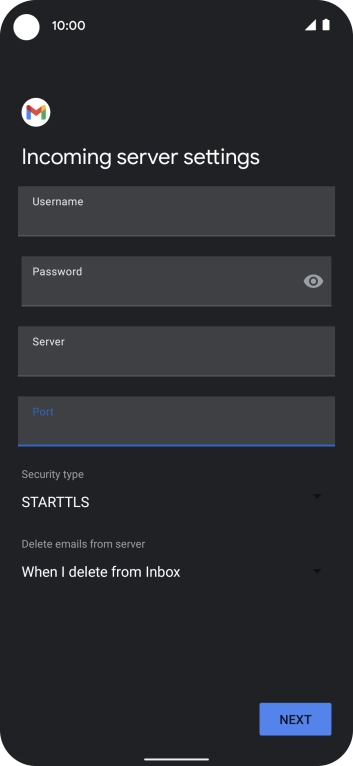
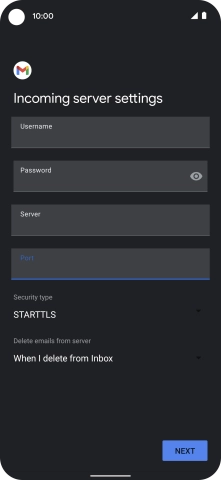
Press NEXT.
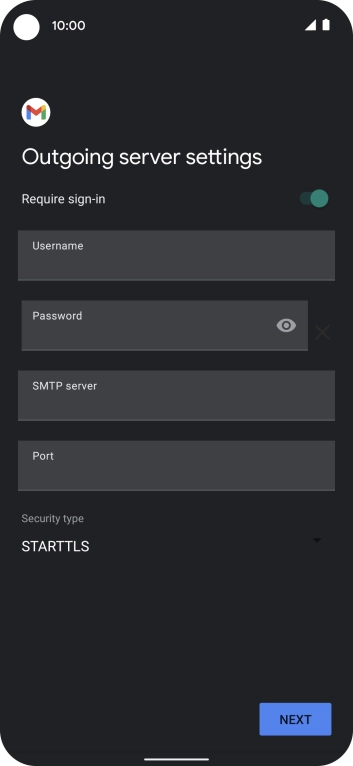
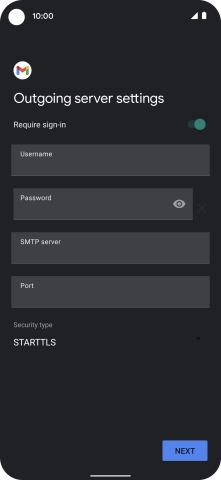
Press the indicator next to "Require sign-in" to turn on the function.
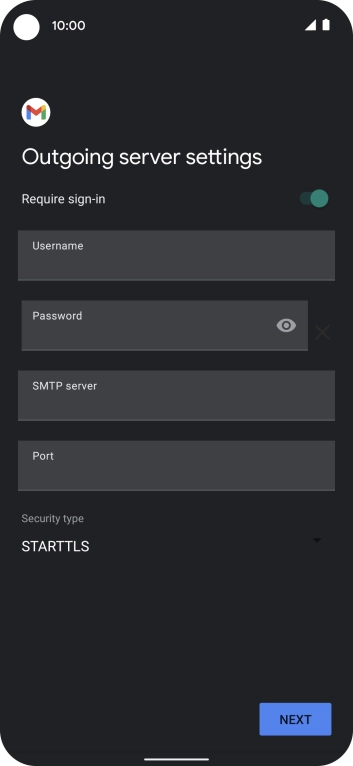
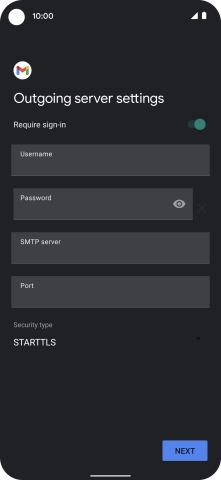
Press the field below "Username" and key in the username for your email provider's outgoing server.
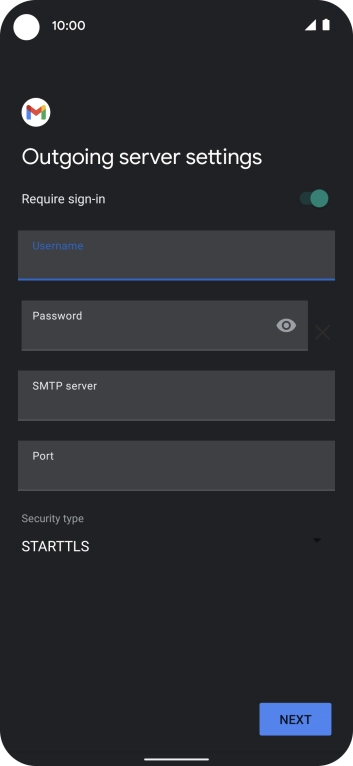
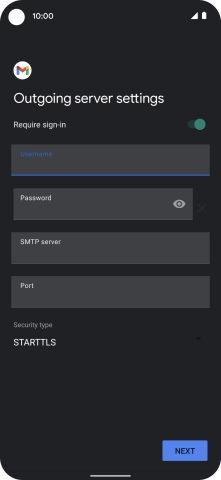
Press the field below "Password" and key in the password for your email provider's outgoing server.
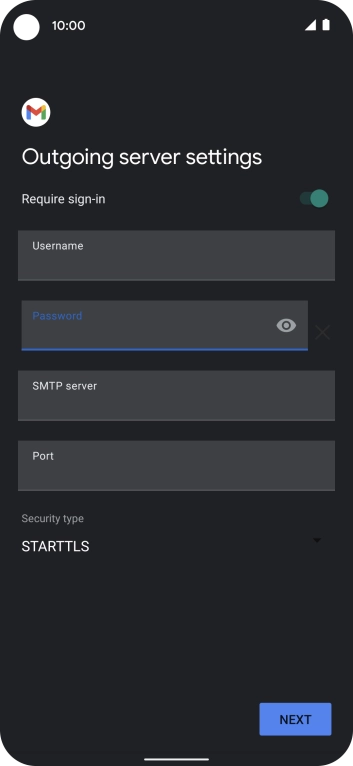
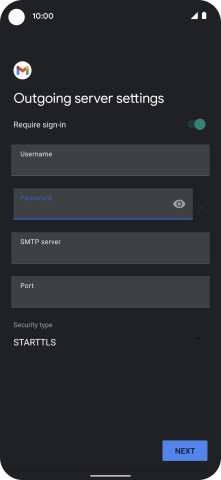
Press the field below "SMTP server" and key in the name of your email provider's outgoing server.
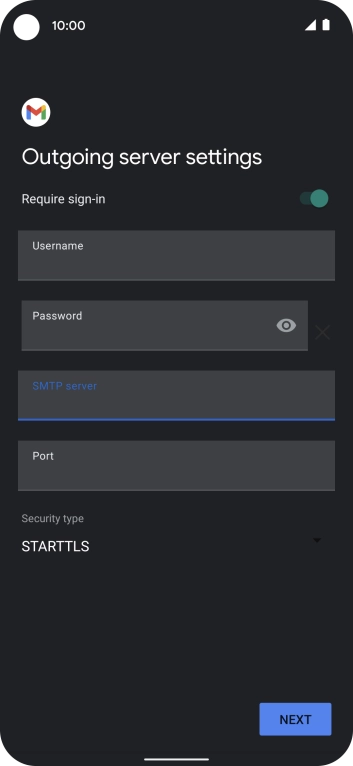
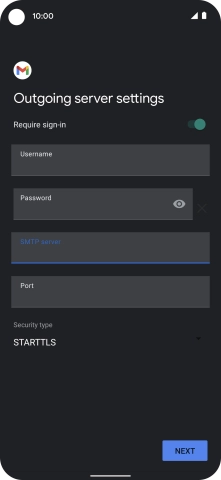
Press the field below "Port" and key in 25.
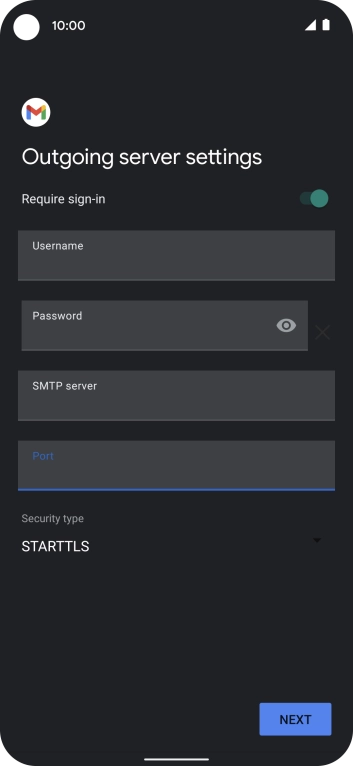
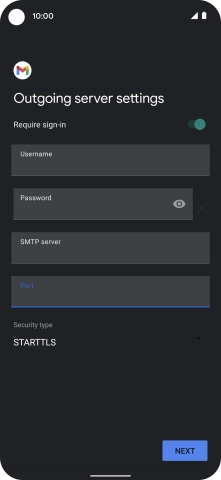
Press NEXT.
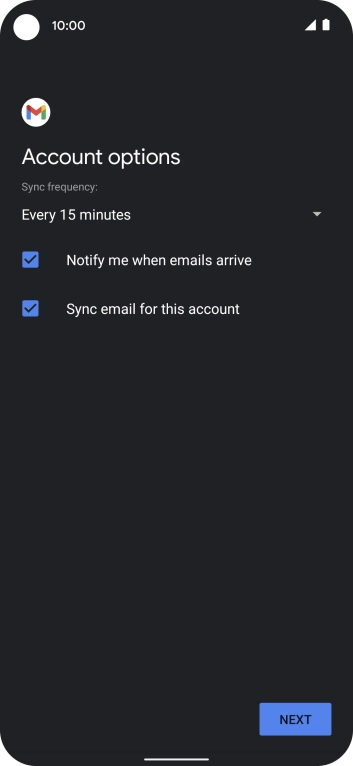
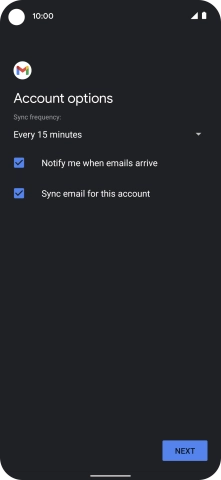
Press the drop down list below "Sync frequency:".
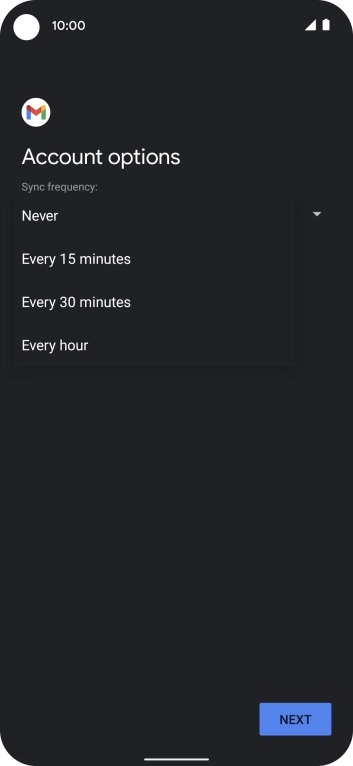
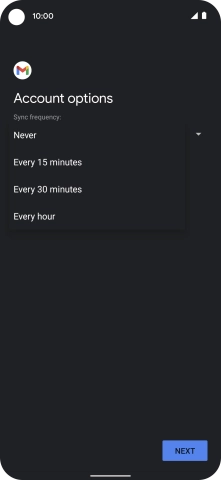
Press the required setting.
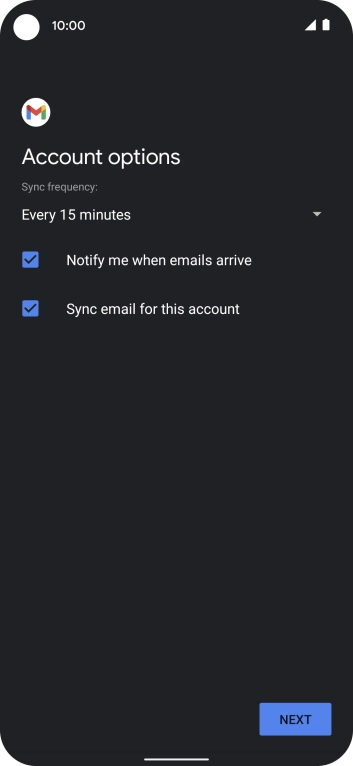
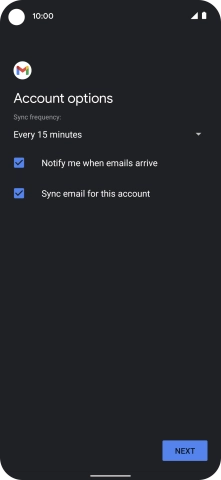
Press the field next to "Notify me when emails arrive" to turn the function on or off.
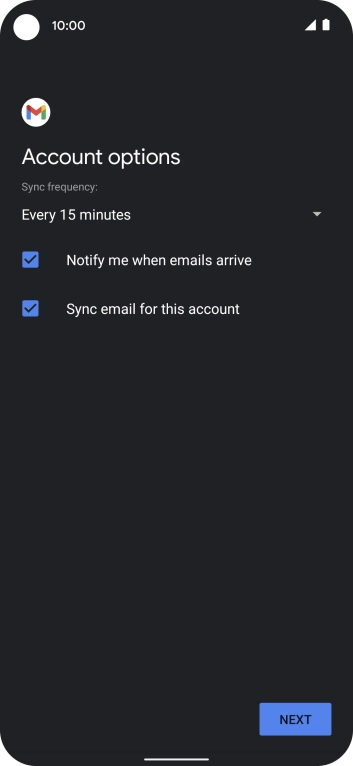
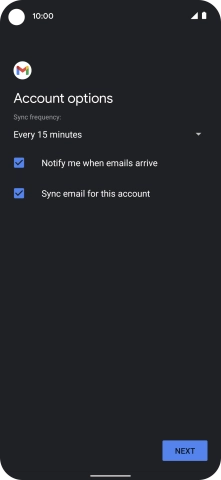
Press the field next to "Sync email for this account" to turn on the function.
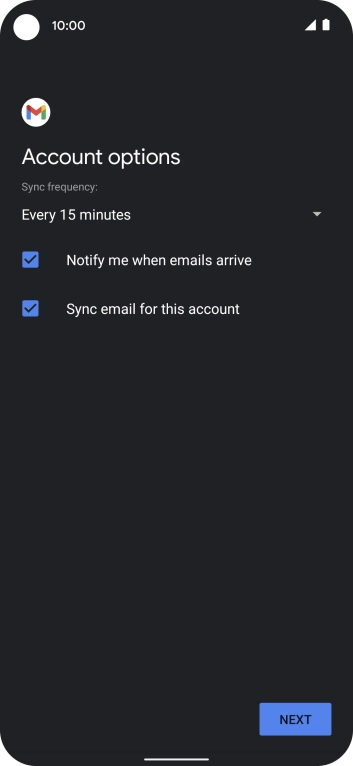
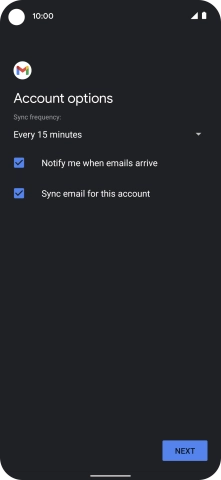
Press NEXT.
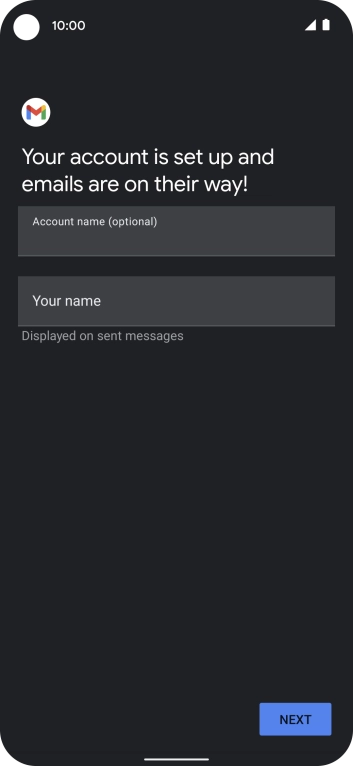
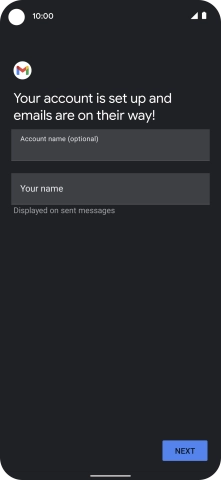
Press the field below "Account name (optional)" and key in the required name.
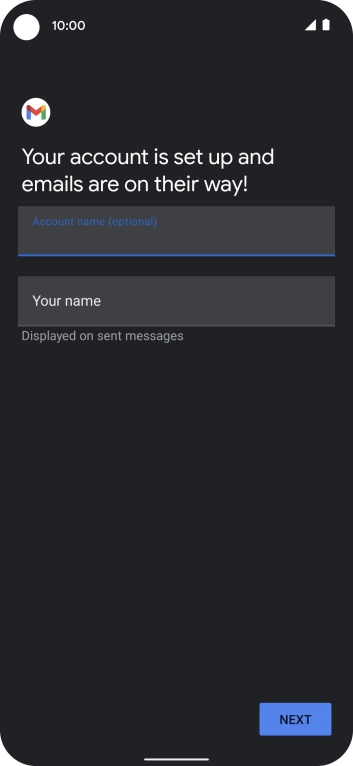
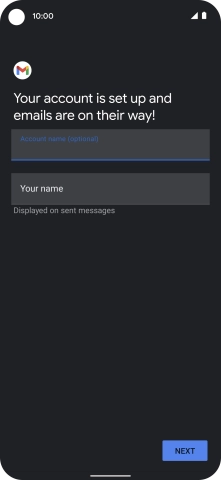
Press the field below "Your name" and key in the required sender name.
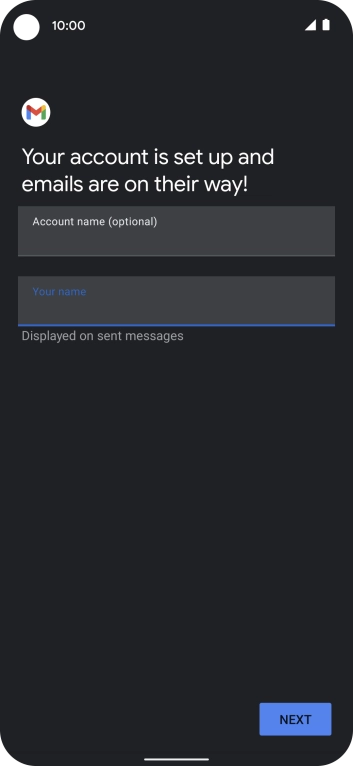
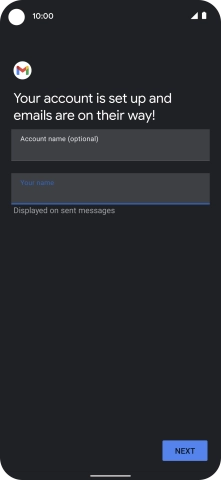
Press NEXT.
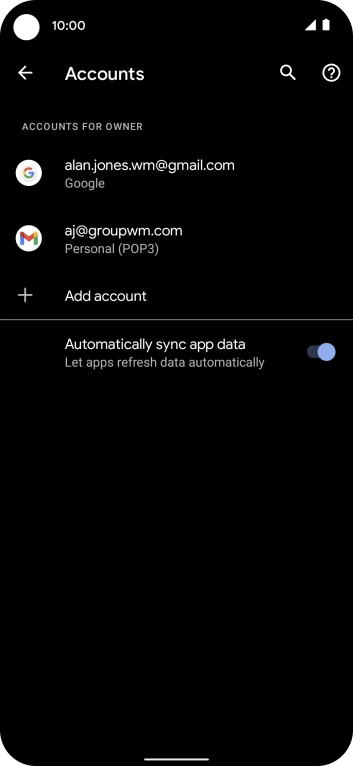
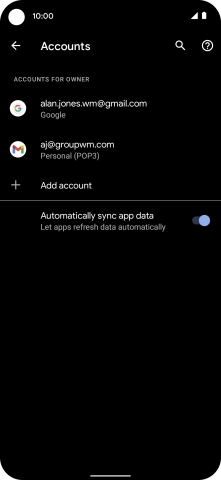
Slide your finger upwards starting from the bottom of the screen to return to the home screen.
Step 1 of -
Step 1 of -
To send and receive email using Exchange, your phone needs to be correctly set up for Exchange email.
Solution: Set up your phone for Exchange email


Slide two fingers downwards starting from the top of the screen.


Press the settings icon.
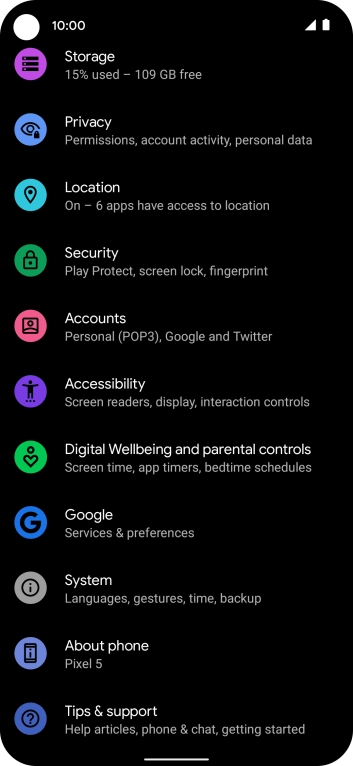
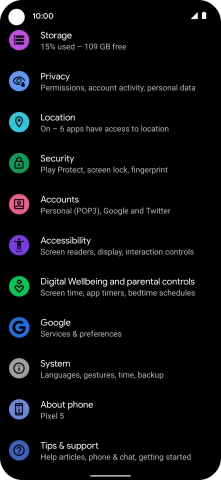
Press Accounts.
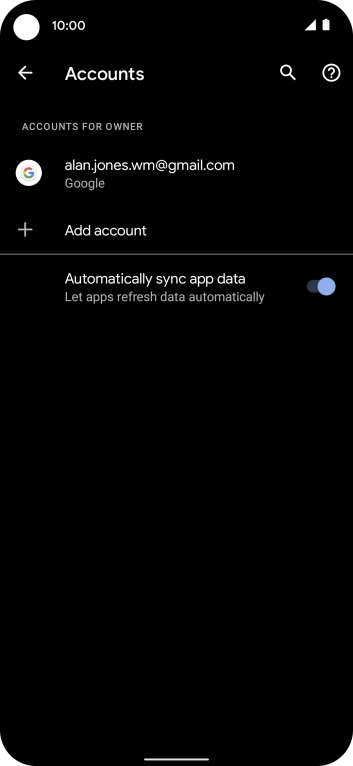
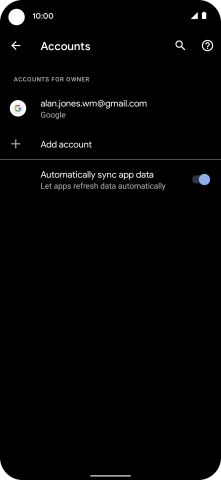
Press Add account.
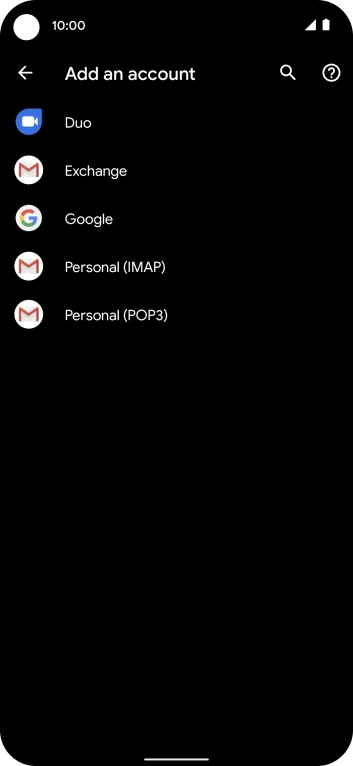
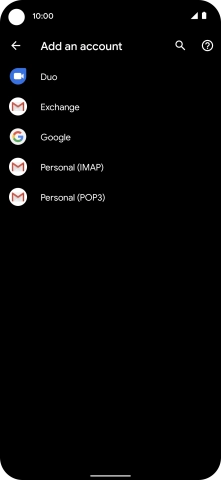
Press Exchange.
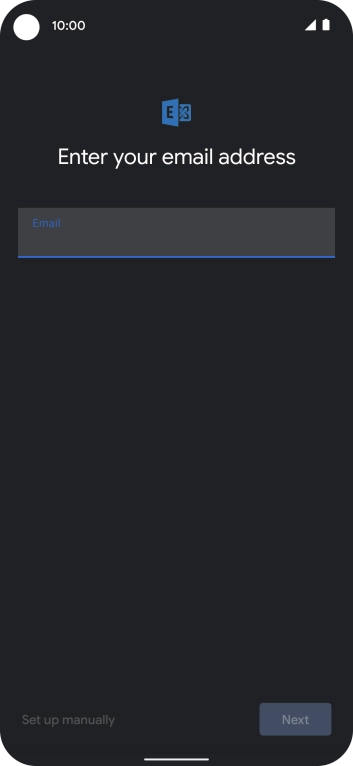
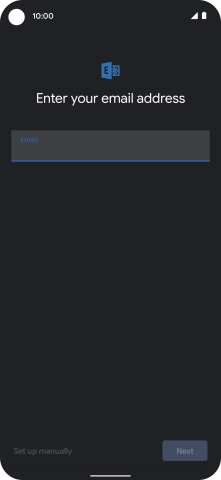
Press the field below "Email" and key in your email address.
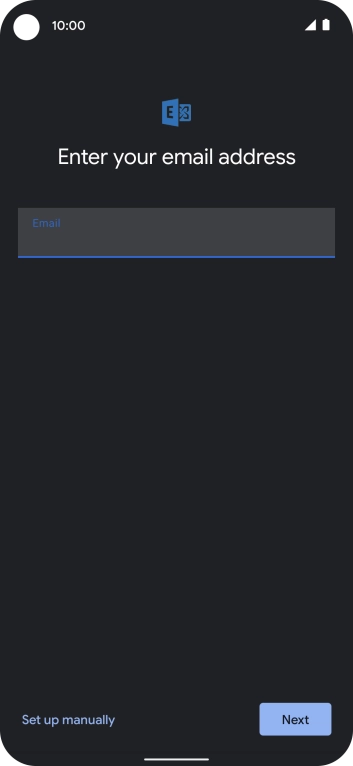
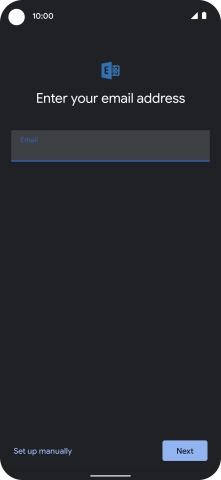
Press Next.
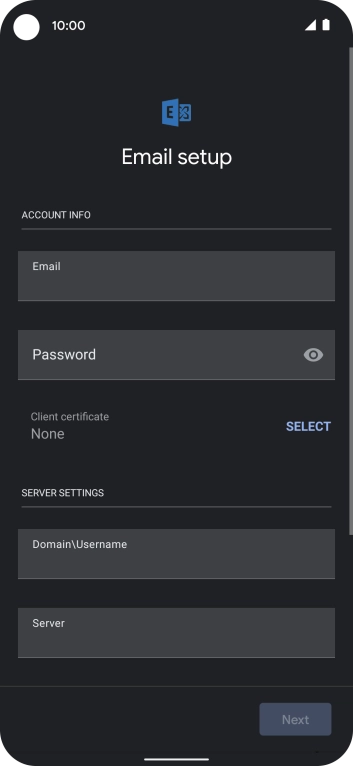
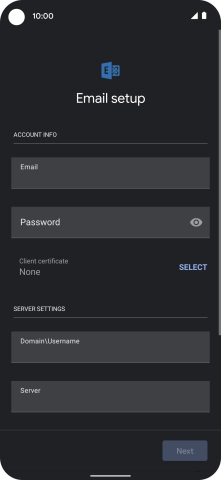
Press Password and key in the password for your email account.
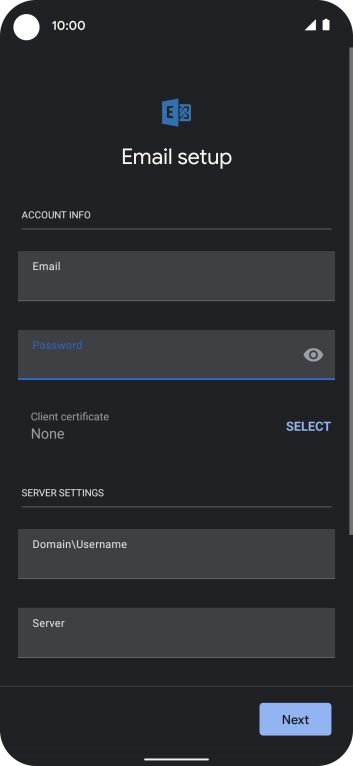
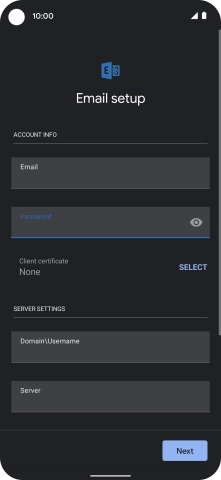
If you turn on the function, press SELECT and follow the instructions on the screen to install the required certificate.
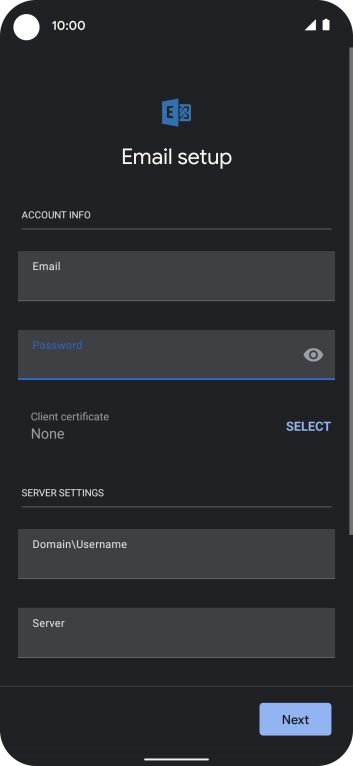
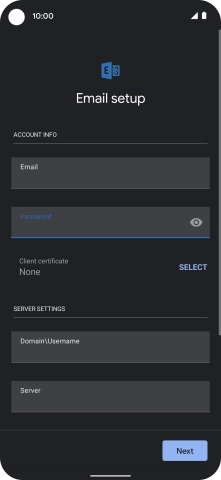
Press the field below "Domain\Username" and key in the domain and username separated by a "\".
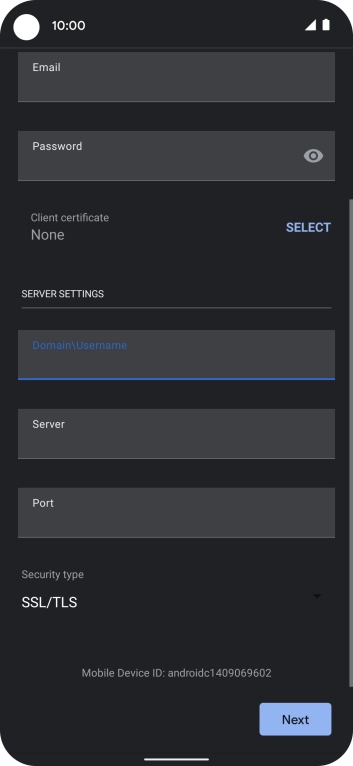
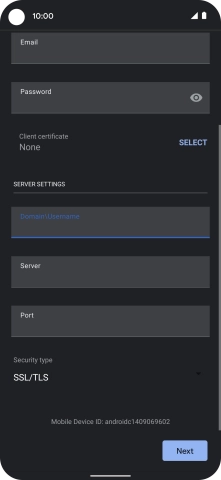
Press the field below "Server" and key in the server address.
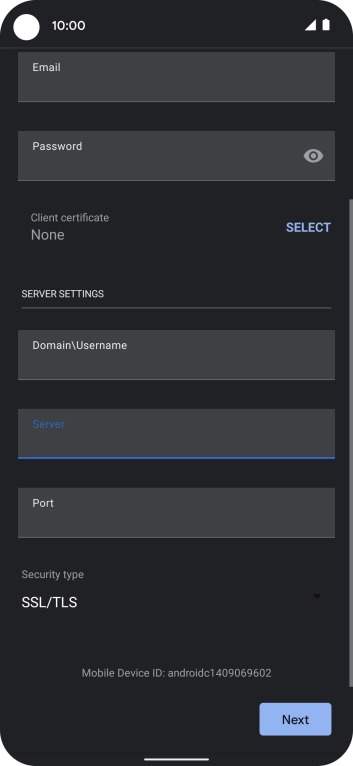
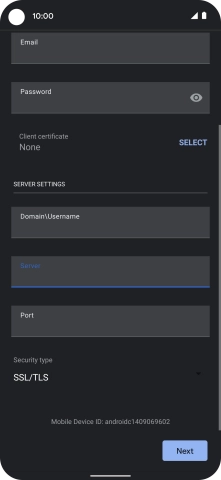
Press the field below "Port" and key in the required port number.
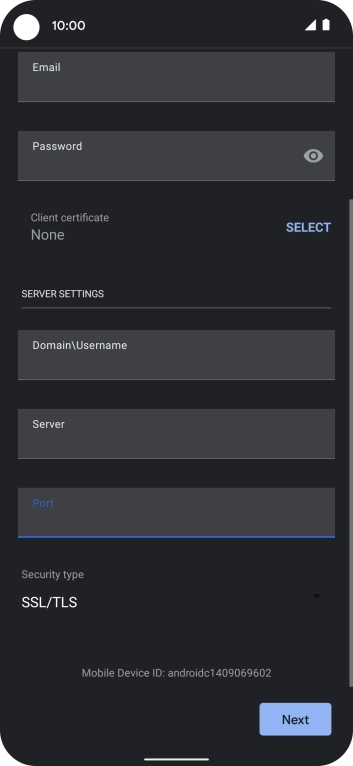
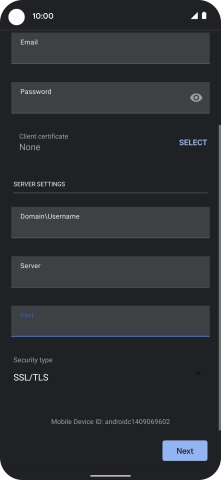
Press the drop down list below "Security type".
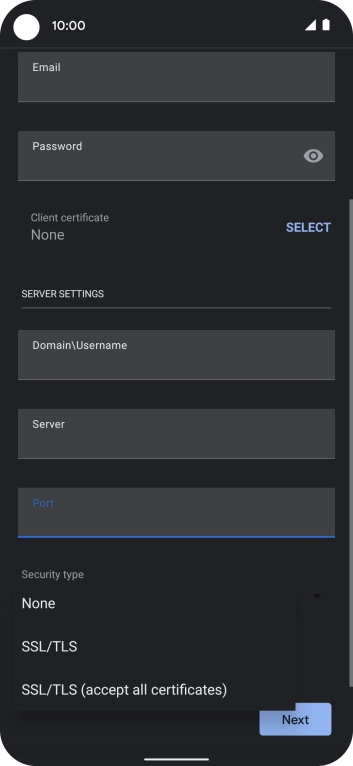
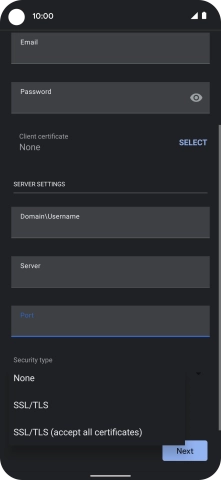
Press the required setting.
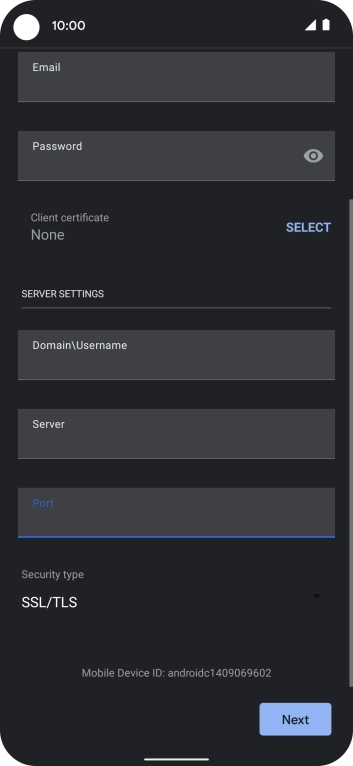
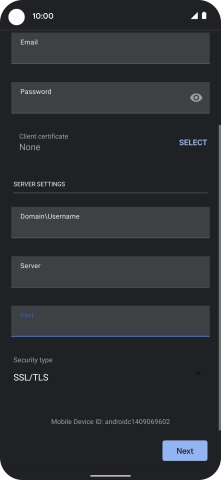
Press Next.
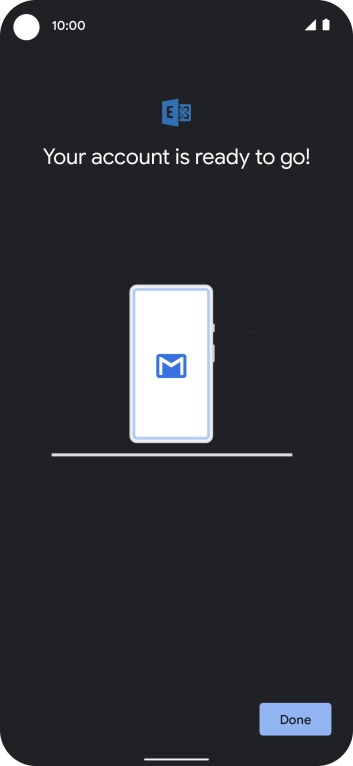
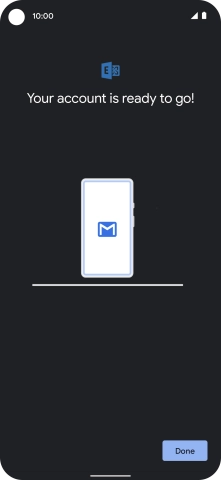
Press Done.
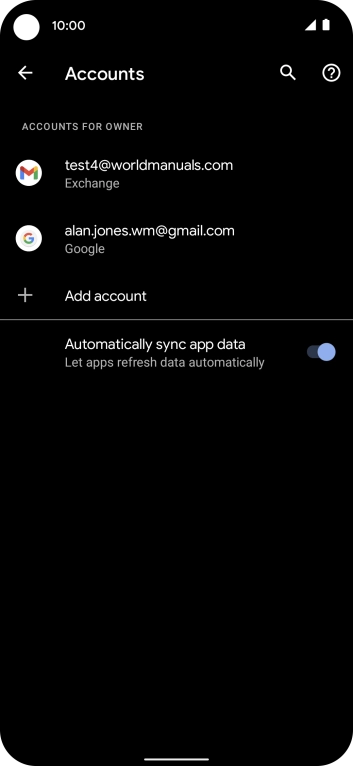
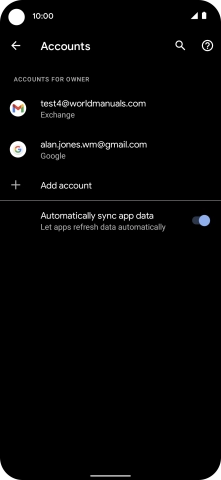
Press the required email account.
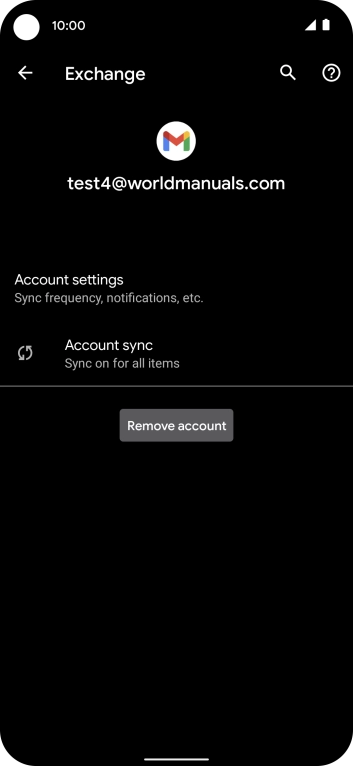
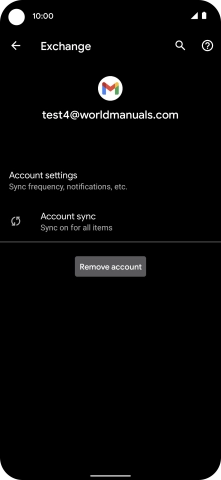
Press Account settings.

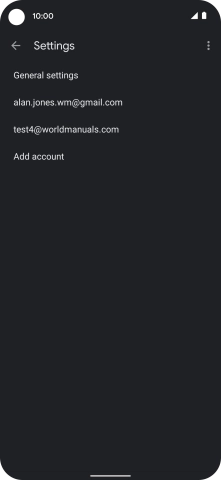
Press the required email account.
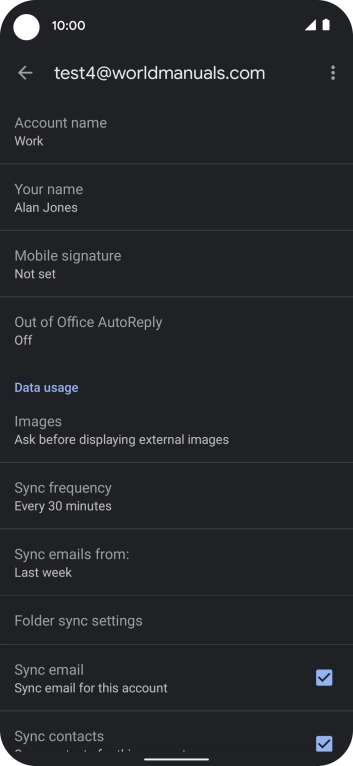
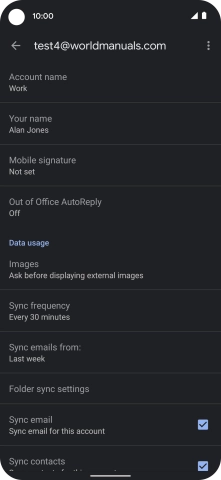
Press Account name and key in the required name.
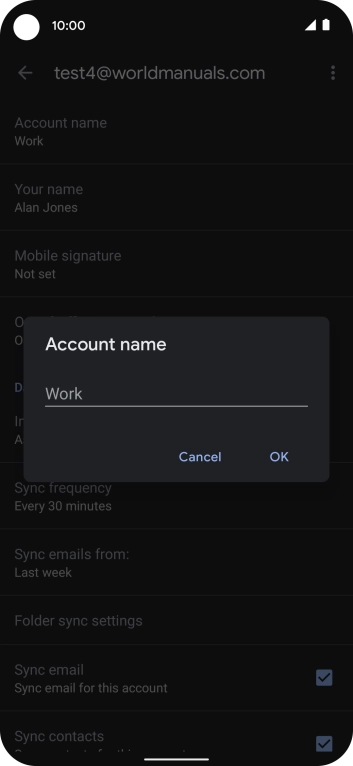
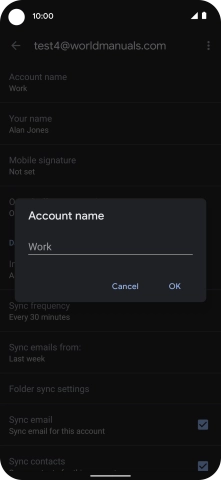
Press OK.
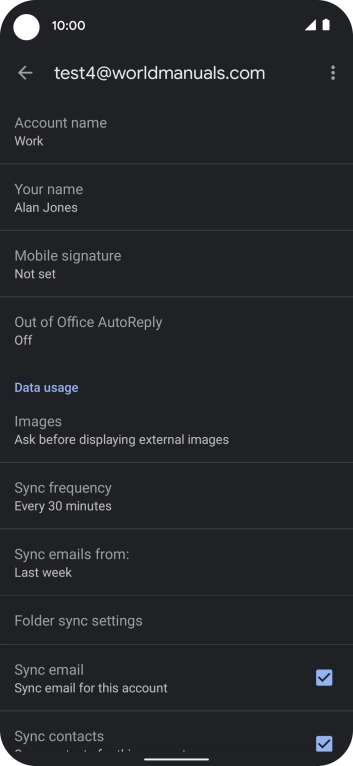
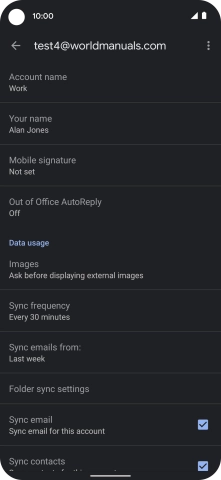
Press Your name and key in the required sender name.
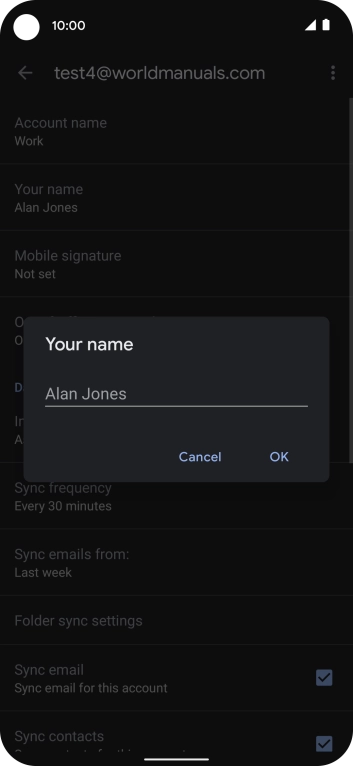
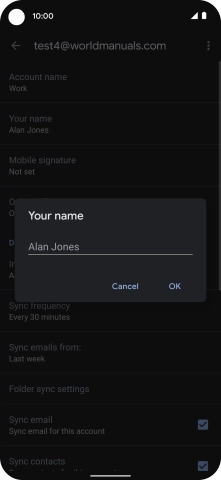
Press OK.
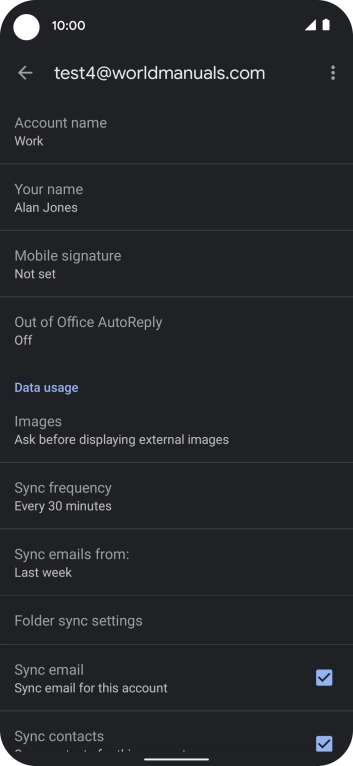
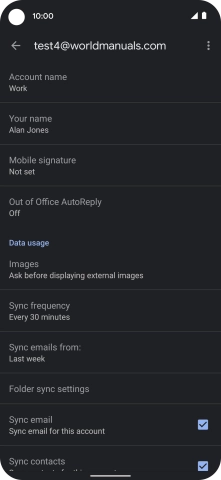
Press Sync frequency.
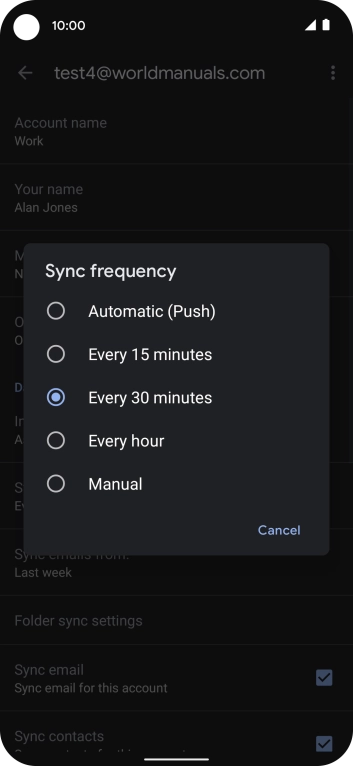
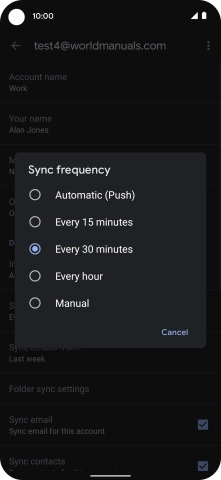
Press the required setting.
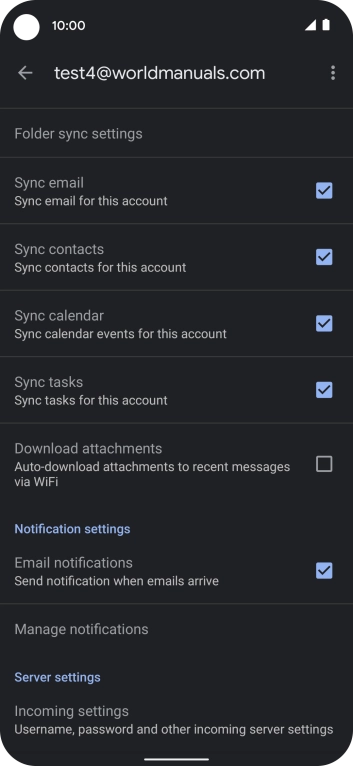
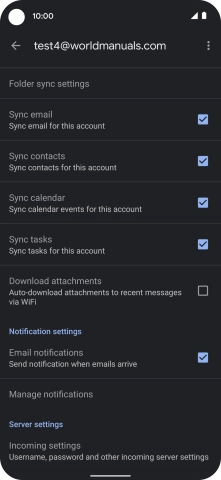
Press the field next to "Sync email" to turn on the function.
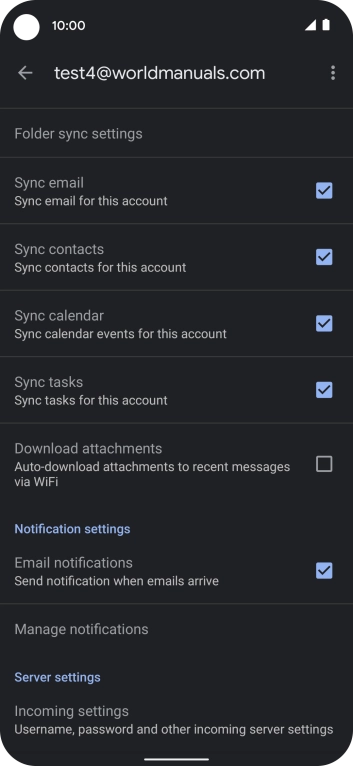
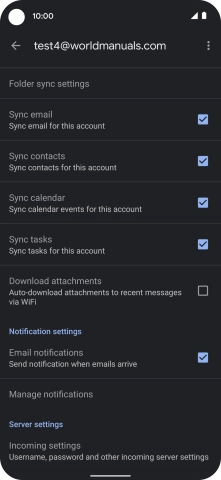
Press the field next to "Sync contacts" to turn the function on or off.
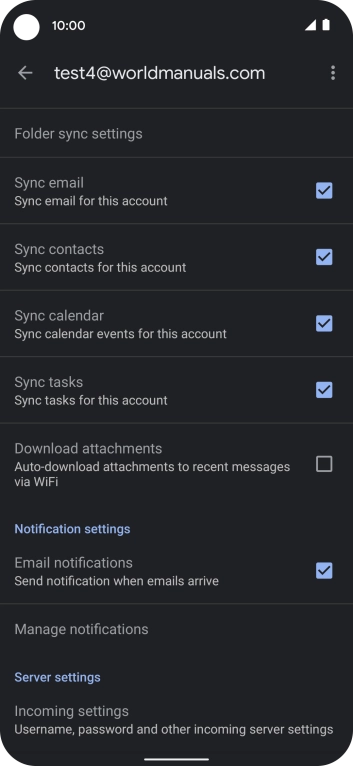
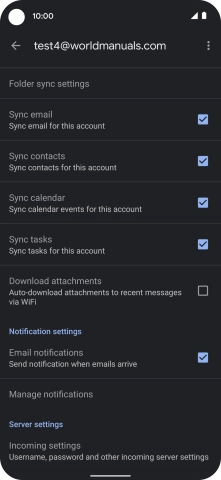
Press the field next to "Sync calendar" to turn the function on or off.
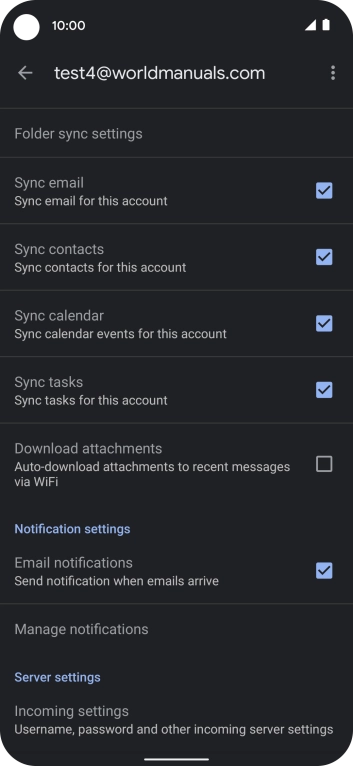
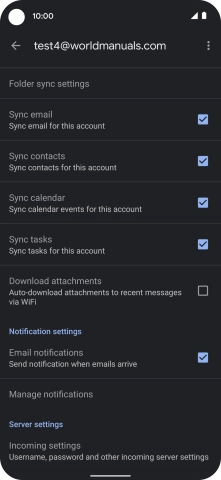
Press the field next to "Email notifications" to turn the function on or off.

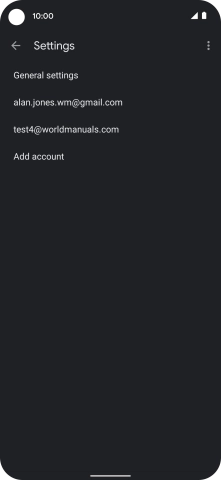
Slide your finger upwards starting from the bottom of the screen to return to the home screen.
Step 1 of -
Step 1 of -
To send an email, it needs to be written and sent correctly.
Solution: Write and send email


Slide your finger upwards on the screen.
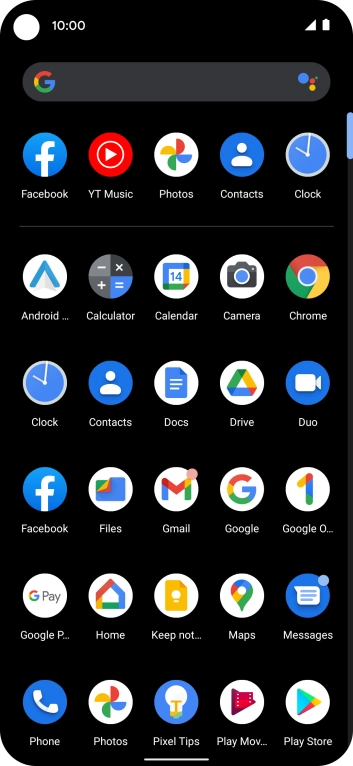
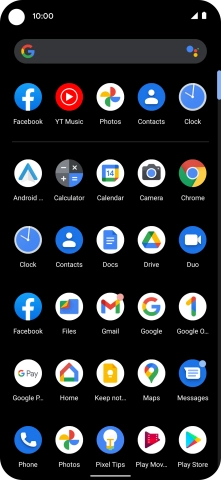
Press Gmail.
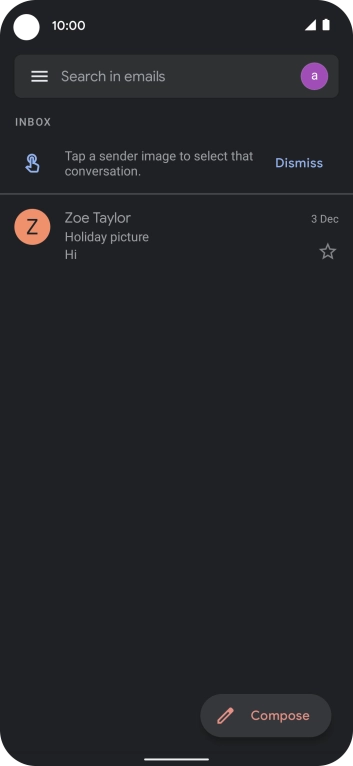
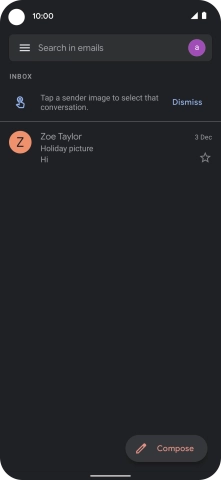
Press the email account icon.
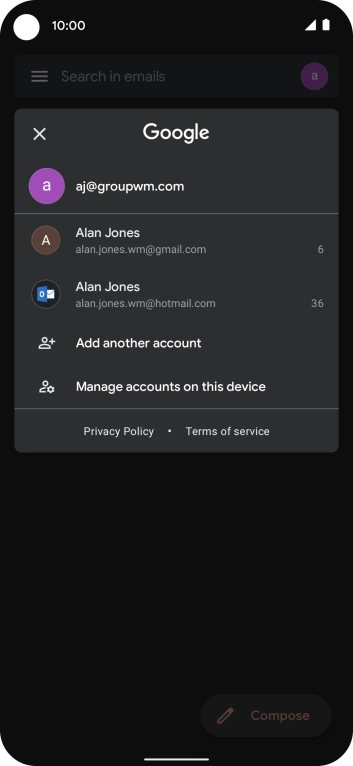
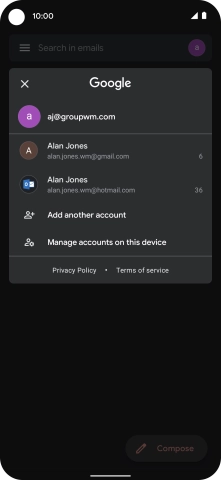
Press the required email account.
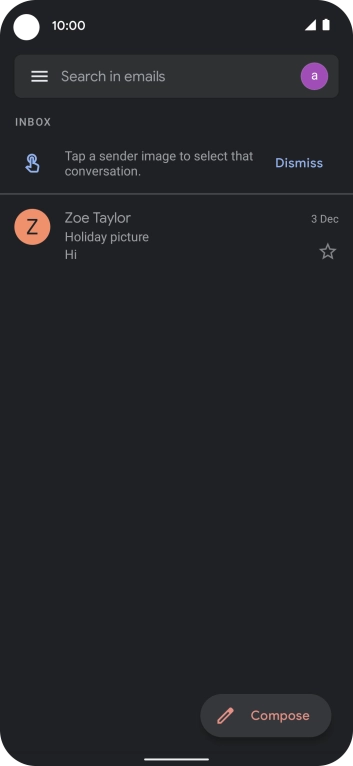
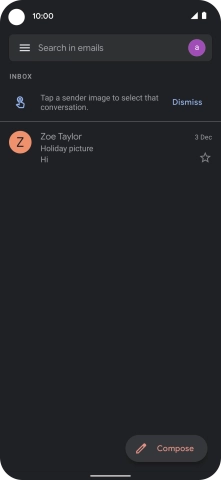
Press Compose.
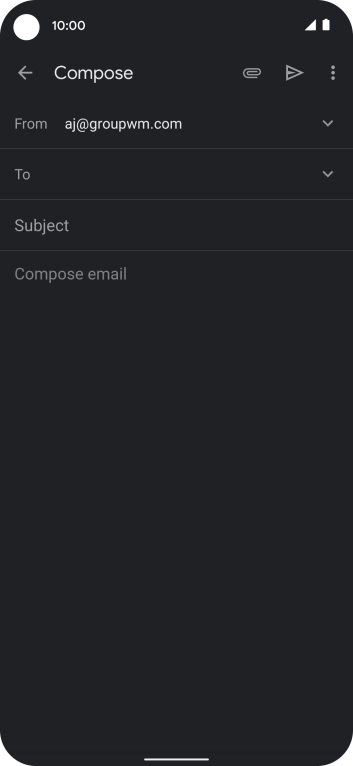
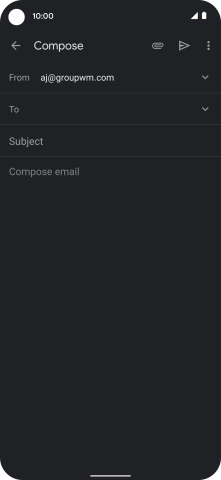
Press To and key in the first letters of the recipient's name.
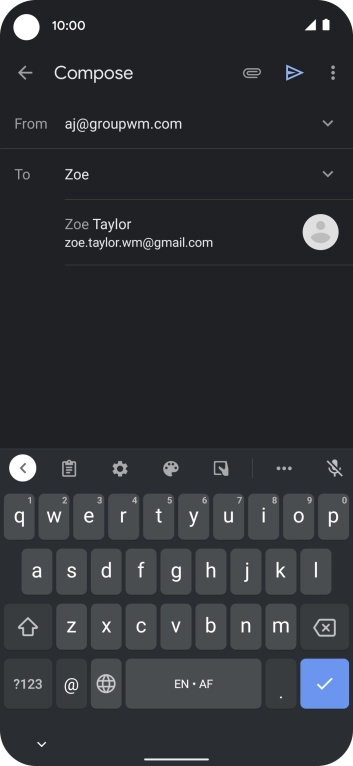
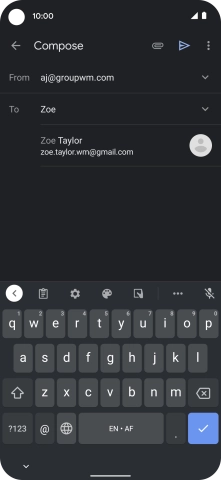
Press the required contact.
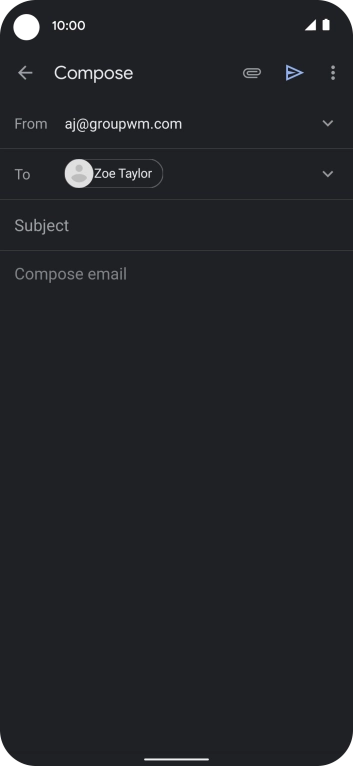
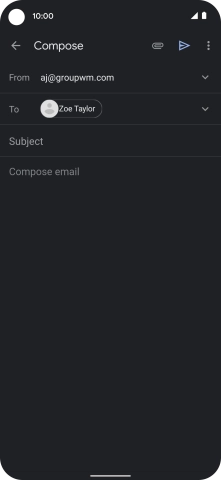
Press Subject and key in the required subject.
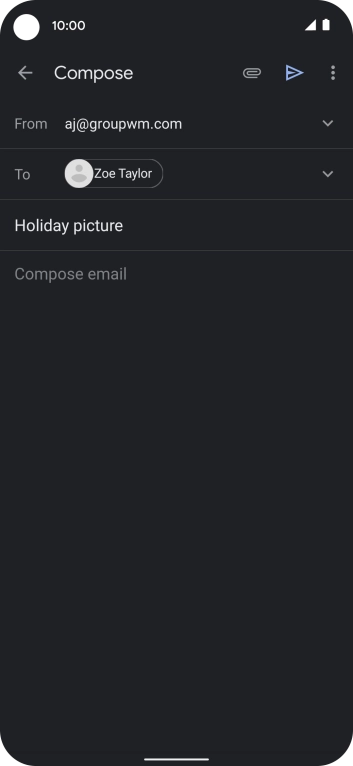
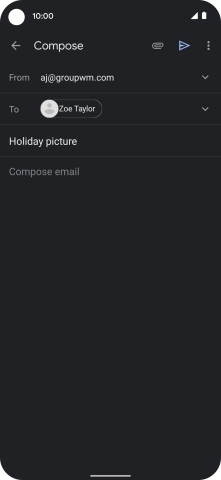
Press the text input field and write the text for your email.
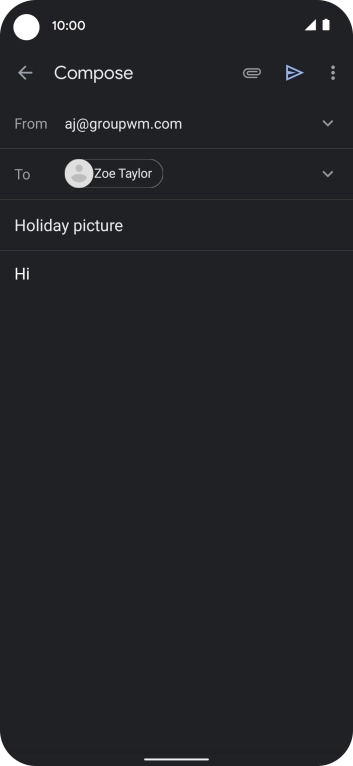
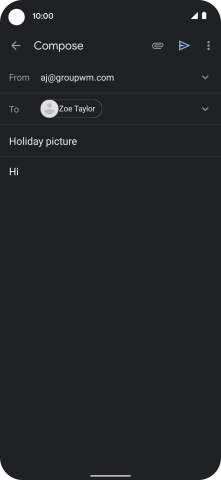
Press the attachment icon.
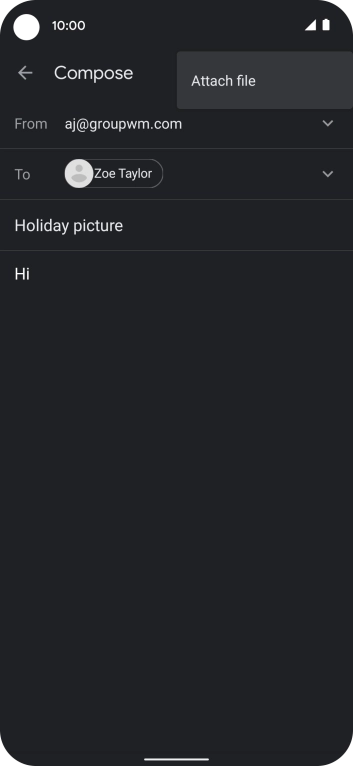
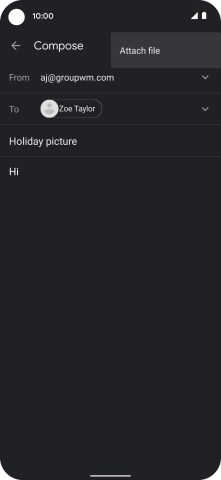
Press Attach file and go to the required folder.
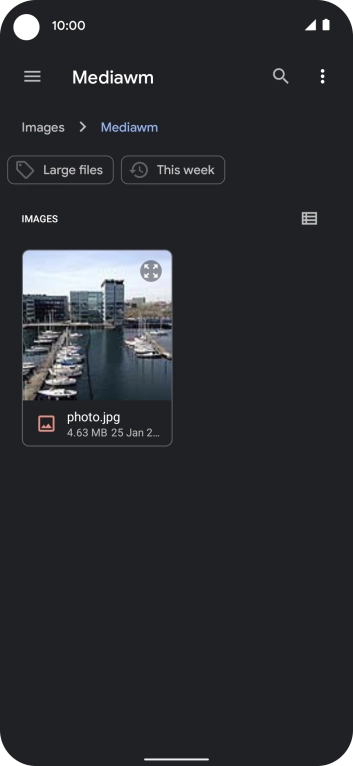
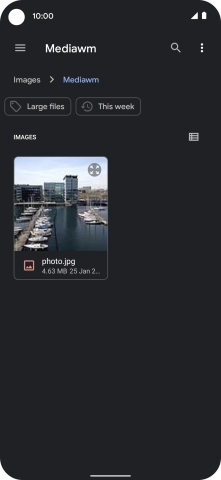
Press the required file.
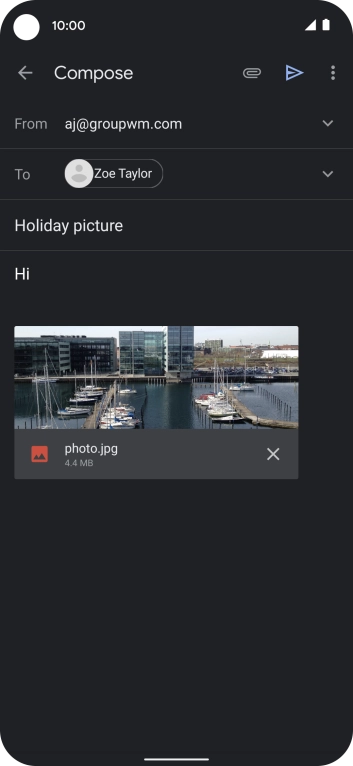
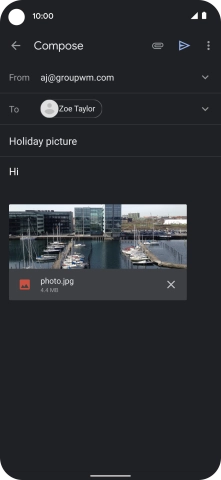
Press the send icon when you've finished your email.
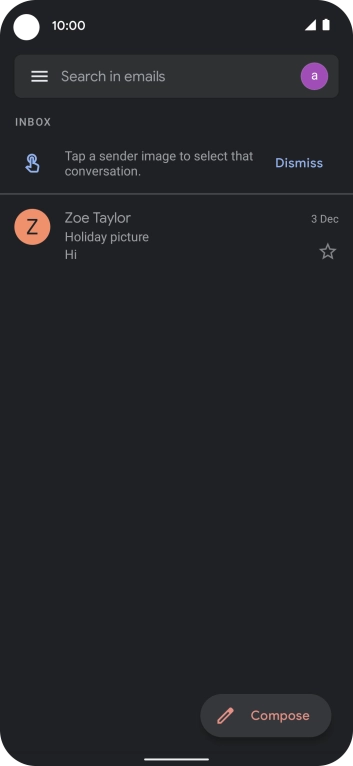
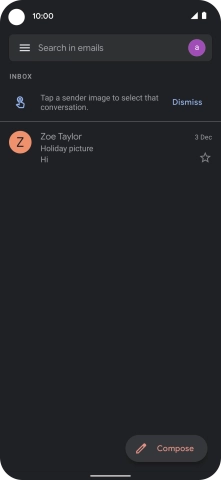
Slide your finger upwards starting from the bottom of the screen to return to the home screen.
Step 1 of -
Step 1 of -
Depending on which mobile network or Wi-Fi network you're connected to, your provider's email servers may be unavailable.
Solution: Contact your email provider for the correct settings for the incoming or outgoing server.
To send and receive email, your phone needs to be correctly set up for Telstra Mail.
Solution: Set up your phone for Telstra Mail


Slide two fingers downwards starting from the top of the screen.


Press the settings icon.
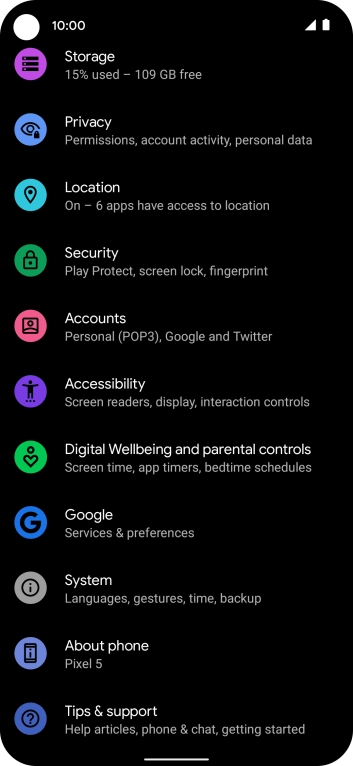
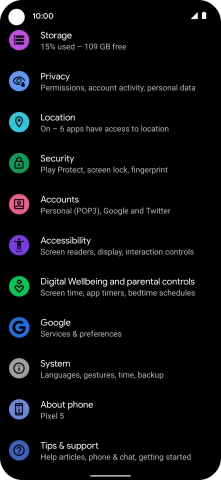
Press Accounts.
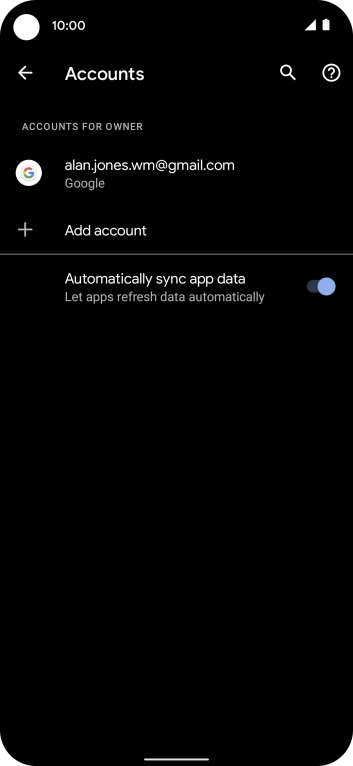
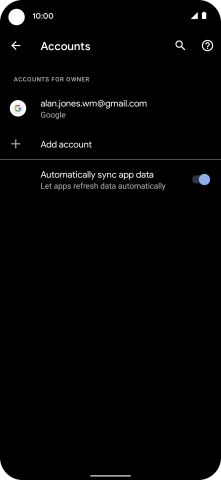
Press Add account.
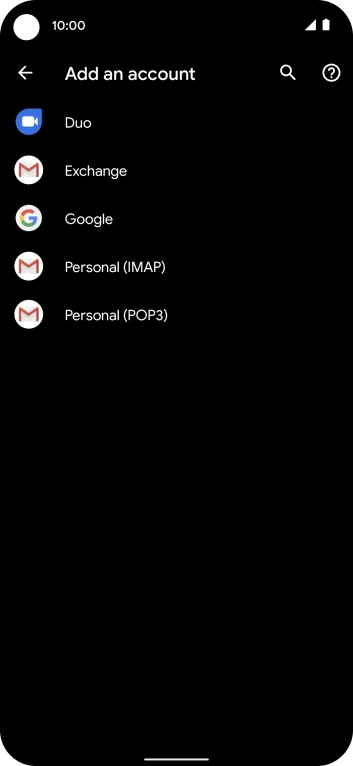
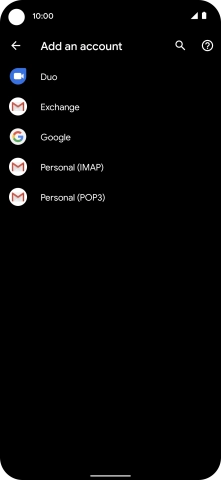
Press Personal (IMAP).
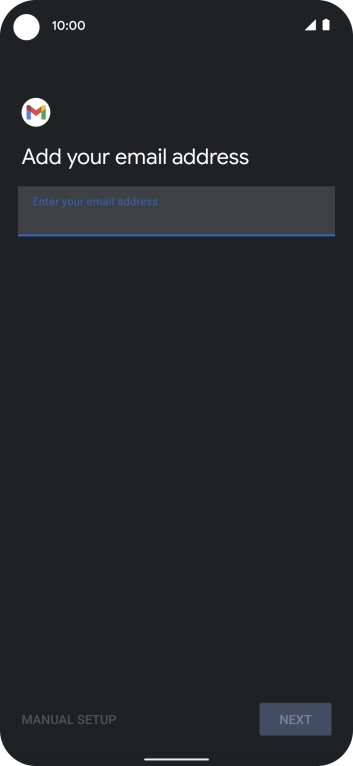
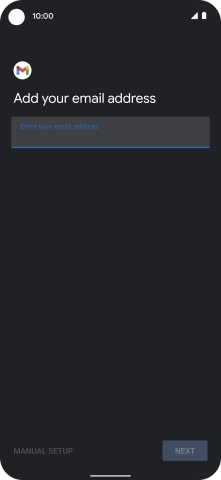
Press the field below "Enter your email address" and key in your Telstra email address.
E.g. user@bigpond.com, user@bigpond.net.au or user@telstra.com.
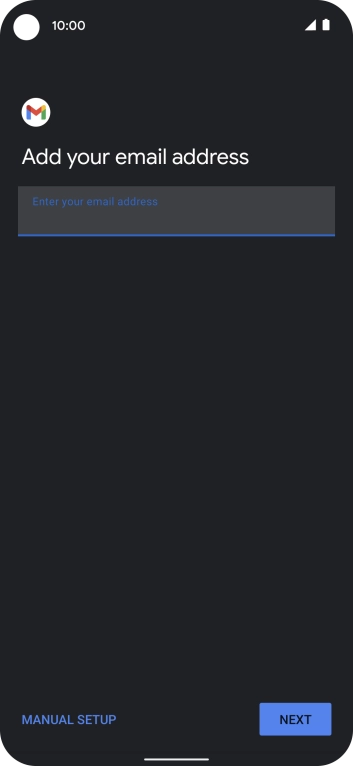
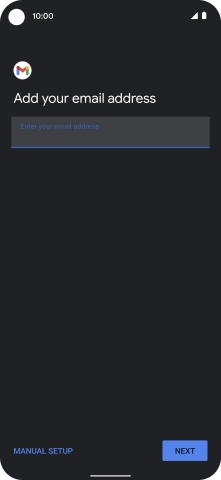
Press NEXT.
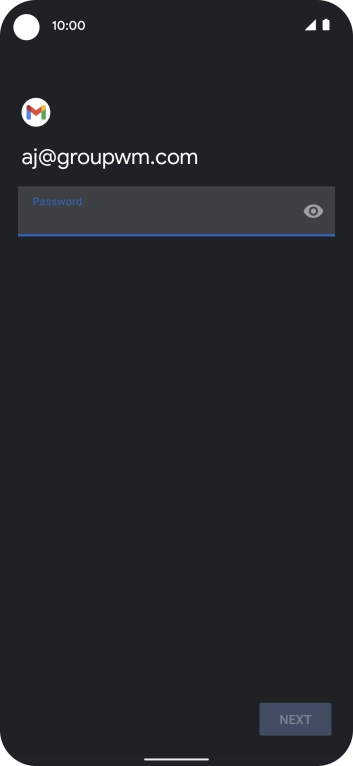
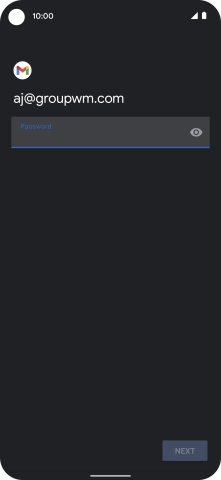
Press the field below "Password" and key in the password for your Telstra email account.
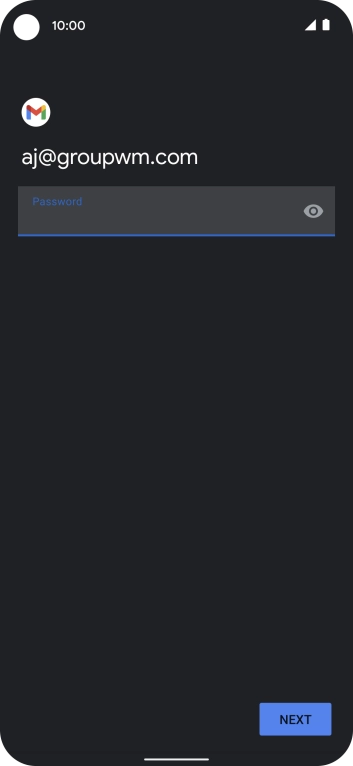
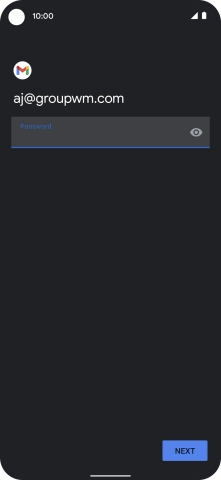
Press NEXT.
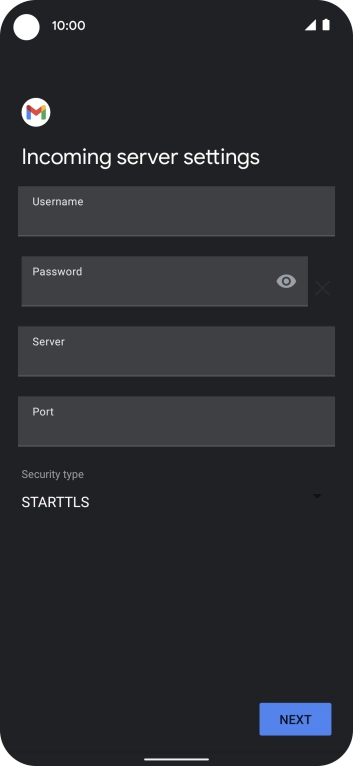
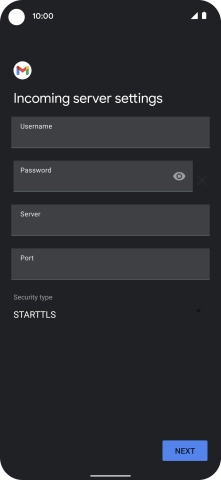
Press the field below "Username" and key in the username for your Telstra email account.
The username for your Telstra email account is your email address, e.g. user@bigpond.com, user@bigpond.net.au or user@telstra.com.
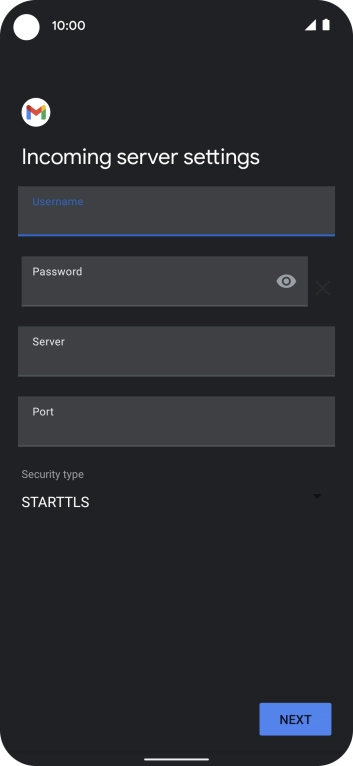
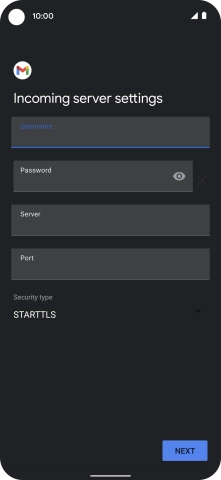
Press the field below "Server" and key in imap.telstra.com.
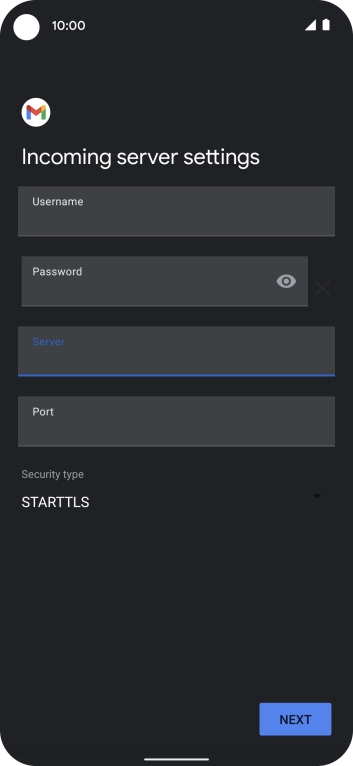
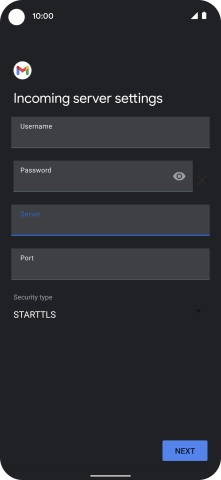
Press the field below "Port" and key in 993.
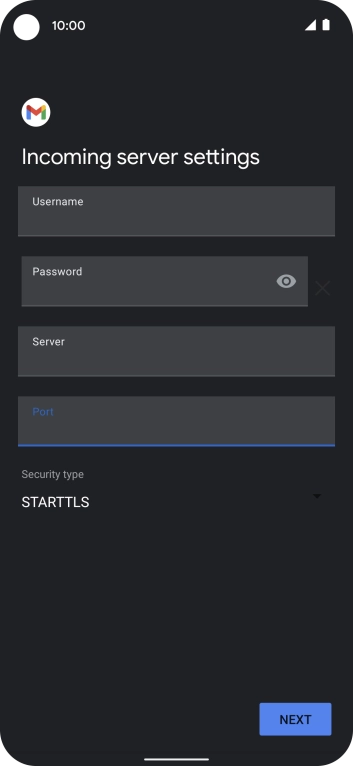
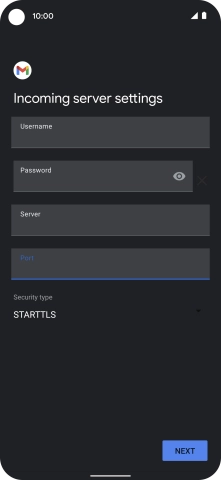
Press the drop down list below "Security type".
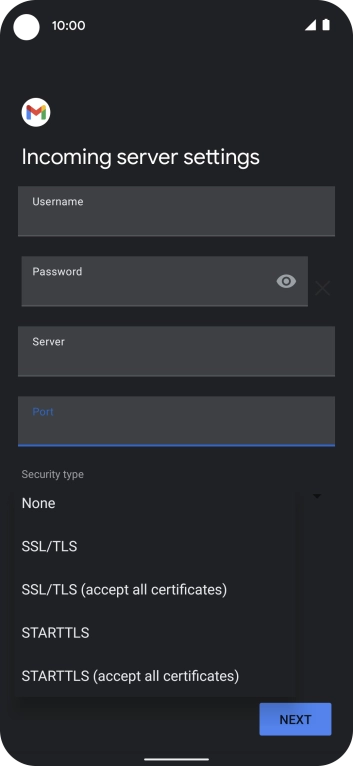
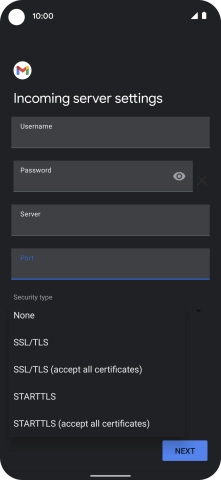
Press SSL/TLS (accept all certificates) to turn on the function.
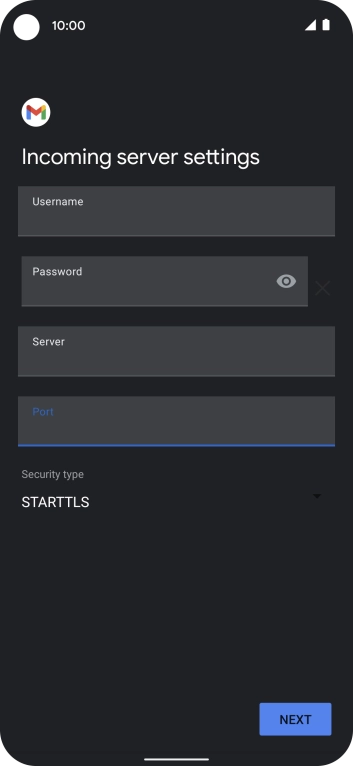
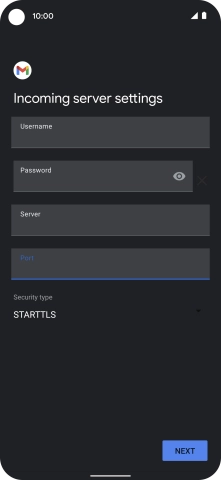
Press NEXT.
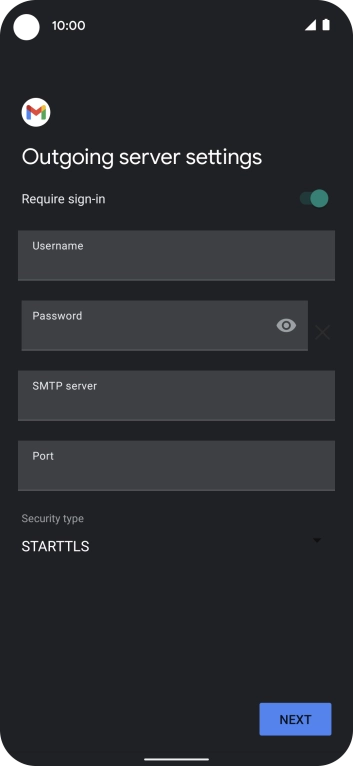
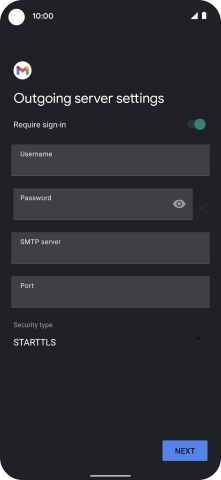
Press the indicator next to "Require sign-in" to turn on the function.
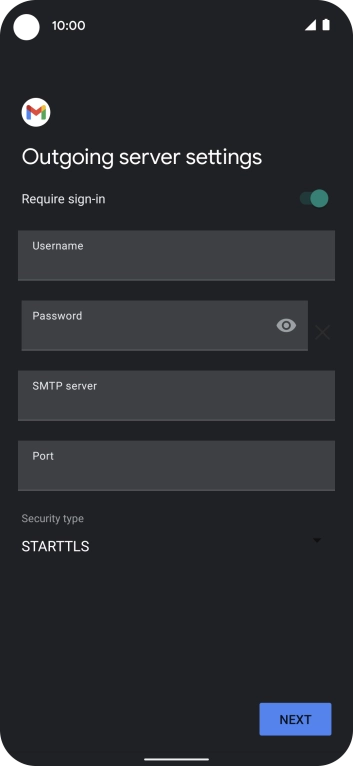
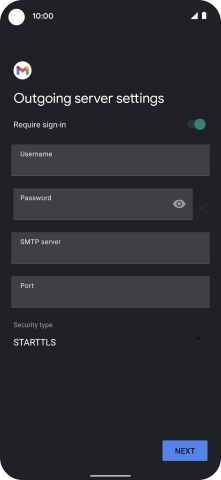
Press the field below "Username" and key in the username for your Telstra email account.
The username for your Telstra email account is your email address, e.g. user@bigpond.com, user@bigpond.net.au or user@telstra.com.
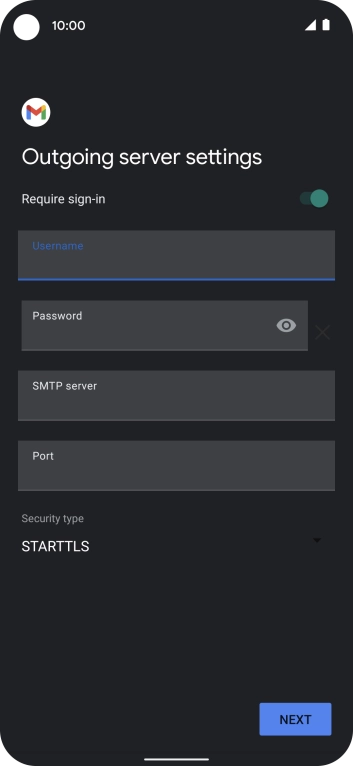
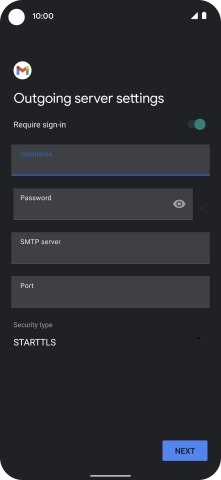
Press the field below "Password" and key in the password for your Telstra email account.
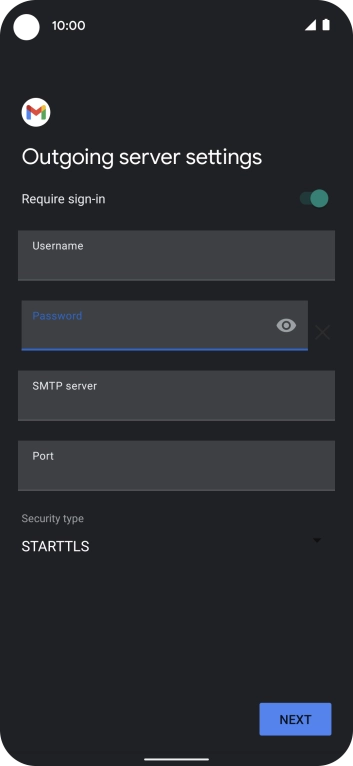
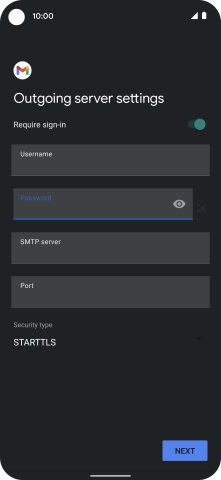
Press the field below "SMTP server" and key in smtp.telstra.com.
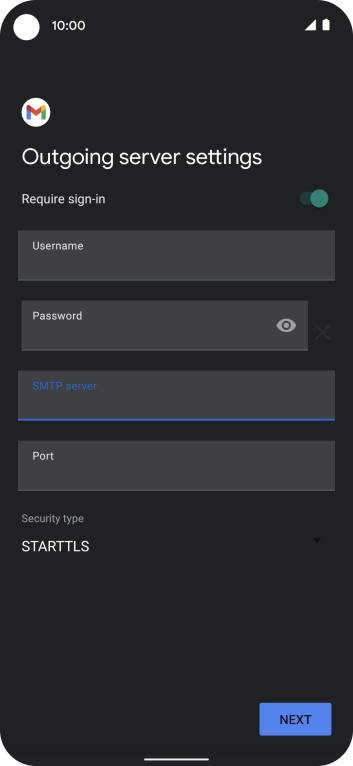
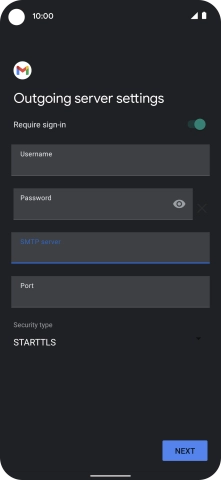
Press the field below "Port" and key in 465.
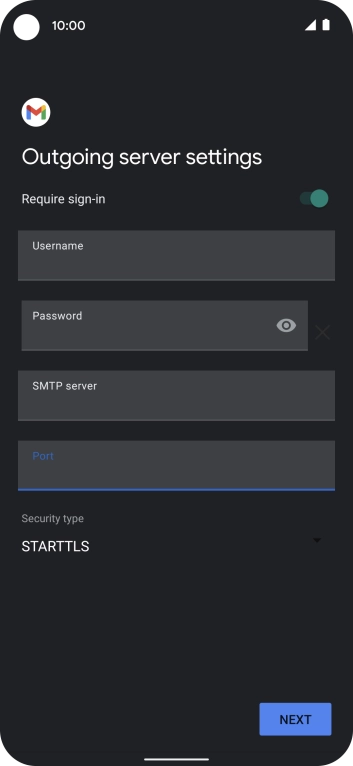
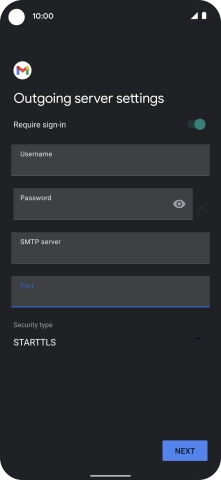
Press the drop down list below "Security type".
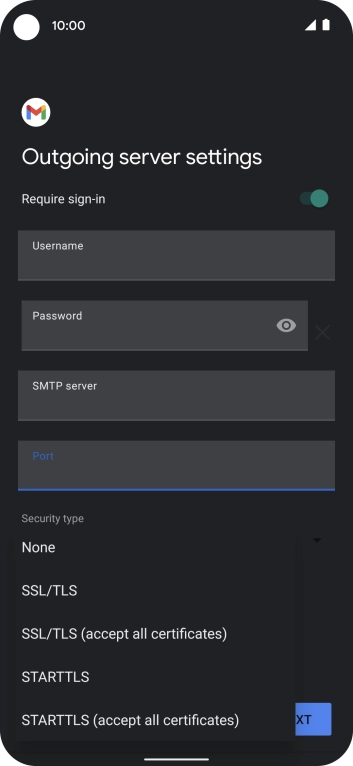
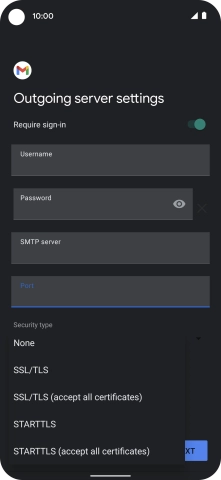
Press SSL/TLS (accept all certificates) to turn on the function.
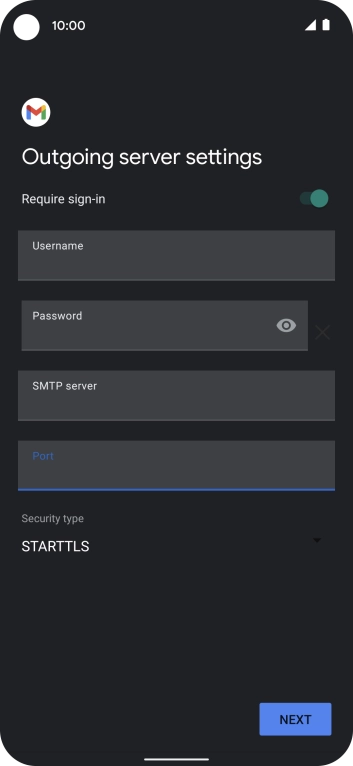
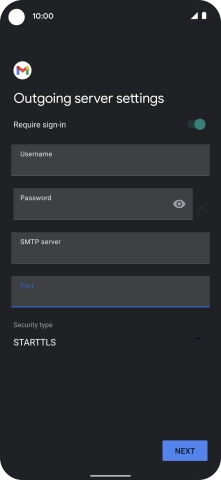
Press NEXT.
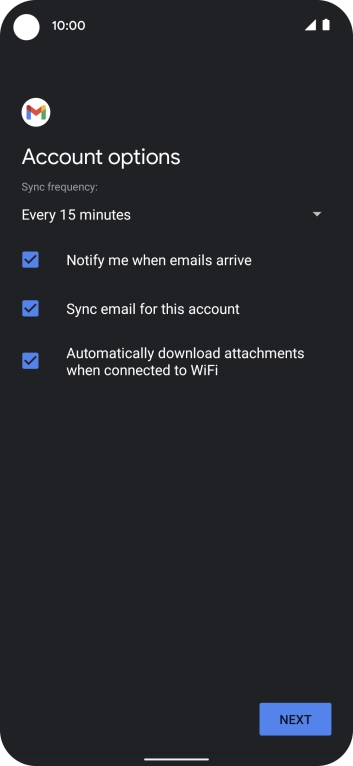
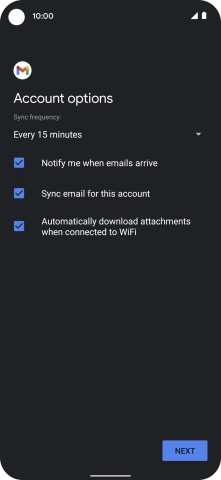
Press the drop down list below "Sync frequency:".
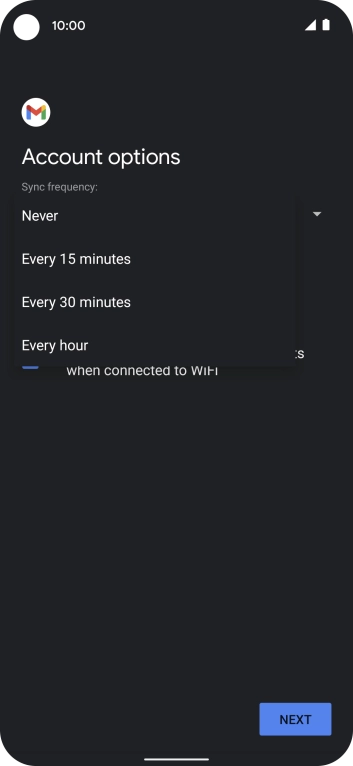
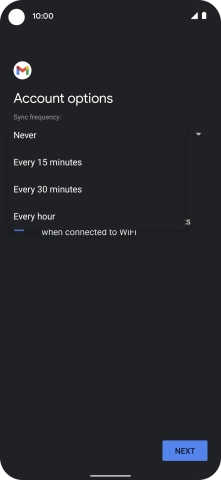
Press the required setting.
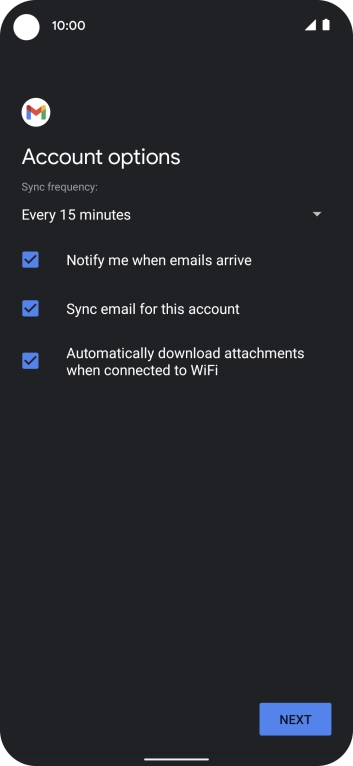
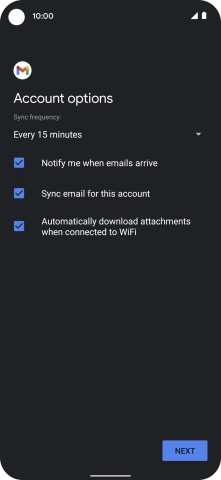
Press the field next to "Notify me when emails arrive" to turn the function on or off.
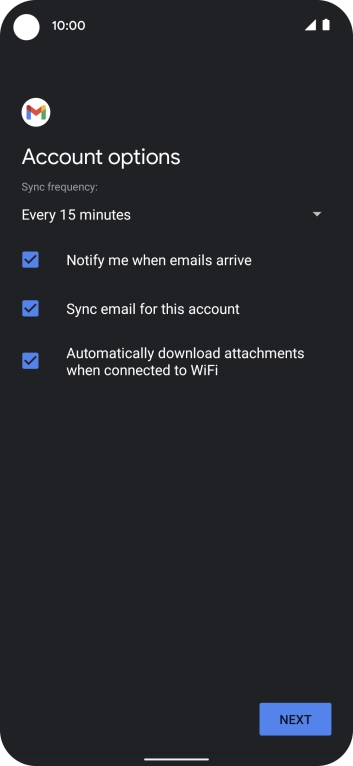
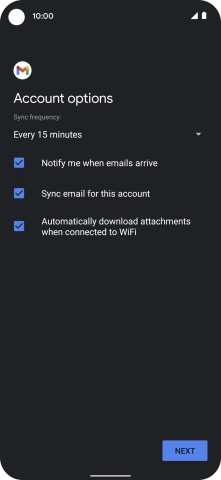
Press the field next to "Sync email for this account" to turn the function on or off.
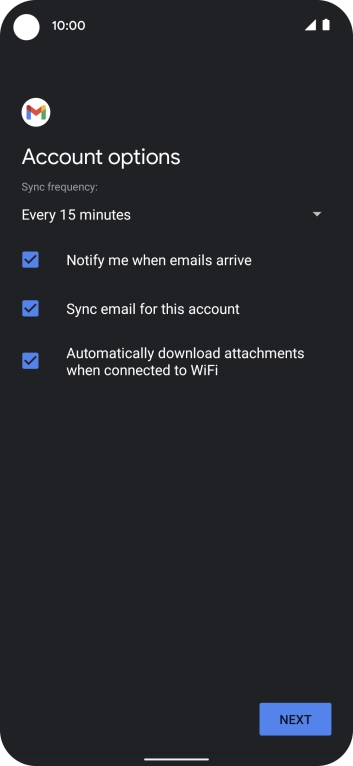
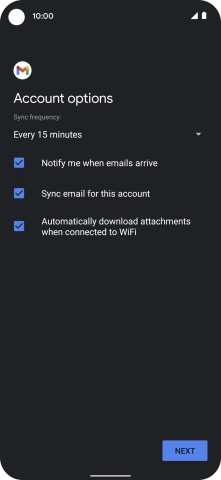
Press NEXT.
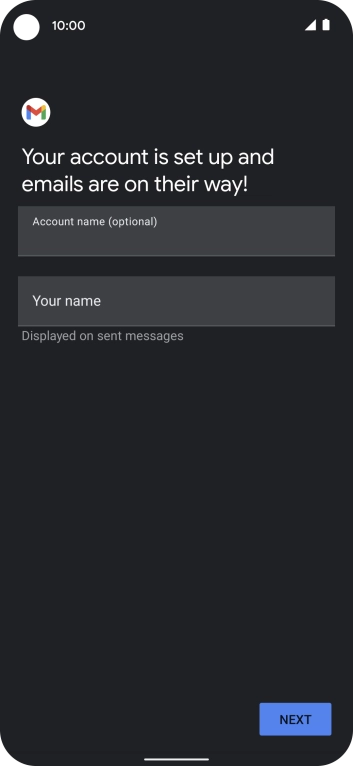
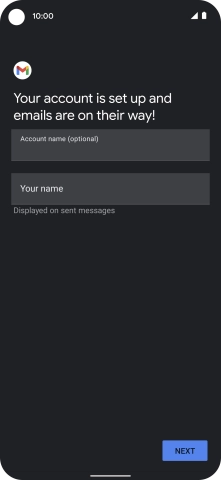
Press the field below "Account name (optional)" and key in the required name.
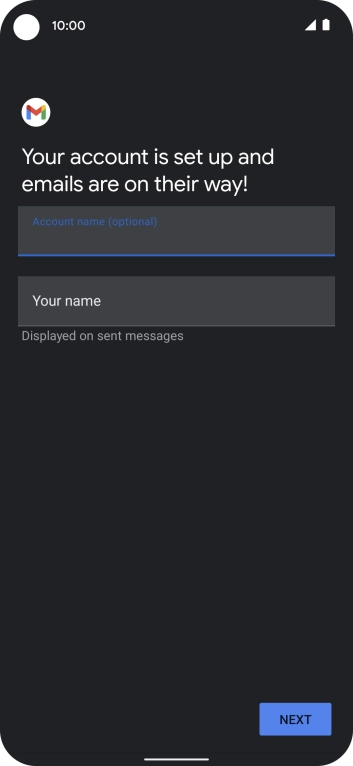
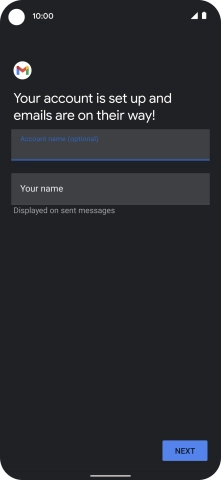
Press Your name and key in the required sender name.
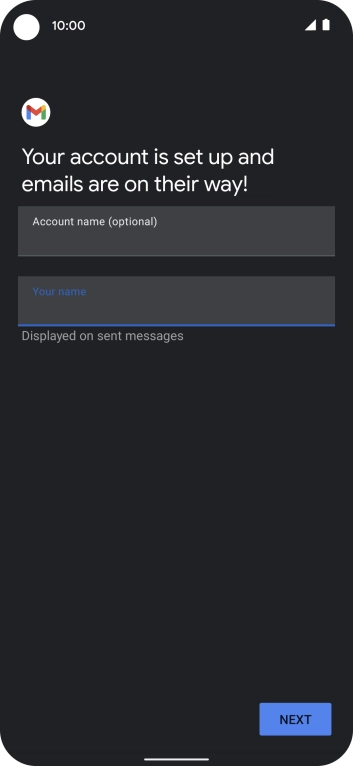

Press NEXT.
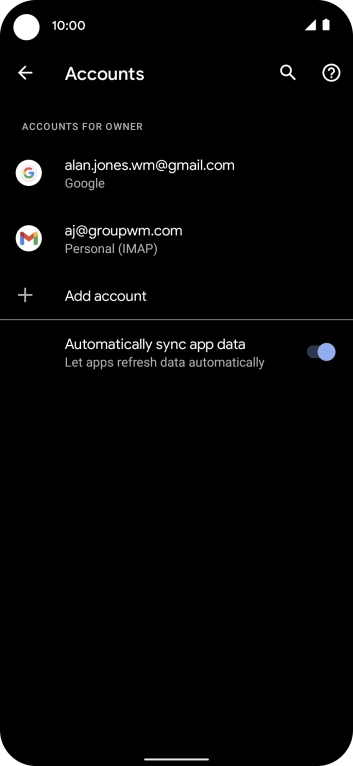
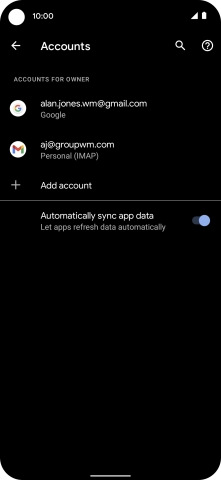
Slide your finger upwards starting from the bottom of the screen to return to the home screen.
Step 1 of -
Step 1 of -
To send and receive IMAP email, your phone needs to be correctly set up for email.
Solution: Set up your phone for IMAP email


Slide two fingers downwards starting from the top of the screen.


Press the settings icon.
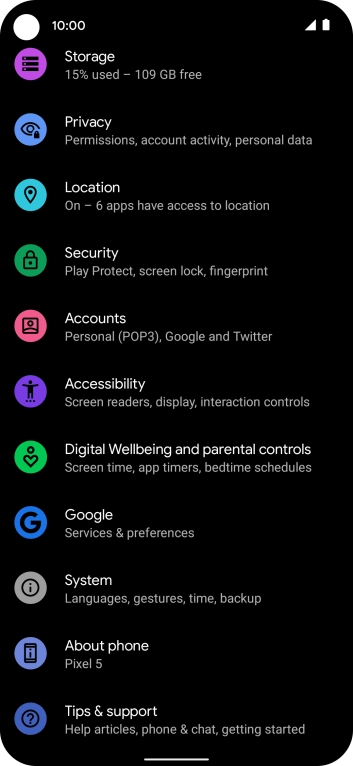
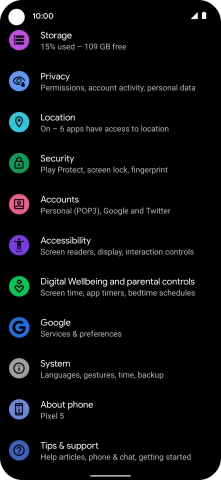
Press Accounts.
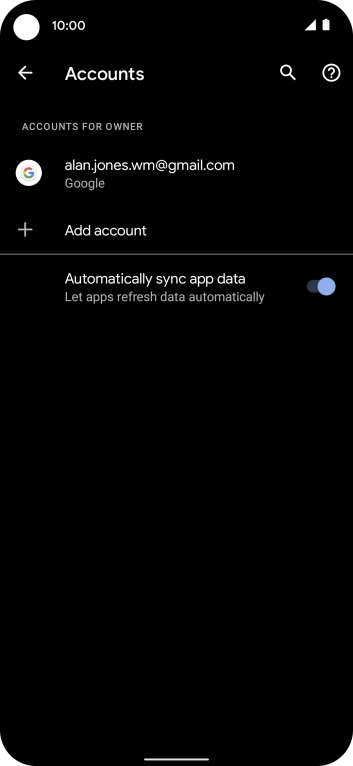
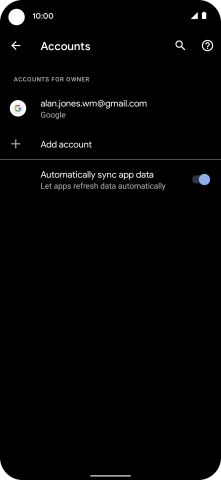
Press Add account.
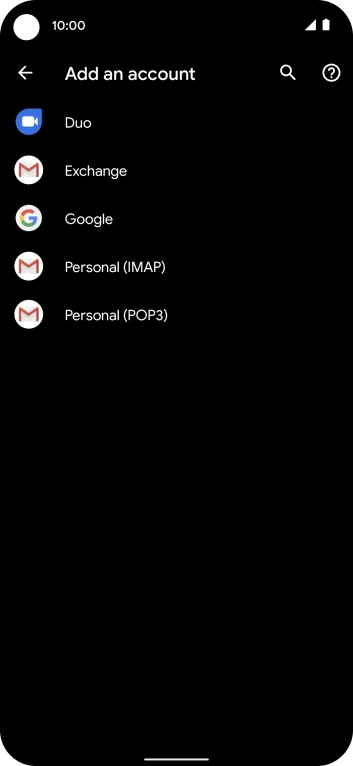
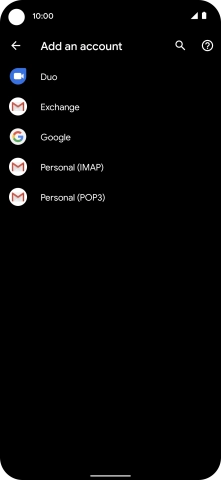
Press Personal (IMAP).
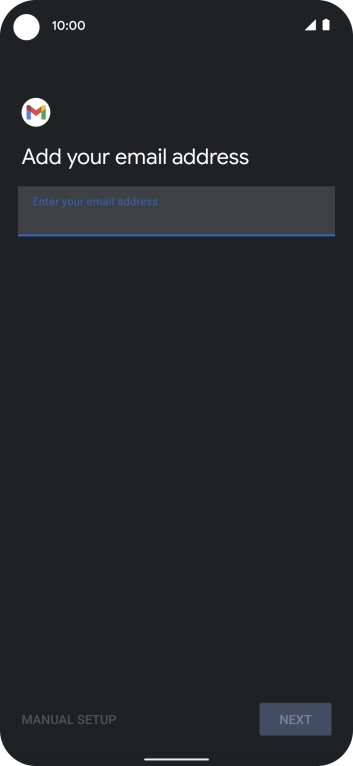
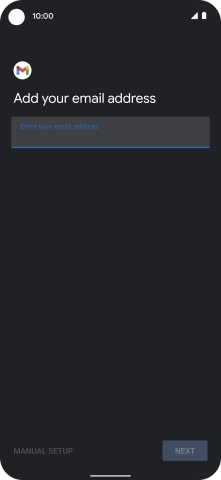
Press the field below "Enter your email address" and key in your email address.
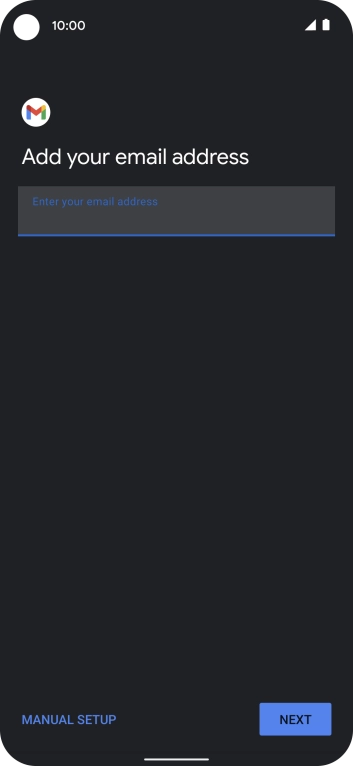
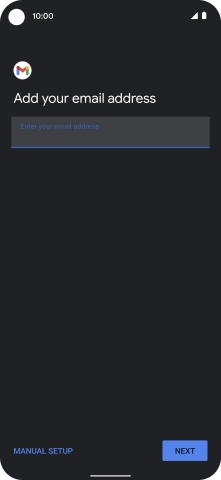
Press NEXT.
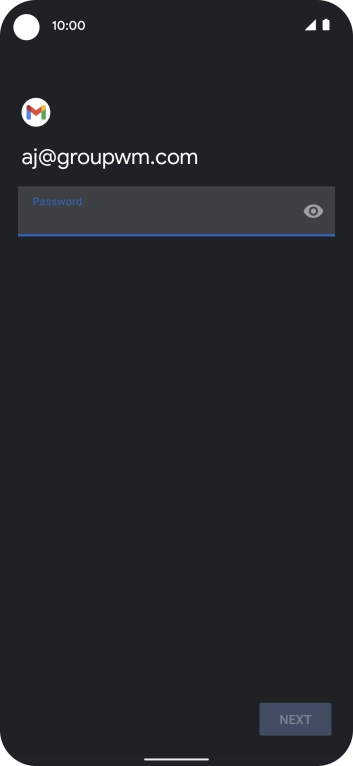
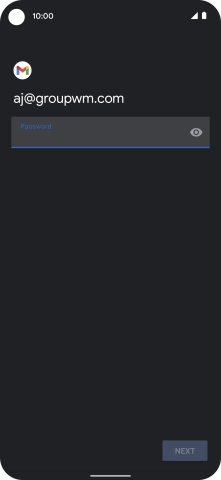
Press the field below "Password" and key in the password for your email account.
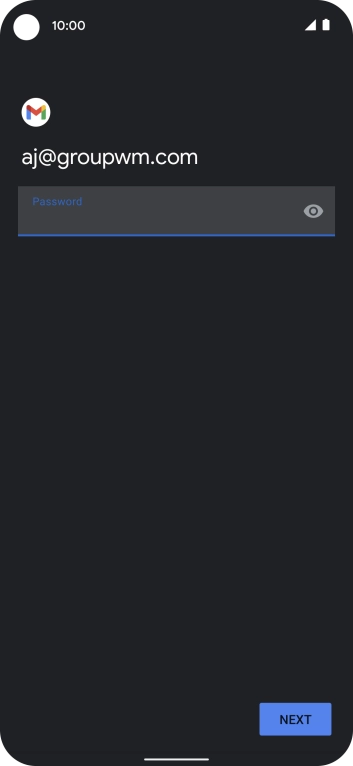
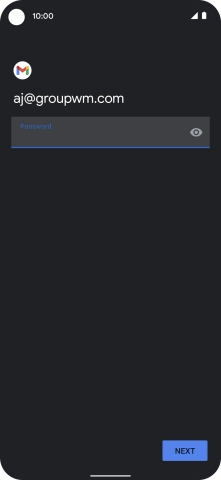
Press NEXT.
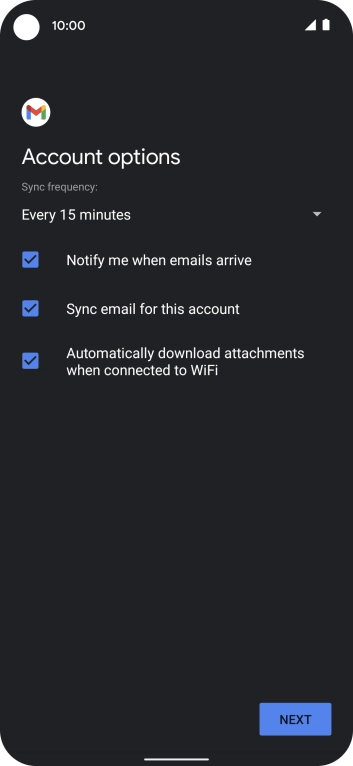
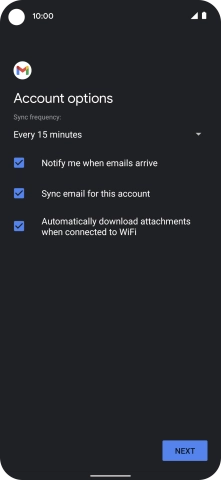
If this screen is displayed, your email account has been recognised and set up automatically. Follow the instructions on the screen to key in more information and finish setting up your phone.
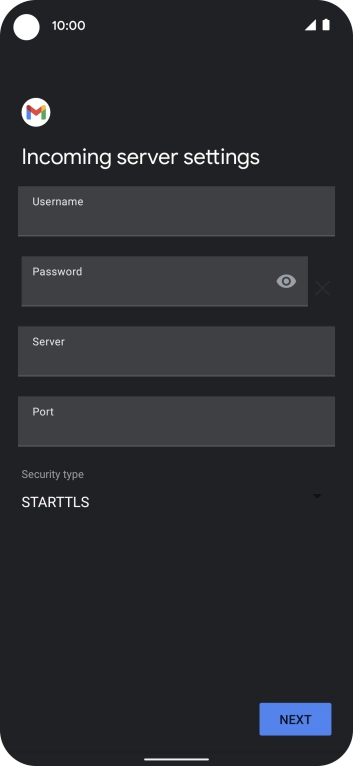
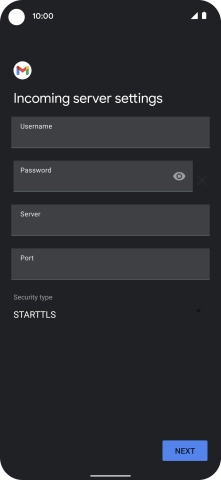
Press the field below "Username" and key in the username for your email account.
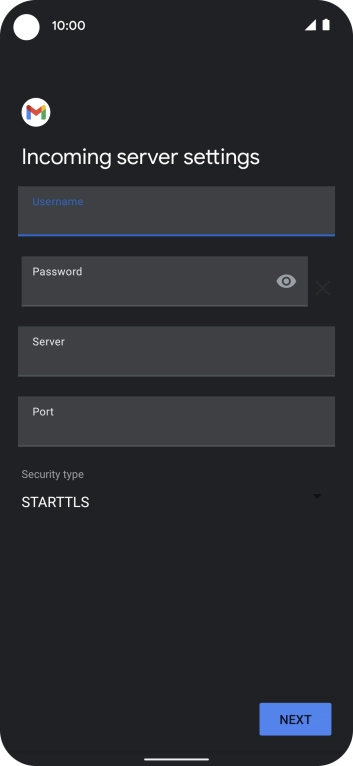
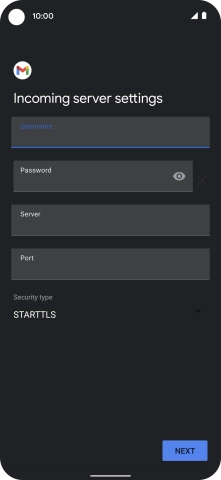
Press the field below "Server" and key in the name of your email provider's incoming server.
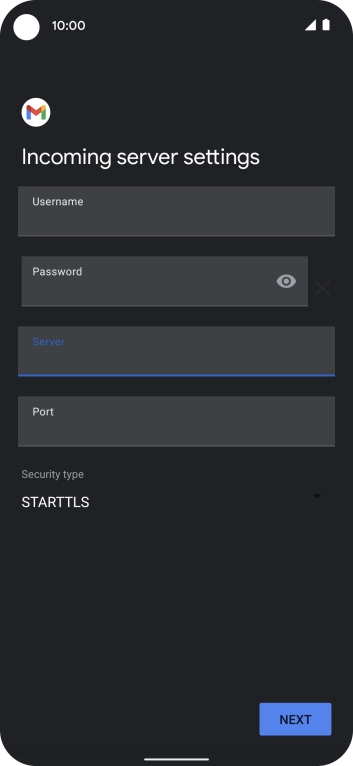
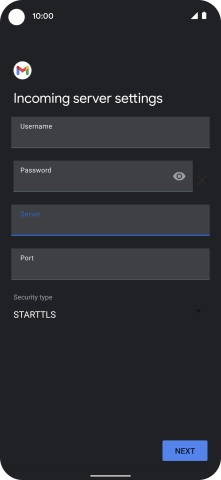
Press the field below "Port" and key in 143.
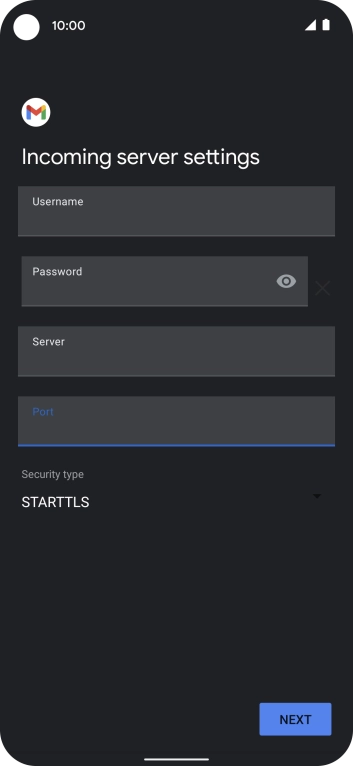
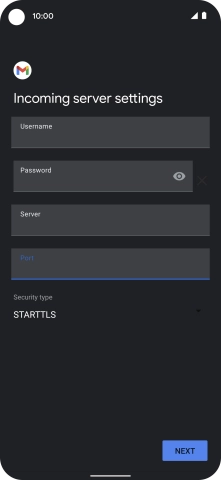
Press NEXT.
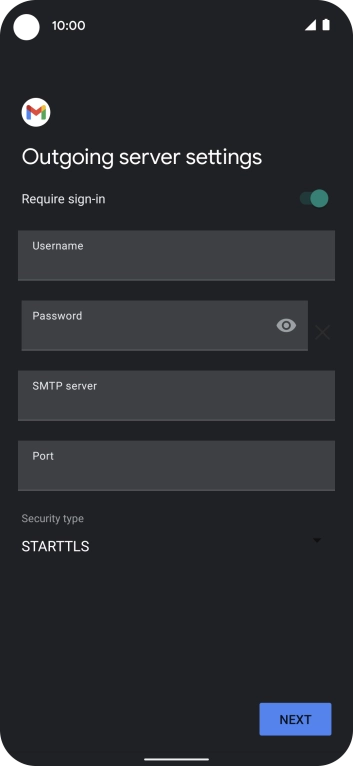
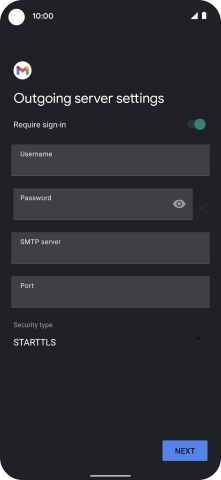
Press the indicator next to "Require sign-in" to turn on the function.
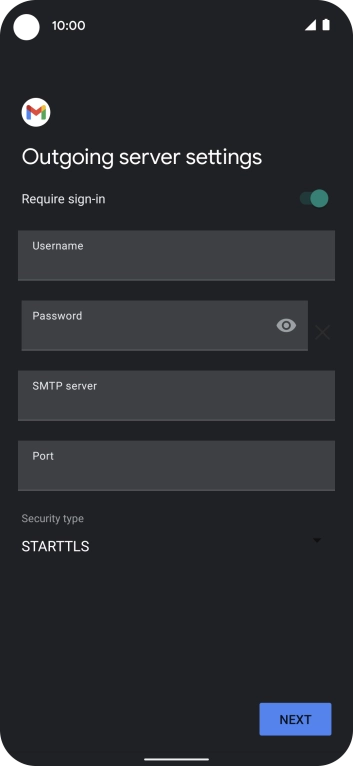
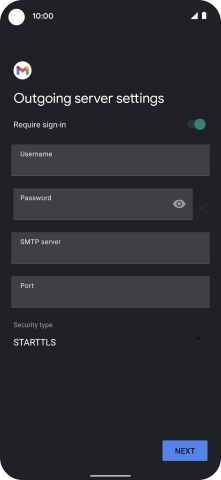
Press the field below "Username" and key in the username for your email provider's outgoing server.
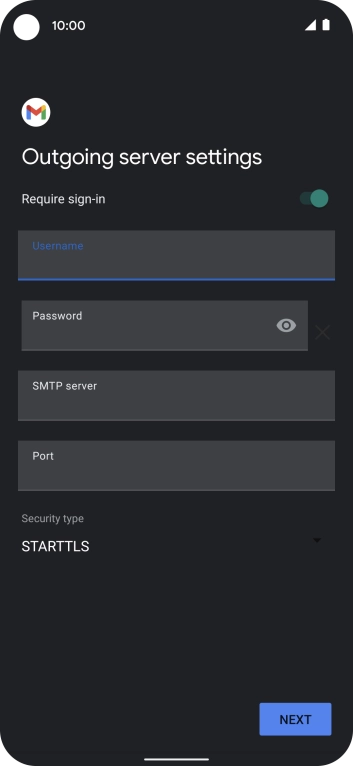
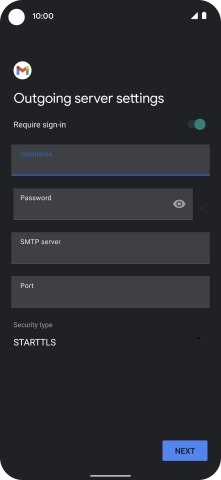
Press the field below "Password" and key in the password for your email provider's outgoing server.
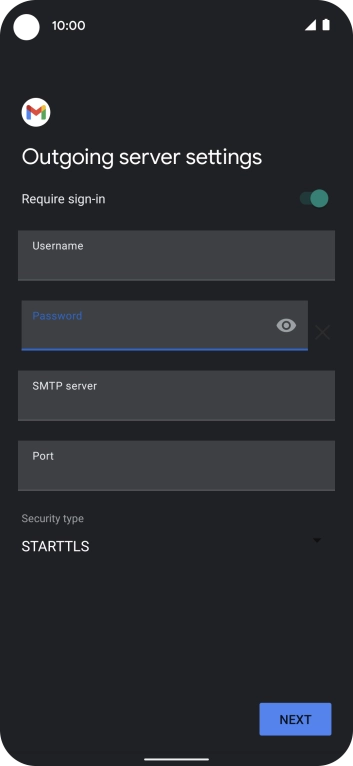
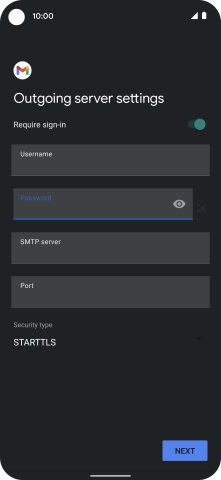
Press the field below "SMTP server" and key in the name of your email provider's outgoing server.
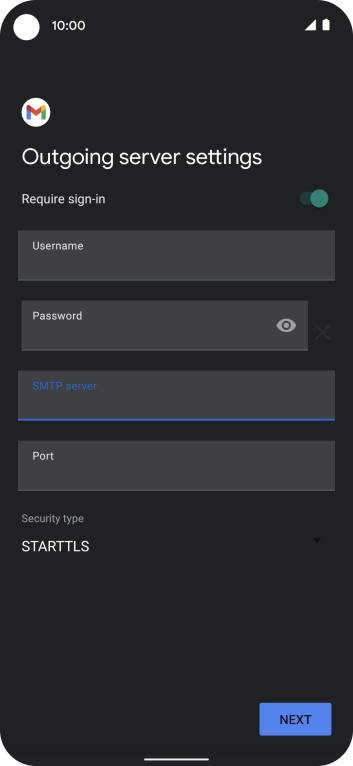
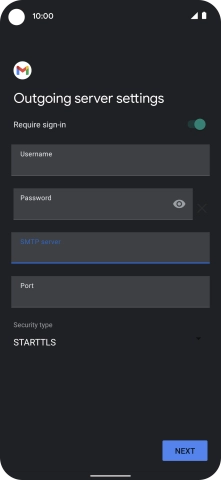
Press the field below "Port" and key in 25.
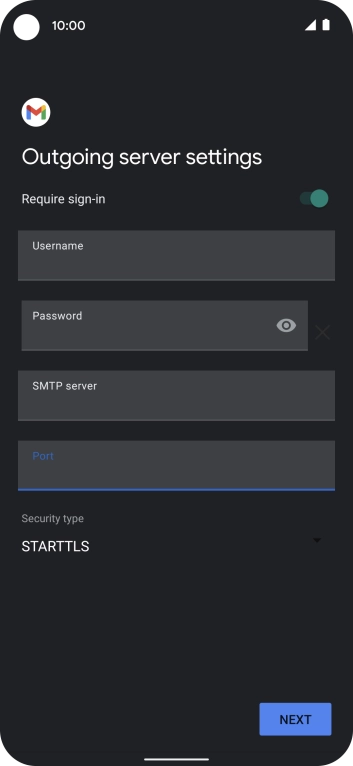
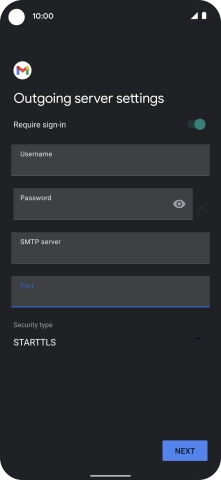
Press NEXT.
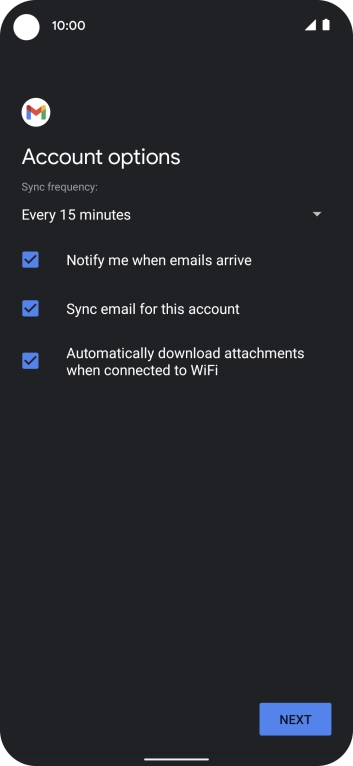
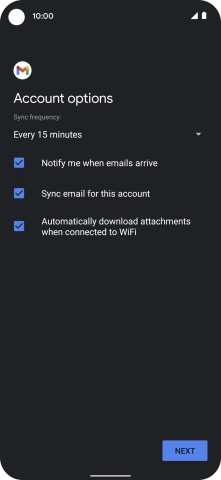
Press the drop down list below "Sync frequency:".
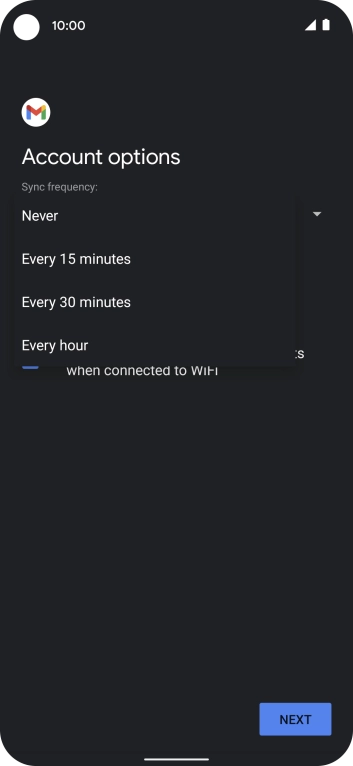
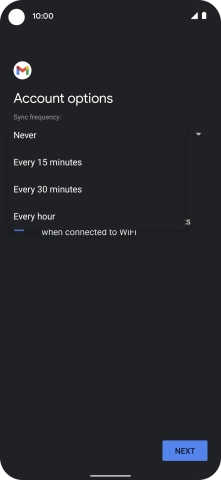
Press the required setting.
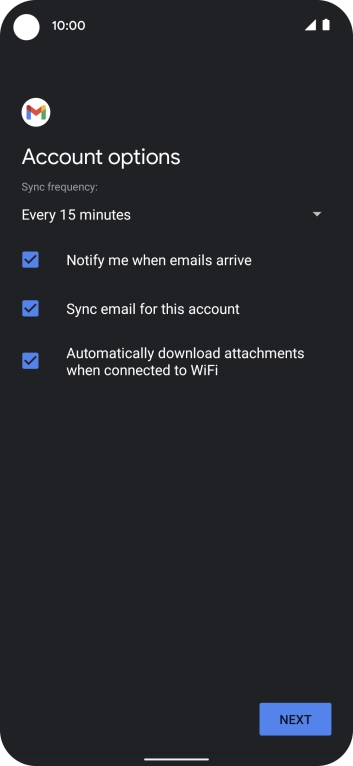
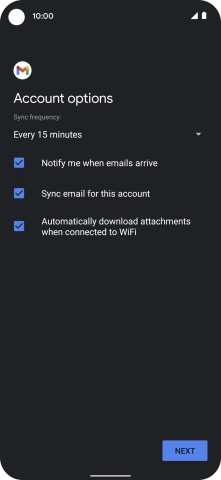
Press the field next to "Notify me when emails arrive" to turn the function on or off.
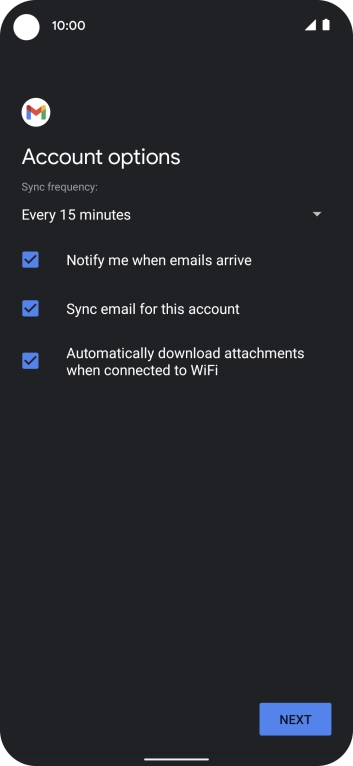
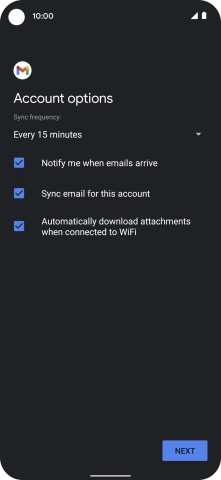
Press the field next to "Sync email for this account" to turn on the function.
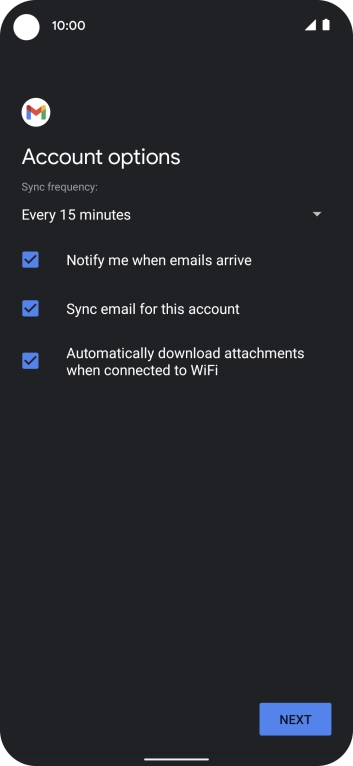
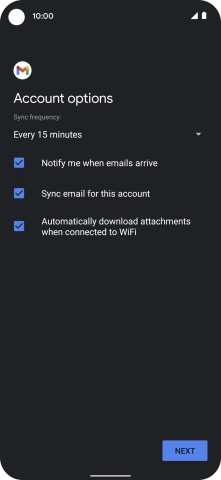
Press NEXT.
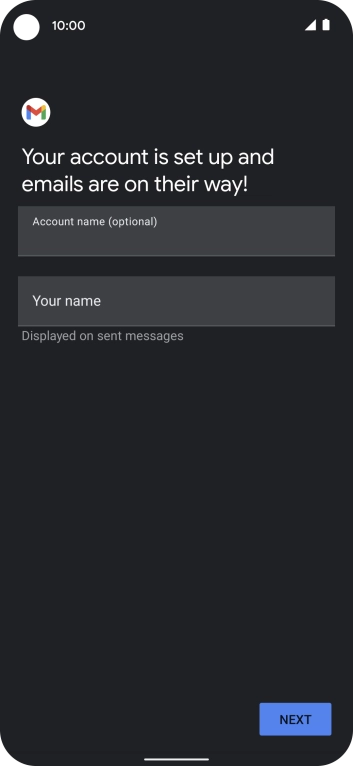
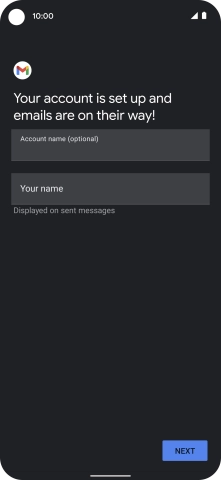
Press the field below "Account name (optional)" and key in the required name.
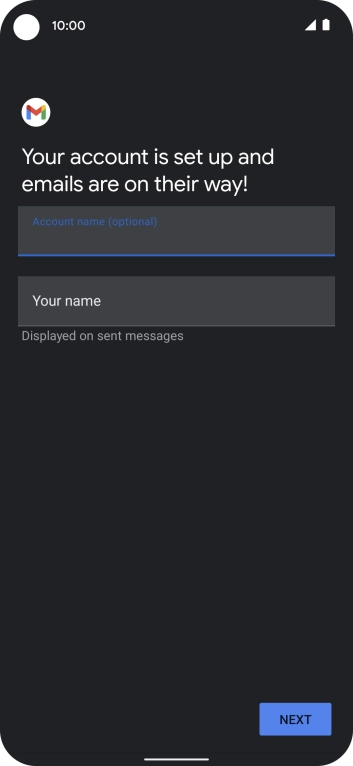
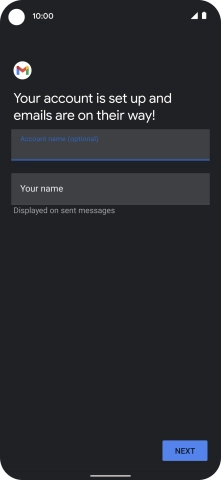
Press Your name and key in the required sender name.
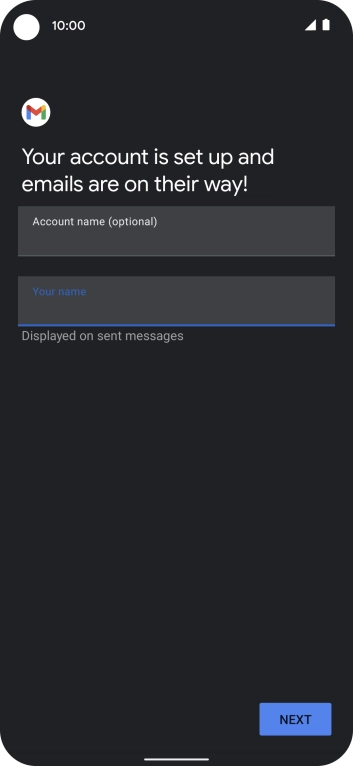

Press NEXT.
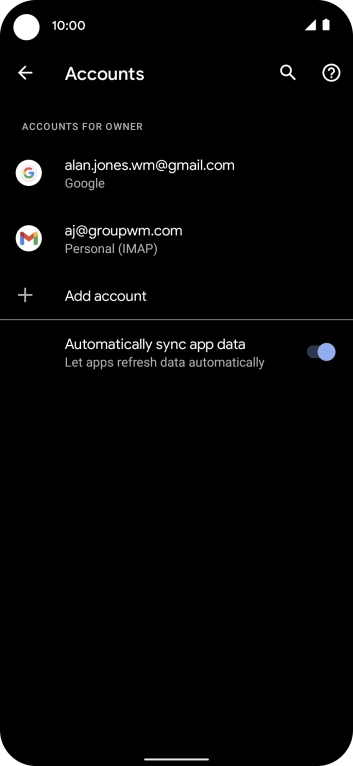
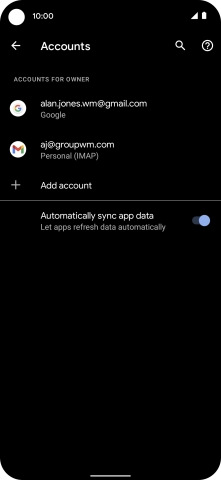
Slide your finger upwards starting from the bottom of the screen to return to the home screen.
Step 1 of -
Step 1 of -