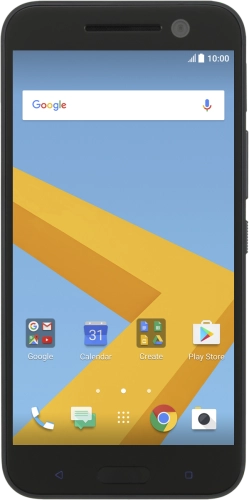
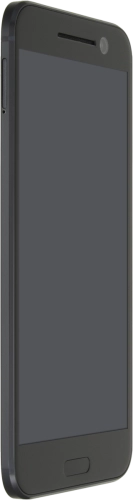
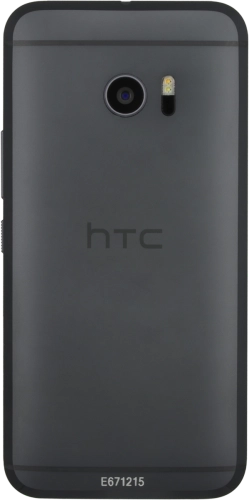
Browse via device topic
Help & support guides for your HTC 10
I can't send and receive email
If you can't send and receive email, there may be several causes of the problem.
To send and receive email using POP3, your phone needs to be correctly set up for email.
Solution: Set up your phone for POP3 email
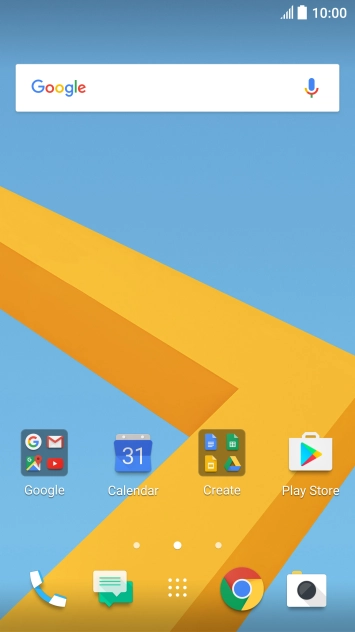
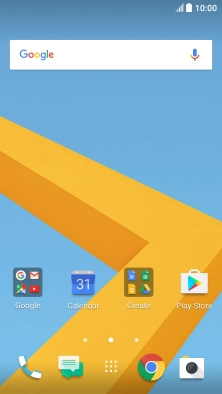
Slide your finger downwards starting from the top of the screen.
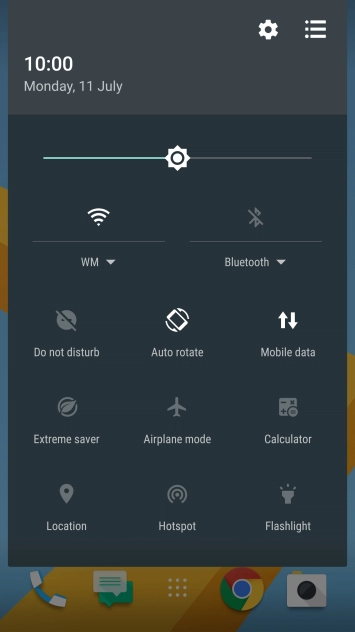
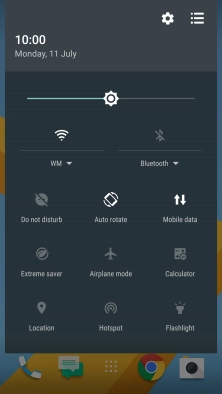
Press the settings icon.
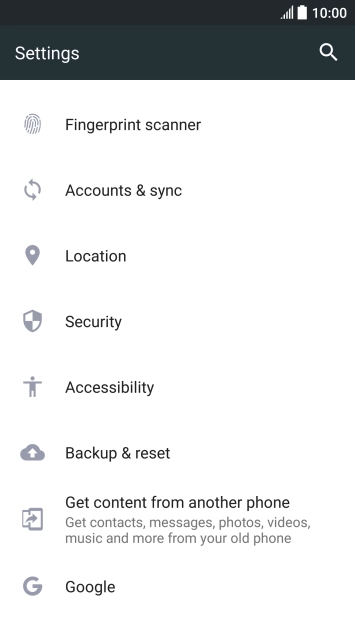
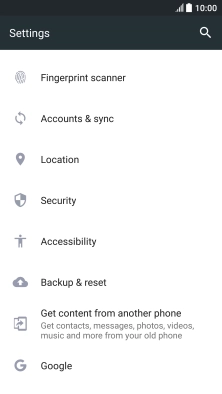
Press Accounts & sync.
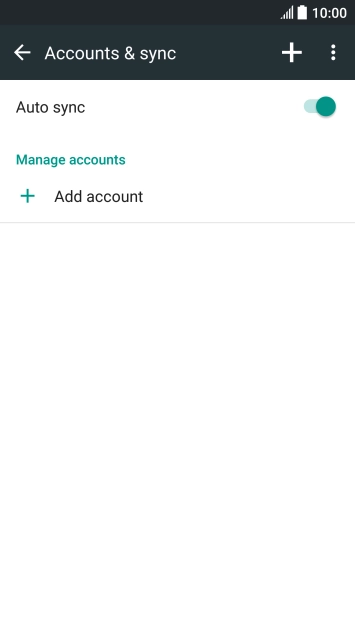
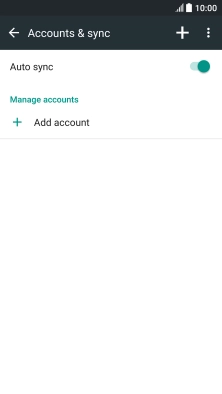
Press the add account icon.
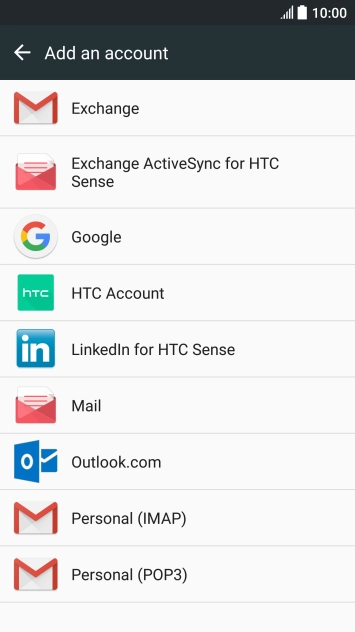
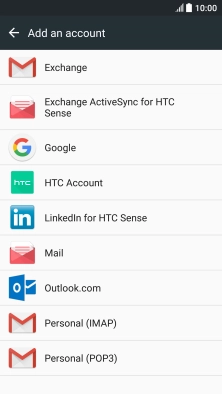
Press Mail.
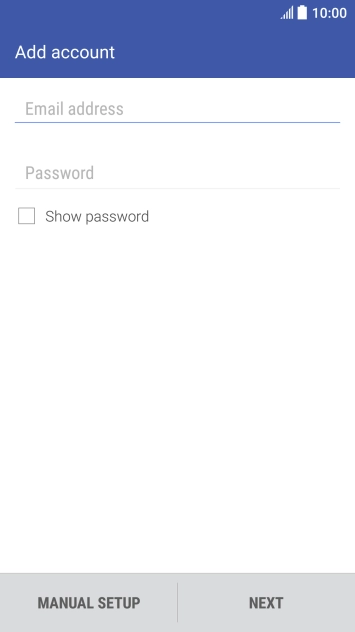
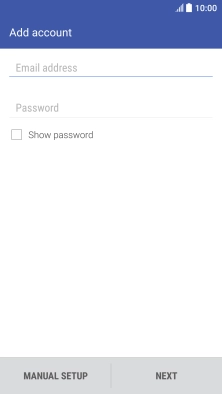
Press Email address and key in your email address.
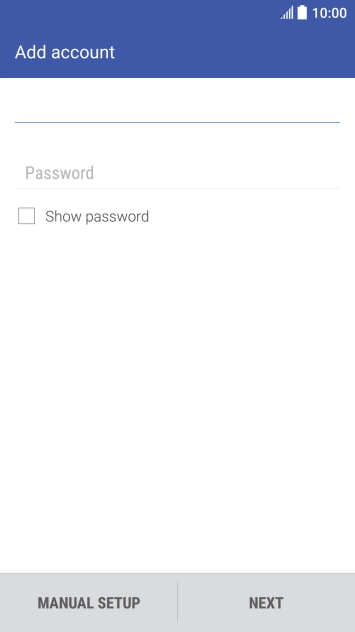
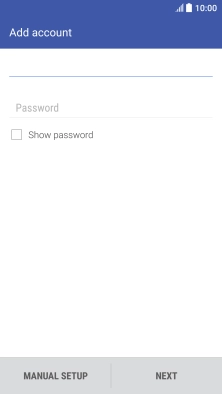
Press Password and key in the password for your email account.
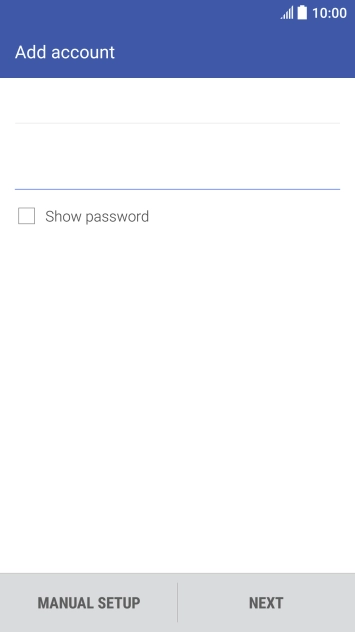
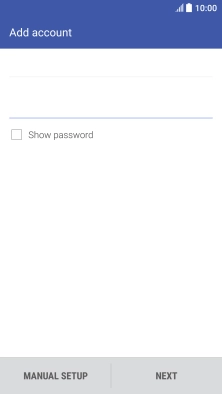
Press NEXT.
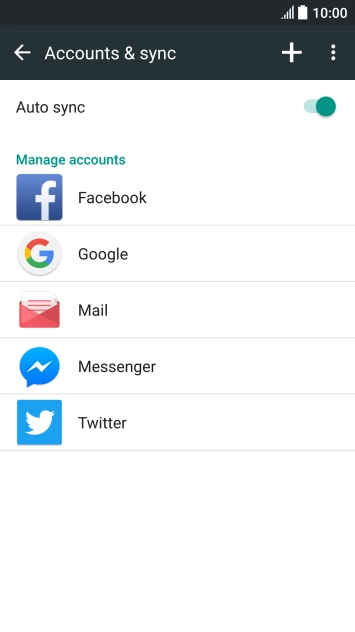
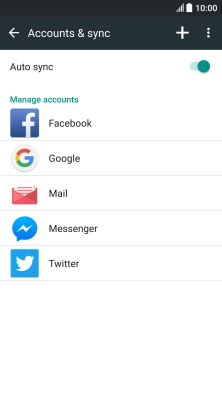
If this screen is displayed, you email account has been recognised and set up automatically. Follow the instructions on the screen to key in more information and finish setting up your phone.
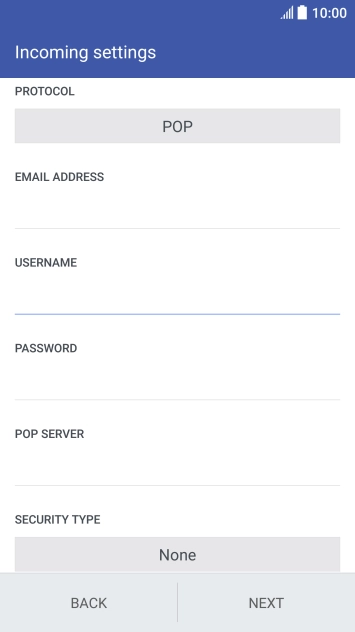
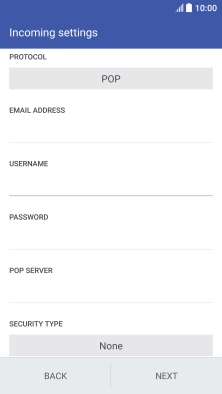
Press the field below "PROTOCOL".
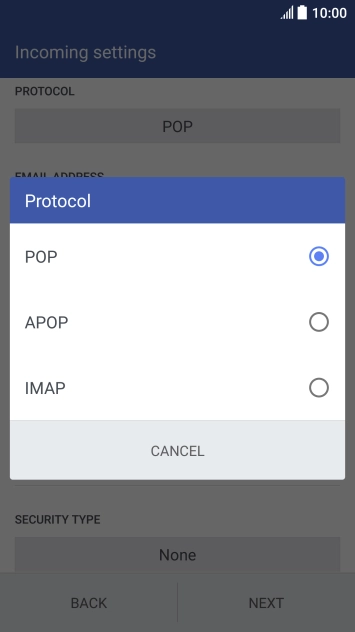
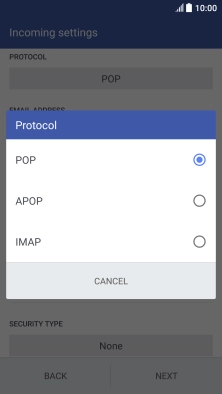
Press POP.
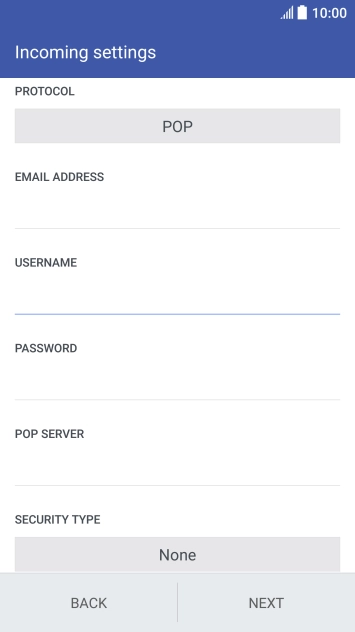
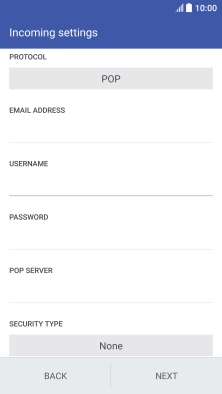
Press the field below "USERNAME" and key in the username for your email account.
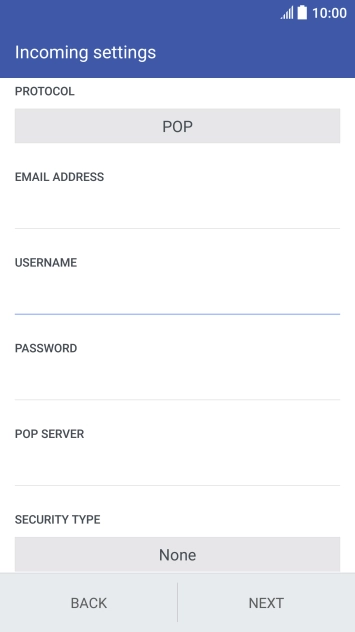
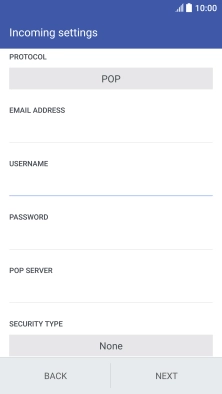
Press the field below "POP SERVER" and key in the name of your email provider's incoming server.
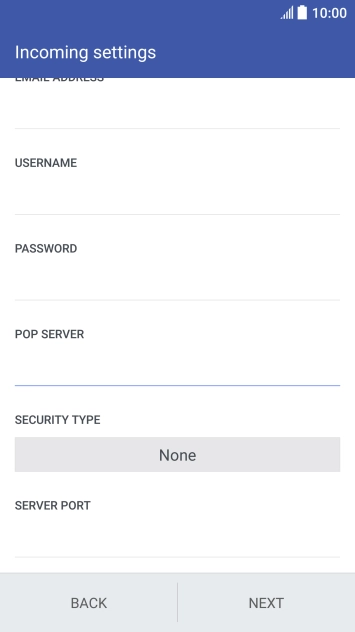
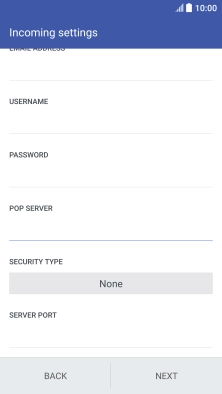
Press the field below "SERVER PORT" and key in 110.
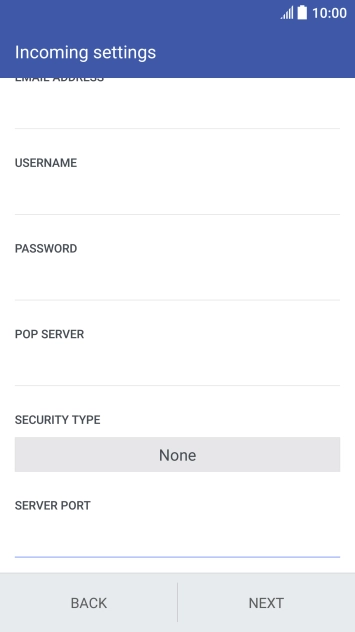
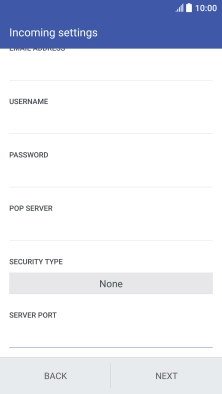
Press NEXT.
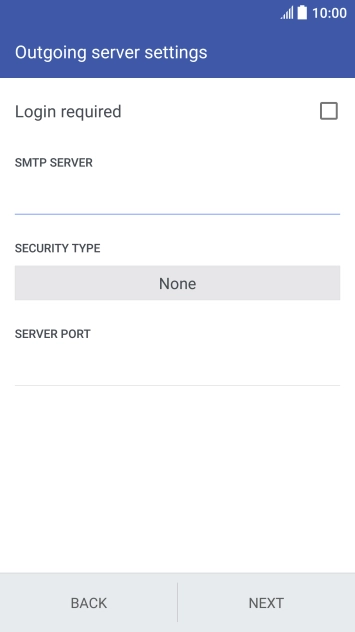
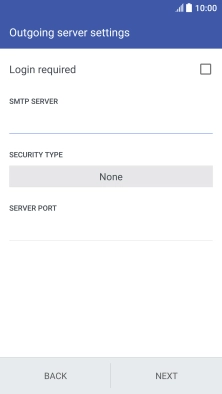
Press Login required to turn on the function.
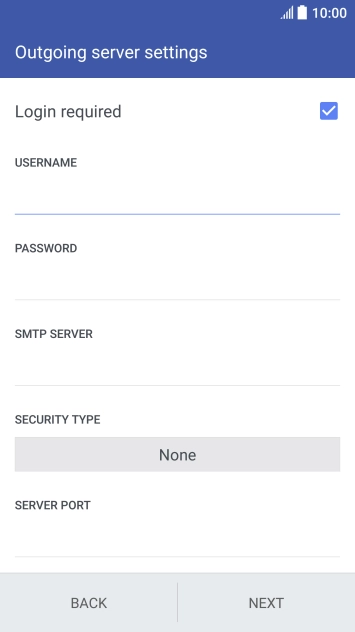
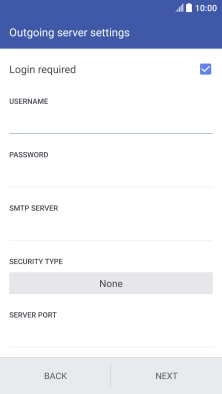
Press the field below "USERNAME" and key in the username for your email account.
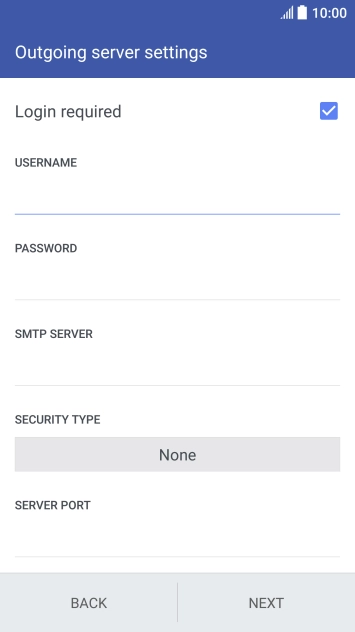
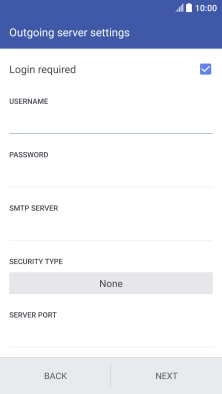
Press the field below "PASSWORD" and key in the password for your email account.
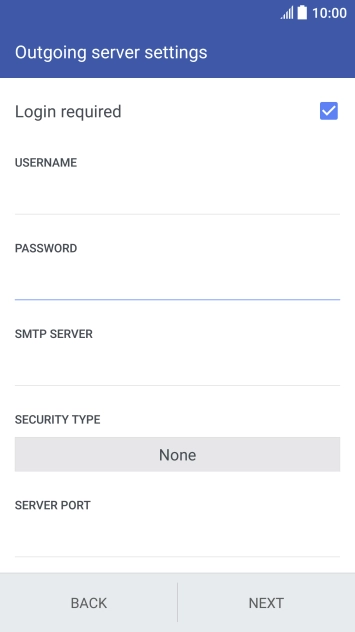
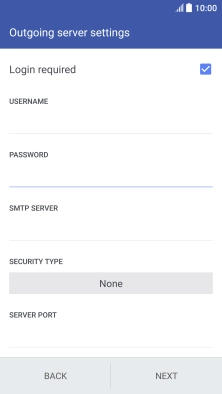
Press the field below "SMTP SERVER" and key in the name of your email provider's outgoing server.
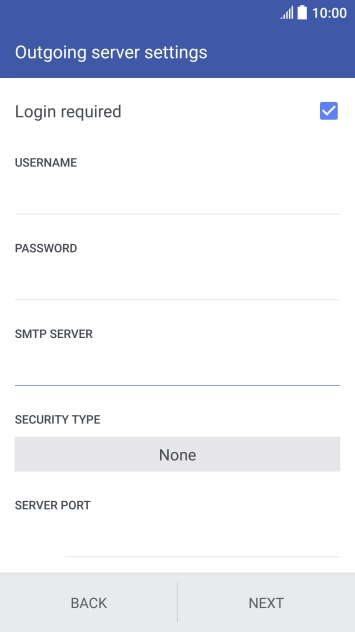
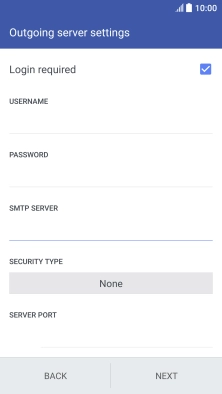
Press the field below "SERVER PORT" and key in 25.
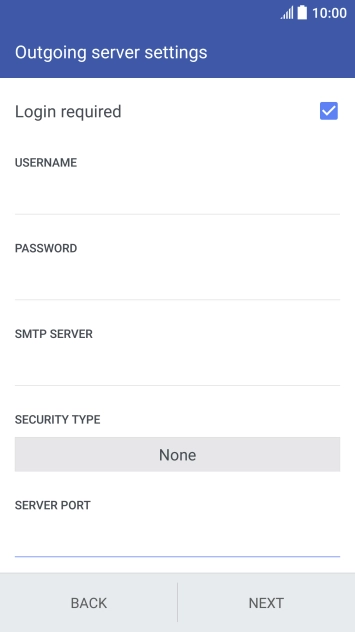
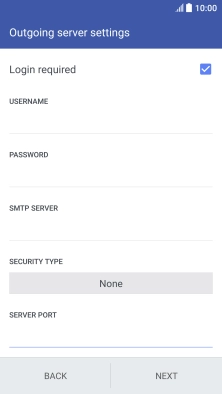
Press NEXT.
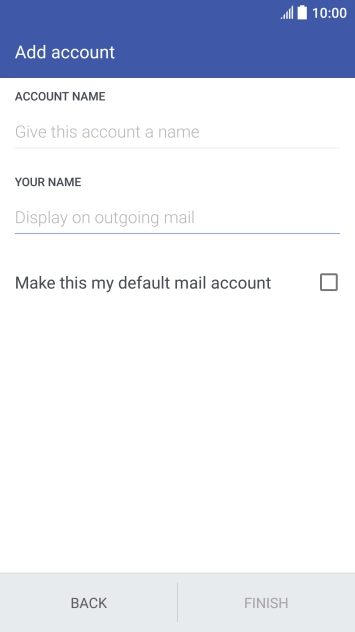
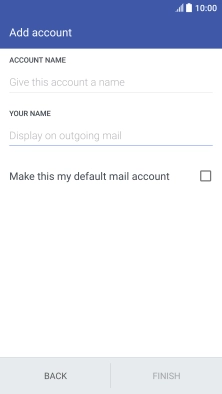
Press the field below "ACCOUNT NAME" and key in the required name.
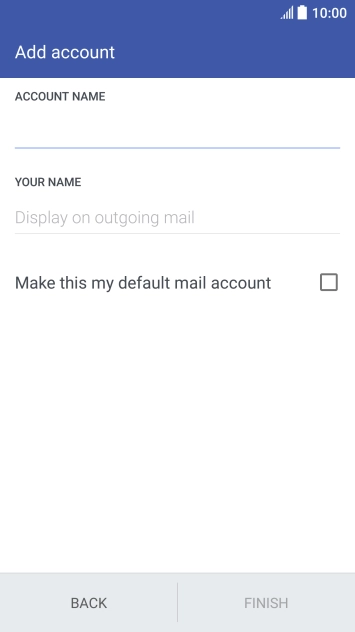
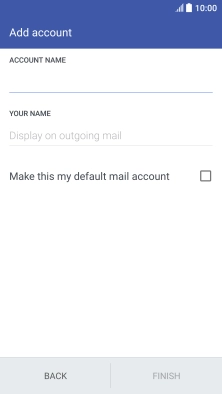
Press the field below "YOUR NAME" and key in the required sender name.
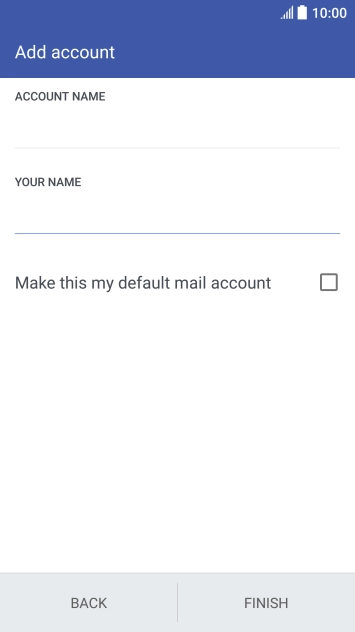
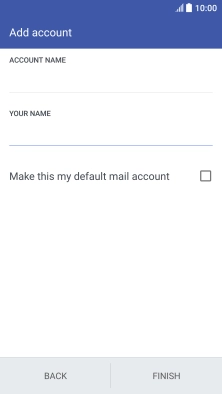
Press FINISH.
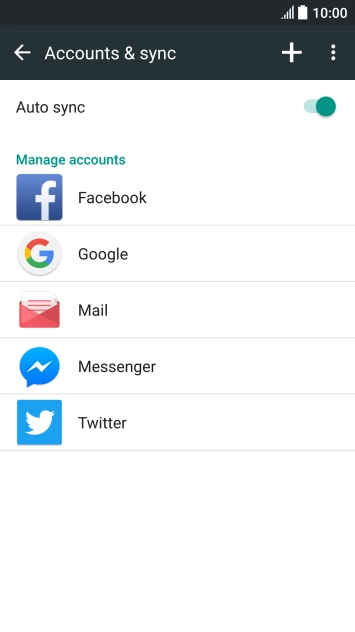
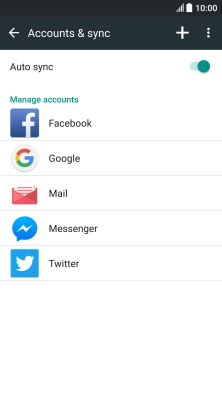
Press the required email account.
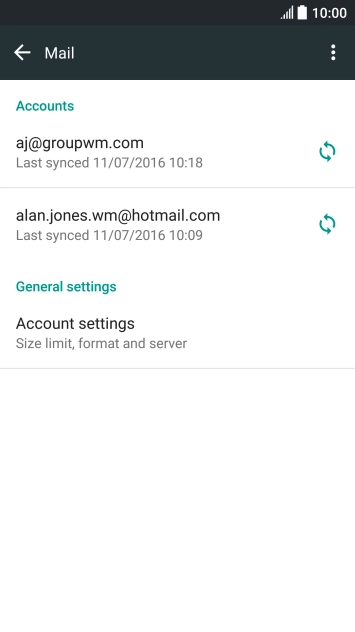
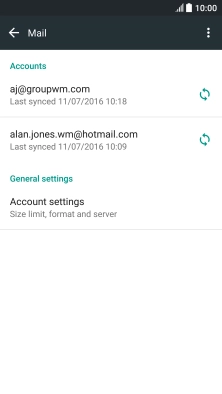
Press Account settings.
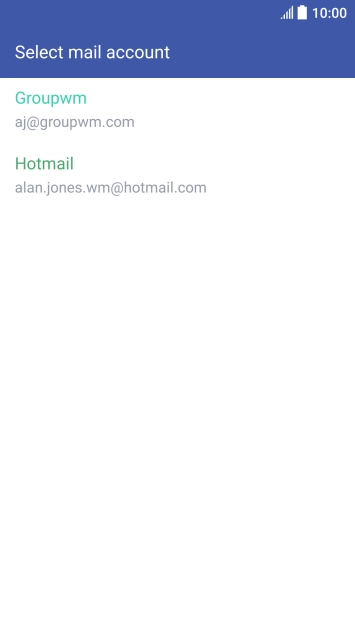
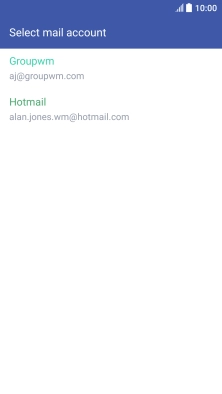
Press the required email account.
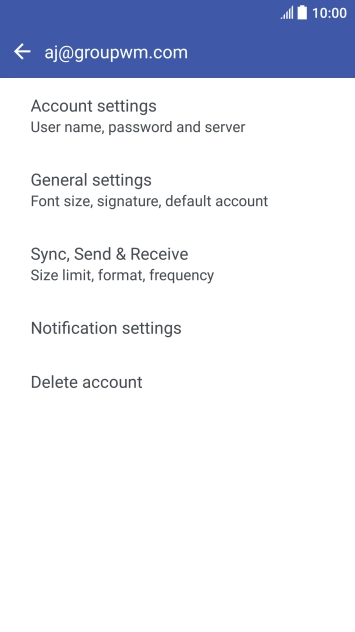
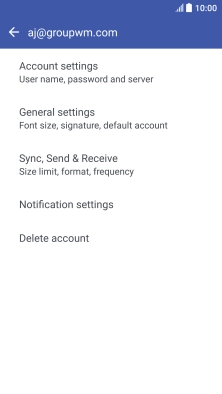
Press Sync, Send & Receive.
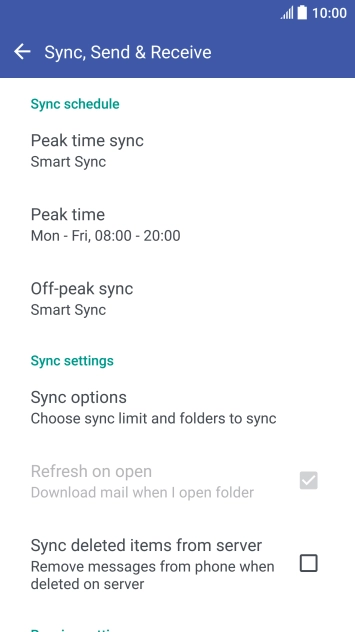
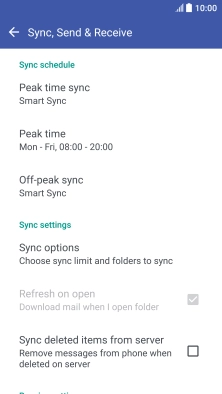
Press Peak time sync.

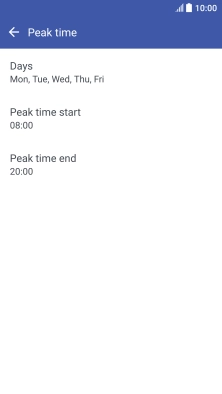
Press the required setting.
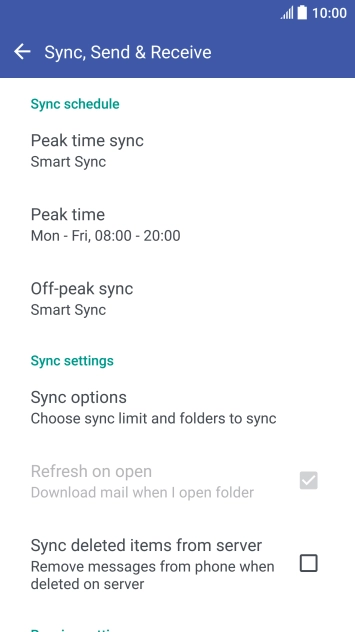
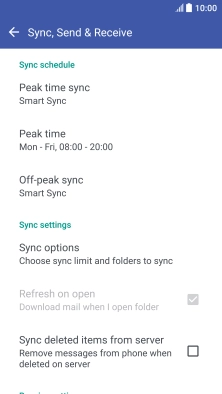
Press Off-peak sync.
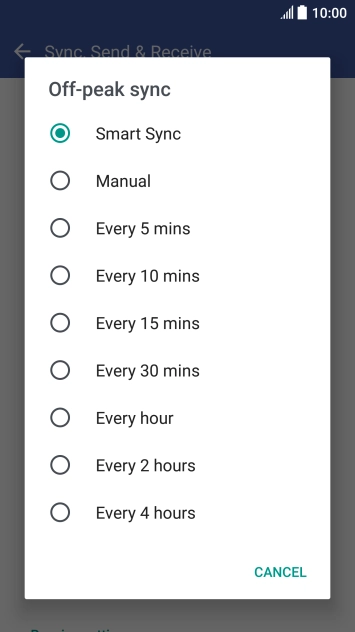
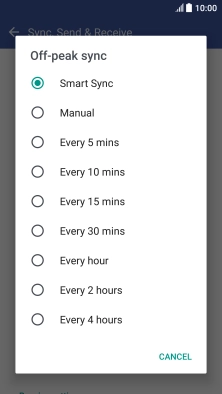
Press the required setting.
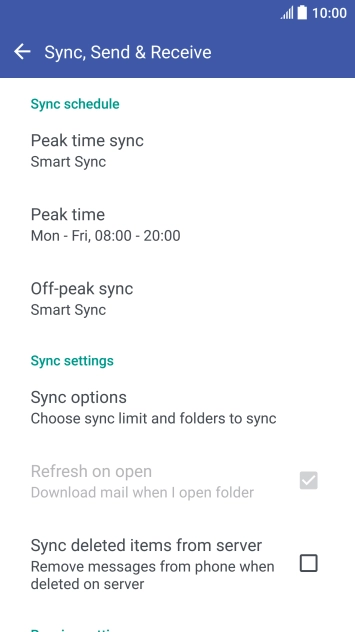
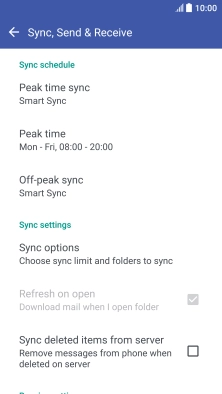
Press the Home key to return to the home screen.
Step 1 of -
Step 1 of -
To send and receive email using Exchange, your phone needs to be correctly set up for Exchange email.
Solution: Set up your phone for Exchange email
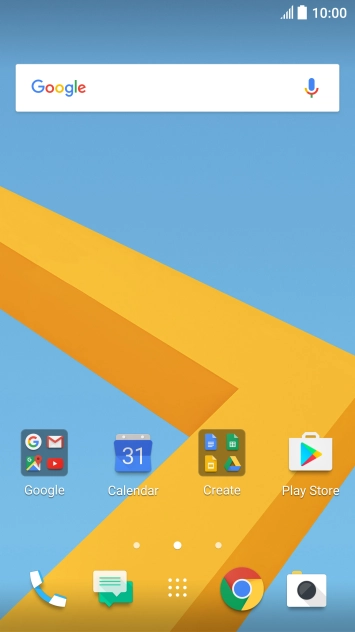
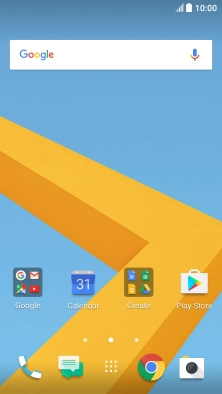
Slide your finger downwards starting from the top of the screen.
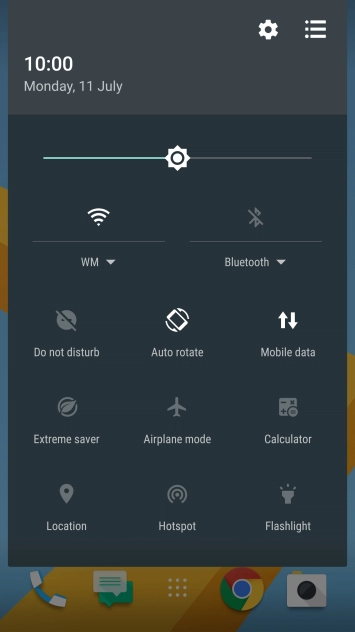
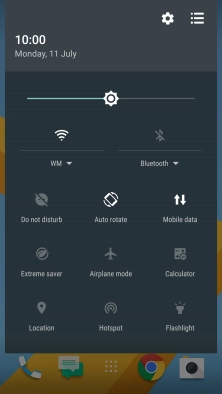
Press the settings icon.
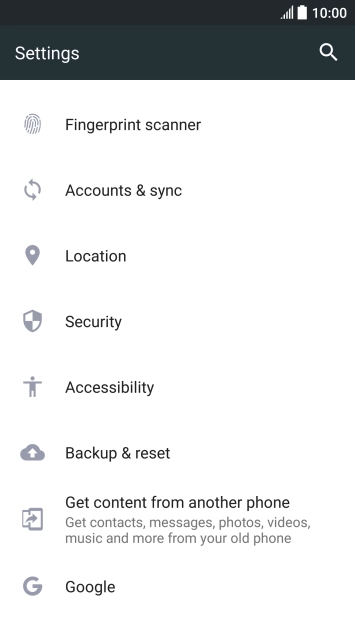
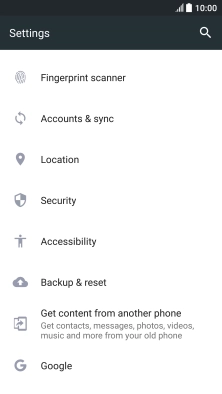
Press Accounts & sync.
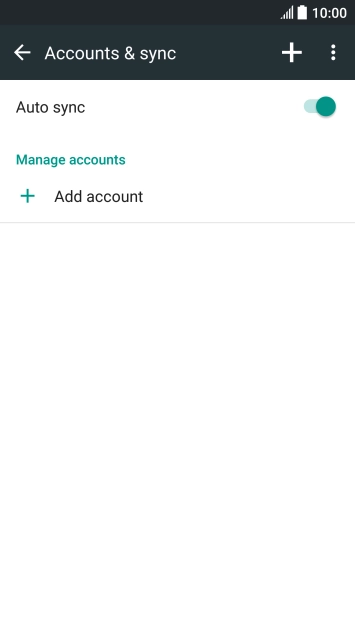
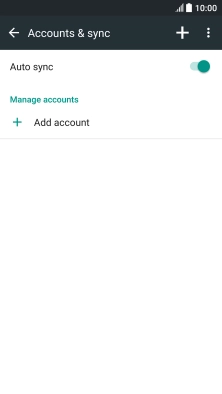
Press the add account icon.
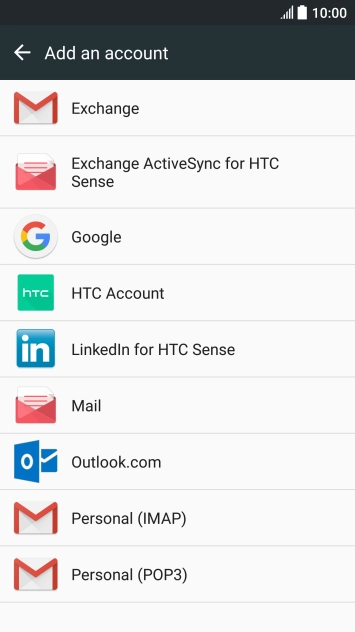
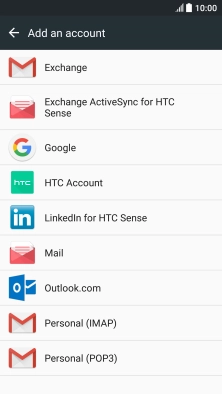
Press Exchange ActiveSync for HTC Sense.
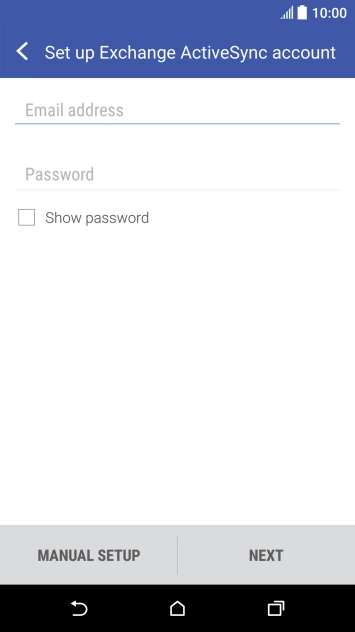
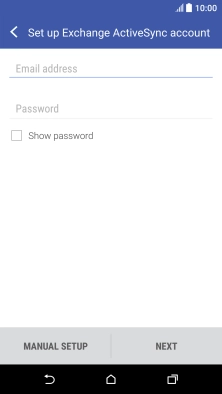
Press Email address and key in your email address.
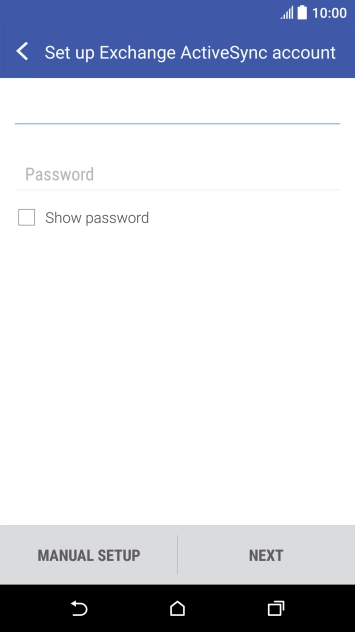
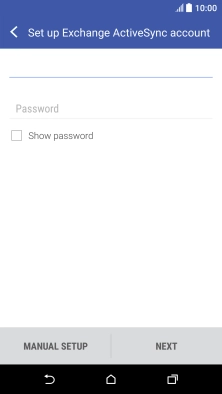
Press Password and key in the password for your email account.
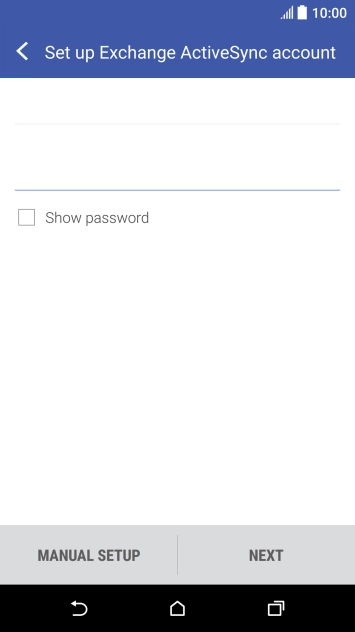
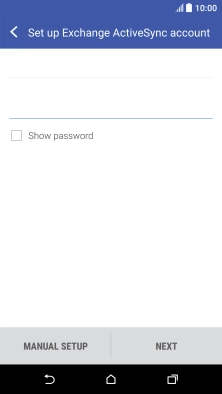
Press MANUAL SETUP.
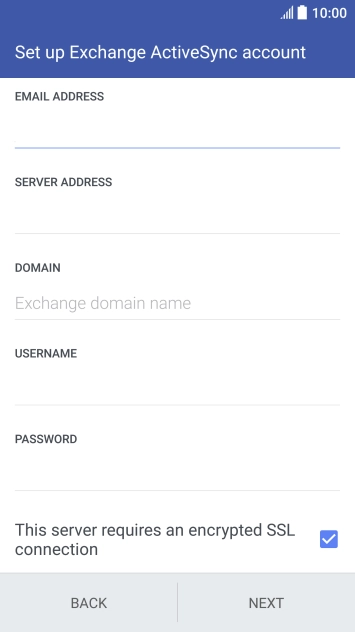
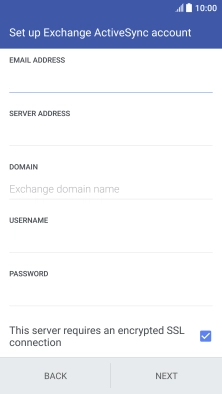
Press the field below "SERVER ADDRESS" and key in the server address.
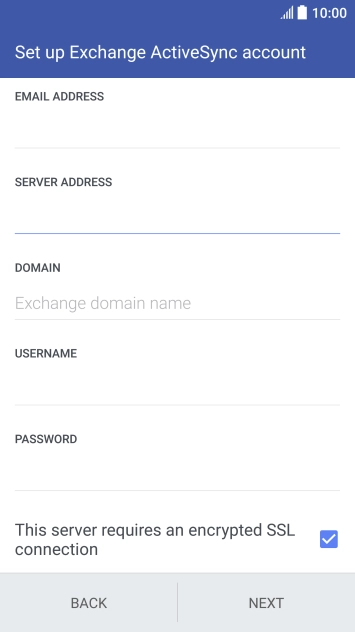
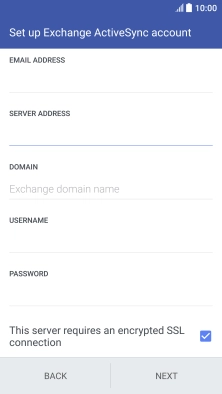
Press the field below "DOMAIN" and key in the domain name.
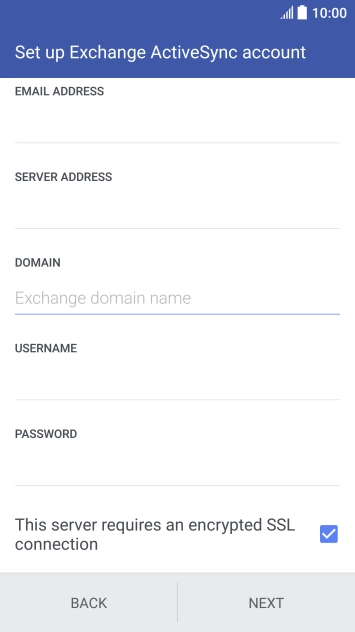
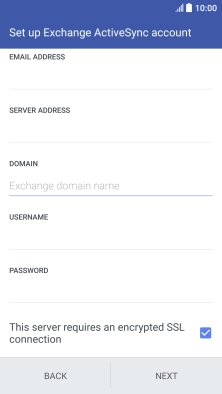
Press the field below "USERNAME" and key in the username.
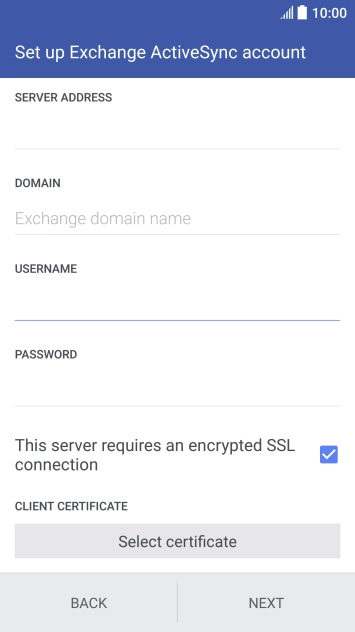
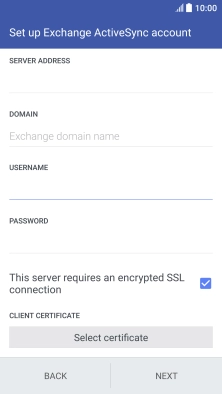
Press This server requires an encrypted SSL connection to turn the function on or off.
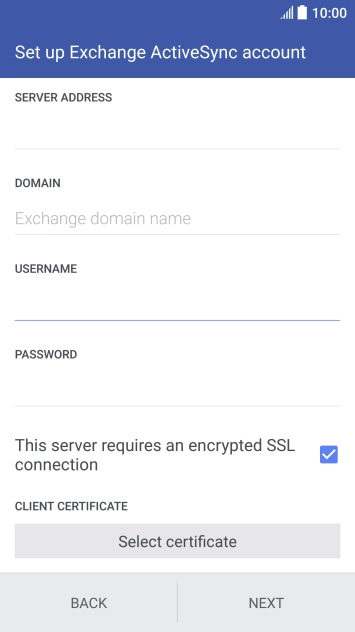
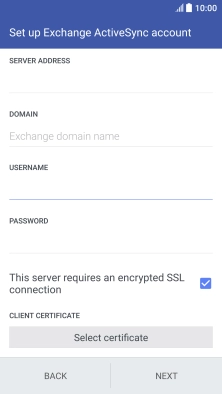
If you turn on the function, press Select certificate and follow the instructions on the screen to install the required certificate.
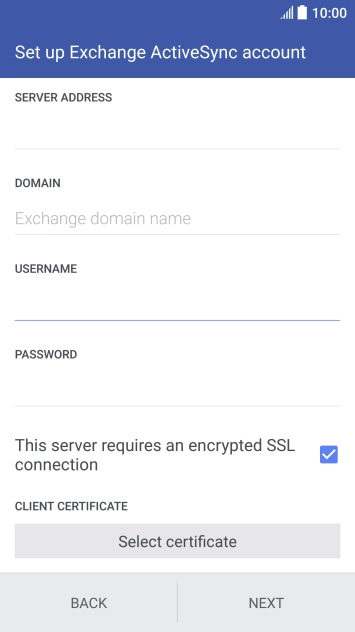
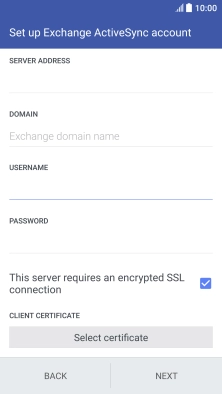
Press NEXT.
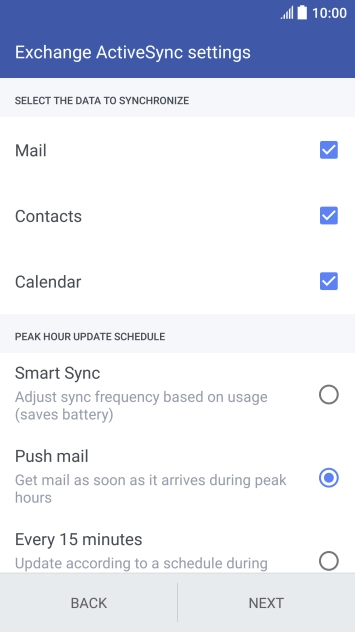
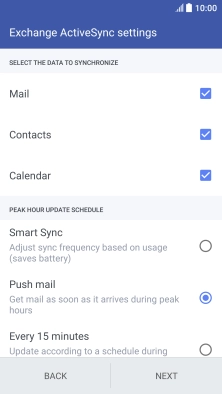
Press Mail to turn the function on or off.
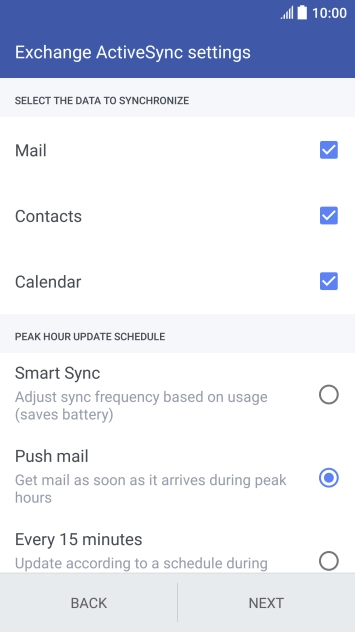
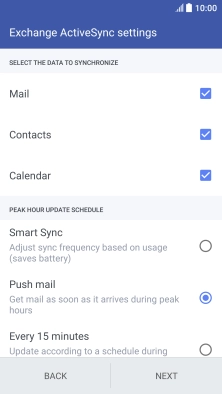
Press Contacts to turn the function on or off.
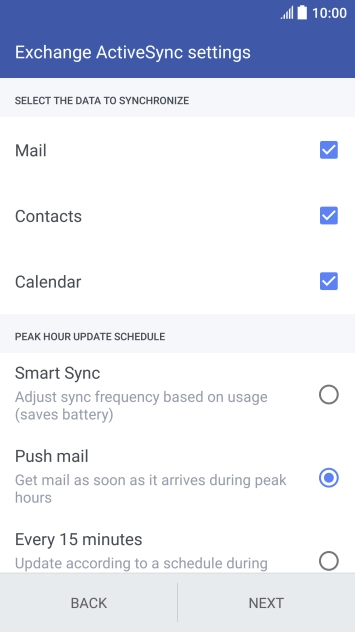
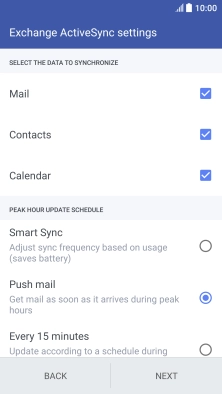
Press Calendar to turn the function on or off.
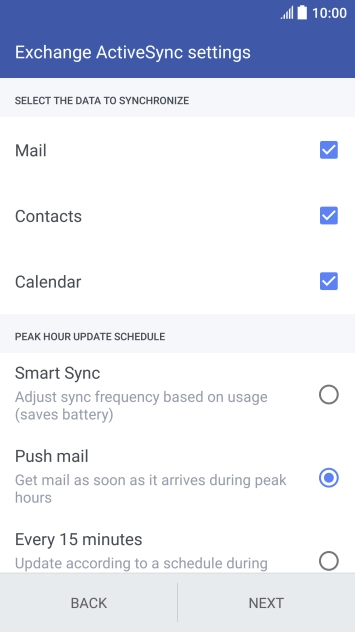
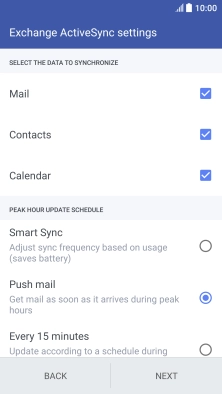
Press the required setting below "PEAK HOUR UPDATE SCHEDULE".
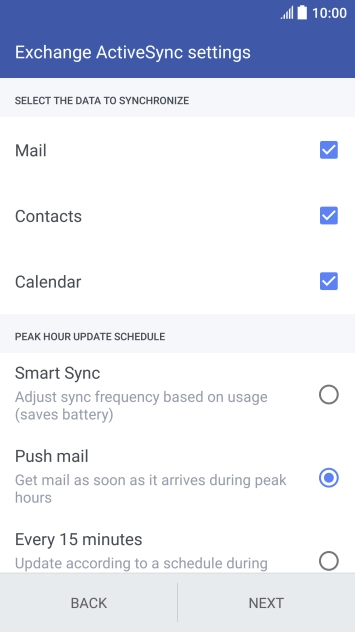
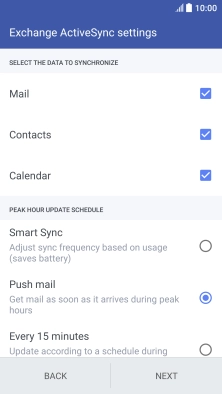
Press NEXT.
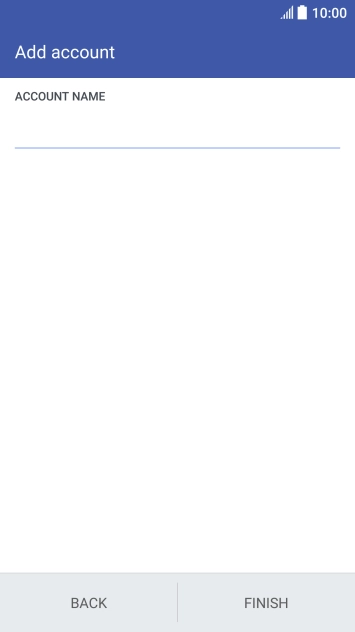
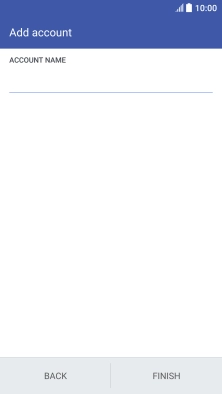
Press the field below "ACCOUNT NAME" and key in the required name.
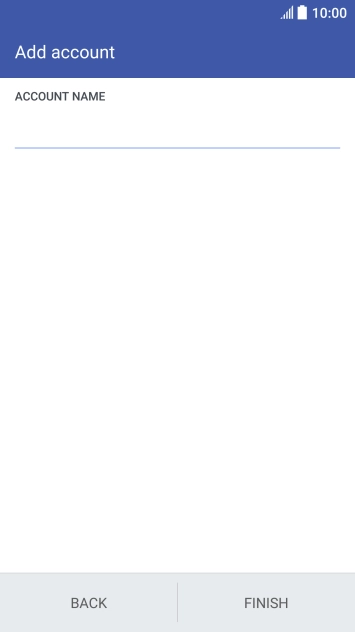
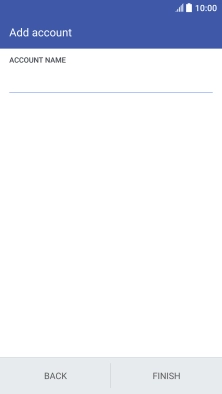
Press FINISH.
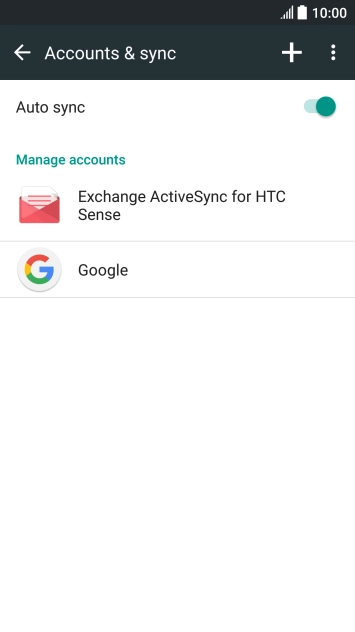
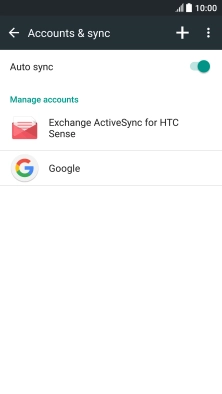
Press the Home key to return to the home screen.
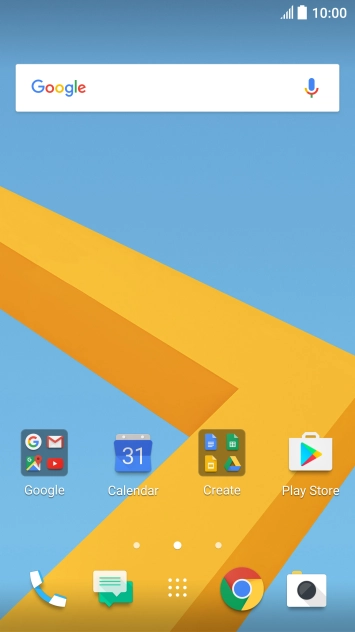
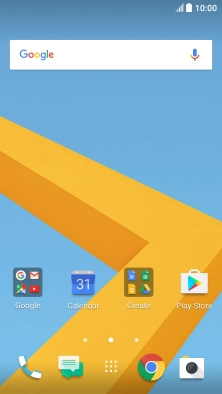
Press the main menu icon.
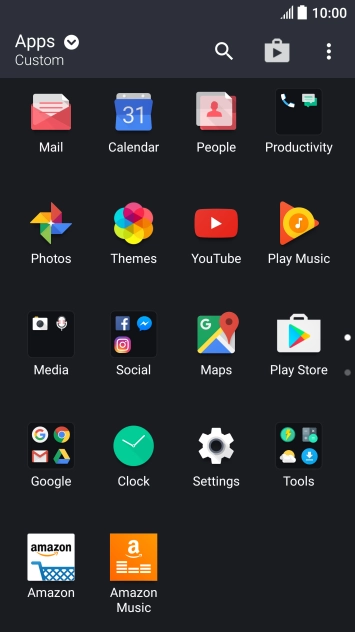
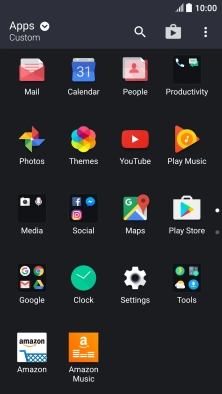
Press Mail.
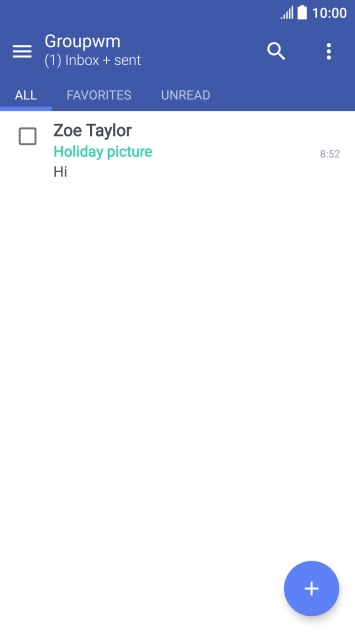
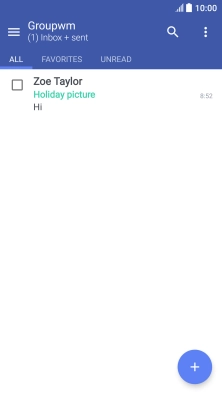
Slide your finger right starting from the left side of the screen.
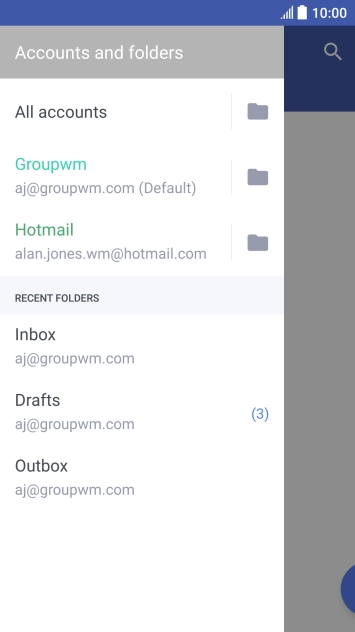
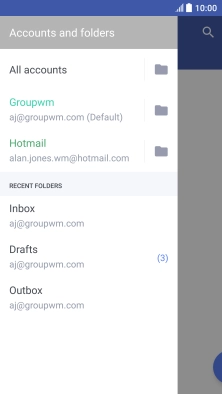
Press the required email account.

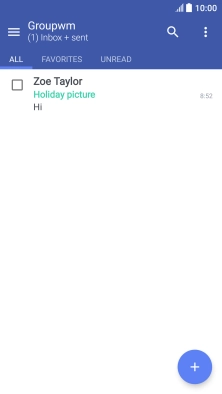
Press the menu icon.
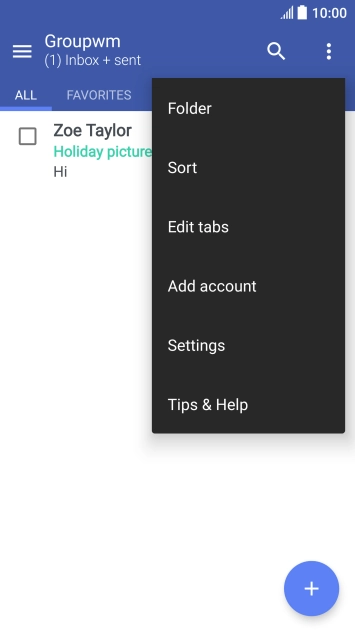
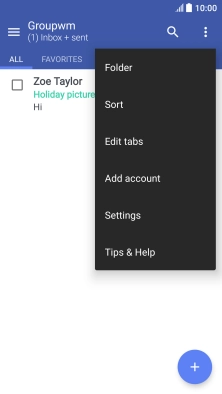
Press Settings.
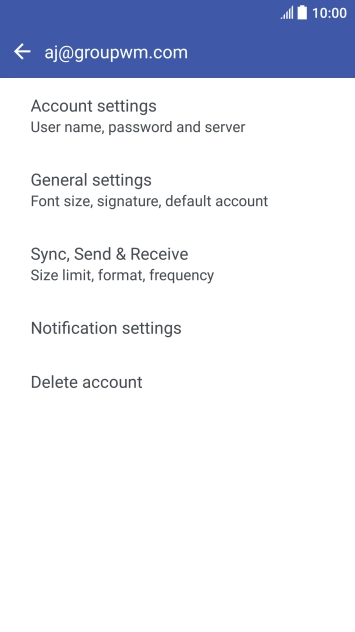
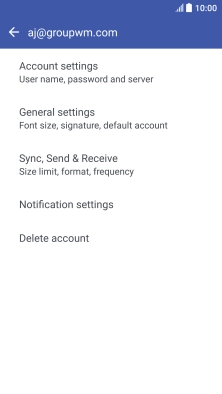
Press Sync, Send & Receive.
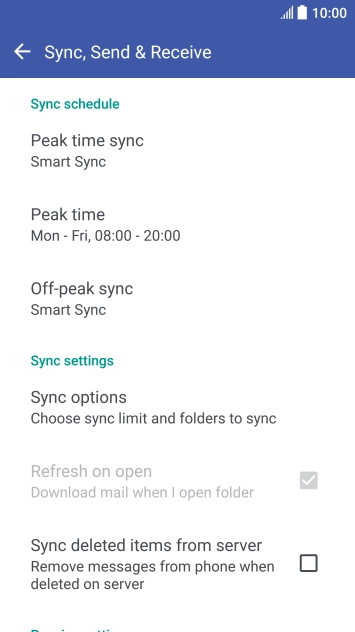
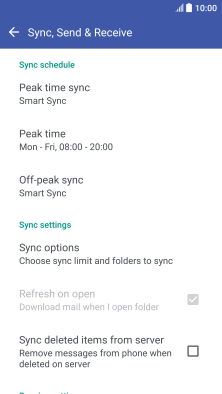
Press Off-peak sync.
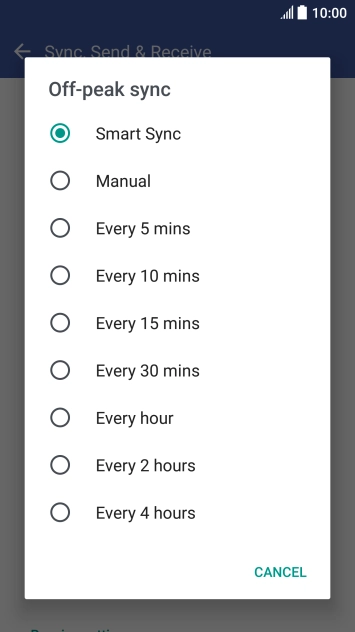
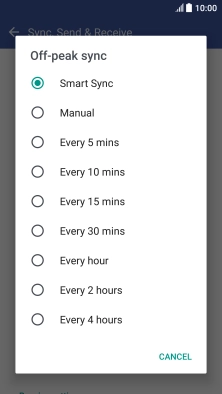
Press the required setting.
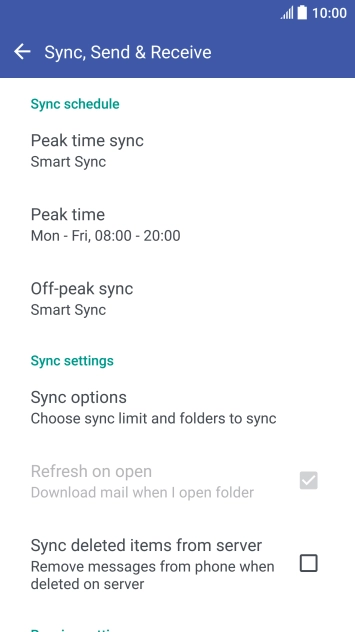
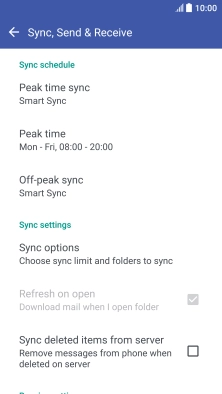
Press Peak time sync.

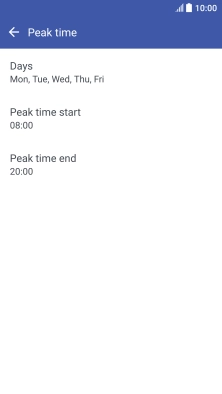
Press the required setting.
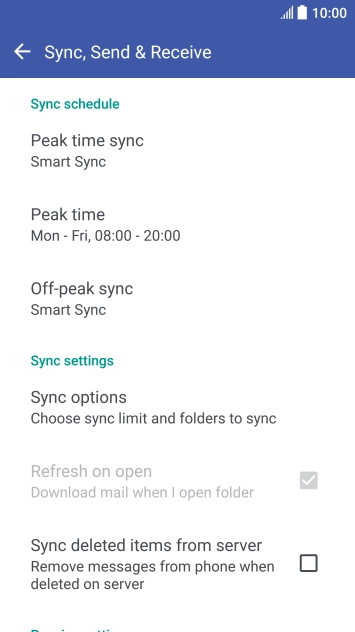
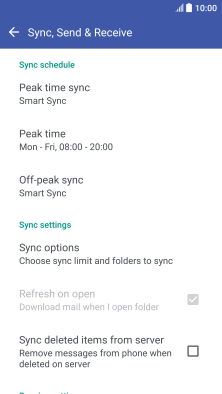
Press the Home key to return to the home screen.
Step 1 of -
Step 1 of -
To send an email, it needs to be written and sent correctly.
Solution: Write and send email
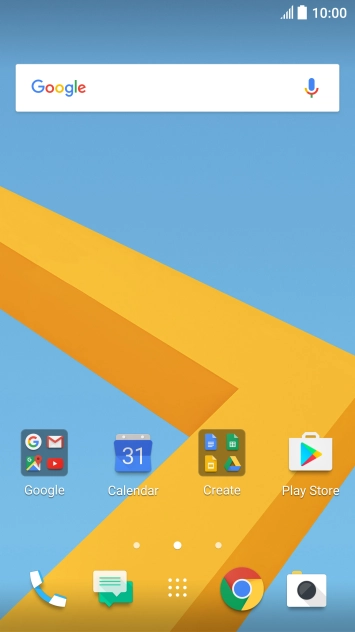
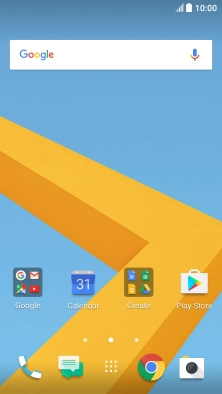
Press the main menu icon.
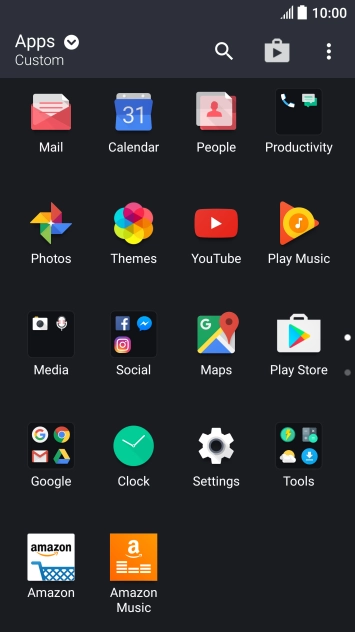
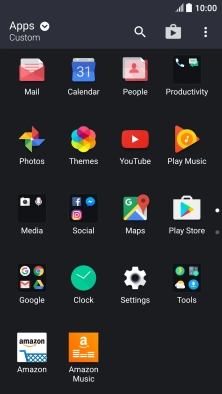
Press Mail.
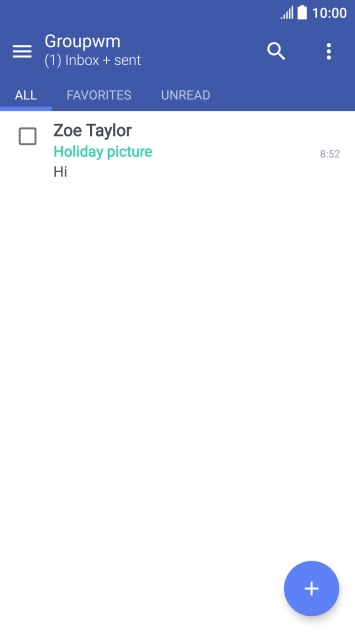
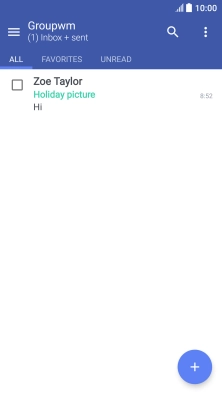
Slide your finger right starting from the left side of the screen.
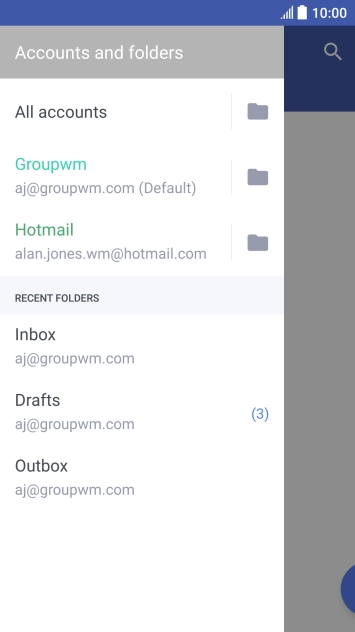
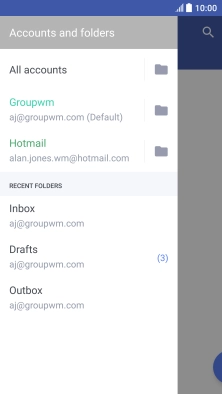
Press the required email account.

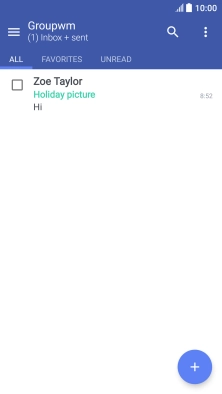
Press the new email icon.
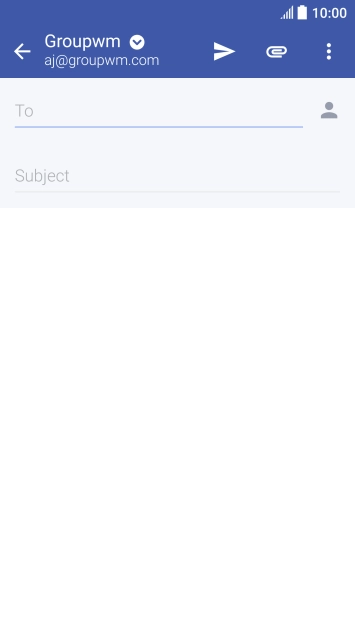
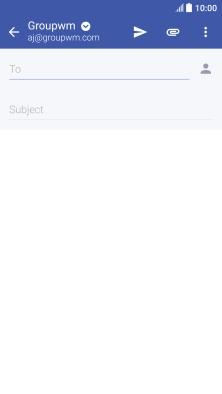
Press To and key in the first letters of the recipient's name.
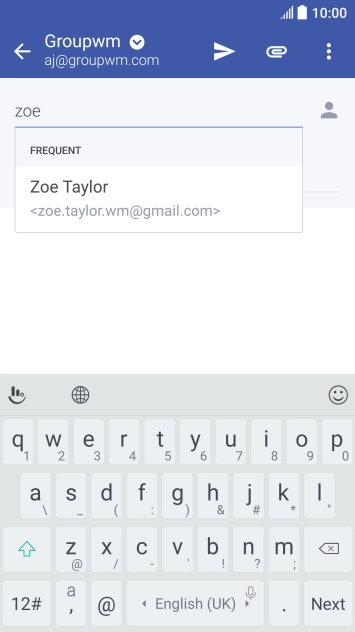
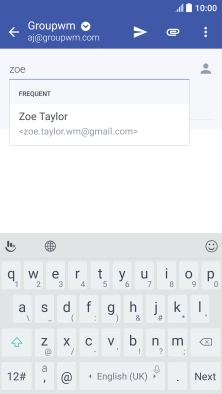
Press the required contact.
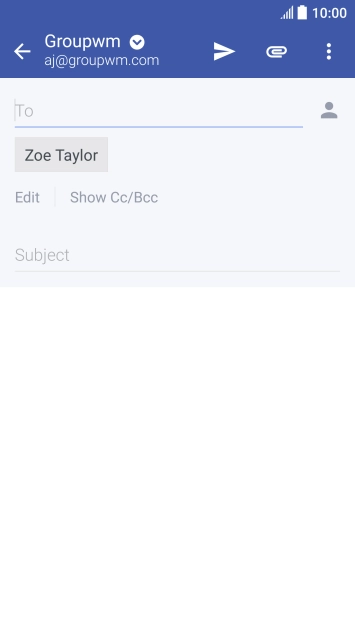

Press Subject and key in the required subject.

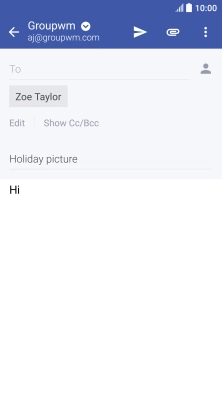
Press the attachment icon.
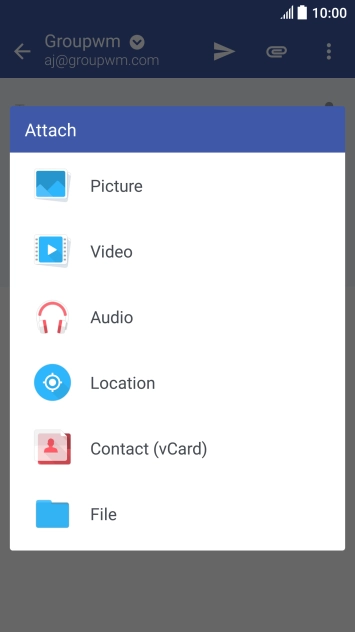
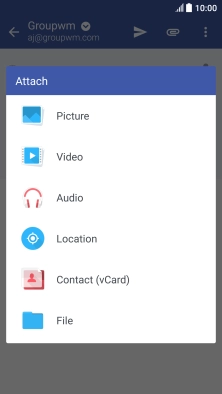
Press File.
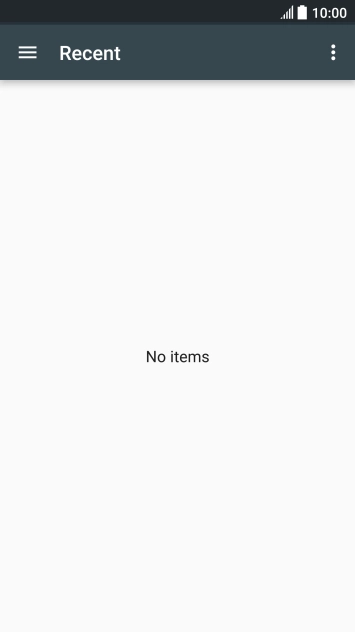
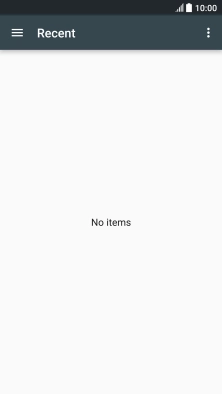
Slide your finger right starting from the left side of the screen.
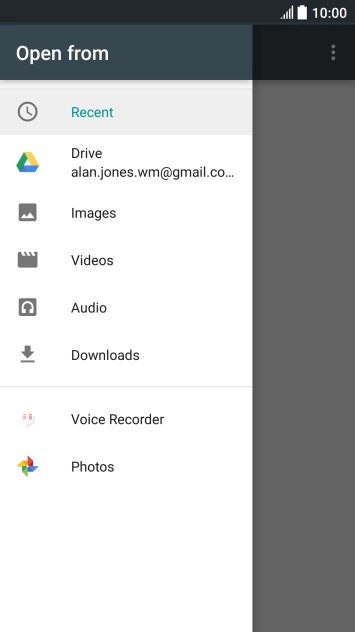
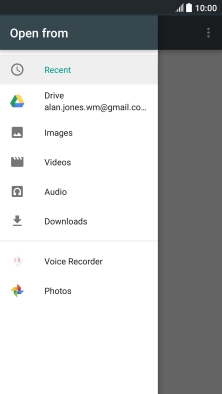
Press Images and go to the required file.
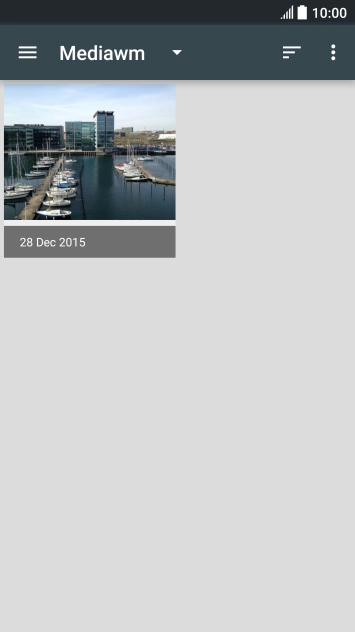
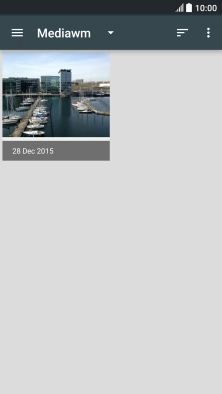
Press the required file.
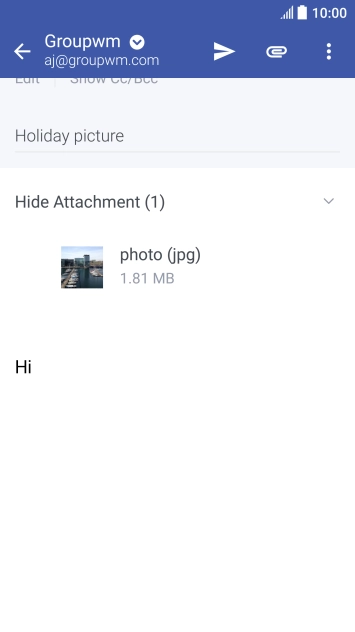
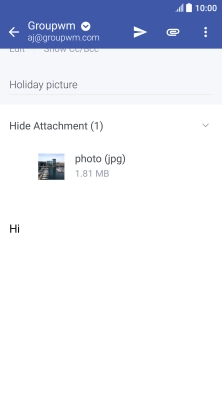
Press the send icon when you've finished your email.
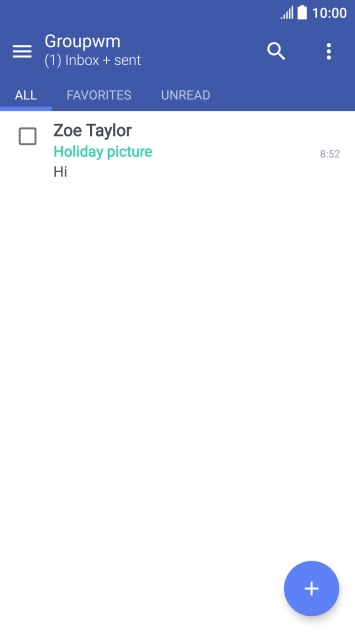
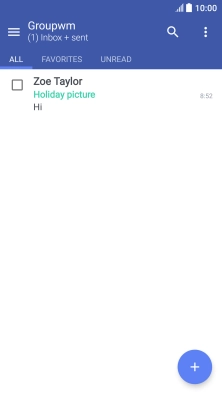
Press the Home key to return to the home screen.
Step 1 of -
Step 1 of -
To send and receive email, your phone needs to be correctly set up for Telstra Mail.
Solution: Set up your phone for Telstra Mail
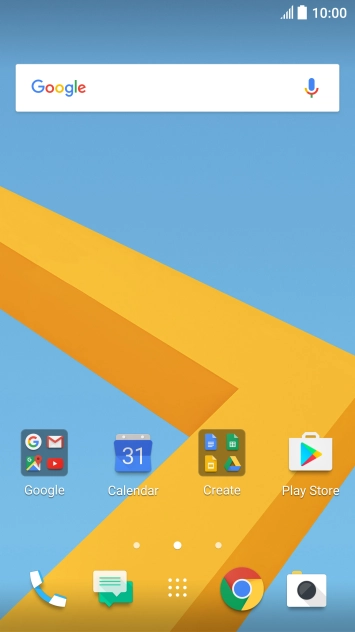
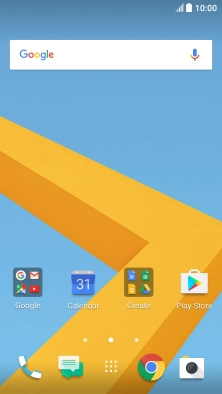
Slide your finger downwards starting from the top of the screen.
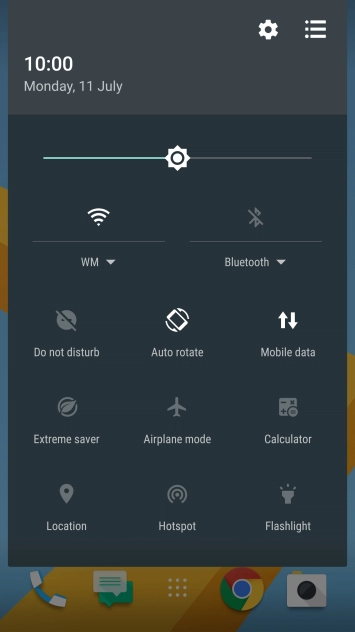
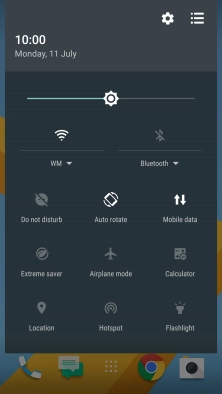
Press the settings icon.
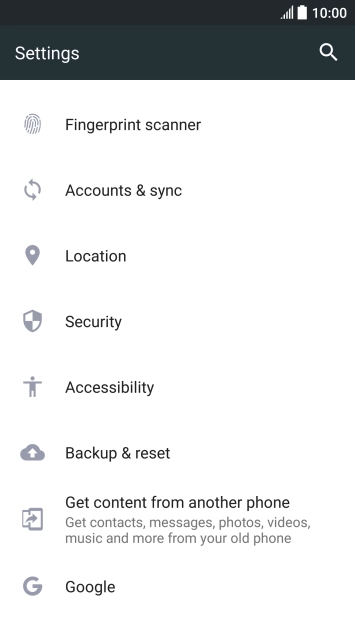
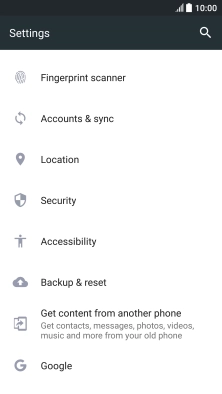
Press Accounts & sync.
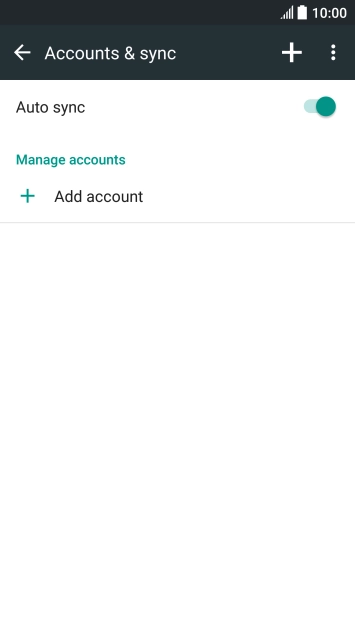
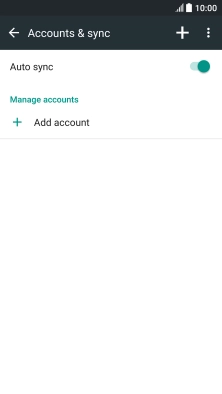
Press the add account icon.
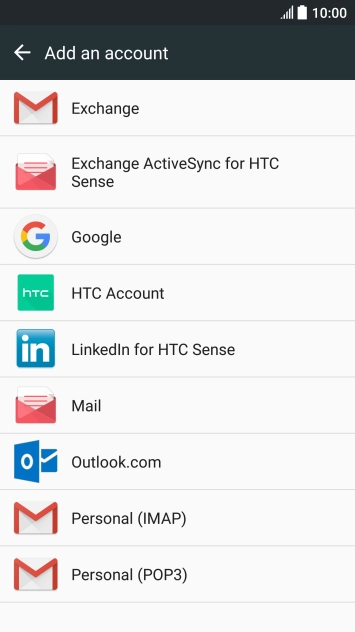
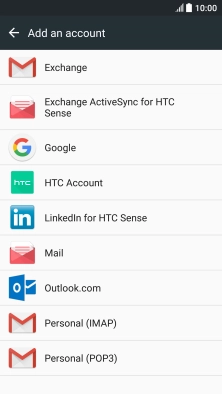
Press Mail.
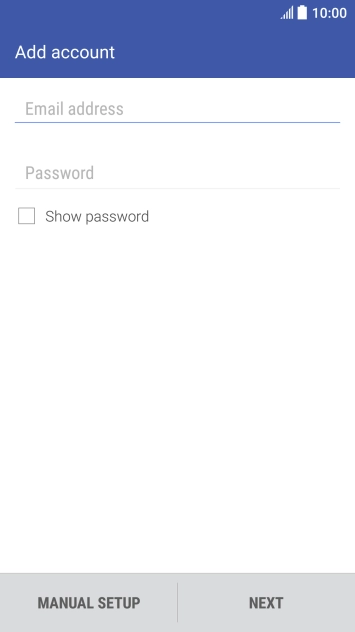
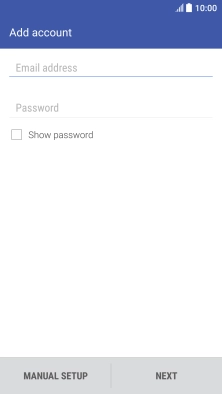
Press Email address and key in your Telstra email address.
E.g. user@bigpond.com, user@bigpond.net.au or user@telstra.com.
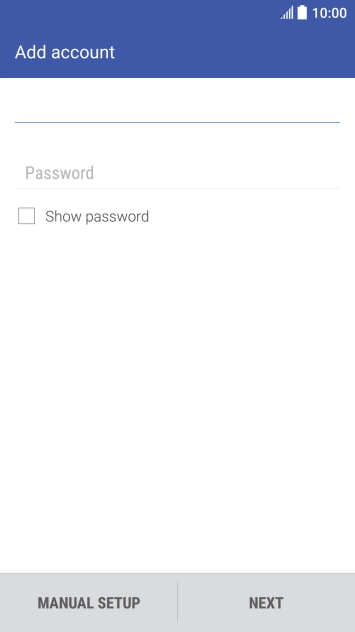
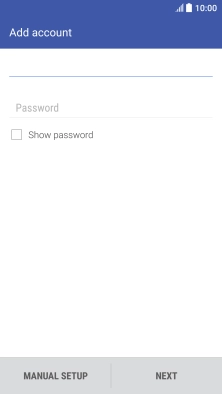
Press Password and key in the password for your Telstra email account.
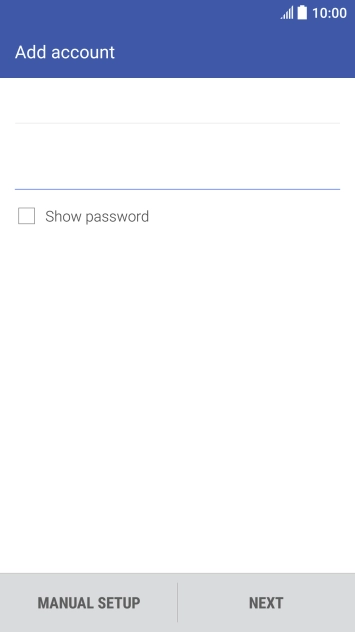
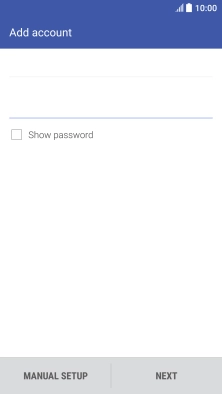
Press NEXT.
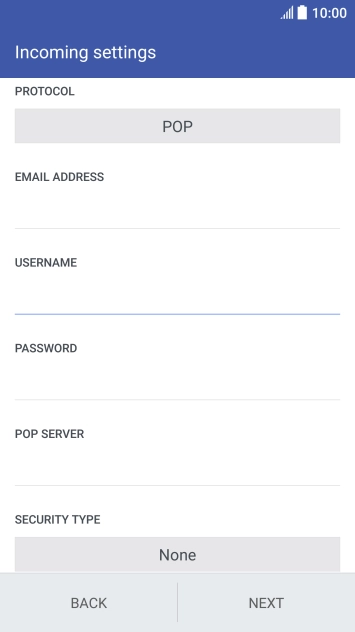
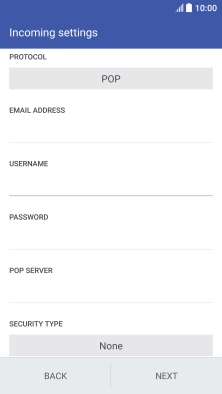
Press the field below "PROTOCOL".
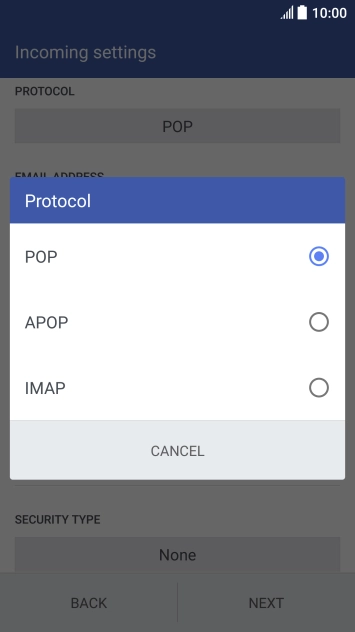
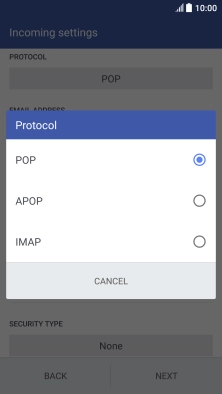
Press IMAP.
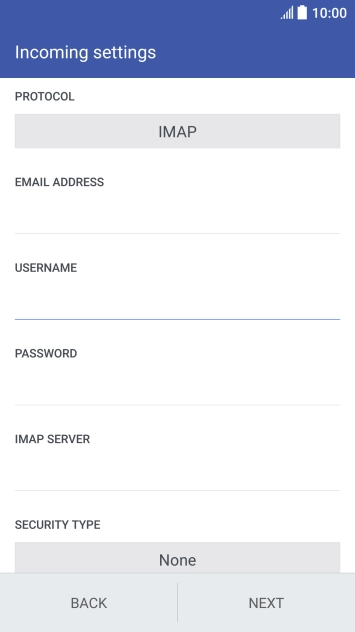
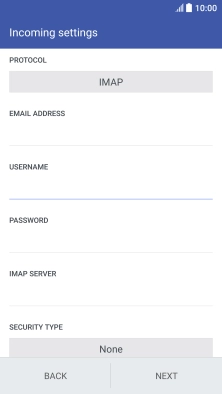
Press the field below "USERNAME" and key in the username for your Telstra email account.
The username for your Telstra email account is your email address, e.g. user@bigpond.com, user@bigpond.net.au or user@telstra.com.
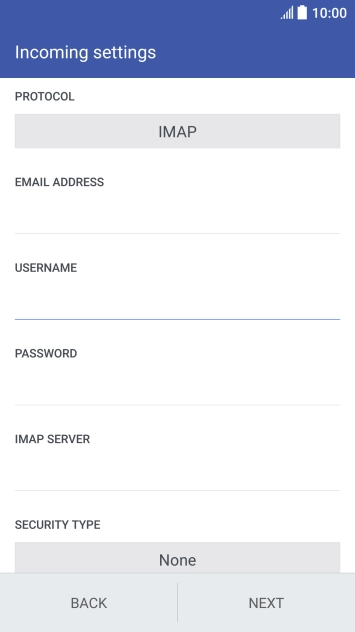
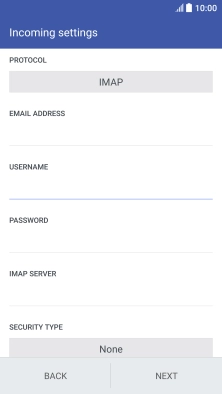
Press the field below "IMAP SERVER" and key in imap.telstra.com.
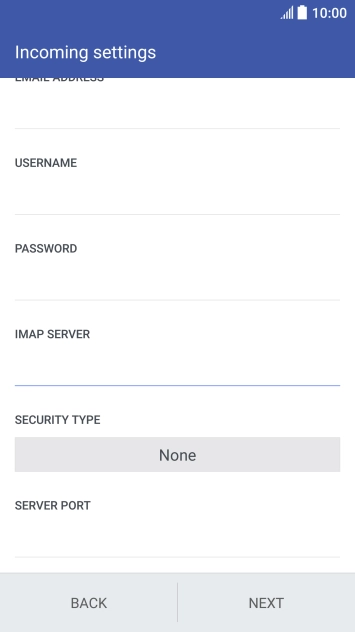
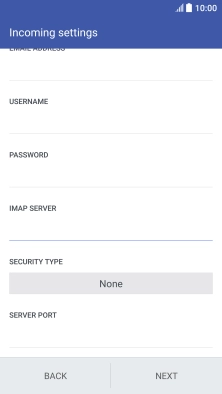
Press the field below "SECURITY TYPE".
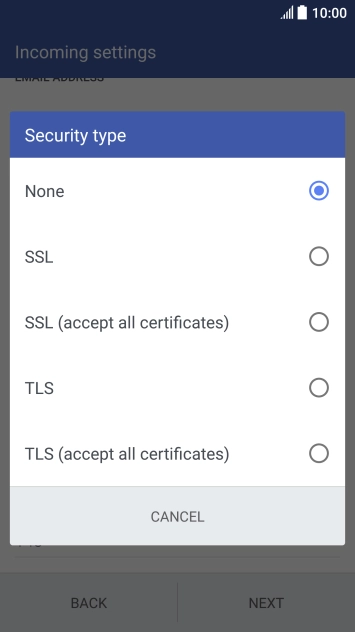
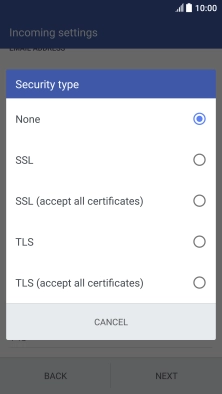
Press SSL.
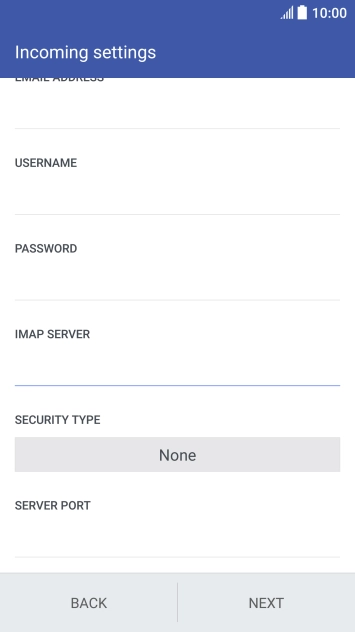
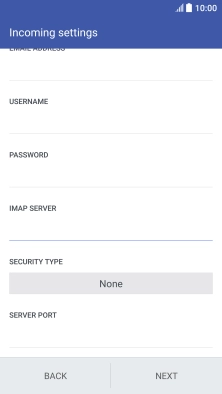
Press the field below "SERVER PORT" and key in 993.
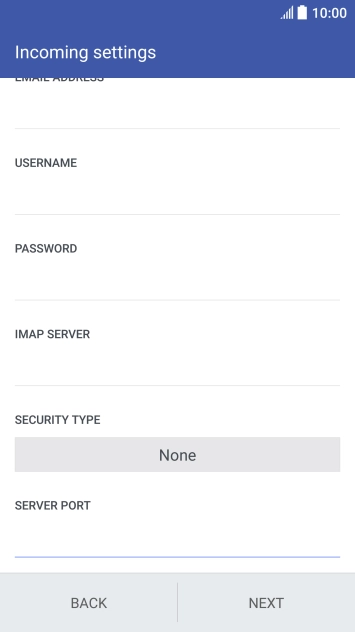
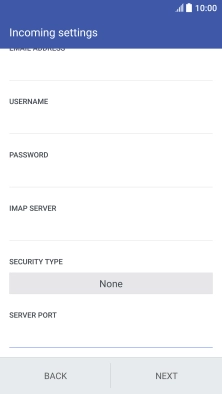
Press NEXT.
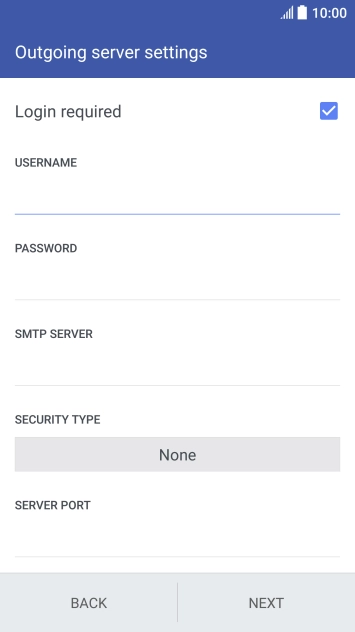
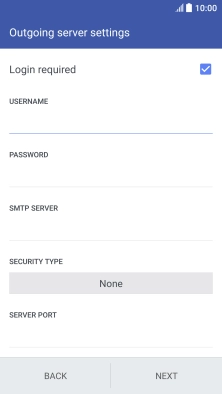
Press the field next to "Login required" to turn on the function.
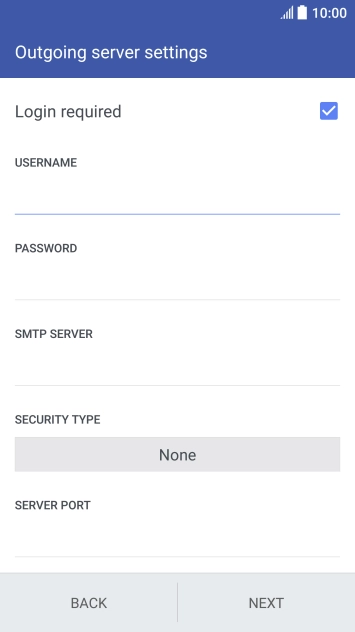
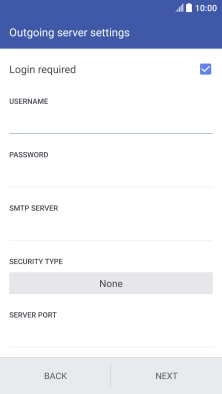
Press the field below "USERNAME" and key in the username for your Telstra email account.
The username for your Telstra email account is your email address, e.g. user@bigpond.com, user@bigpond.net.au or user@telstra.com.
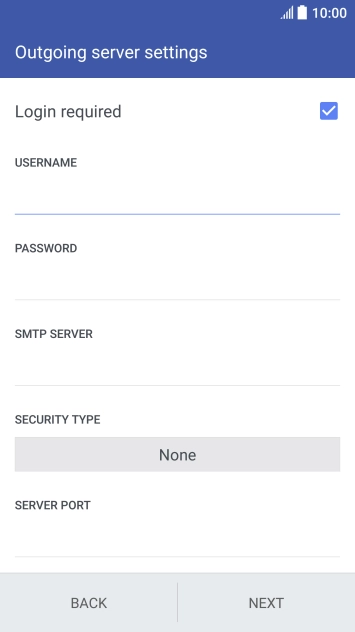
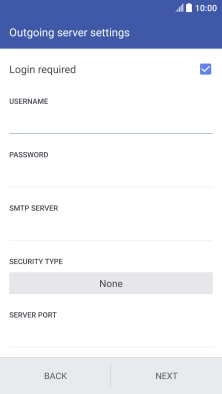
Press the field below "PASSWORD" and key in the password for your Telstra email account.
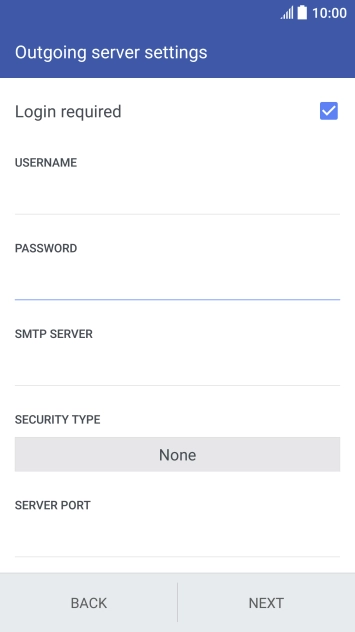
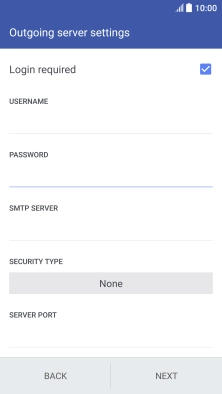
Press the field below "SMTP SERVER" and key in imap.telstra.com.
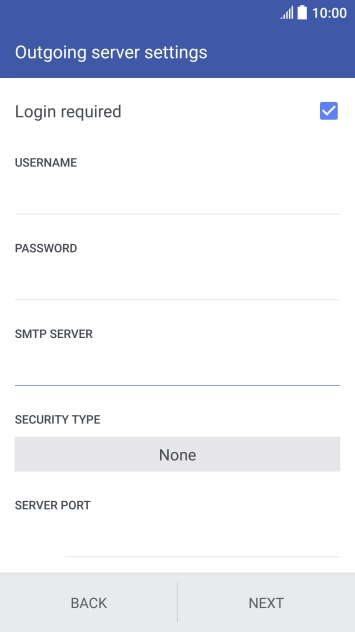
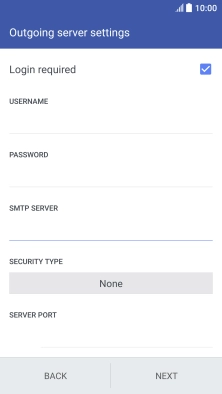
Press the field below "SECURITY TYPE".
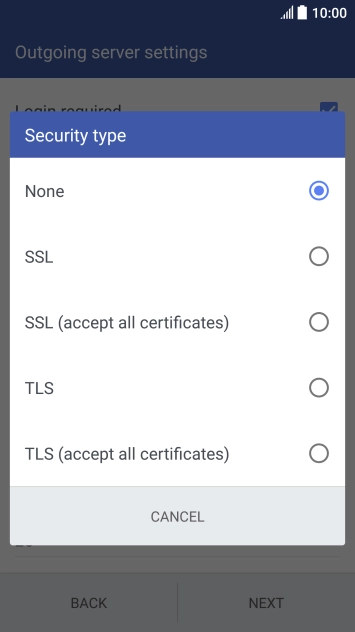
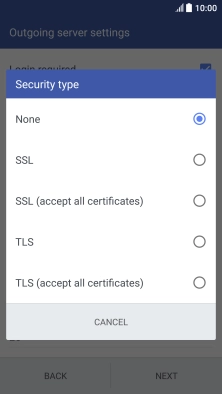
Press SSL.
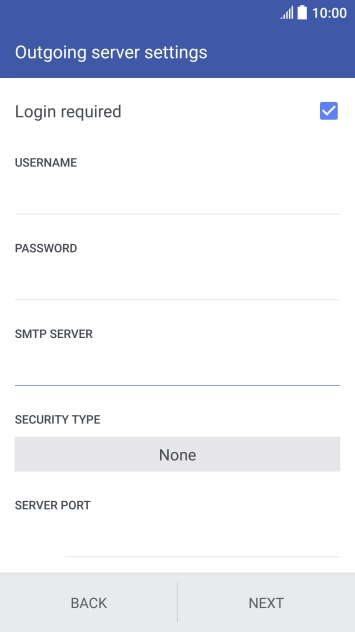
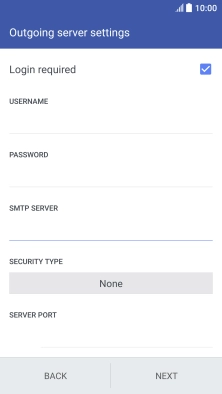
Press the field below "SERVER PORT" and key in 465.
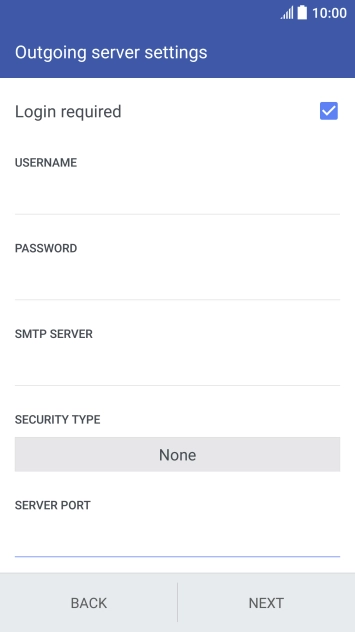
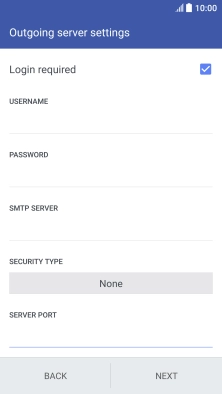
Press NEXT.
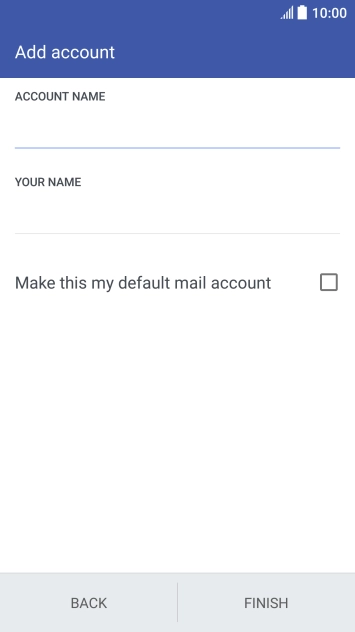
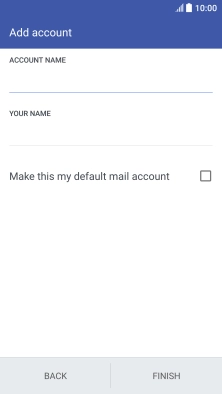
Press the field below "ACCOUNT NAME" and key in the required name.
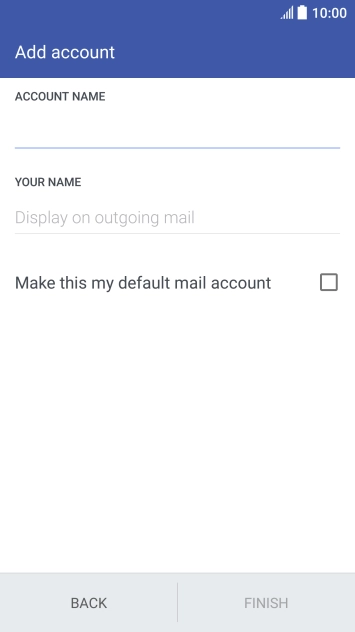
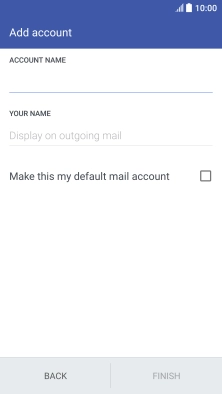
Press the field below "YOUR NAME" and key in the required sender name.
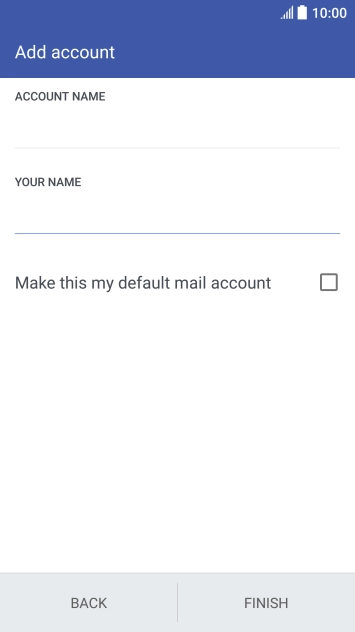
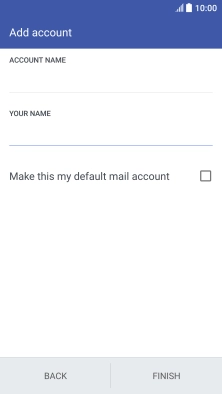
Press FINISH.
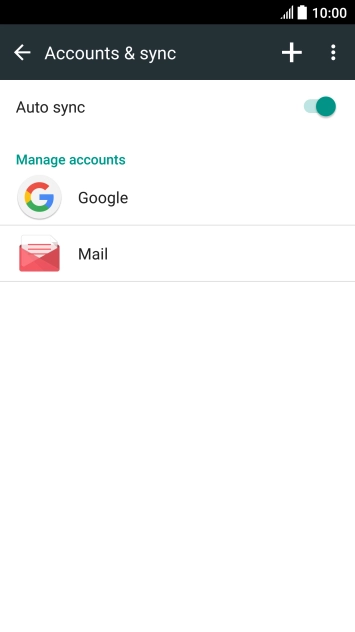
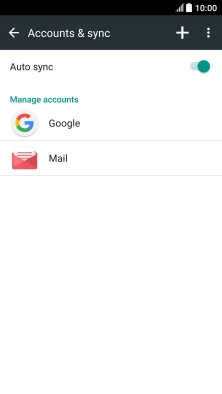
Press the Home key to return to the home screen.
Step 1 of -
Step 1 of -

