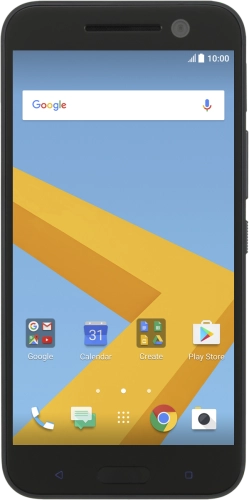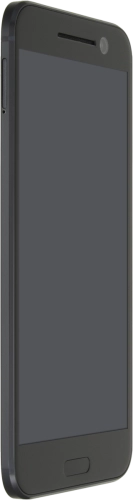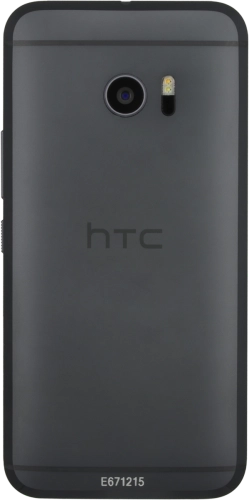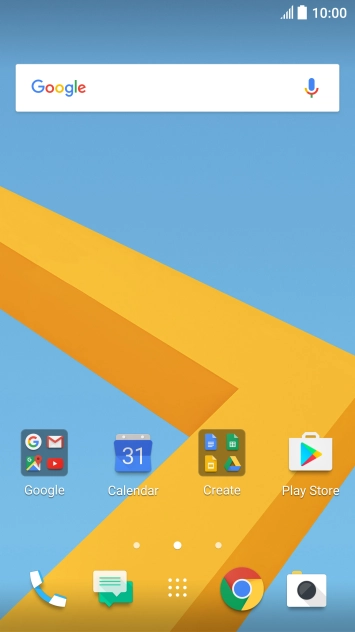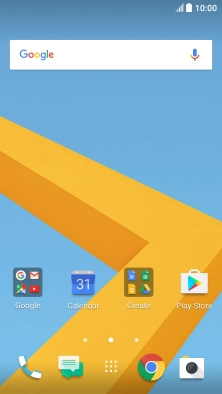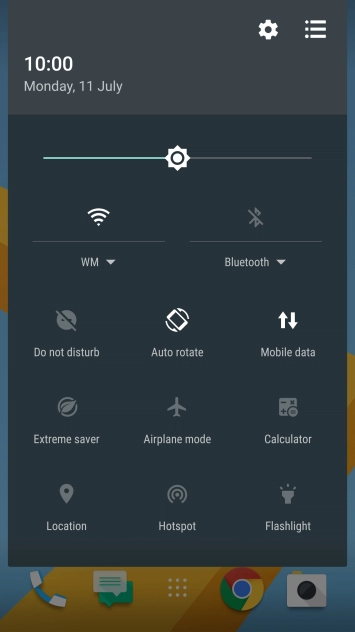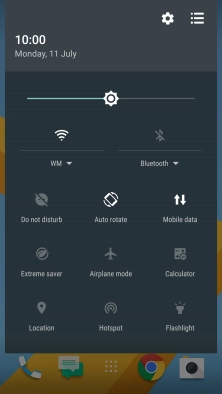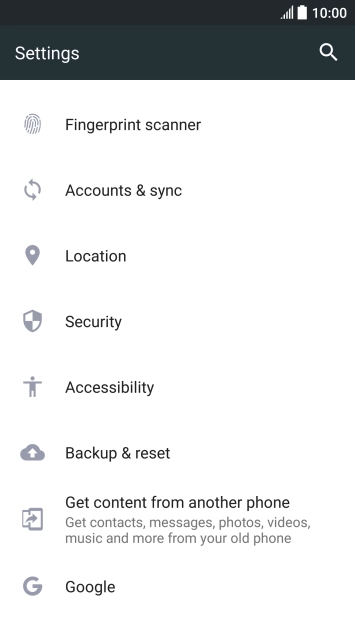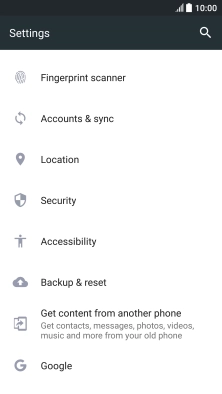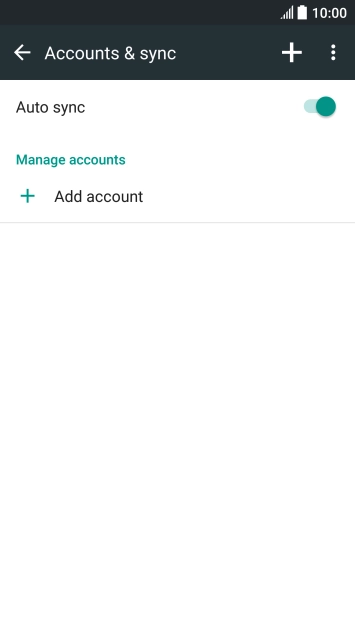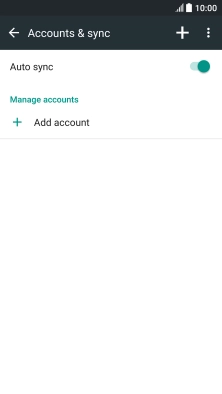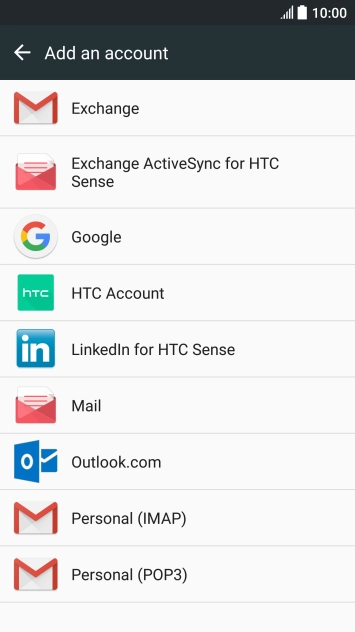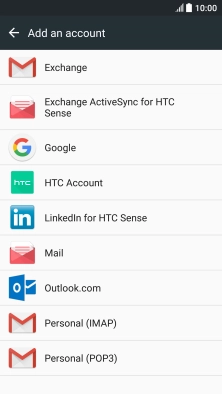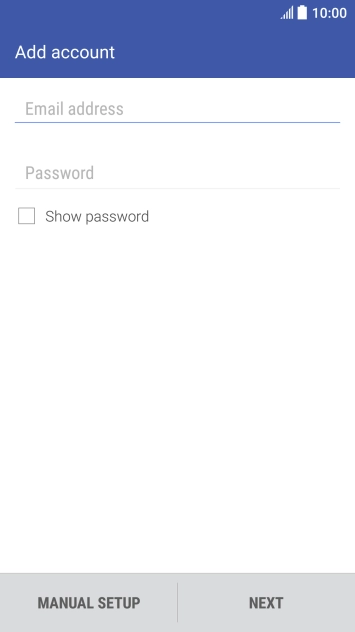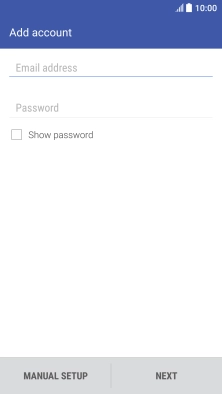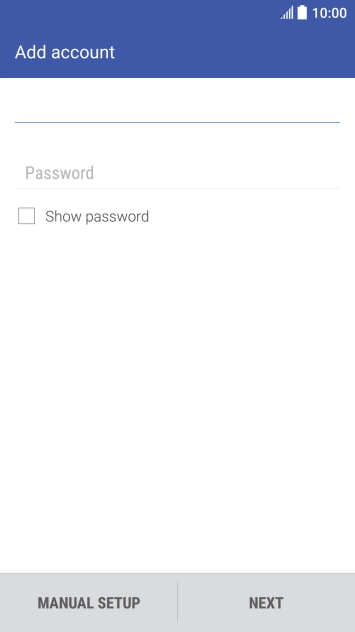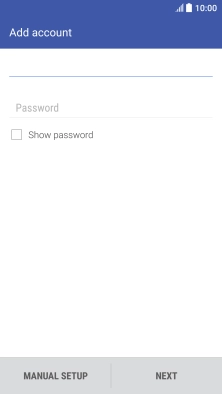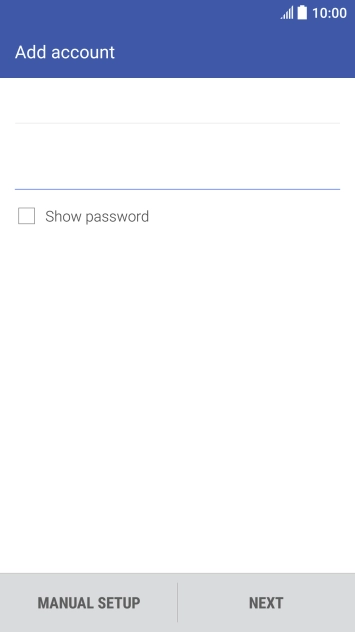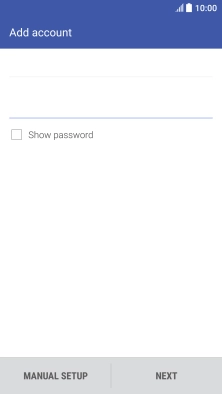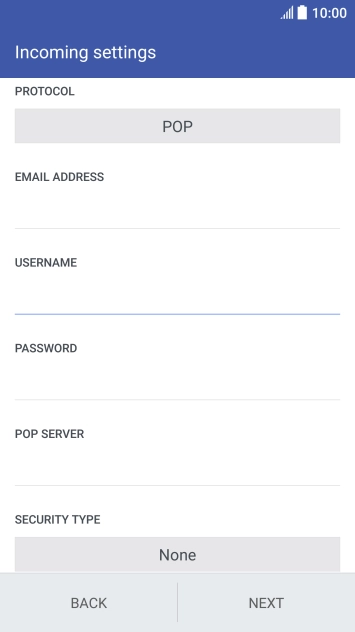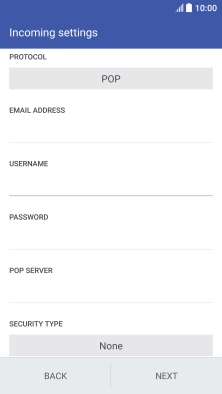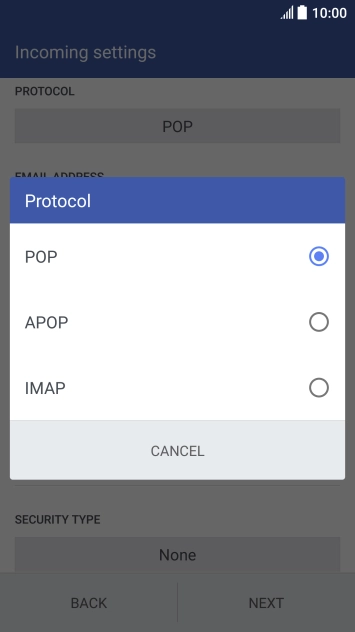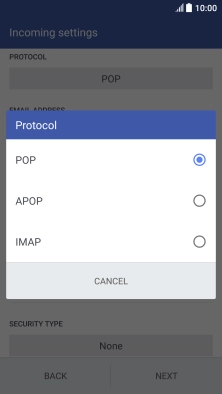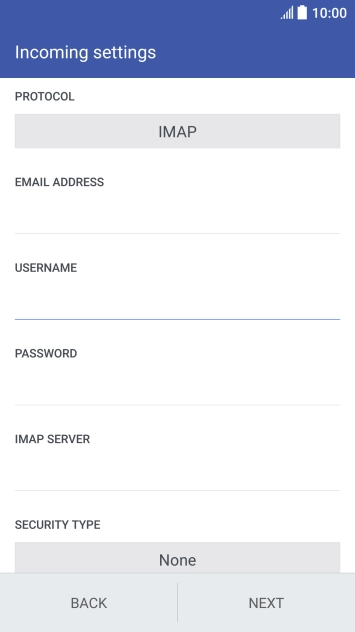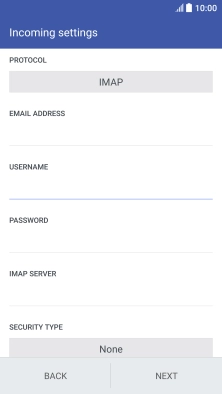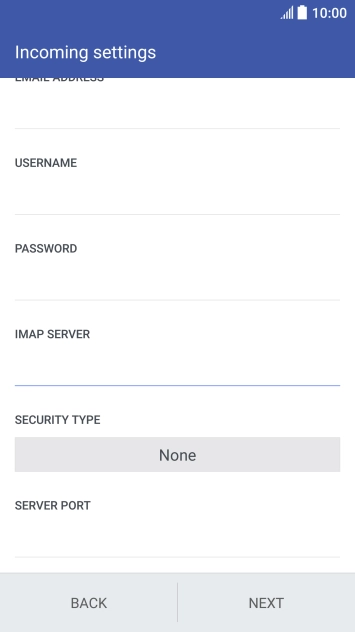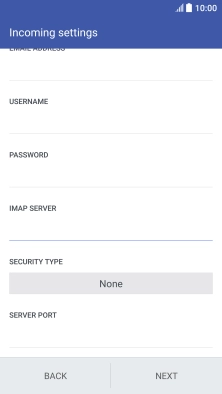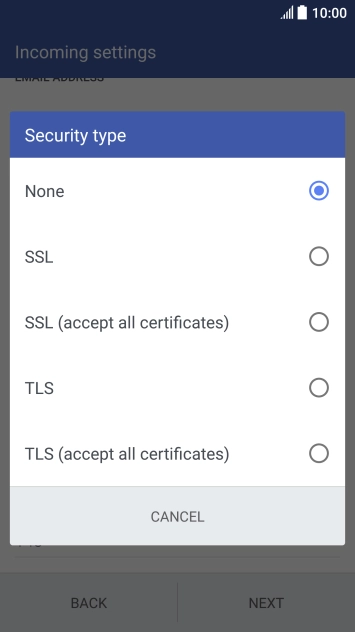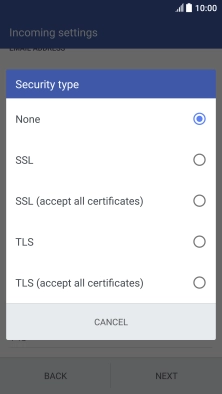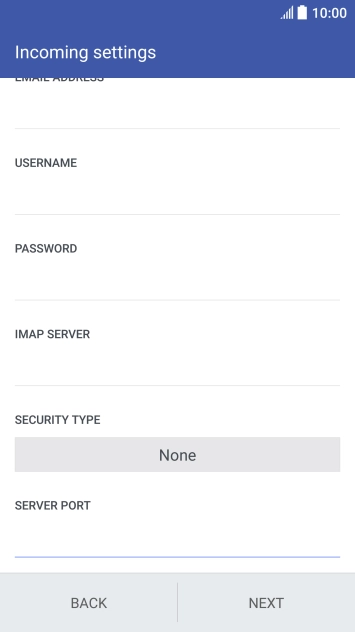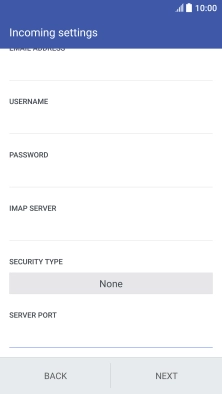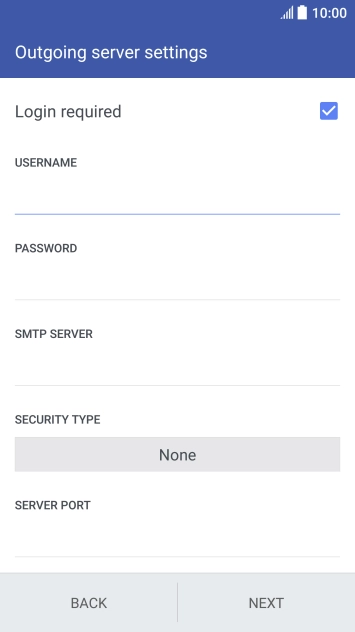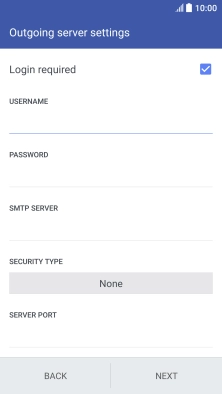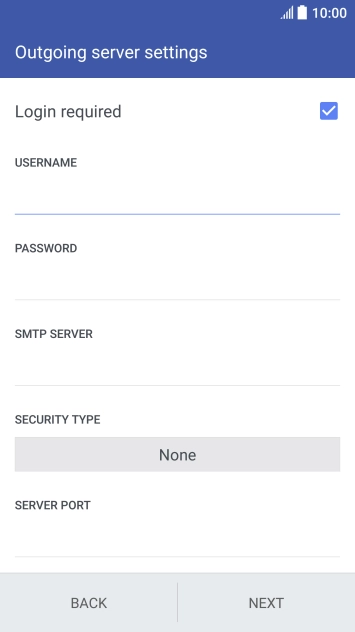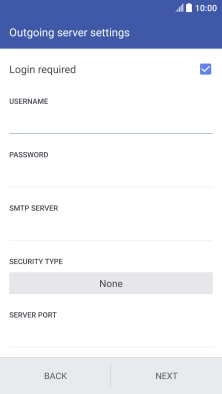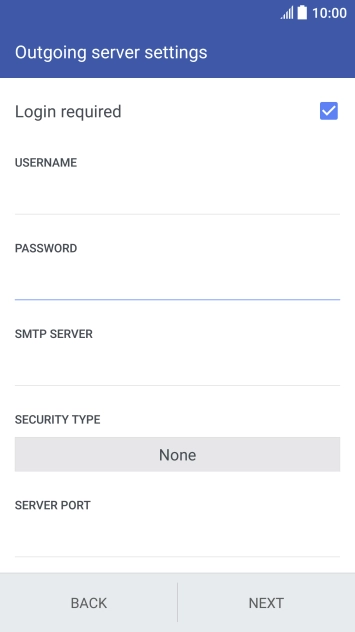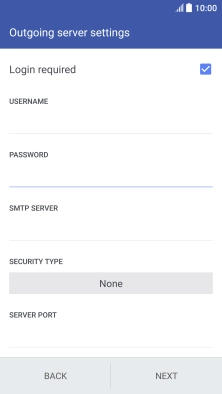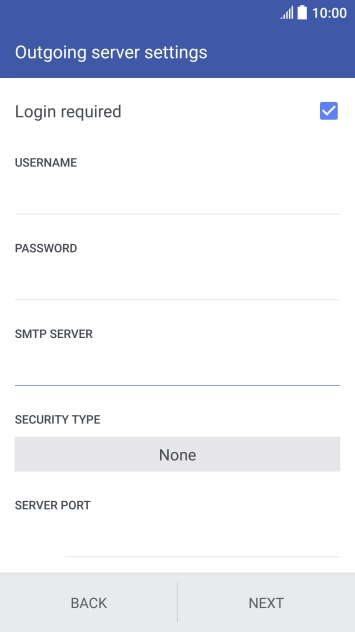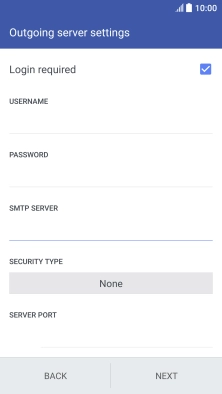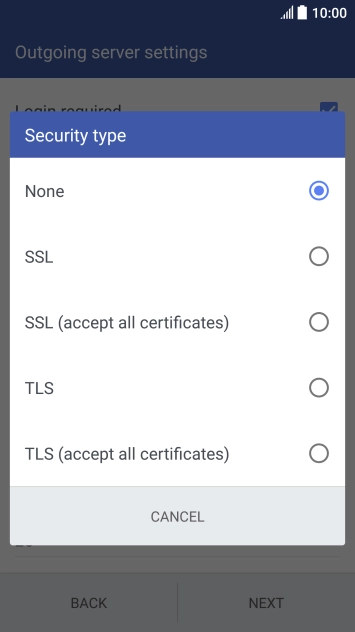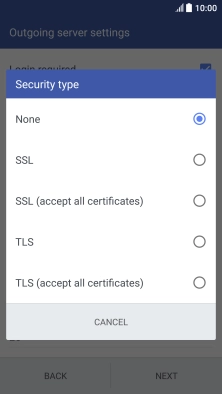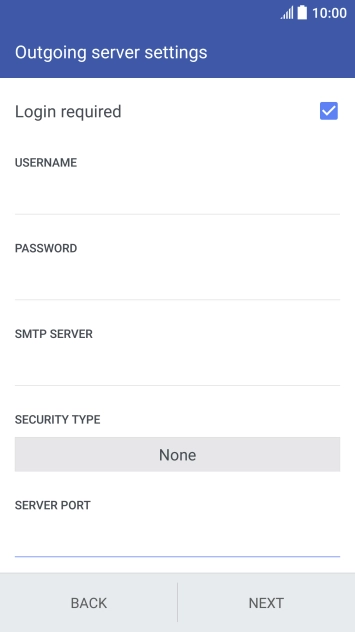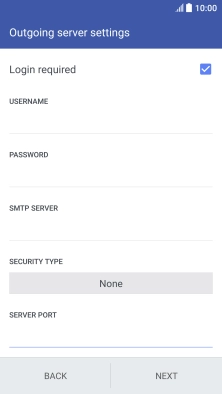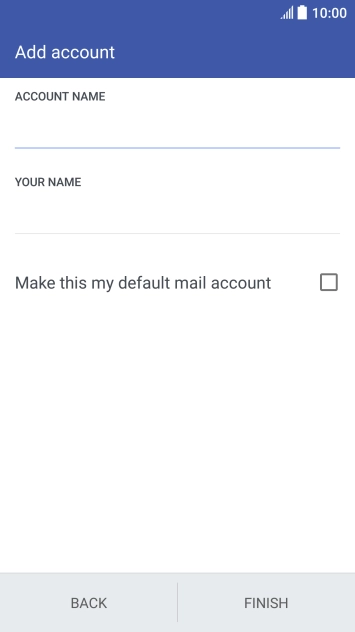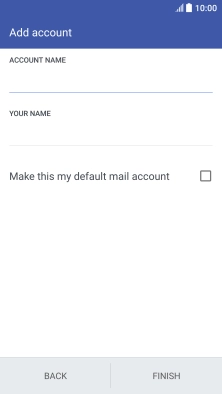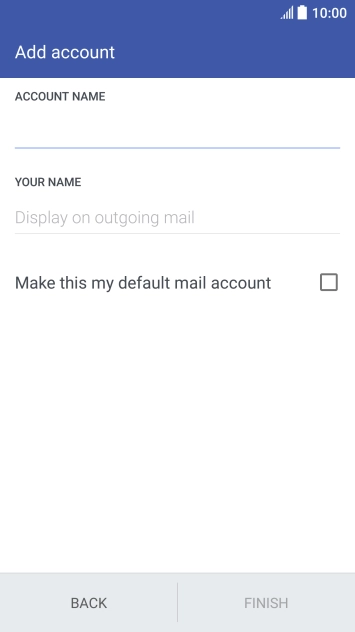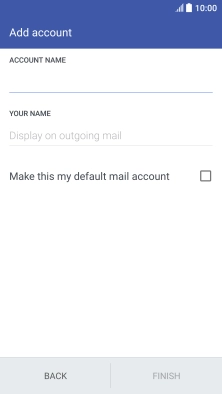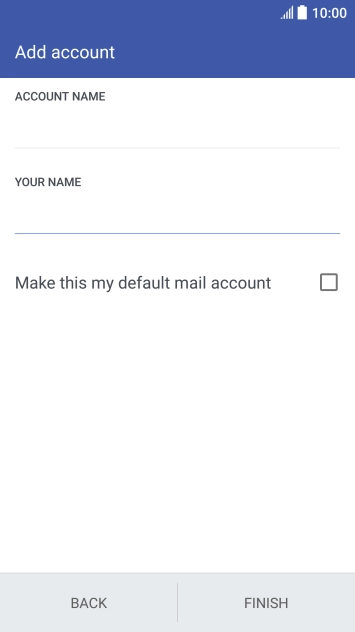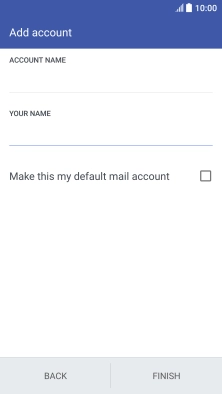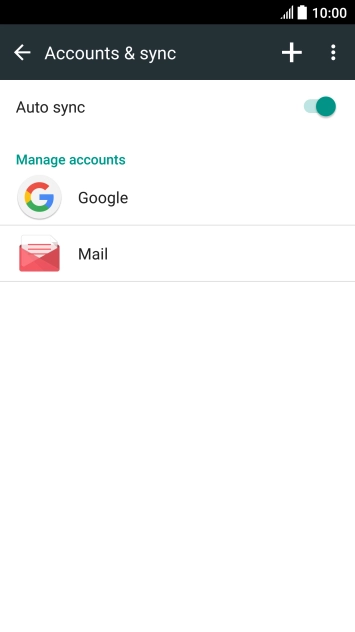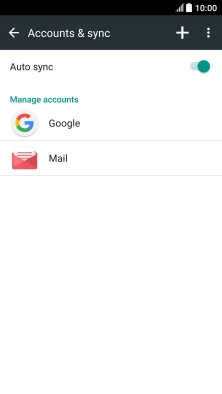Slide your finger downwards starting from the top of the screen.
Press the add account icon.
Press Email address and key in your Telstra email address.
E.g. user@bigpond.com, user@bigpond.net.au or user@telstra.com.
Press Password and key in the password for your Telstra email account.
Press the field below "PROTOCOL".
Press the field below "USERNAME" and key in the username for your Telstra email account.
The username for your Telstra email account is your email address, e.g. user@bigpond.com, user@bigpond.net.au or user@telstra.com.
Press the field below "IMAP SERVER" and key in imap.telstra.com.
Press the field below "SECURITY TYPE".
Press the field below "SERVER PORT" and key in 993.
Press the field next to "Login required" to turn on the function.
Press the field below "USERNAME" and key in the username for your Telstra email account.
The username for your Telstra email account is your email address, e.g. user@bigpond.com, user@bigpond.net.au or user@telstra.com.
Press the field below "PASSWORD" and key in the password for your Telstra email account.
Press the field below "SMTP SERVER" and key in imap.telstra.com.
Press the field below "SECURITY TYPE".
Press the field below "SERVER PORT" and key in 465.
Press the field below "ACCOUNT NAME" and key in the required name.
Press the field below "YOUR NAME" and key in the required sender name.
Press the Home key to return to the home screen.