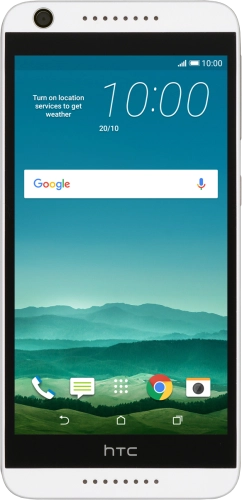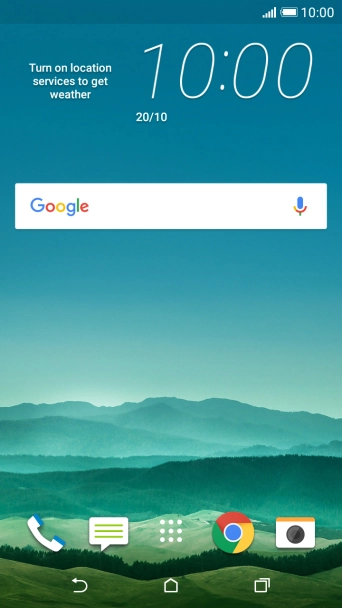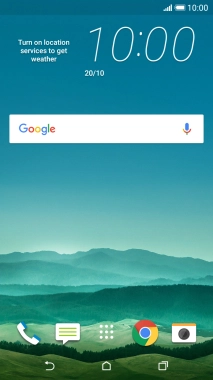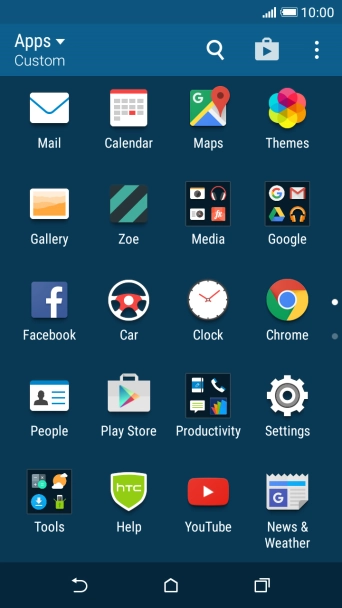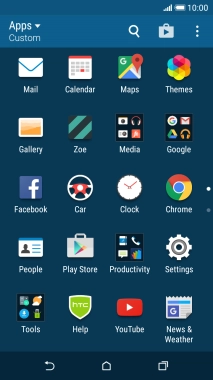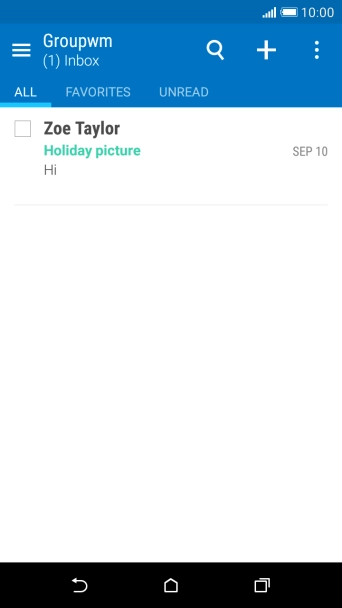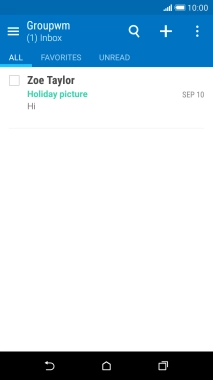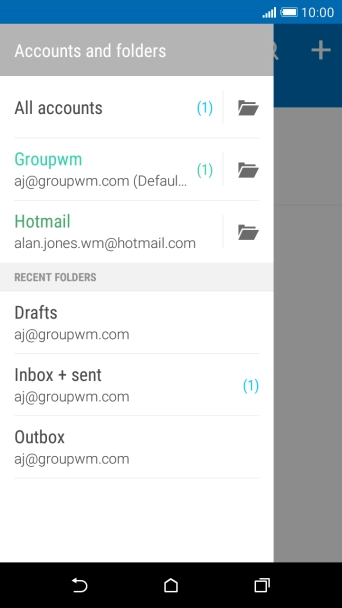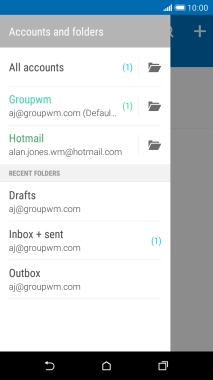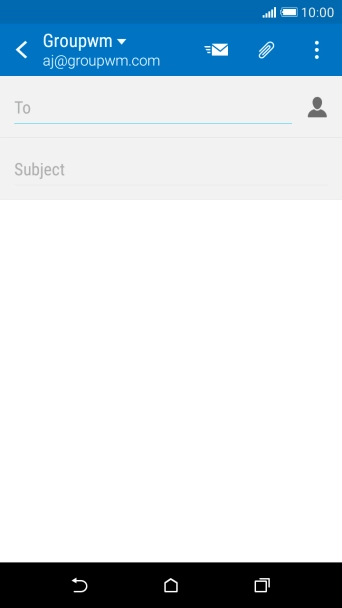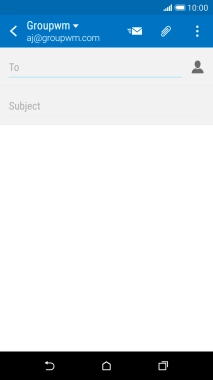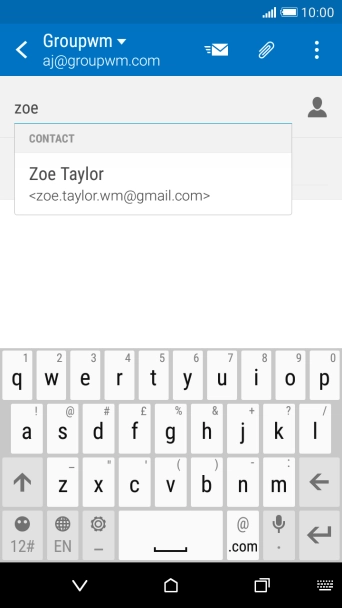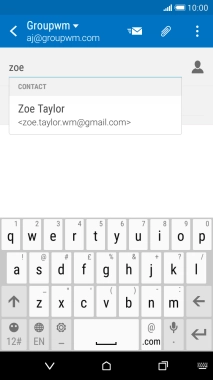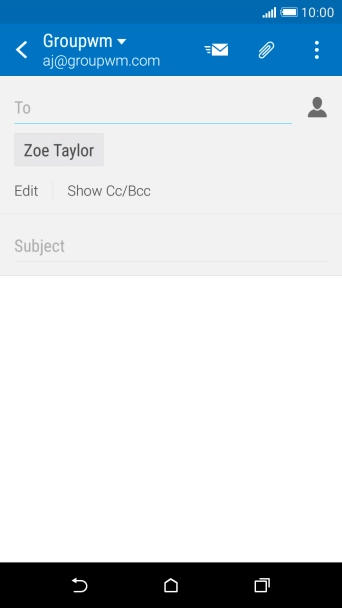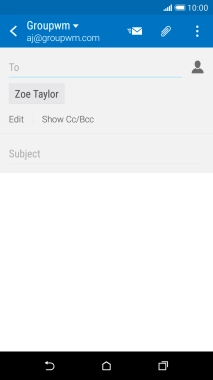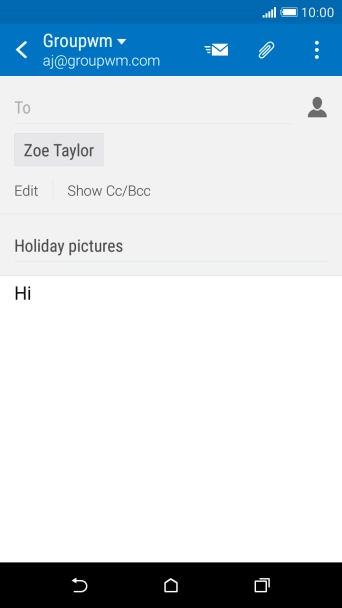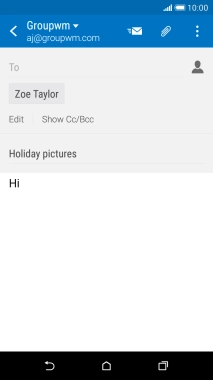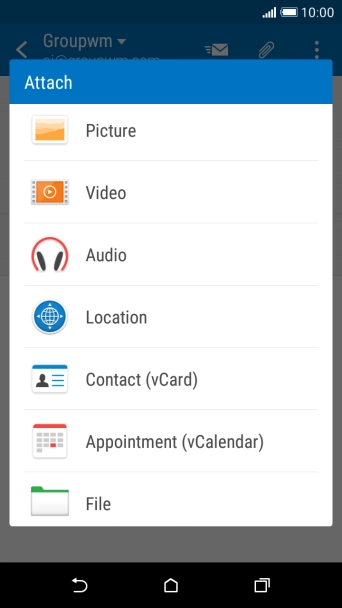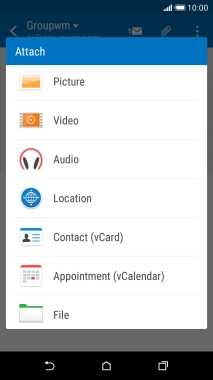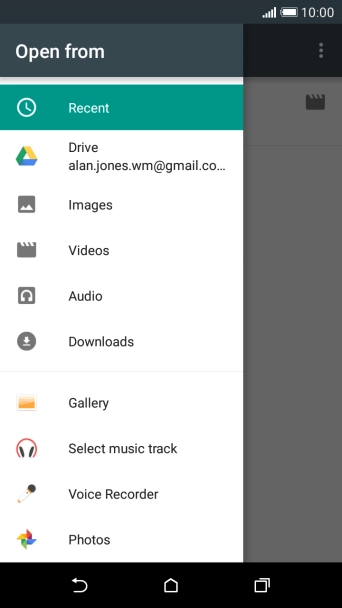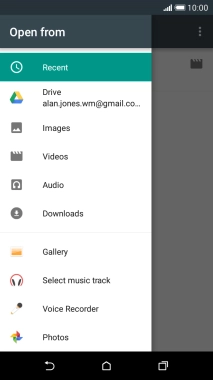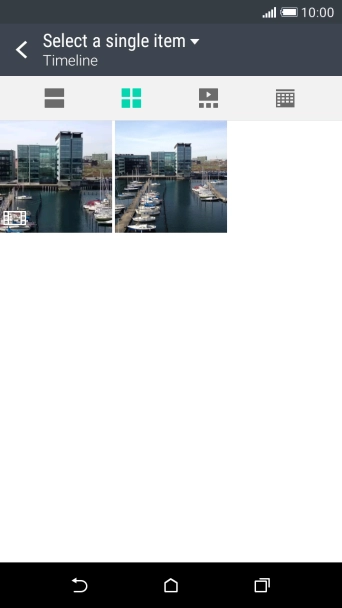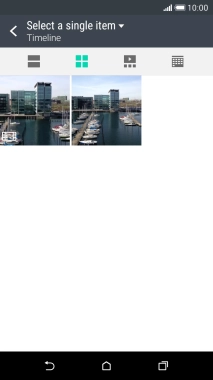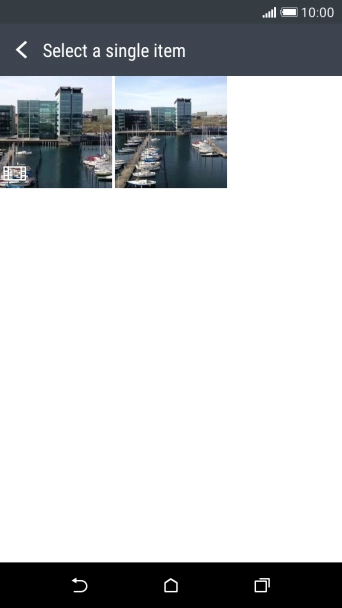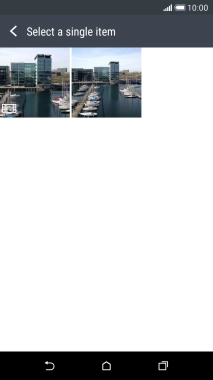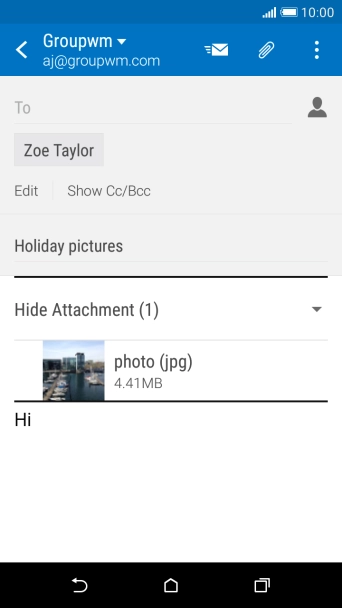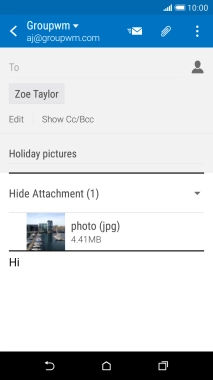Search suggestions will appear below the field as you type
Quick links to popular guides
Browse via device topic
Write and send email
You can send and receive email from your email accounts. To send and receive email, you need to set up your phone for email.
Step 1 of -
Step 1 of -