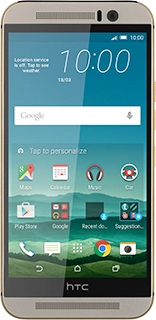HTC One M9
Choose another deviceSearch suggestions will appear below the field as you type
Browse via device topic
Use camera
When you take pictures using your phone's camera, you can select a number of settings to improve the quality of your pictures.
Step 1 of -
Step 1 of -