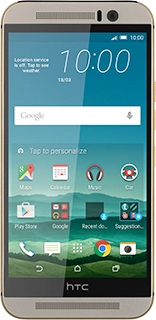Press the required provider or Other (POP3/IMAP).
Key in your email address.
Press Password and key in the password for your email account.
Press the field below "PROTOCOL".
Key in the username for your email account.
Press the field below "POP SERVER" and key in the name of your email provider's incoming server.
Press the field below "SECURITY TYPE".
Press the field below "SERVER PORT" and key in 110
Press Login required to turn the function on or off.
If you turn on SMTP authentication:
Key in your username for your email provider's outgoing server.
Press the field below "PASSWORD" and key in your password for your email provider's outgoing server.
Press the field below "SMTP SERVER" and key in the name of your email provider's outgoing server.
Press the field below "SECURITY TYPE".
Press the field below "SERVER PORT" and key in 25
Key in a name for your email account.
Press the field below "YOUR NAME" and key in the required sender name.
Wait while your phone retrieves new email.
Press Sync, Send & Receive.
Press Smart Sync, Manual or the required interval.
Press Smart Sync, Manual or the required interval.
Press the required setting.
Press the return icon several times to return to the inbox.
Press the home icon to return to the home screen.