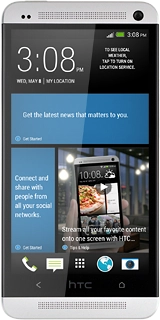HTC One
Choose another deviceSearch suggestions will appear below the field as you type
Browse via device topic
Use GPS navigation in Google Maps
When you use GPS navigation in Google Maps you can get help navigating to a certain destination. You can get voice guided navigation, use street view and find nearby companies. Follow these instructions to use Google Maps.
You need to set up your phone for internet to use this function. Click here for information on how to turn on GPS.
Step 1 of -
Step 1 of -