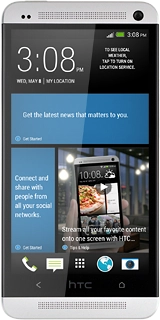HTC One
Choose another deviceSearch suggestions will appear below the field as you type
Quick links to popular guides
Browse via device topic
Use map functions in Google Maps
Google Maps is a GPS application you can use to navigate from one location to another. You can change between list view and street view and you can use Google Maps to find companies. You can use Google Maps using an application on your phone. Follow these instructions to use Google Maps.
You need to set up your phone for internet to use this function. Click here for information on how to turn on GPS.
If you don't want to use Google Maps using an application on your device, you can use your phone's browser: Open the browser and connect to http://maps.google.com.
Step 1 of -
Step 1 of -