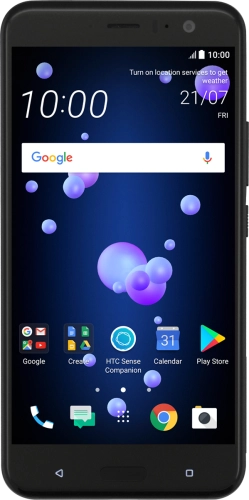


Browse via device topic
Help & support guides for your HTC U11
I can't send and receive email
If you can't send and receive email, there may be several causes of the problem.
To send and receive email using POP3, your phone needs to be correctly set up for email.
Solution: Set up your phone for POP3 email
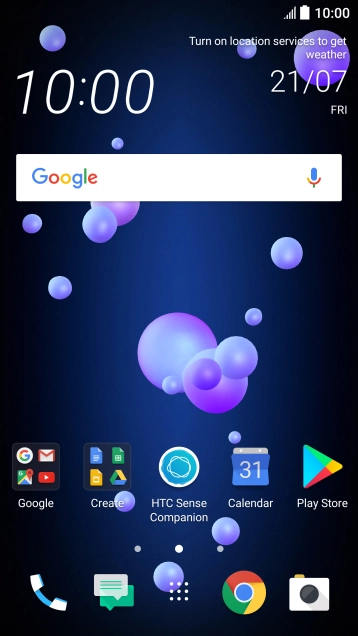
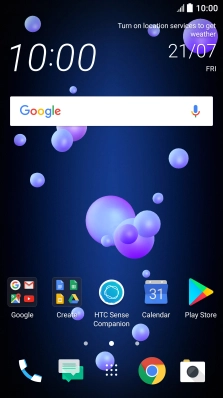
Slide two fingers downwards starting from the top of the screen.
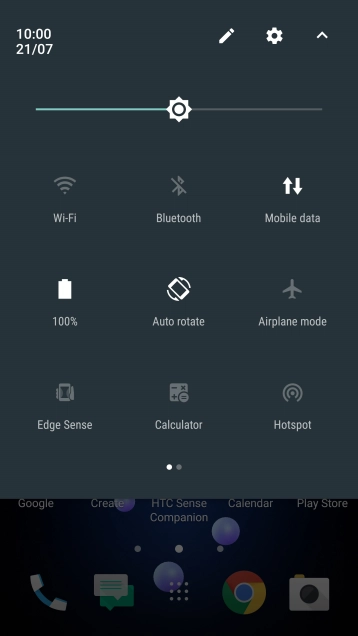
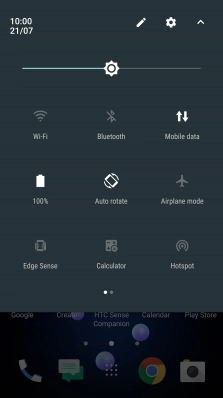
Press the settings icon.
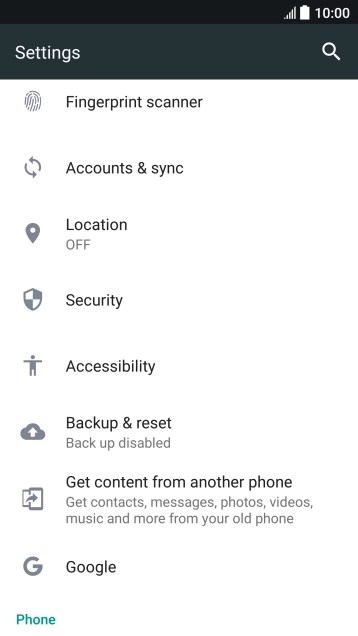
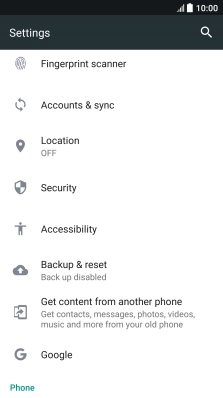
Press Accounts & sync.
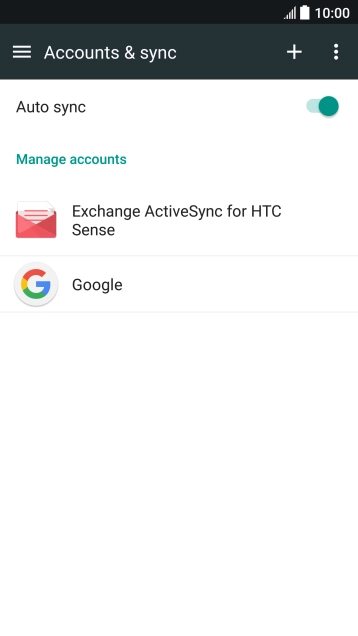
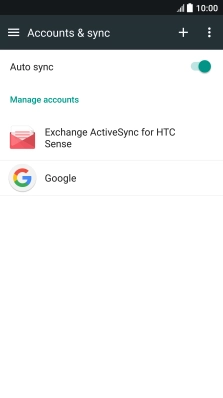
Press the new account icon.
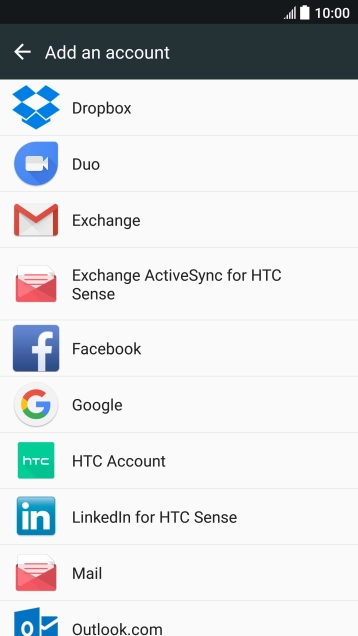
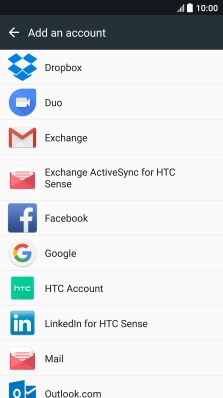
Press Mail.
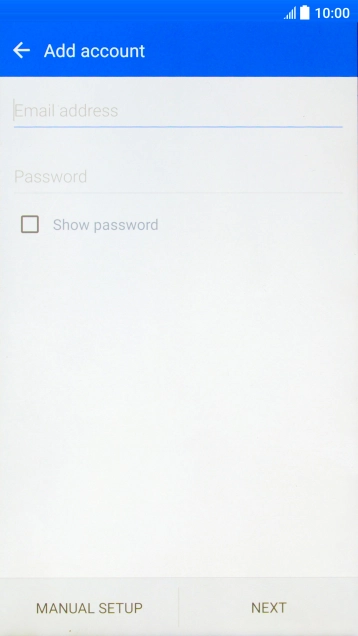
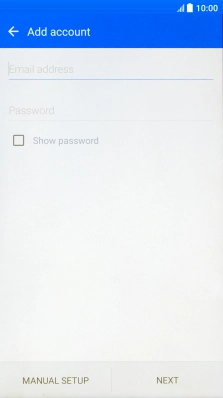
Press Email address and key in your email address.
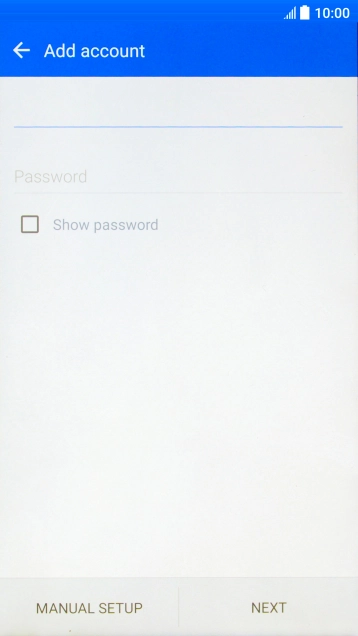
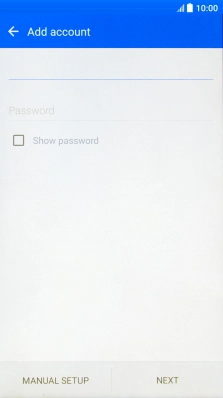
Press Password and key in the password for your email account.
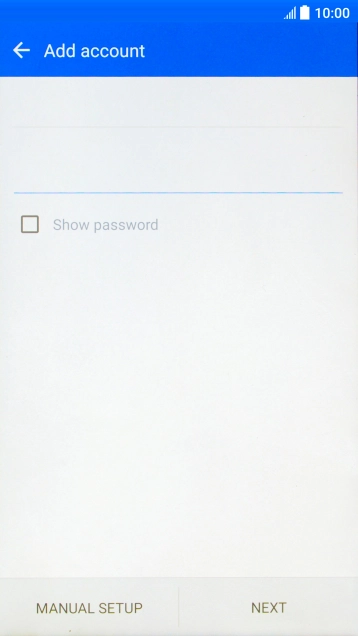
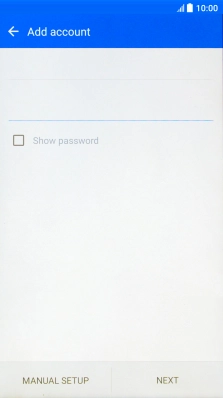
Press NEXT.
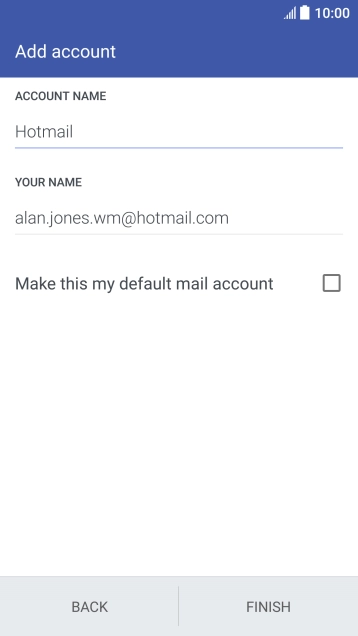
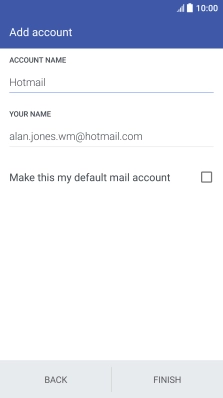
If this screen is displayed, you email account has been recognised and set up automatically. Follow the instructions on the screen to key in more information and finish setting up your phone.
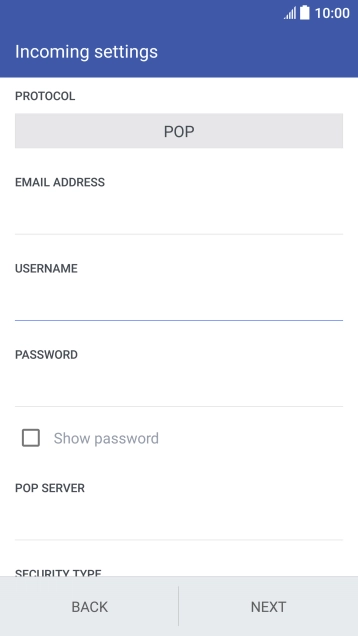
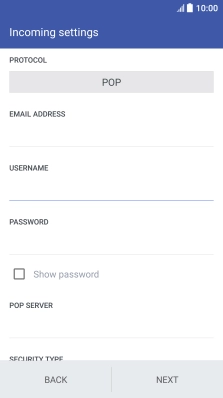
Press the field below "PROTOCOL".
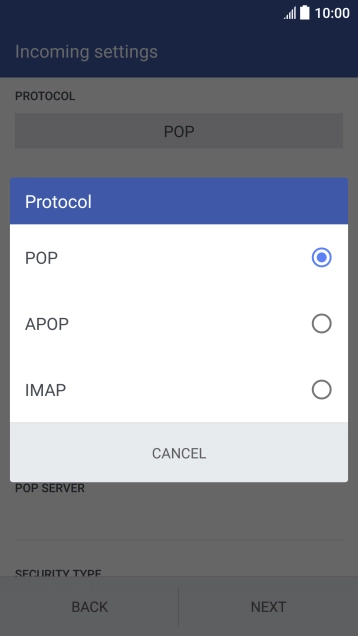
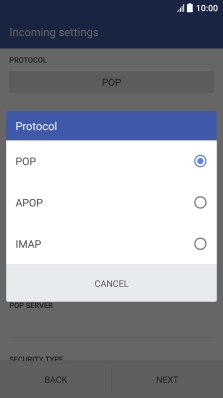
Press POP.
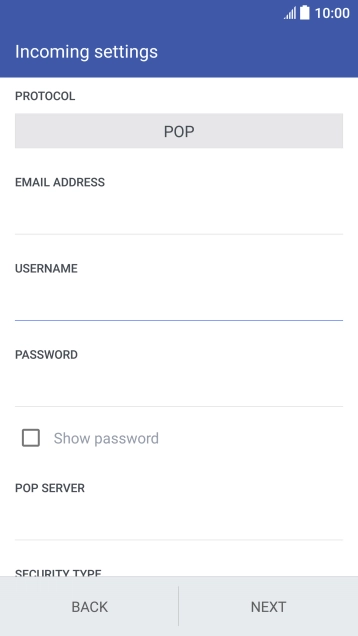
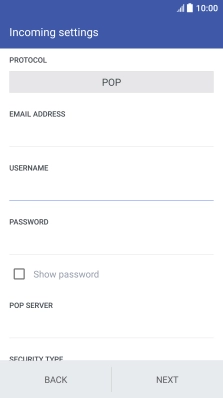
Press the field below "USERNAME" and key in the username for your email account.
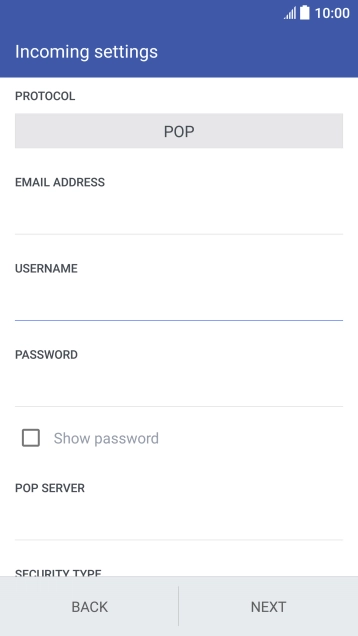
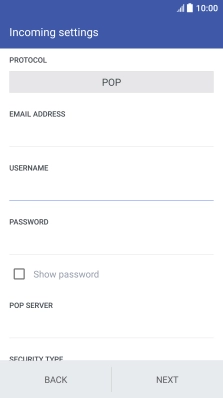
Press the field below "POP SERVER" and key in the name of your email provider's incoming server.
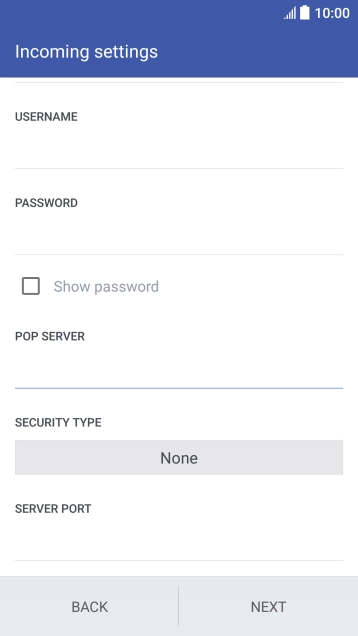
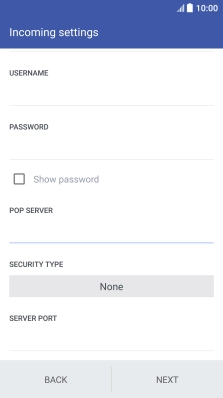
Press the field below "SERVER PORT" and key in 110.
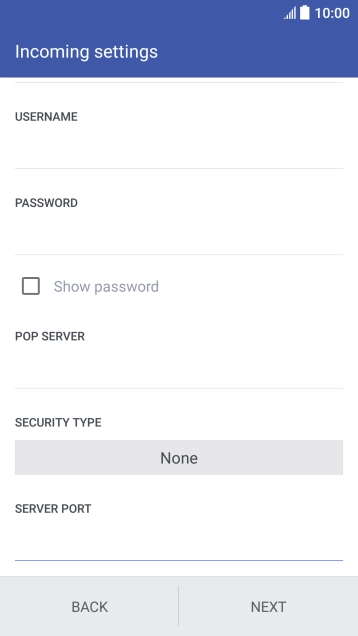
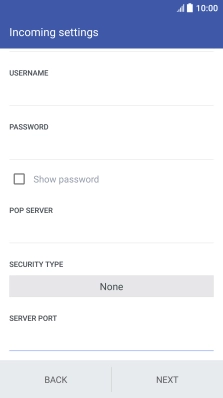
Press NEXT.
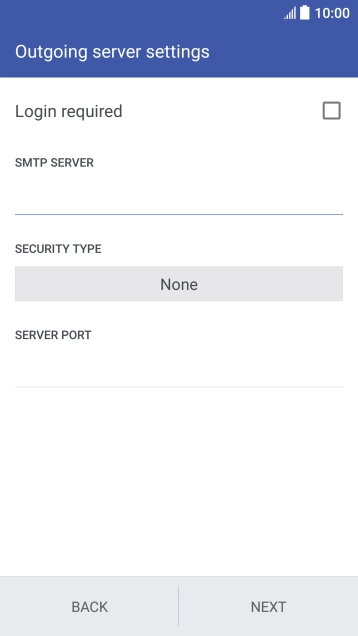
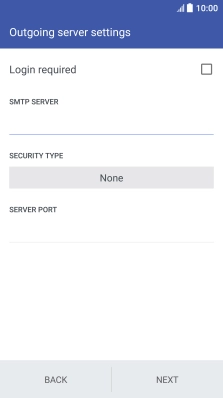
Press the field next to "Login required" to turn on the function.

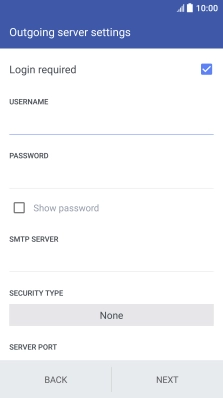
Press the field below "USERNAME" and key in the username of your email provider's outgoing server.
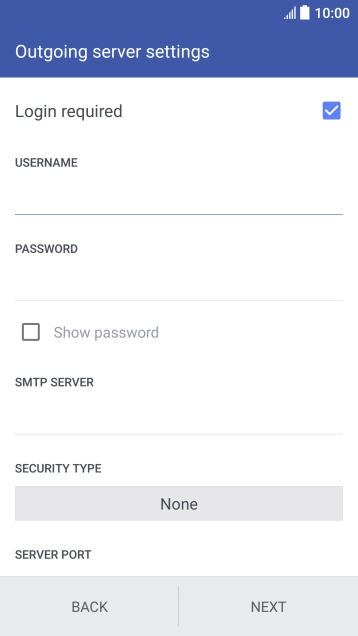
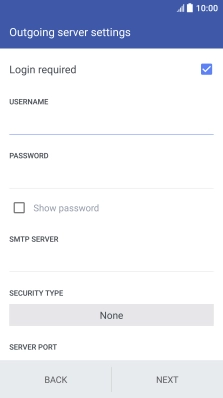
Press the field below "PASSWORD" and key in the password for your email provider's outgoing server.
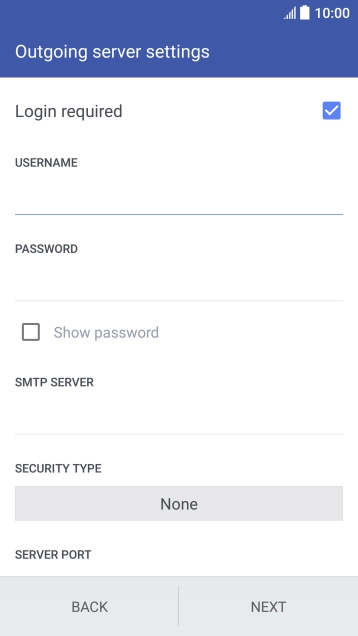
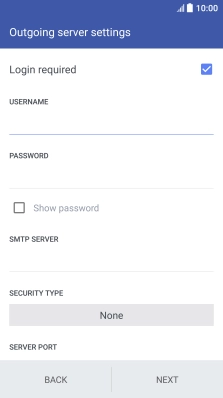
Press the field below "SMTP SERVER" and key in the name of your email provider's outgoing server.
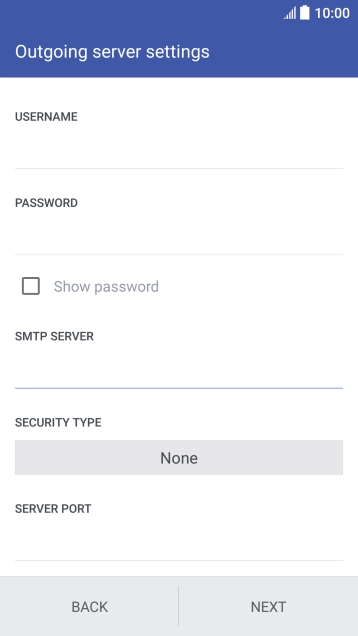
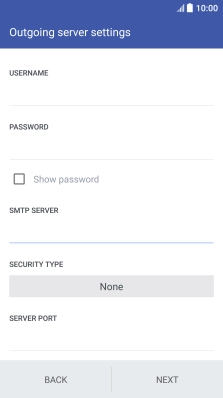
Press the field below "SERVER PORT" and key in 25.
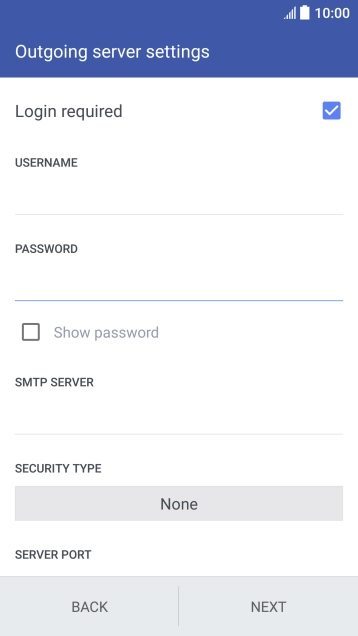
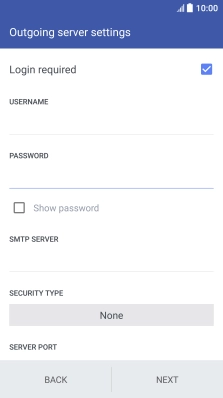
Press NEXT.
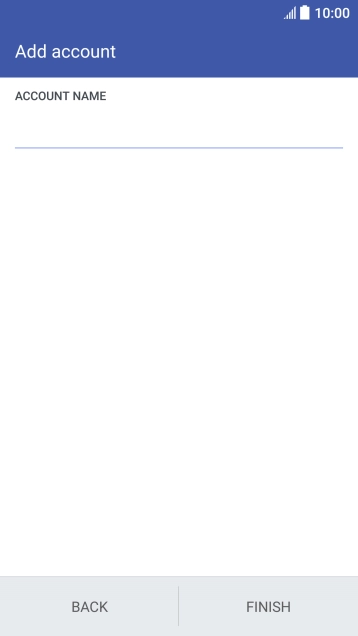
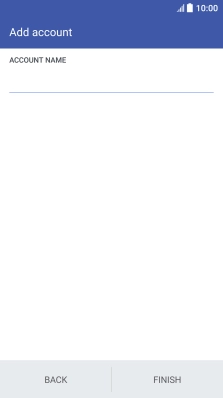
Press the field below "ACCOUNT NAME" and key in the required name.
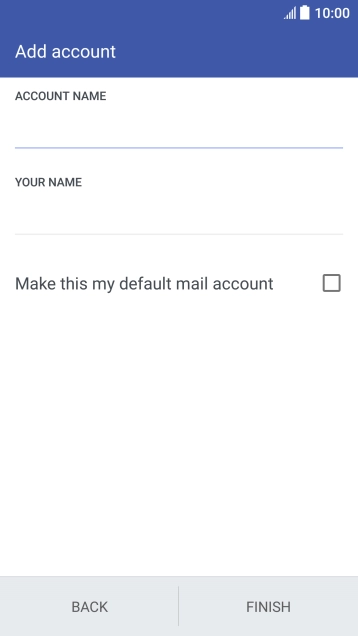
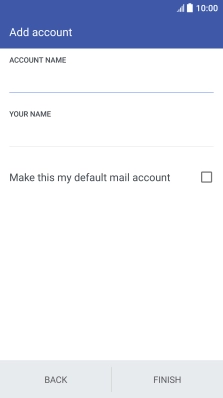
Press the field below "YOUR NAME" and key in the required sender name.
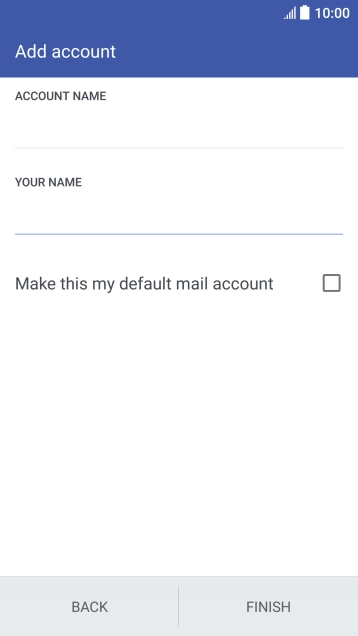
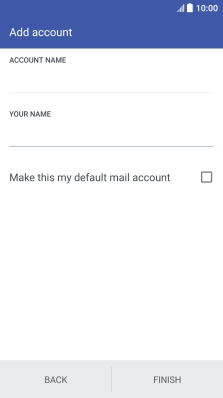
Press FINISH.
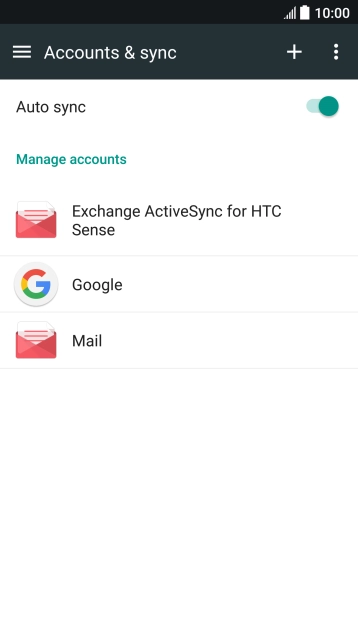
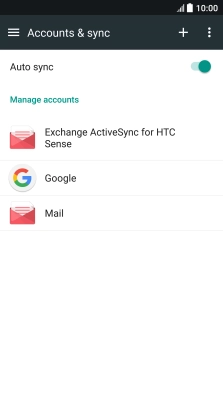
Press the Home key to return to the home screen.
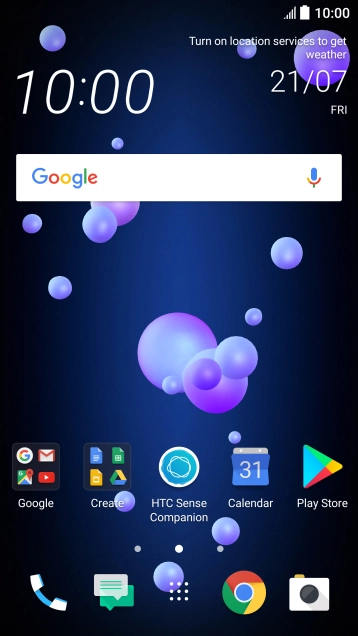
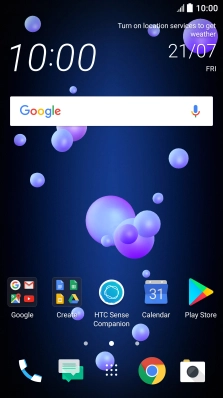
Press the main menu icon.
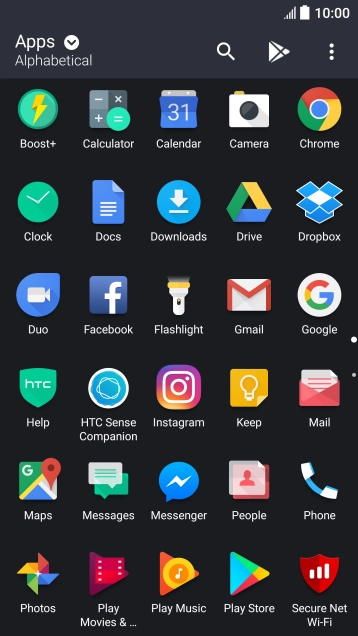
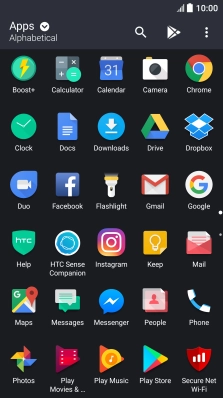
Press Mail.
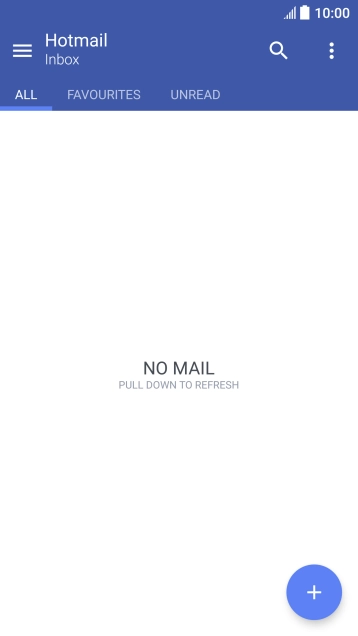
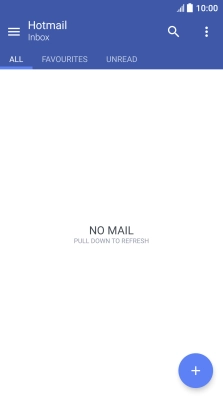
Slide your finger right starting from the left side of the screen.
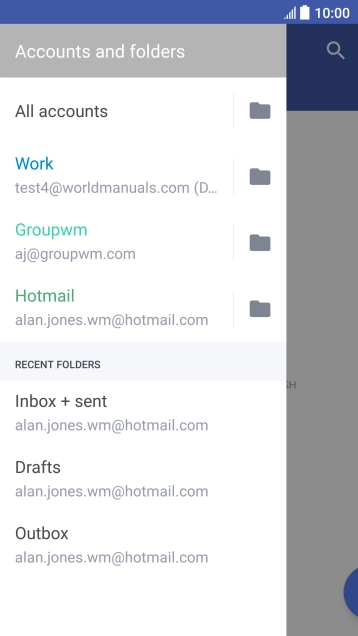
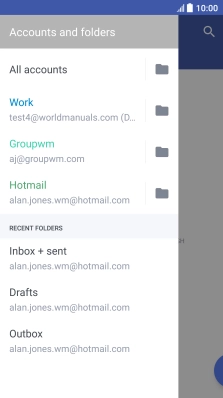
Press the required email account.
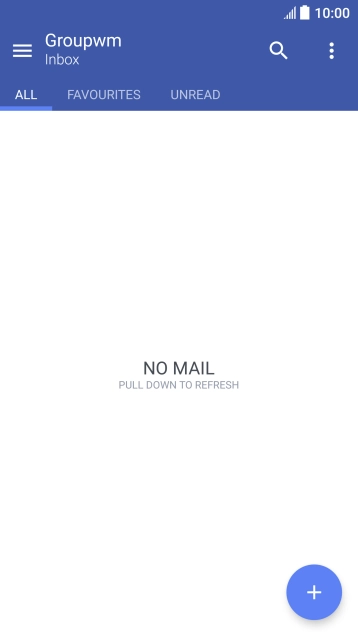
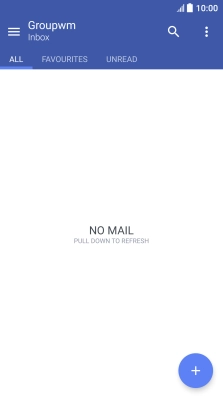
Press the menu icon.
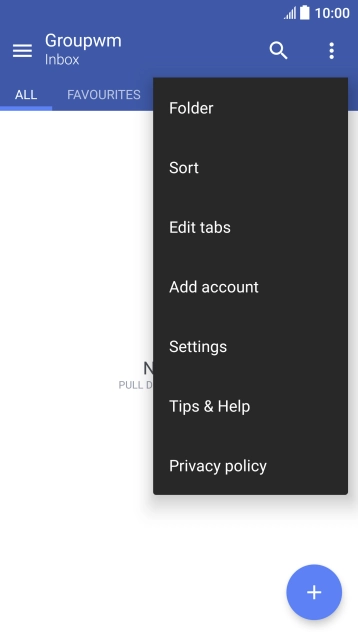
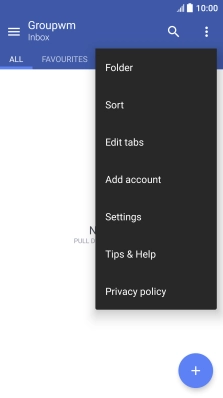
Press Settings.
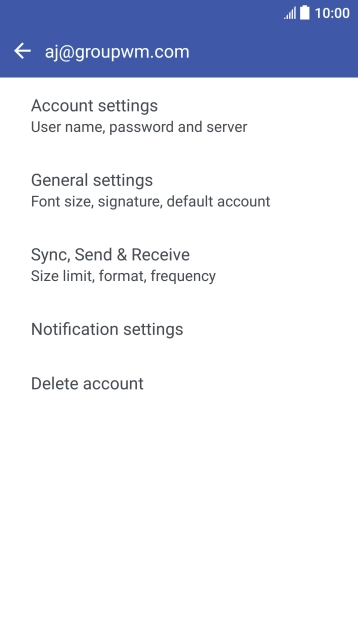
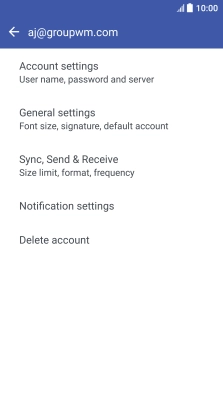
Press Sync, Send & Receive.
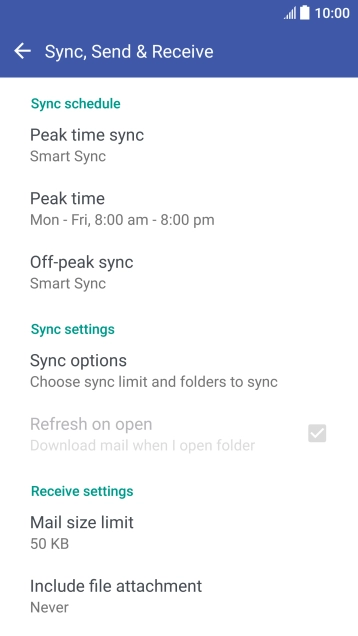
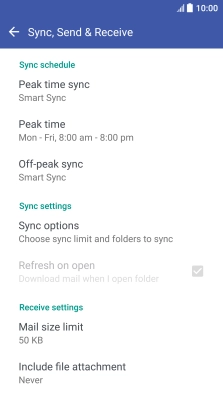
Press Peak time sync.
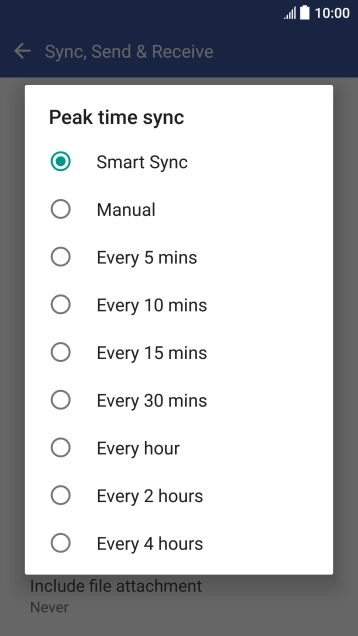
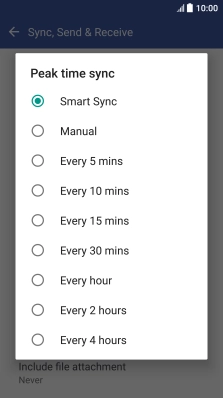
Press the required setting.
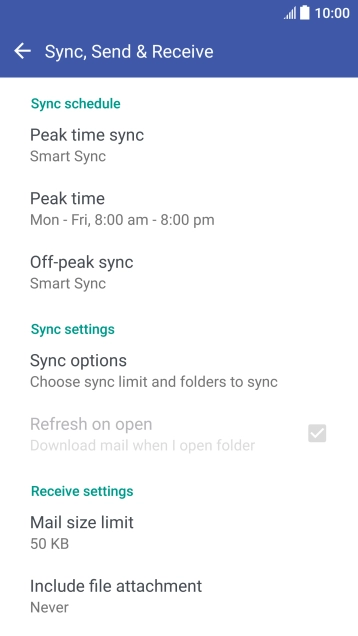
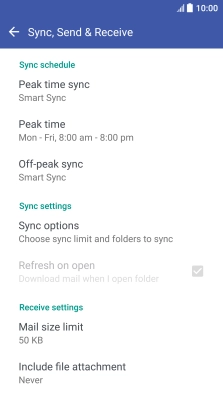
Press Off-peak sync.
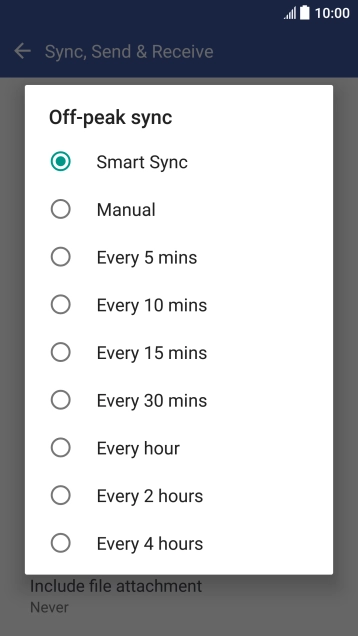
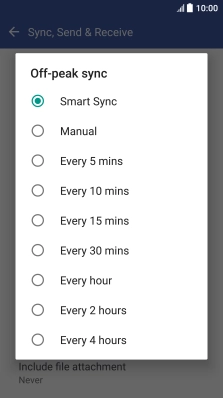
Press the required setting.
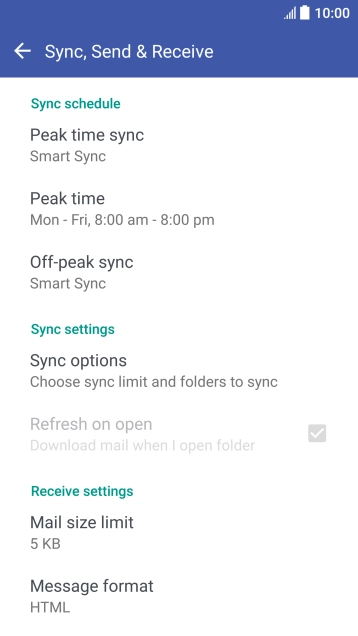
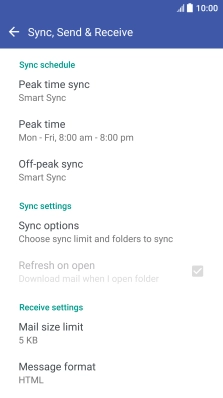
Press the Return key.
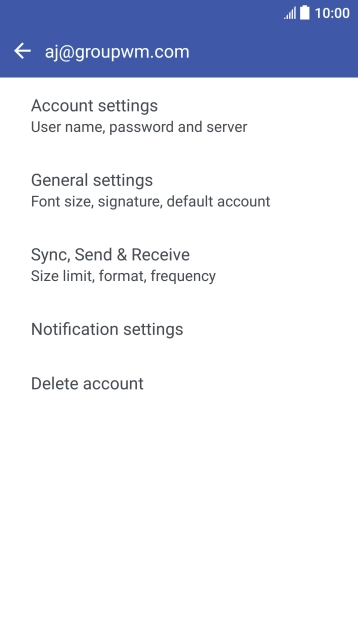
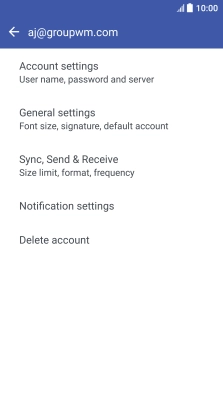
Press Notification settings.
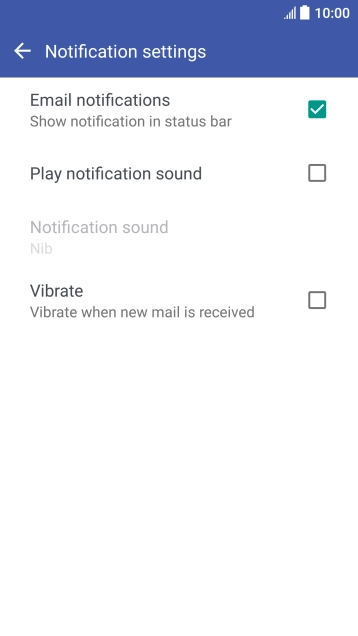
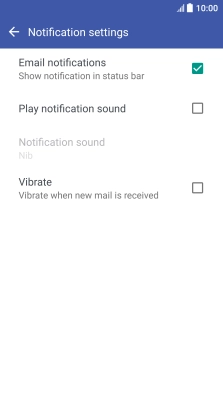
Press the field next to "Email notifications" to turn the function on or off.
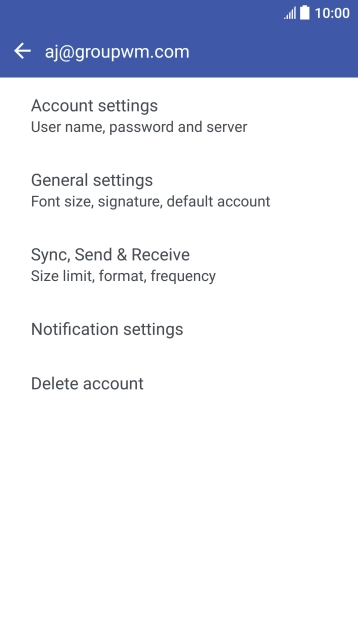
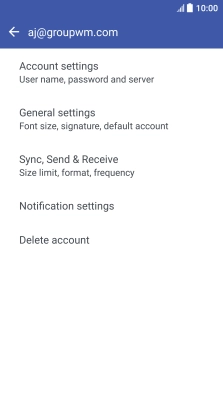
Press the Home key to return to the home screen.
Step 1 of -
Step 1 of -
To send an email, it needs to be written and sent correctly.
Solution: Write and send email
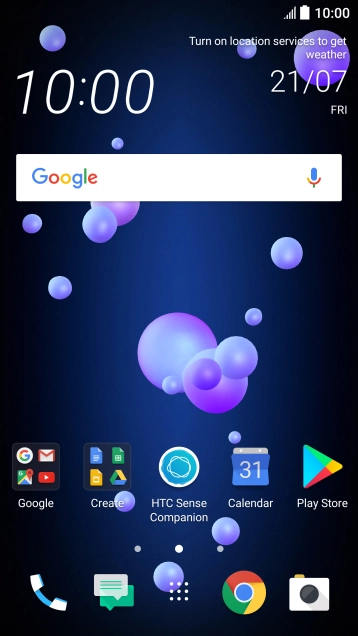
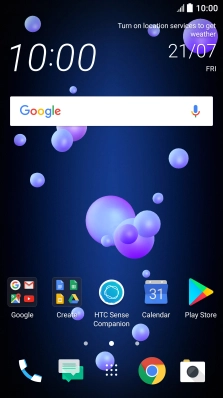
Press the main menu icon.
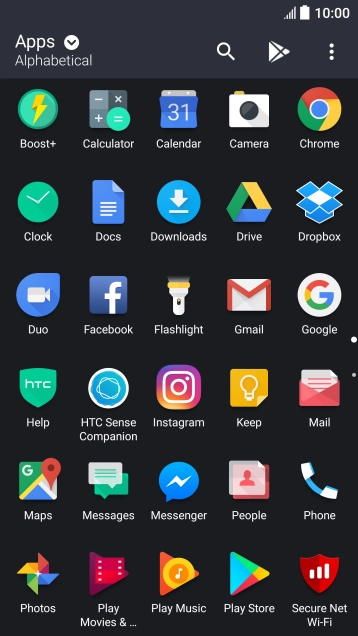
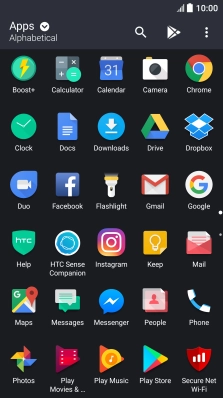
Press Mail.
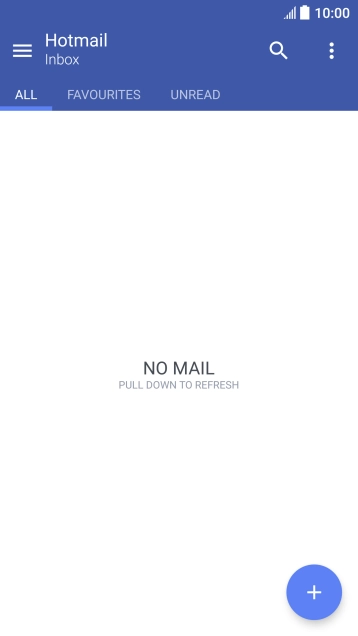
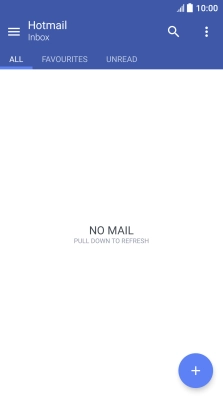
Slide your finger right starting from the left side of the screen.
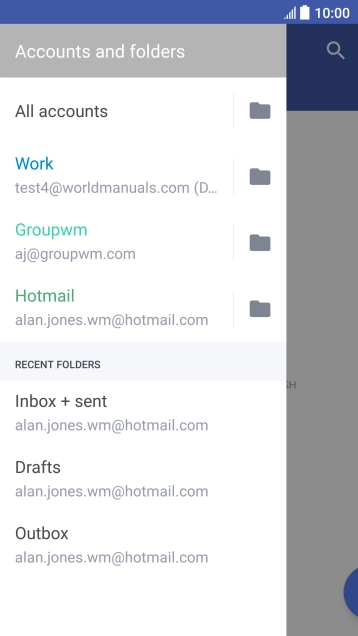
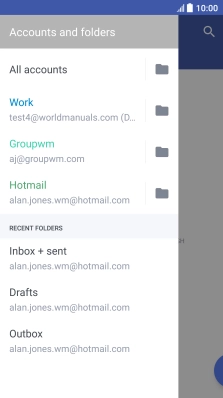
Press the required email account.
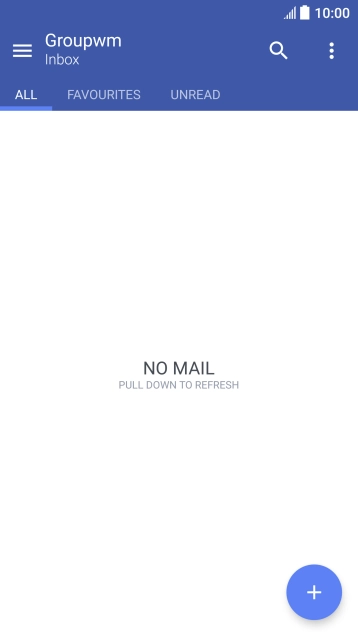
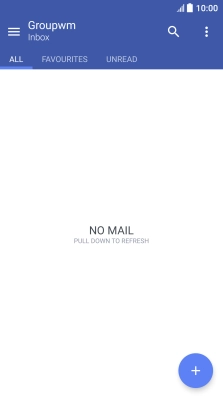
Press the new email icon.
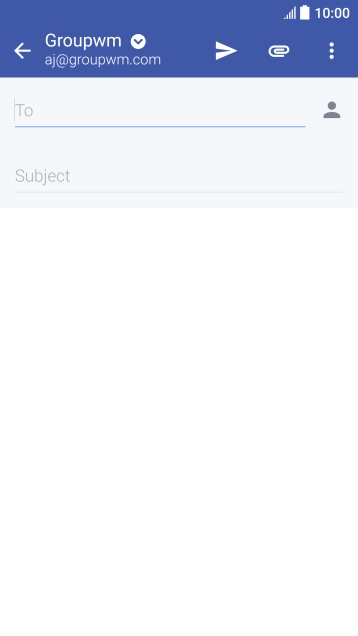
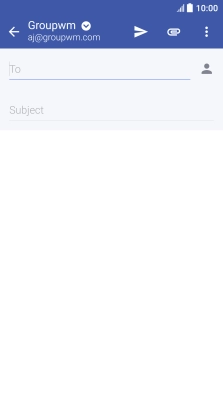
Press the search field and key in the first letters of the recipient's name.
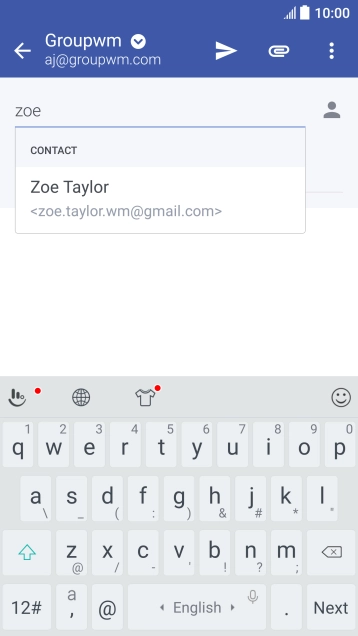
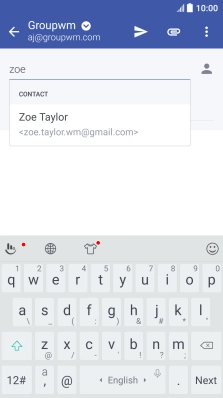
Press the required contact.
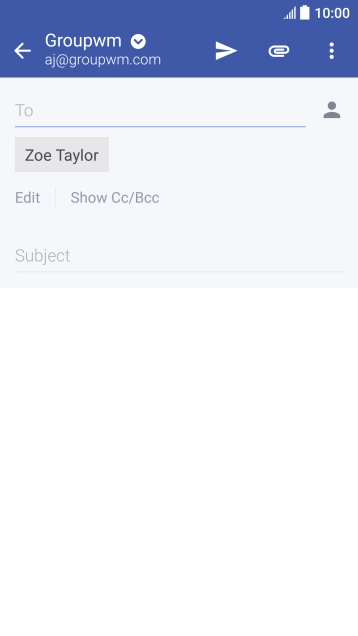
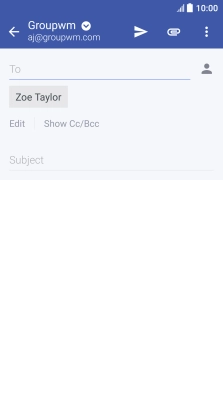
Press Subject and key in the required subject.
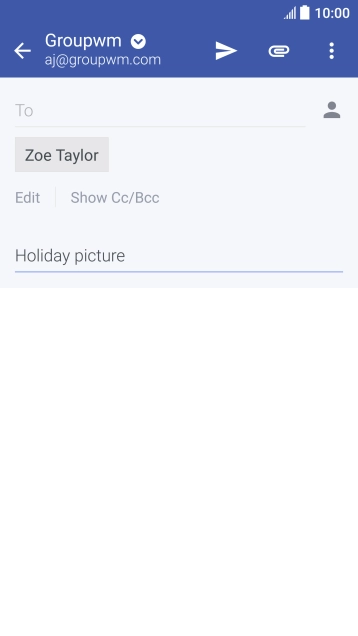
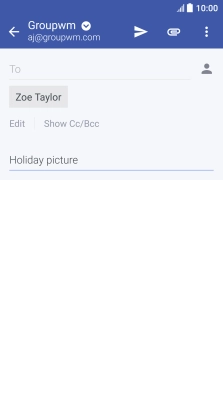
Press the text input field and write the text for your email.
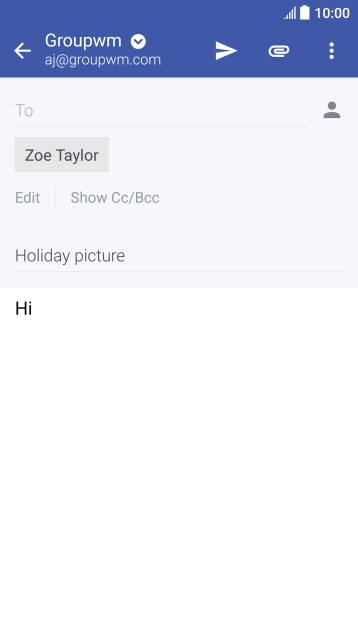
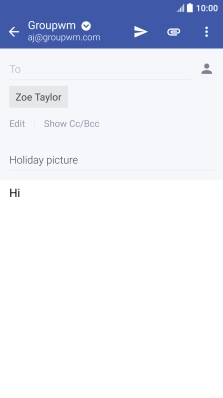
Press the attachment icon.
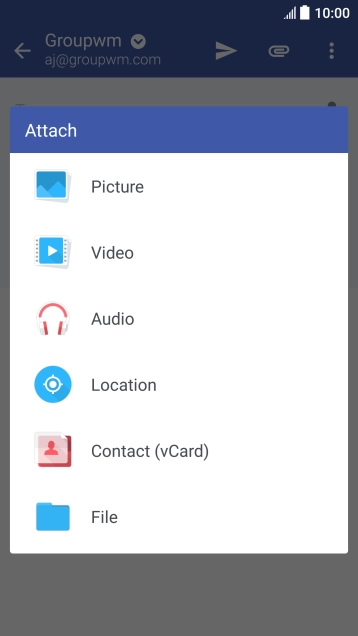
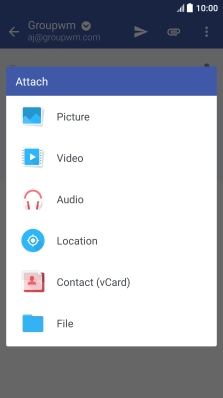
Press File and go to the required folder.
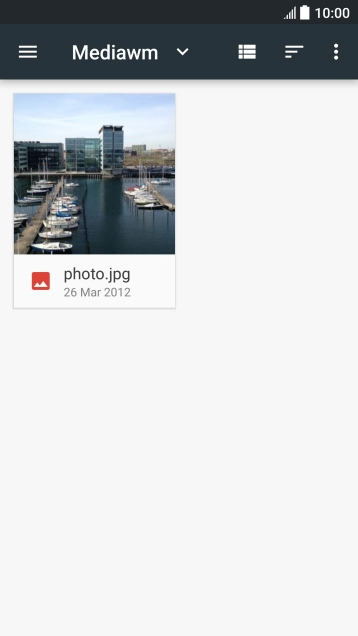
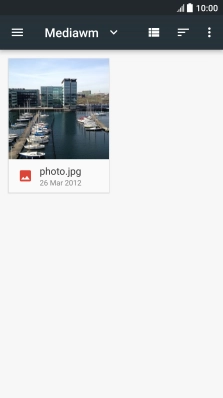
Press the required file.
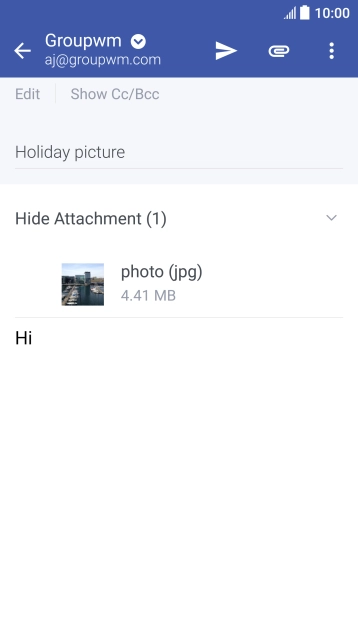
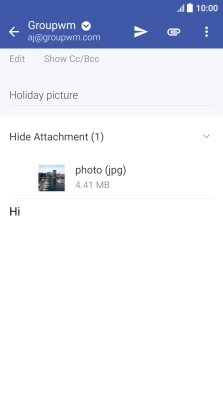
Press the send icon when you've finished your email.
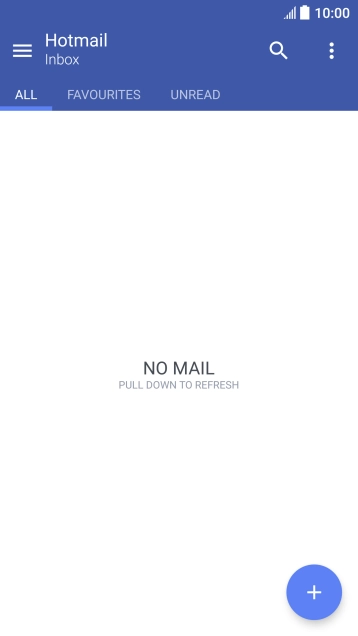
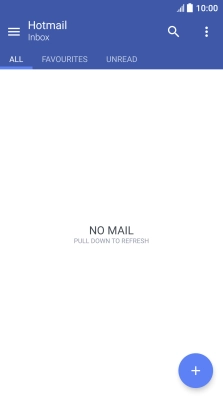
Press the Home key to return to the home screen.
Step 1 of -
Step 1 of -
Depending on which mobile network or Wi-Fi network you're connected to, your provider's email servers may be unavailable.
Solution: Contact your email provider for the correct settings for the incoming or outgoing server.
To send and receive email, your phone needs to be correctly set up for Telstra Mail.
Solution: Set up your phone for Telstra Mail
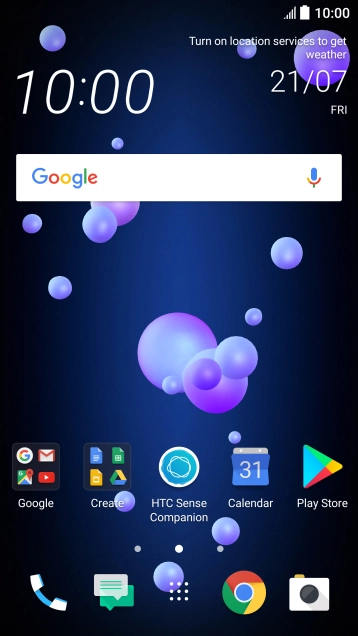
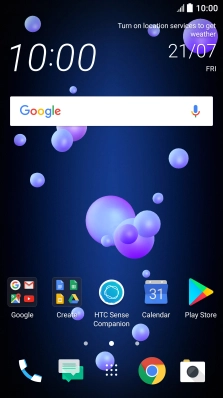
Slide two fingers downwards starting from the top of the screen.
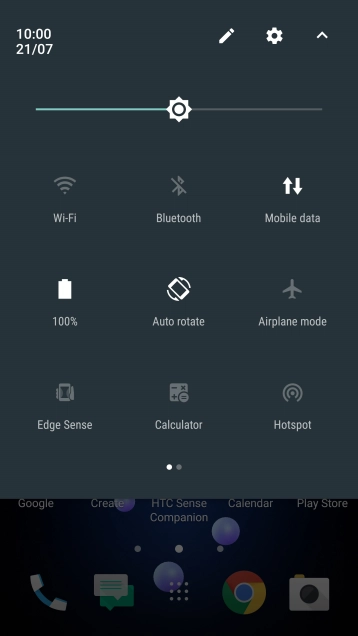
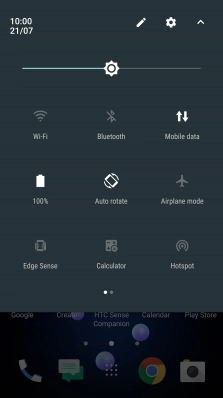
Press the settings icon.
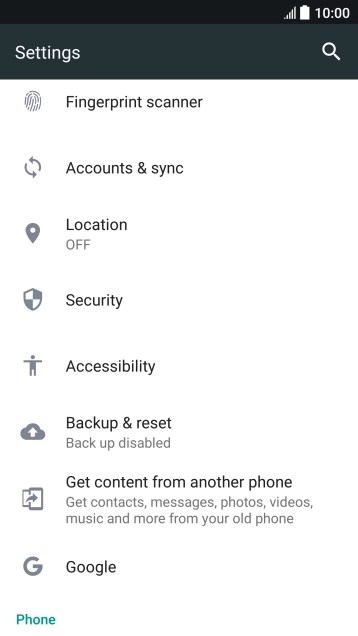
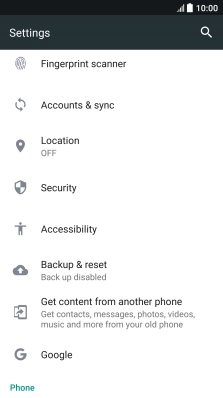
Press Accounts & sync.
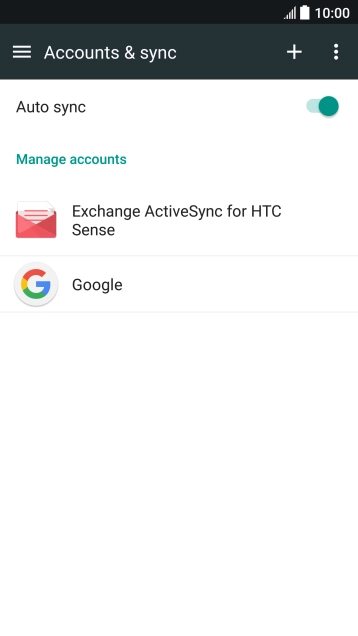
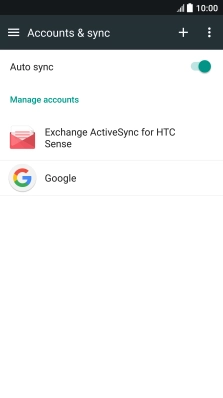
Press the new account icon.
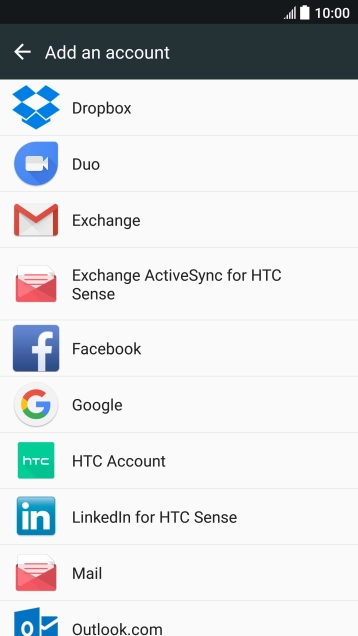
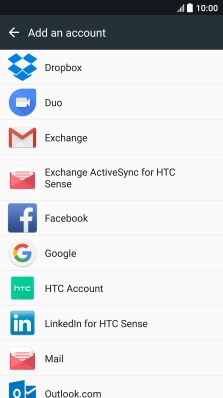
Press Mail.
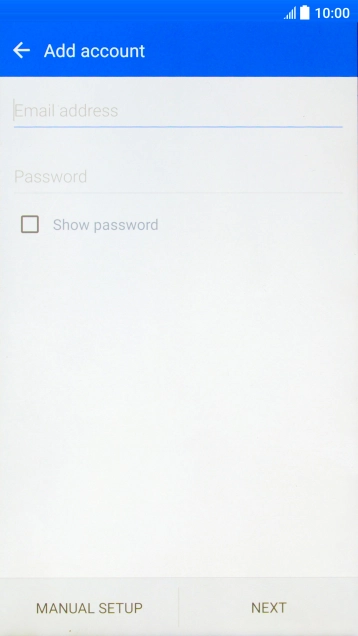
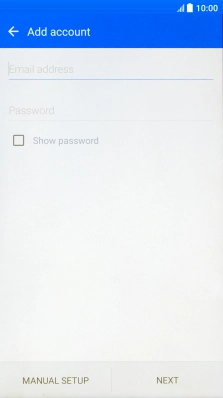
Press Email address and key in your Telstra email address.
E.g. user@bigpond.com, user@bigpond.net.au or user@telstra.com.
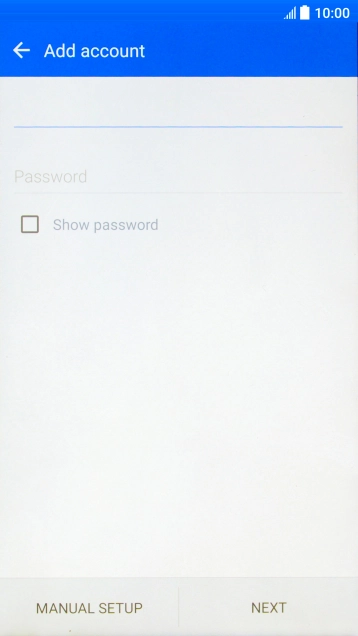
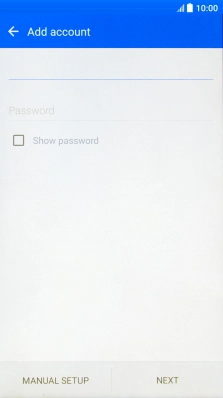
Press Password and key in the password for your Telstra email account.
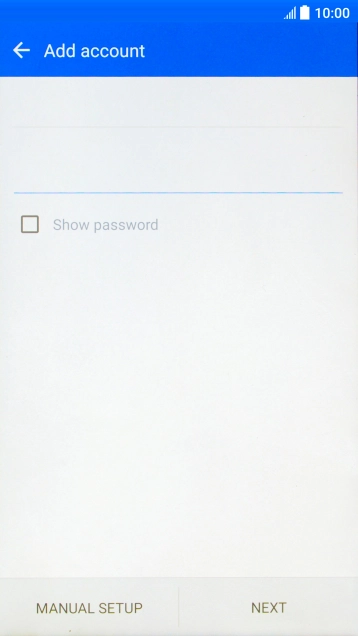
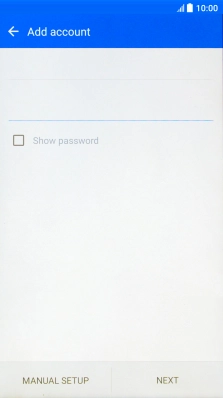
Press NEXT.
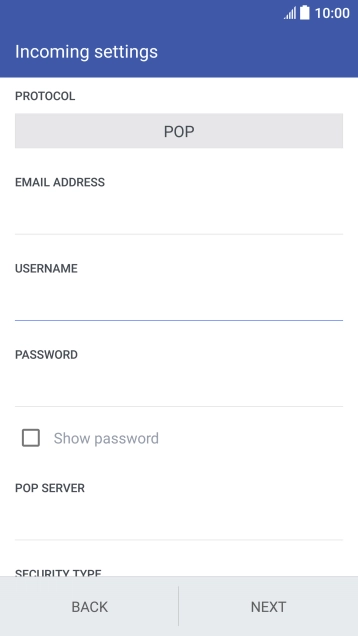
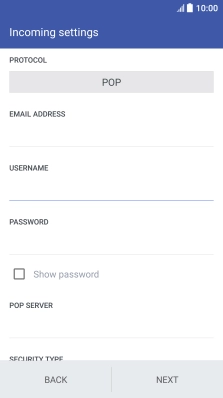
Press the field below "PROTOCOL".
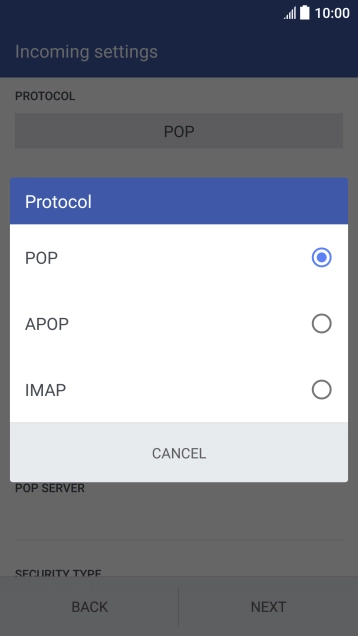
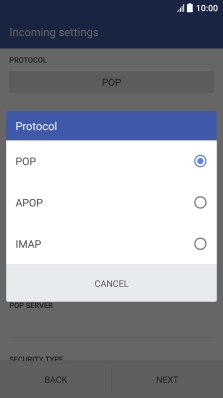
Press IMAP.
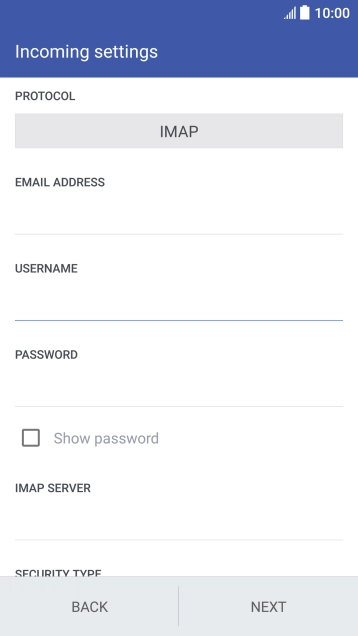
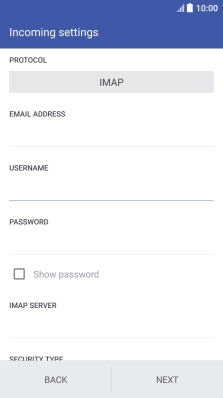
Press the field below "USERNAME" and key in the username for your Telstra email account.
The username for your Telstra email account is your email address, e.g. user@bigpond.com, user@bigpond.net.au or user@telstra.com.
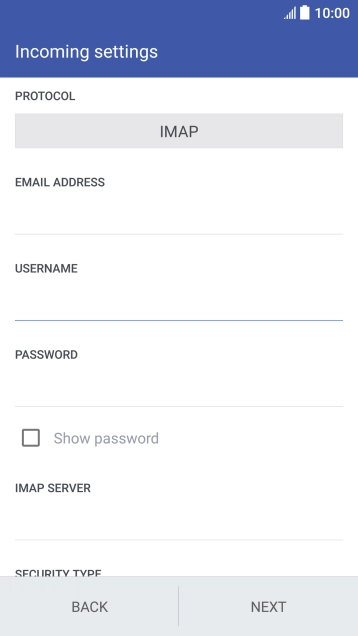
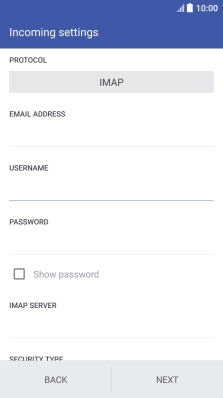
Press the field below "IMAP SERVER" and key in imap.telstra.com.
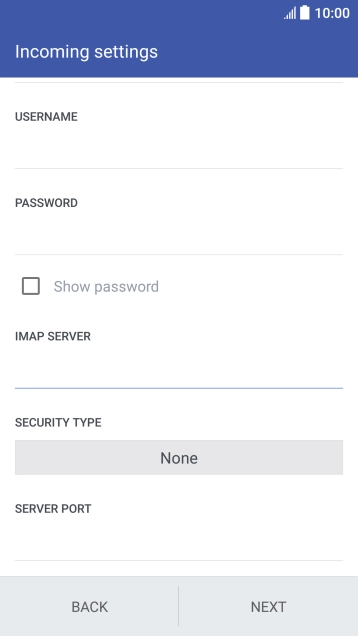
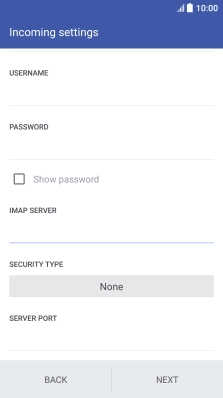
Press the field below "SECURITY TYPE".
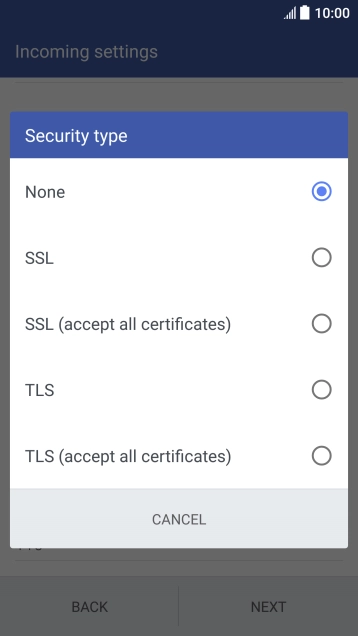
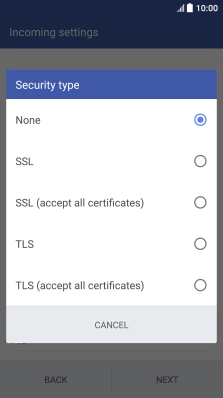
Press SSL.
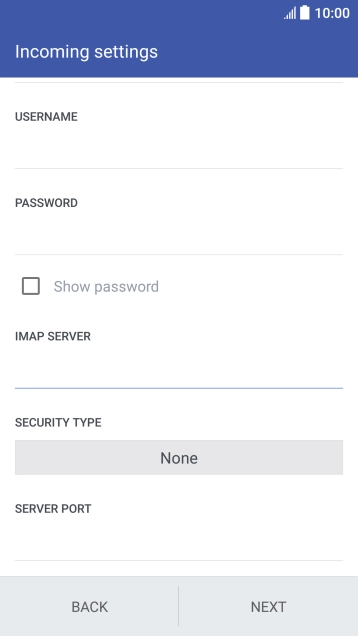
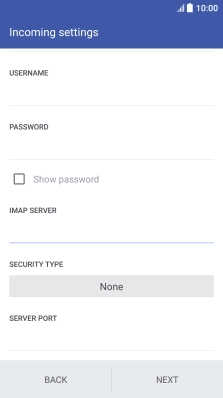
Press the field below "SERVER PORT" and key in 993.
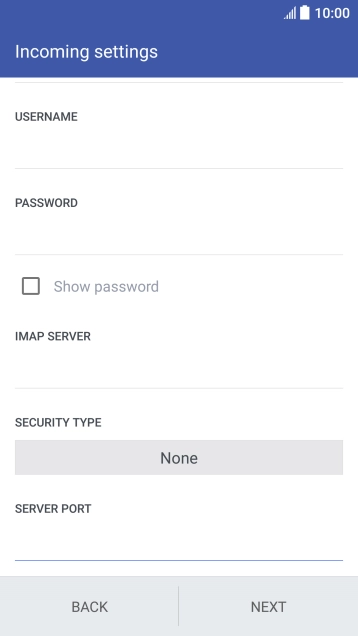
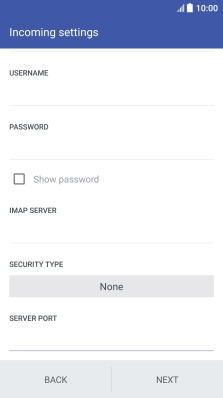
Press NEXT.
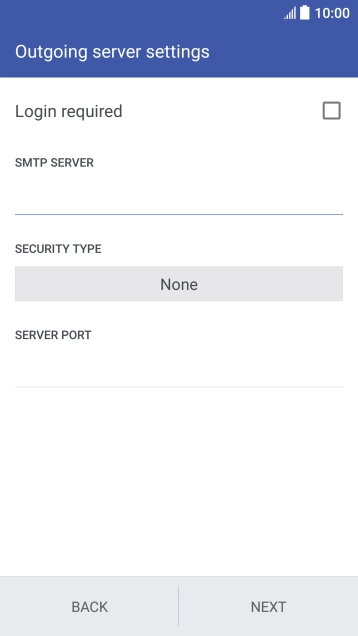
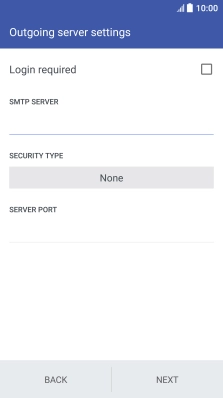
Press the field next to "Login required" to turn on the function.

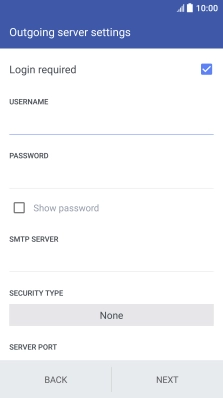
Press the field below "USERNAME" and key in the username for your Telstra email account.
The username for your Telstra email account is your email address, e.g. user@bigpond.com, user@bigpond.net.au or user@telstra.com.
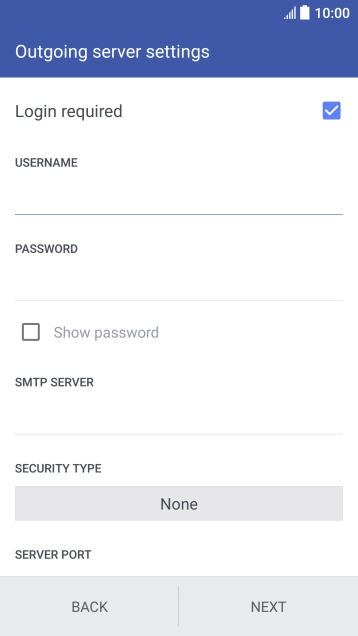
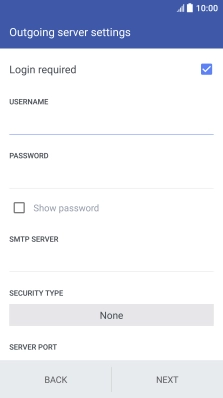
Press the field below "PASSWORD" and key in the password for your Telstra email account.
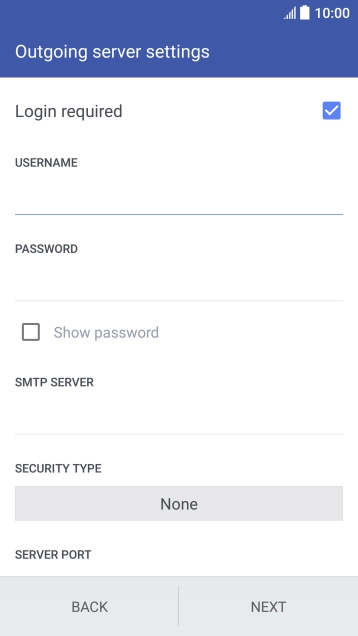
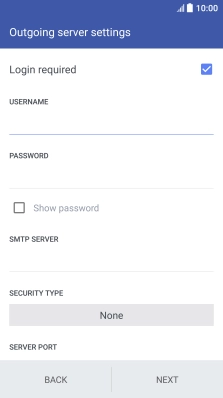
Press the field below "SMTP SERVER" and key in smtp.telstra.com.
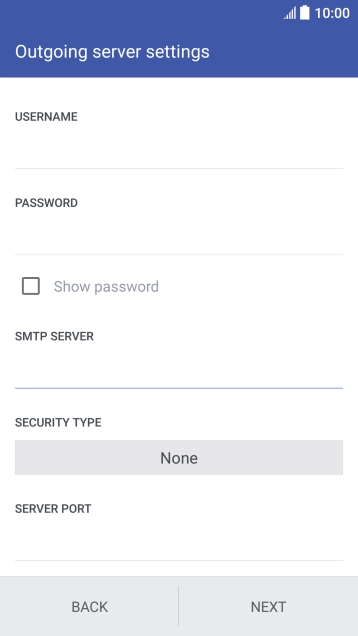
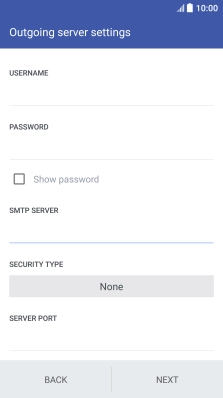
Press the field below "SECURITY TYPE".
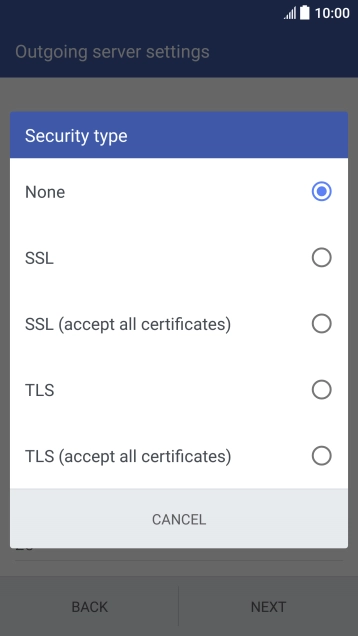
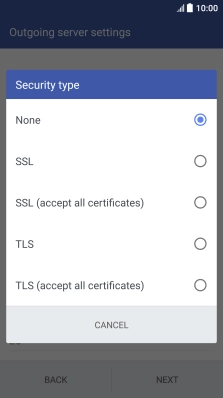
Press SSL.
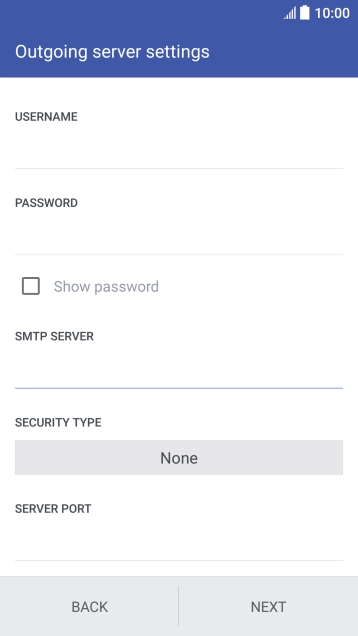
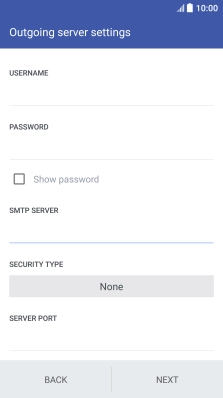
Press the field below "SERVER PORT" and key in 465.
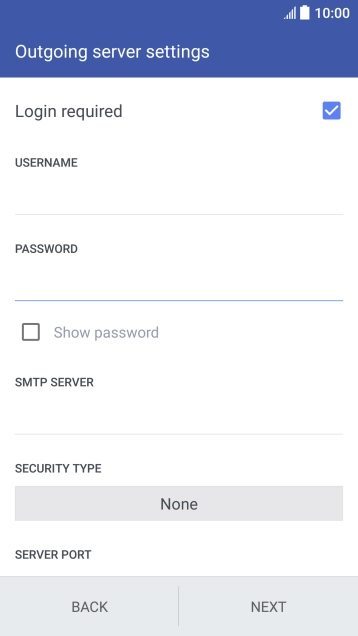
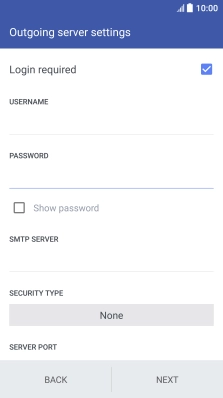
Press NEXT.
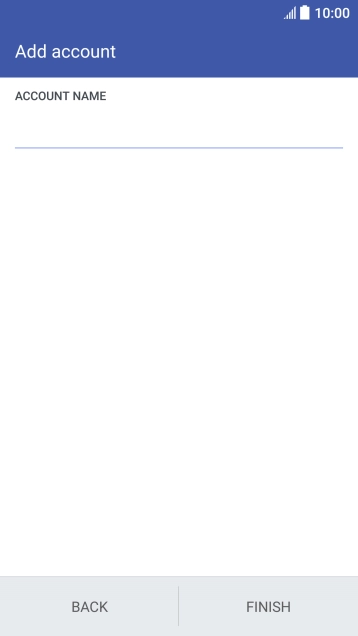
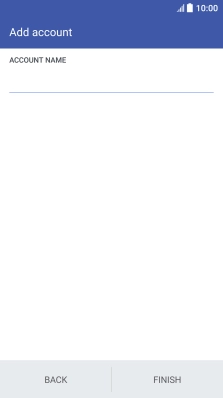
Press the field below "ACCOUNT NAME" and key in the required name.
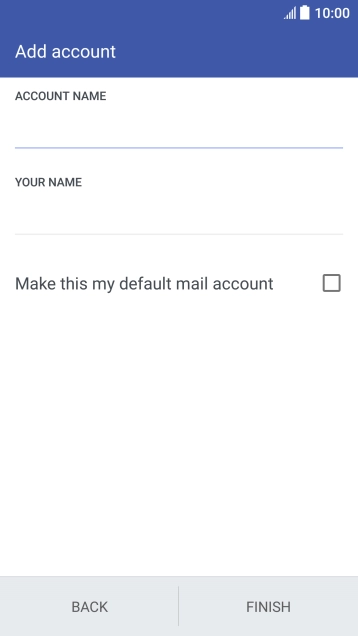
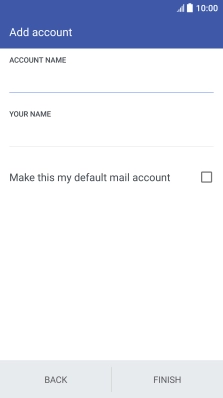
Press the field below "YOUR NAME" and key in the required sender name.
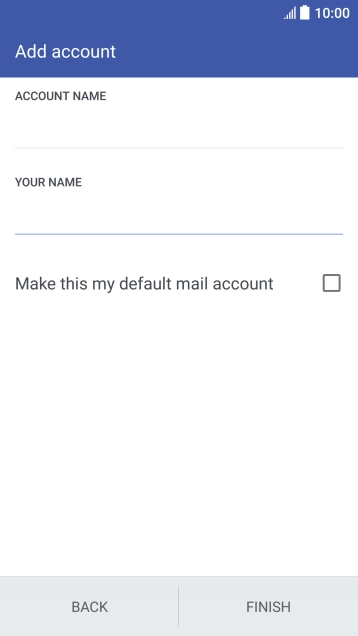
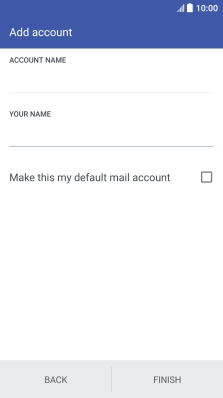
Press FINISH.
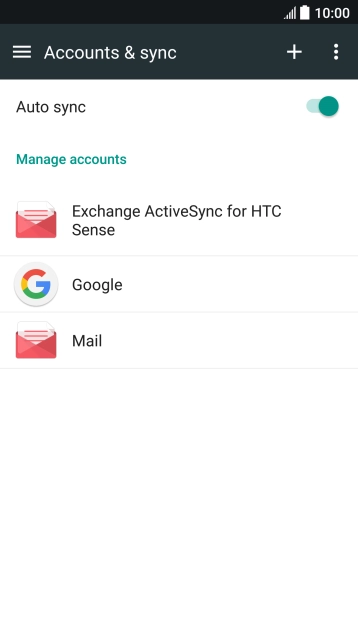
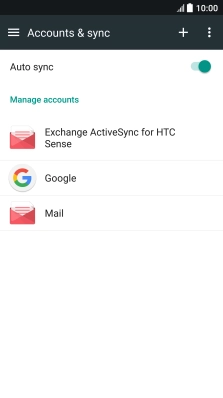
Press the Home key to return to the home screen.
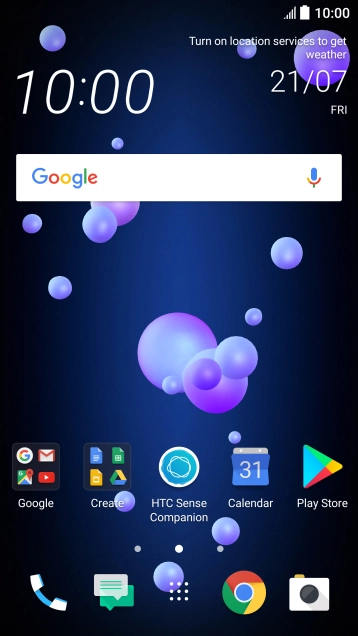
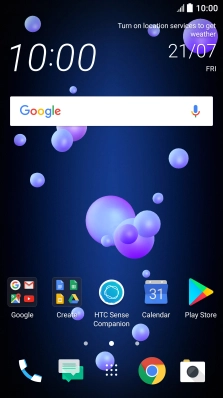
Press the main menu icon.
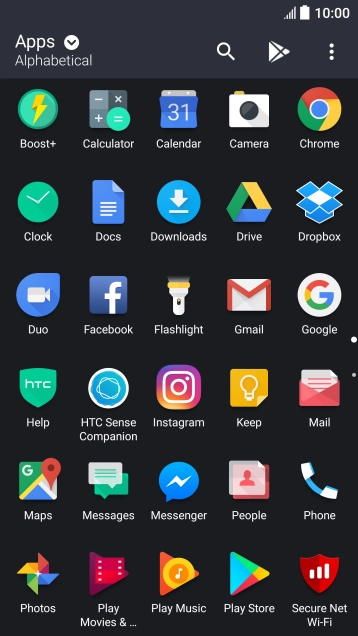
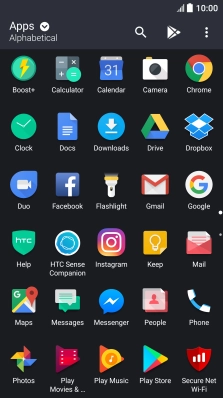
Press Mail.
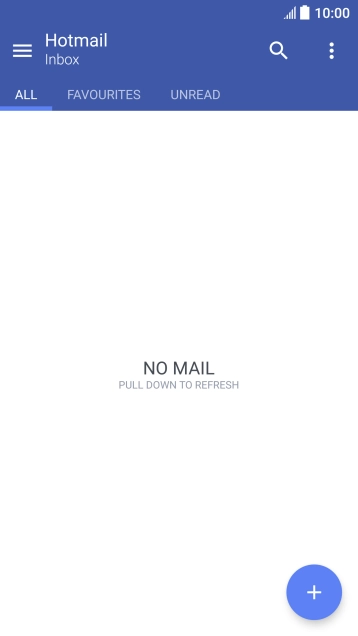
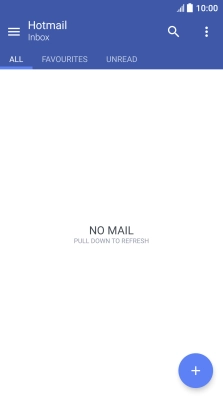
Slide your finger right starting from the left side of the screen.
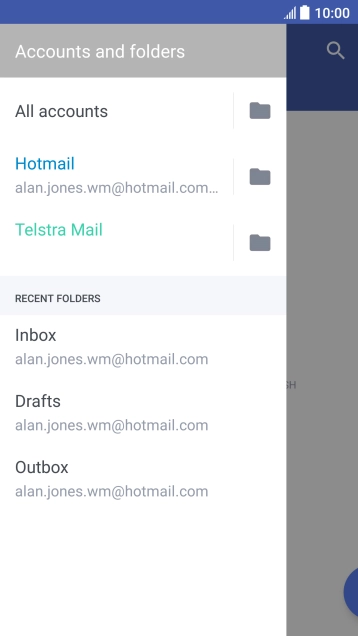
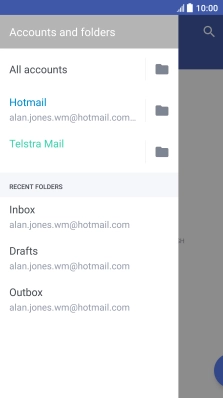
Press the required email account.
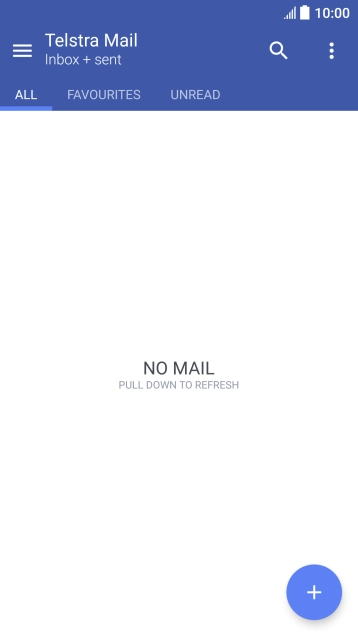
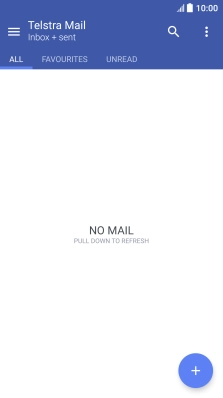
Press the menu icon.
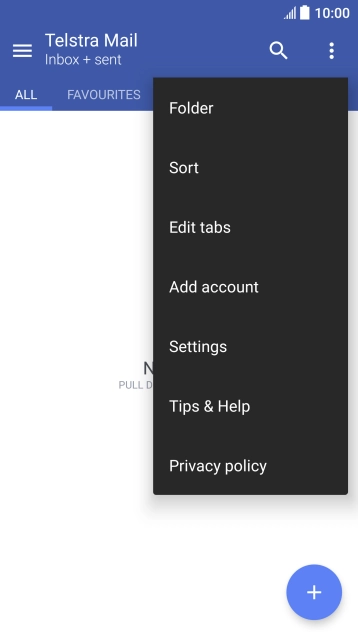
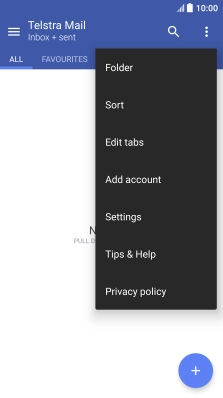
Press Settings.
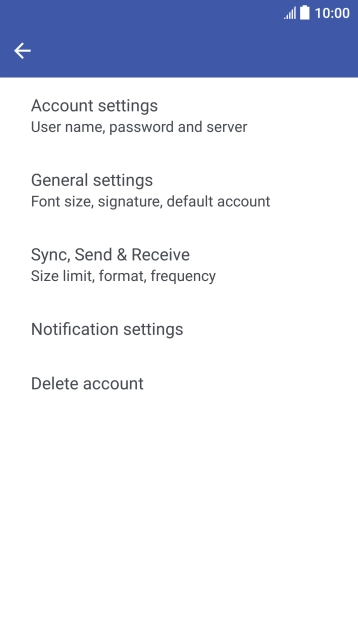
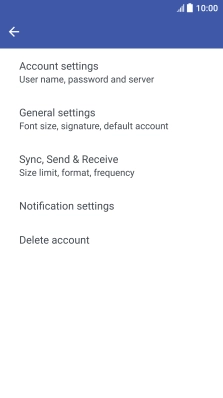
Press Sync, Send & Receive.
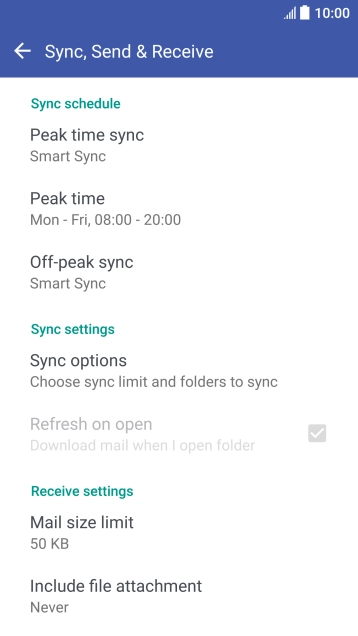
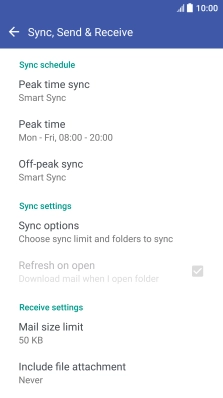
Press Peak time sync.
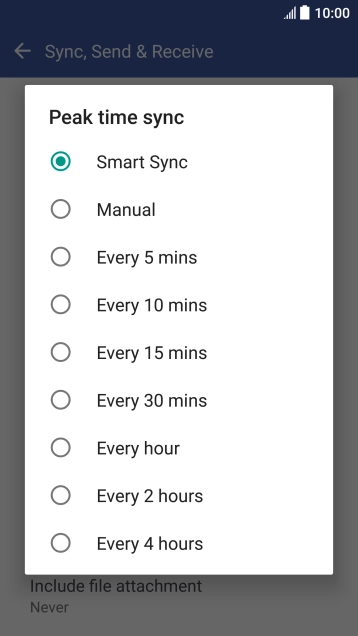
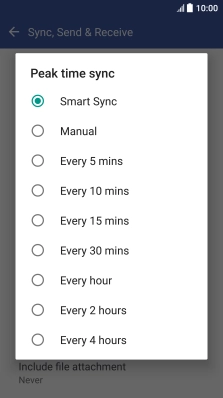
Press the required setting.
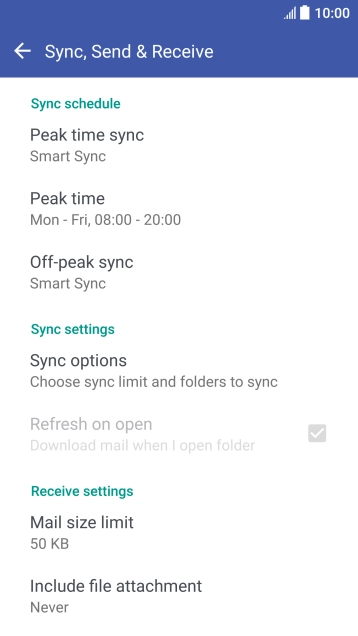
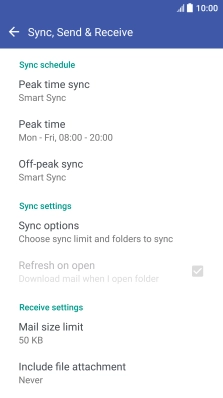
Press Off-peak sync.
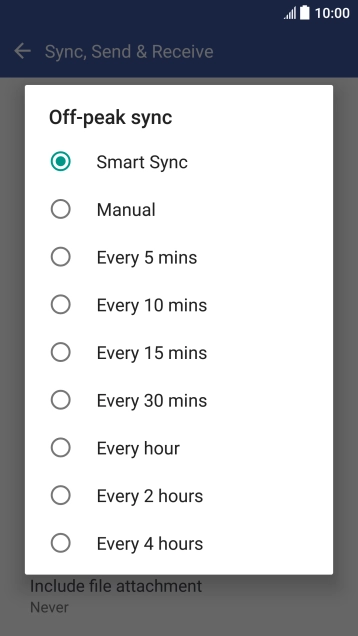
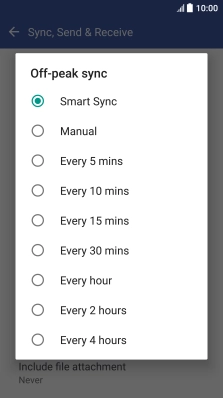
Press the required setting.
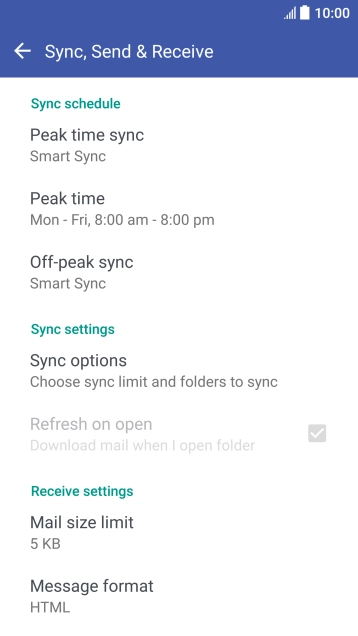
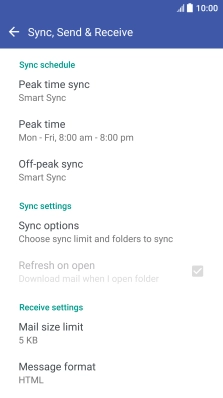
Press the Return key.
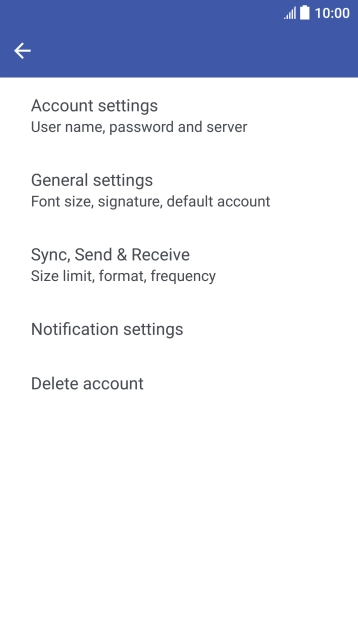
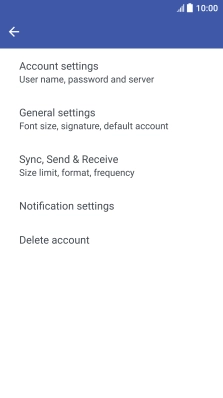
Press Notification settings.
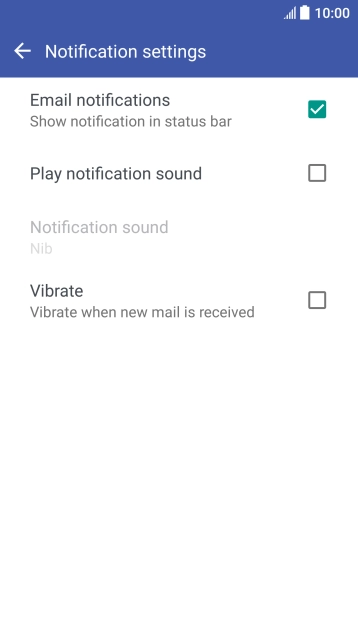
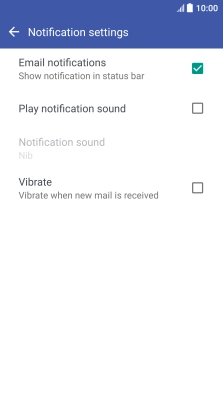
Press the field next to "Email notifications" to turn the function on or off.
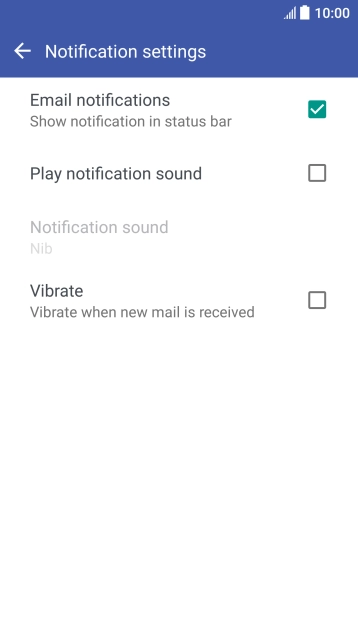
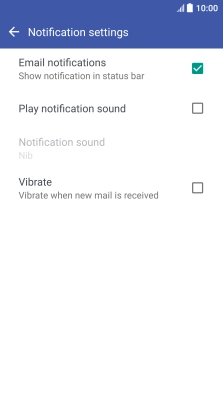
Press the Home key to return to the home screen.
Step 1 of -
Step 1 of -
To send and receive IMAP email, your phone needs to be correctly set up for email.
Solution: Set up your phone for IMAP email
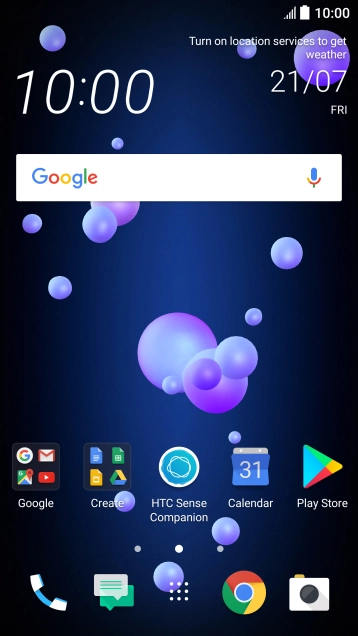
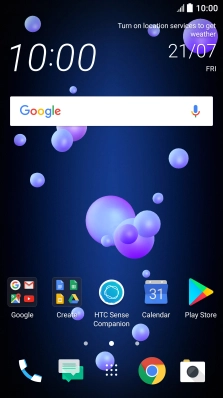
Slide two fingers downwards starting from the top of the screen.
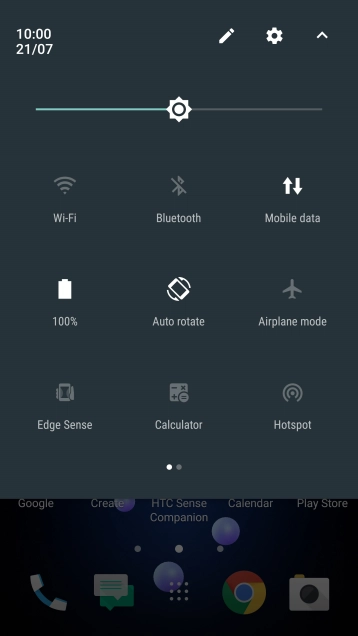
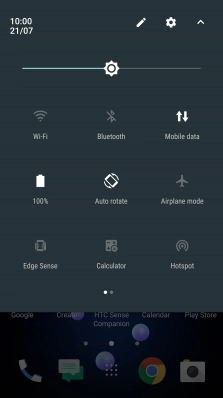
Press the settings icon.
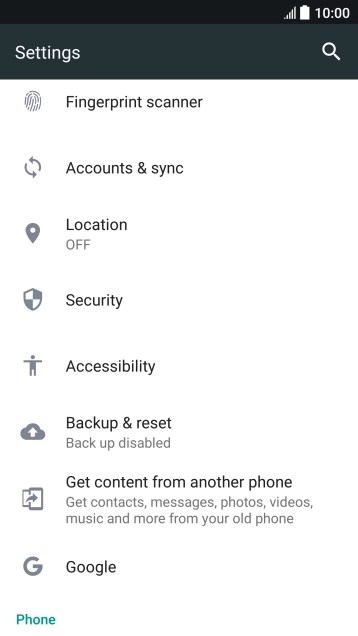
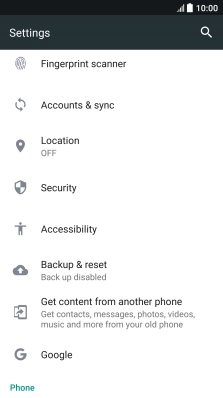
Press Accounts & sync.
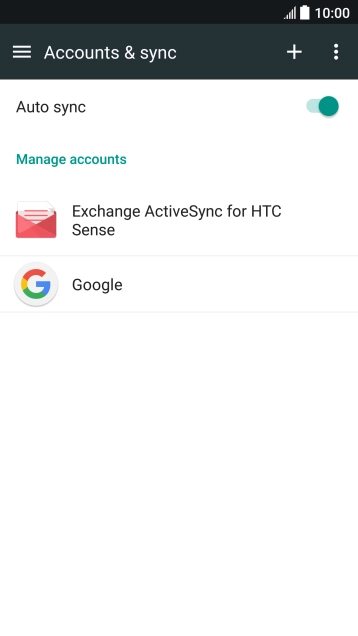
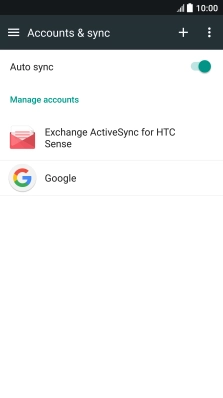
Press the new account icon.
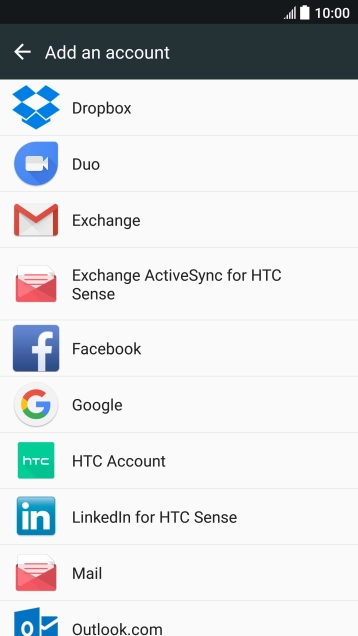
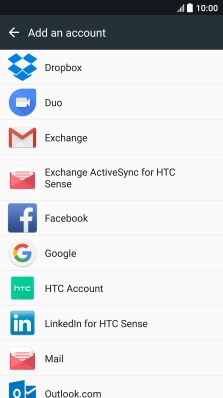
Press Mail.
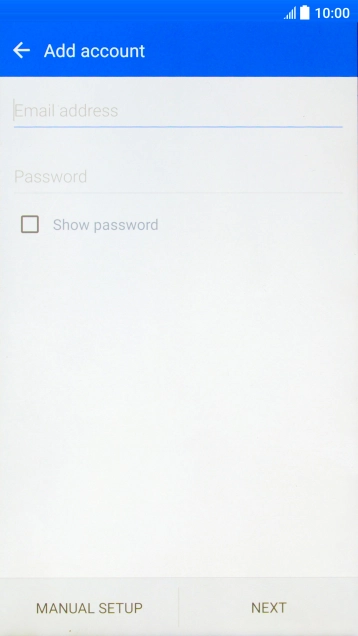
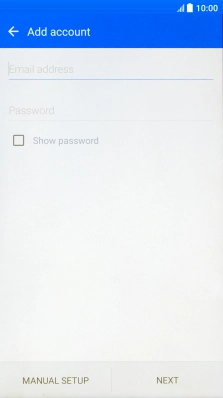
Press Email address and key in your email address.
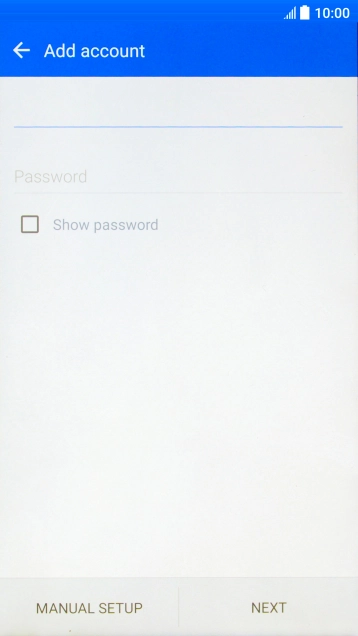
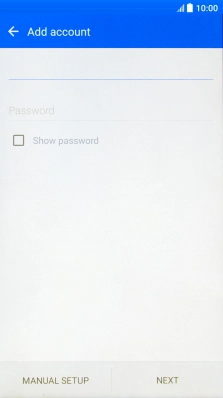
Press Password and key in the password for your email account.
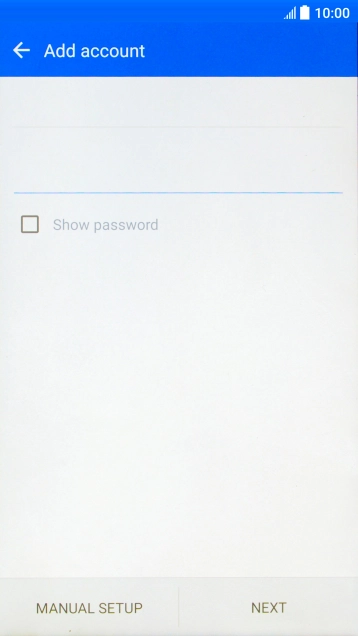
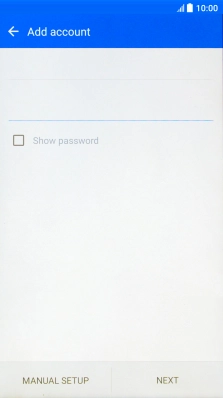
Press NEXT.
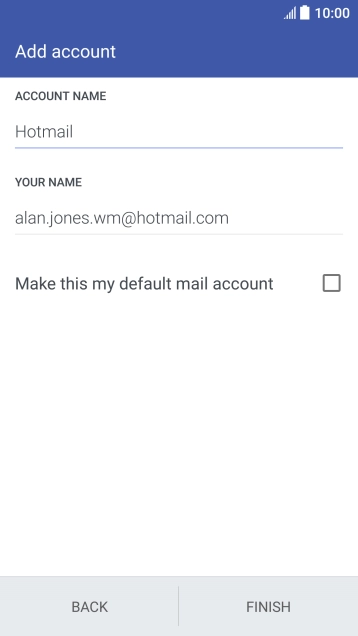
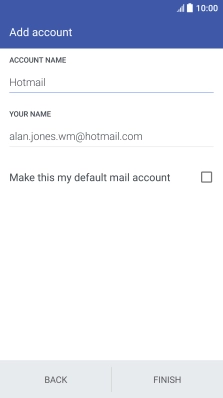
If this screen is displayed, you email account has been recognised and set up automatically. Follow the instructions on the screen to key in more information and finish setting up your phone.
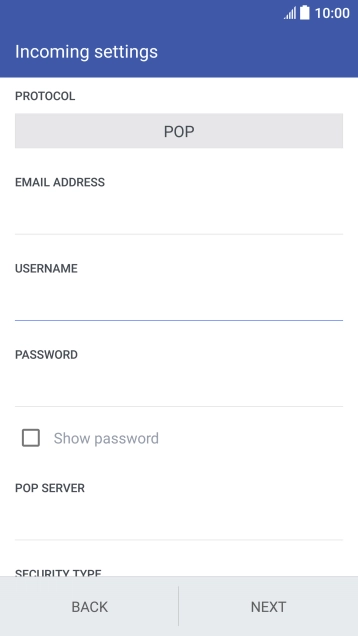
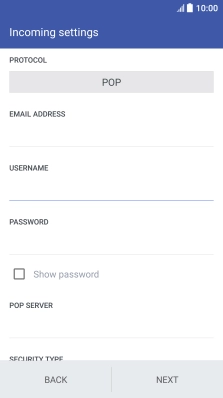
Press the field below "PROTOCOL".
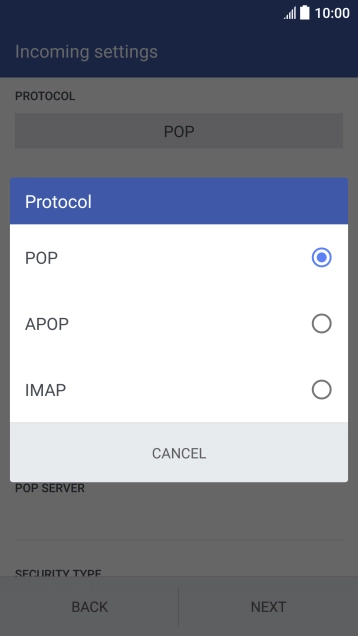
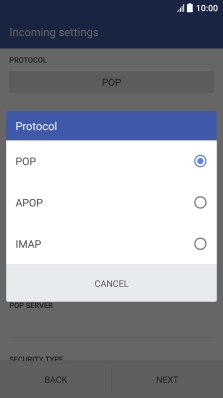
Press IMAP.
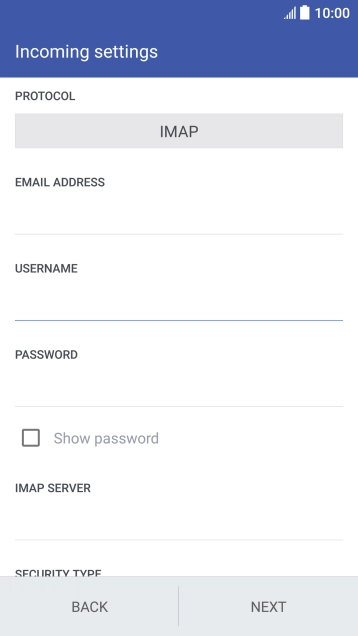
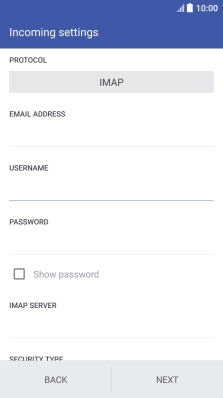
Press the field below "USERNAME" and key in the username for your email account.
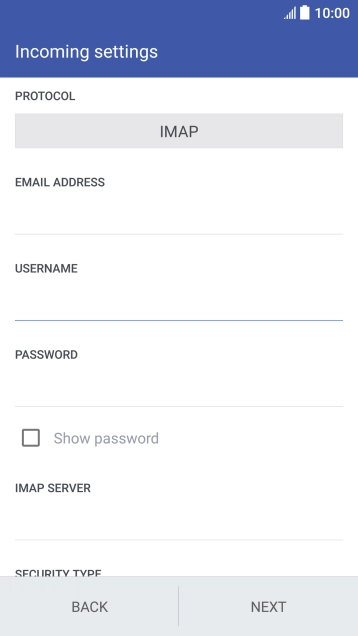
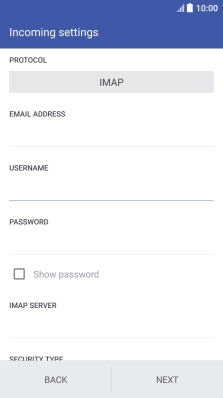
Press the field below "IMAP SERVER" and key in the name of your email provider's incoming server.
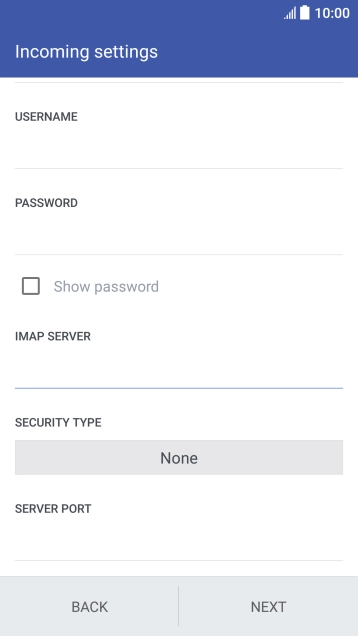
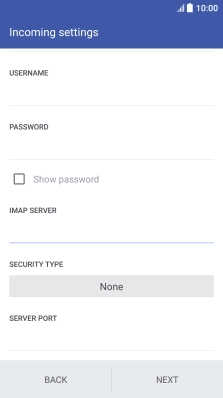
Press the field below "SERVER PORT" and key in 143.
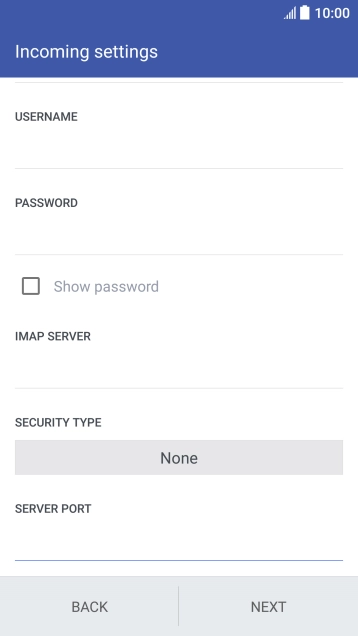
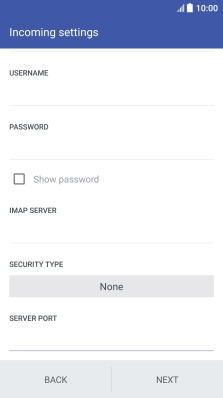
Press NEXT.
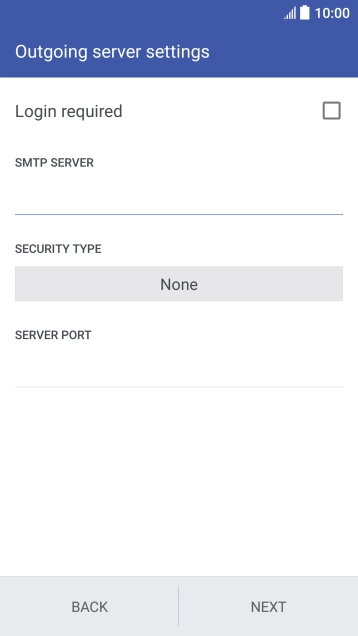
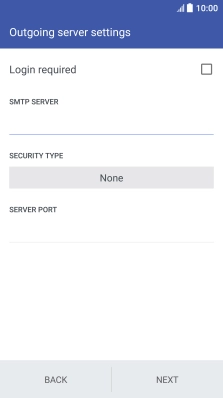
Press the field next to "Login required" to turn on the function.

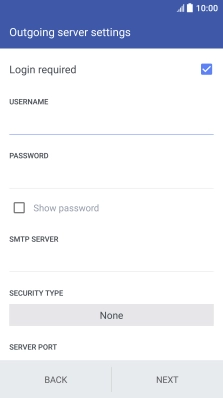
Press the field below "USERNAME" and key in the username of your email provider's outgoing server.
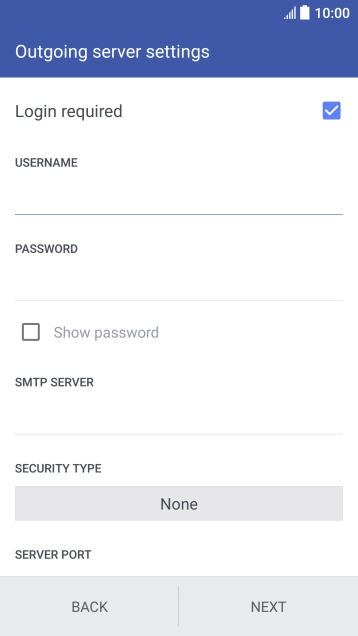
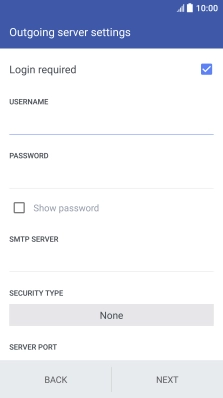
Press the field below "PASSWORD" and key in the password for your email provider's outgoing server.
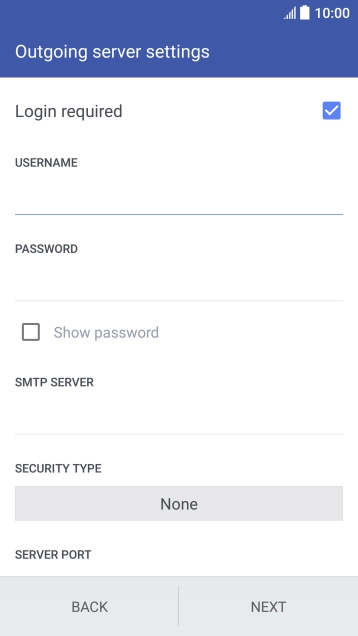
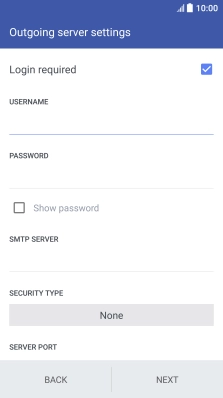
Press the field below "SMTP SERVER" and key in the name of your email provider's outgoing server.
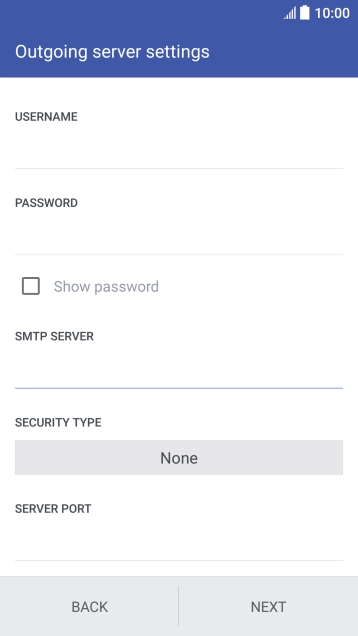
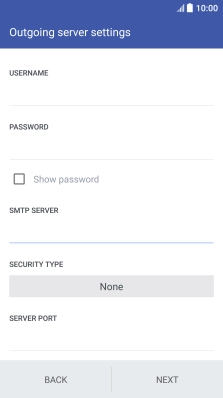
Press the field below "SERVER PORT" and key in 25.
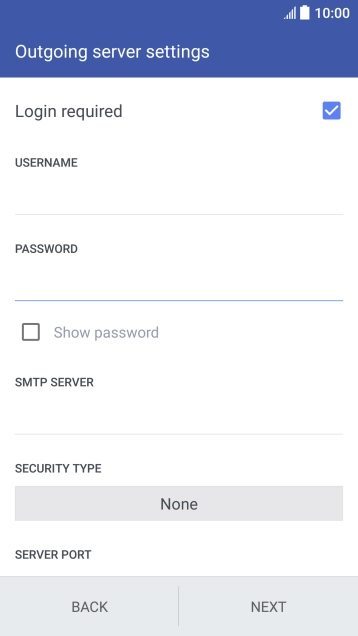
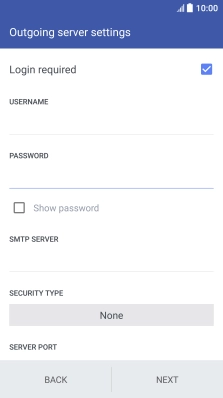
Press NEXT.
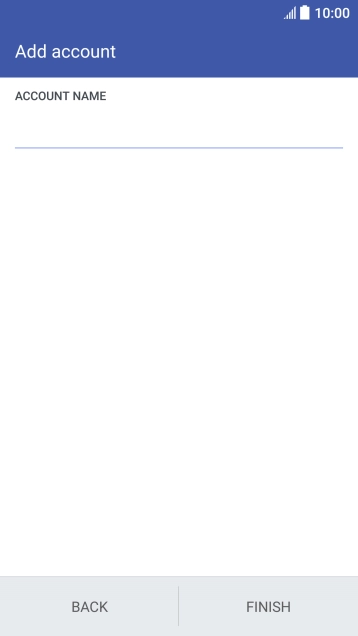
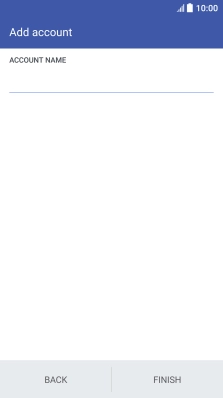
Press the field below "ACCOUNT NAME" and key in the required name.
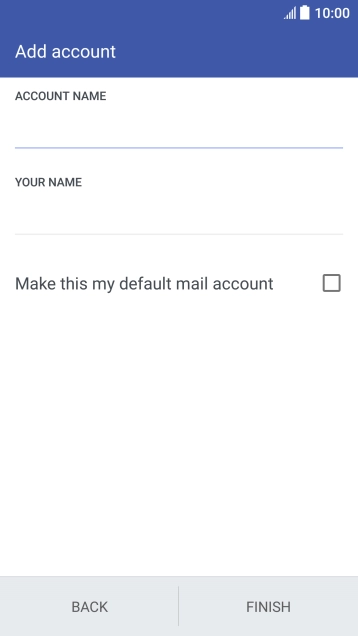
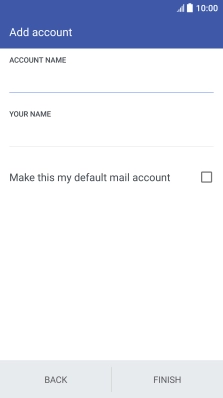
Press the field below "YOUR NAME" and key in the required sender name.
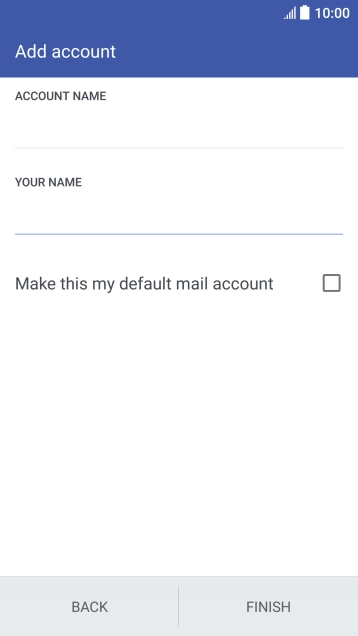
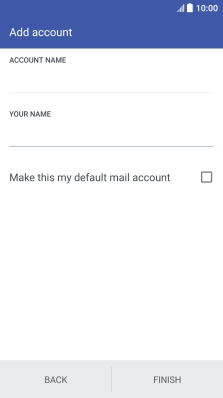
Press FINISH.
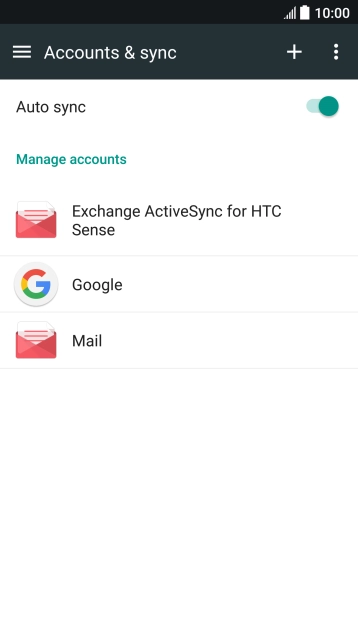
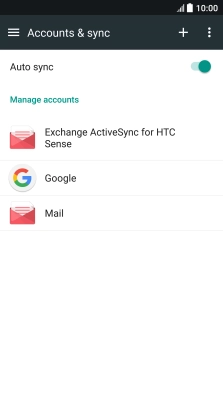
Press the Home key to return to the home screen.
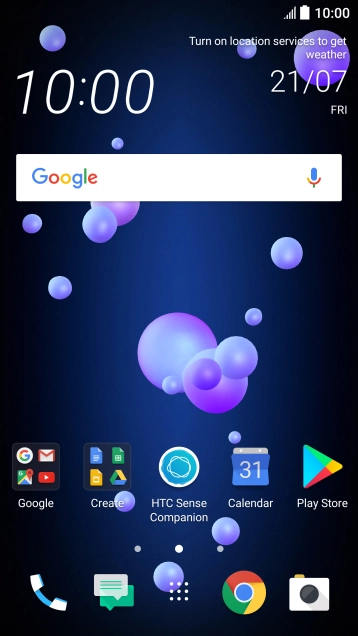
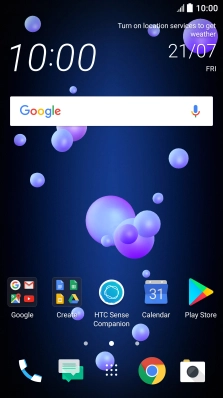
Press the main menu icon.
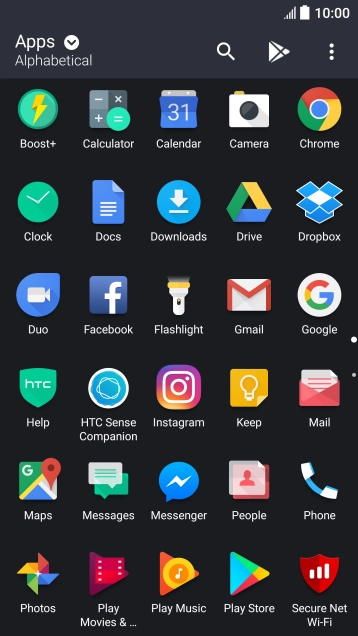
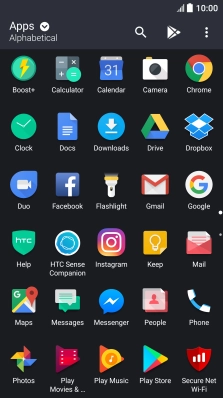
Press Mail.
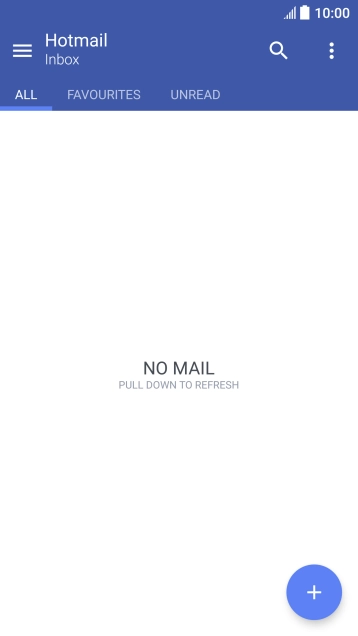
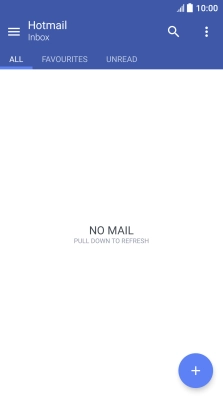
Slide your finger right starting from the left side of the screen.
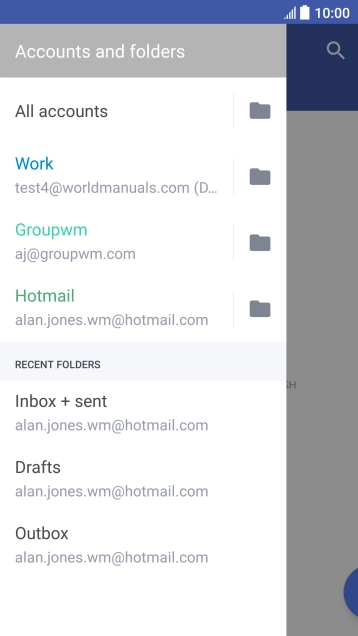
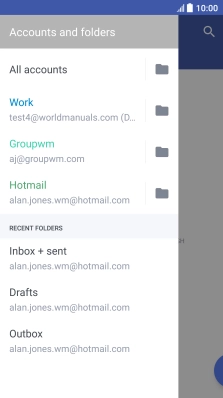
Press the required email account.
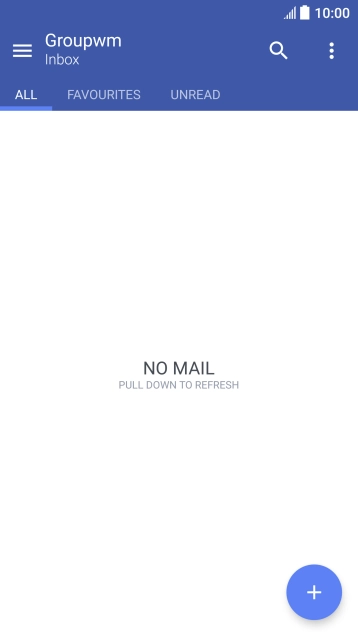
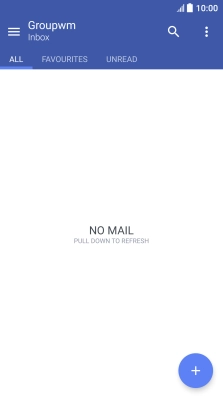
Press the menu icon.
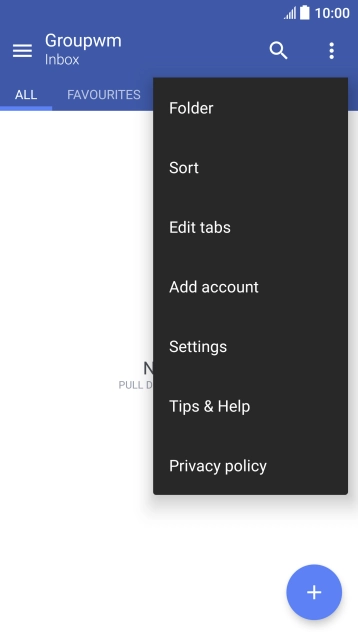
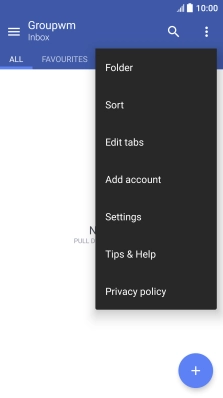
Press Settings.
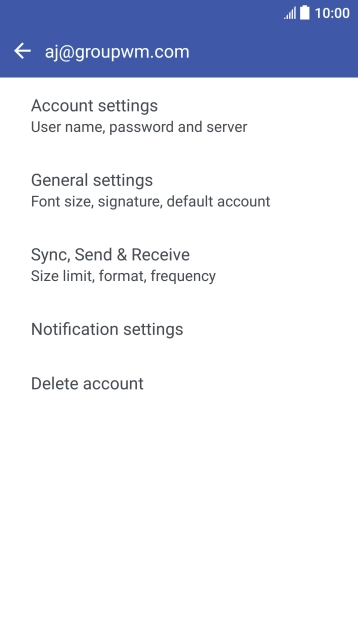
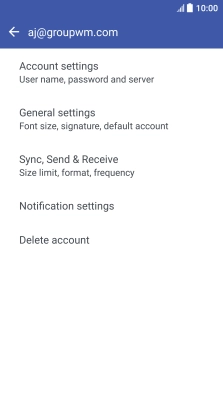
Press Sync, Send & Receive.
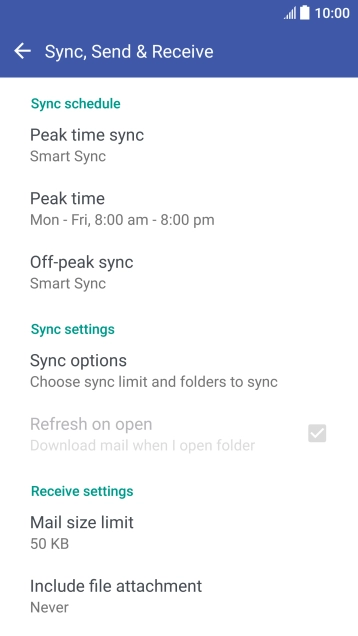
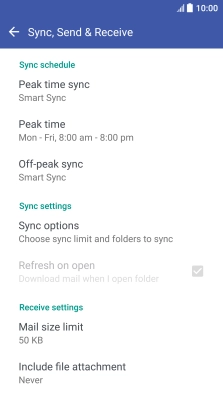
Press Peak time sync.
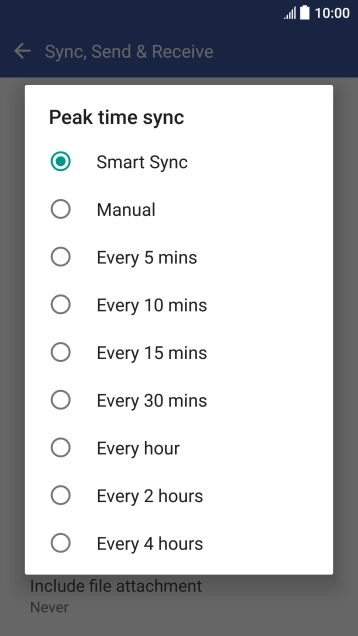
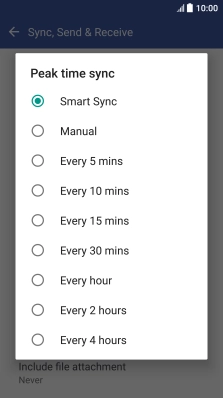
Press the required setting.
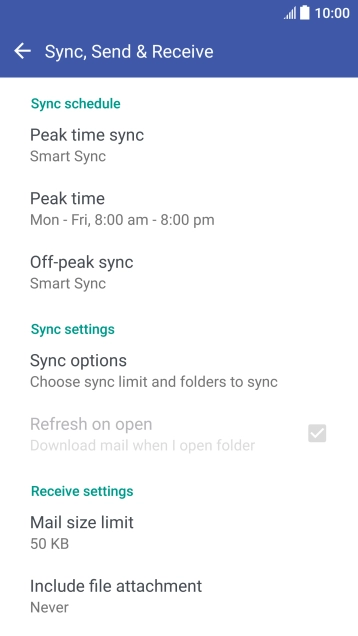
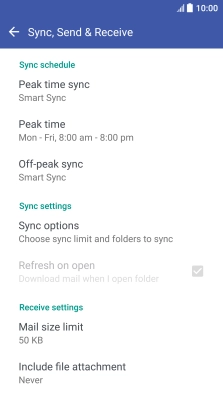
Press Off-peak sync.
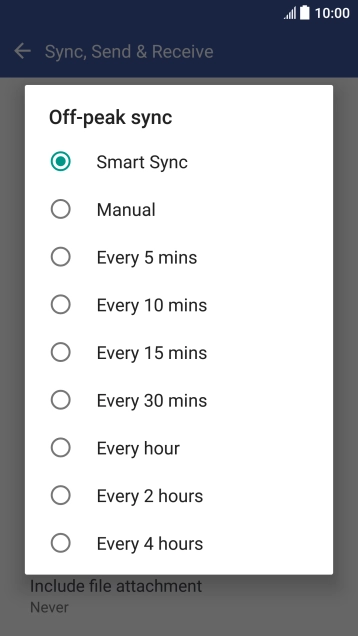
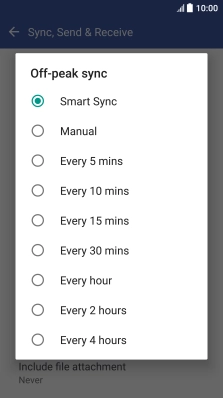
Press the required setting.
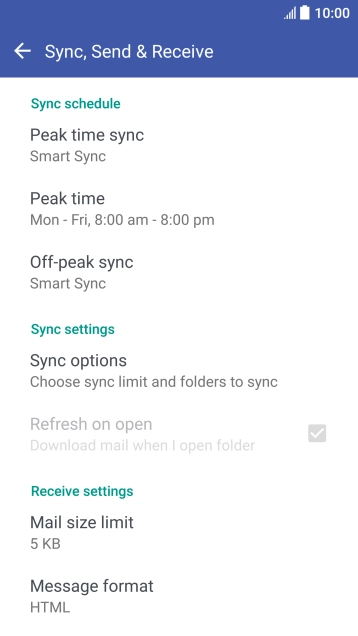
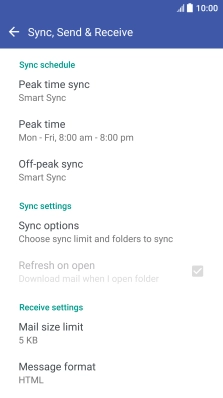
Press the Return key.
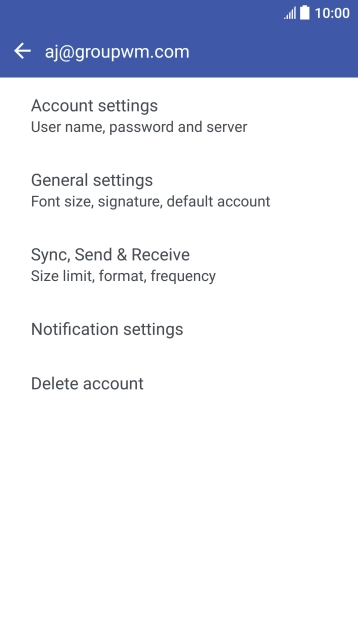
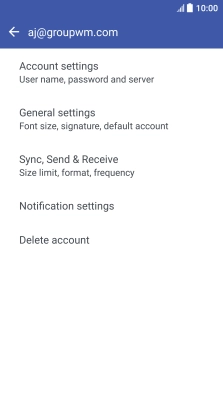
Press Notification settings.
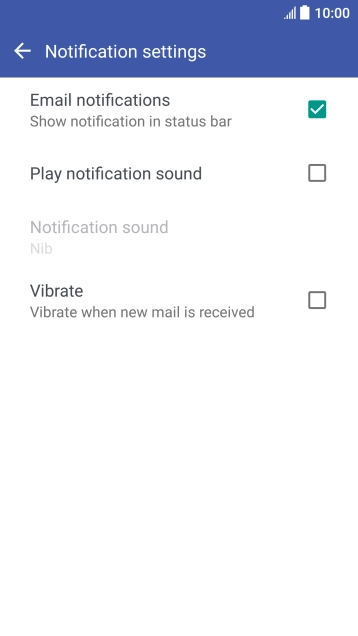
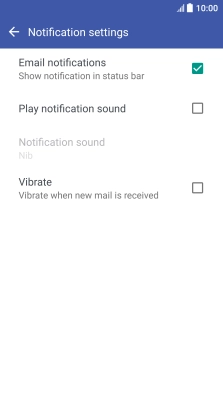
Press the field next to "Email notifications" to turn the function on or off.
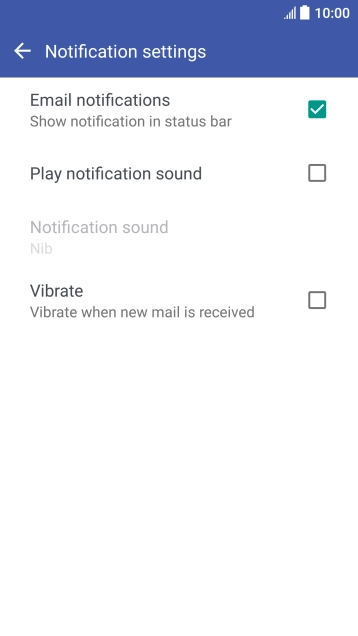
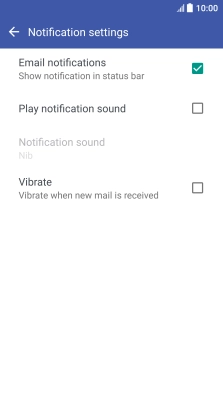
Press the Home key to return to the home screen.
Step 1 of -
Step 1 of -