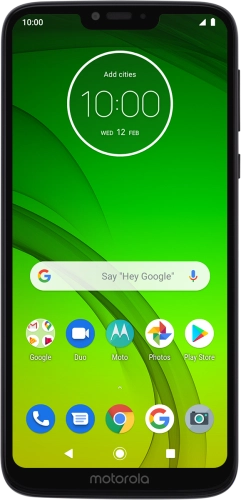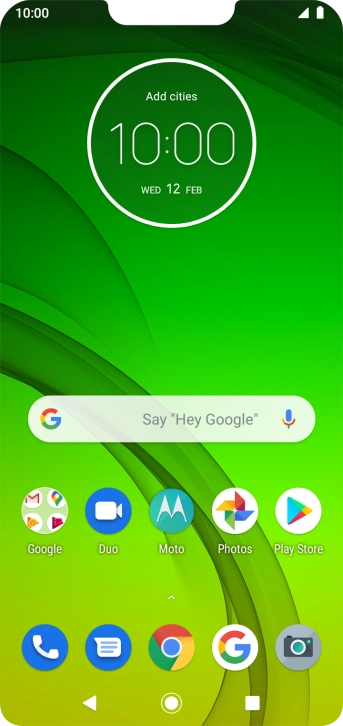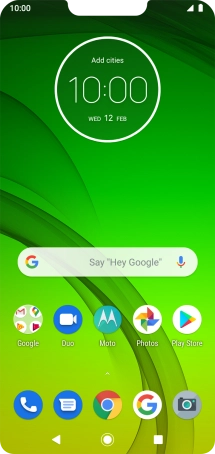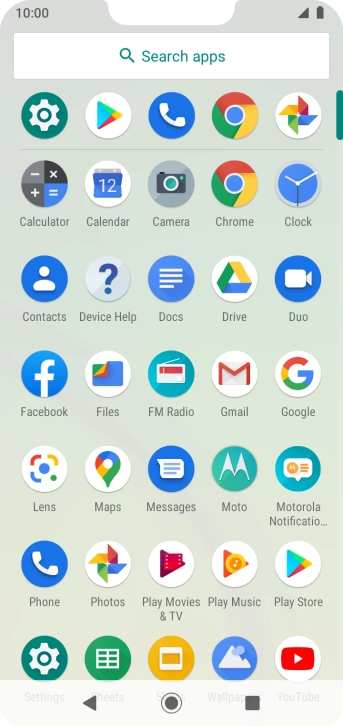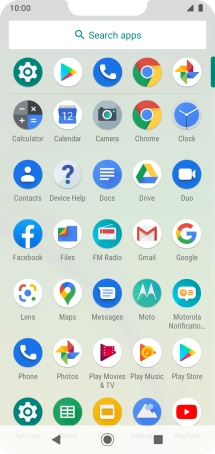Search suggestions will appear below the field as you type
Browse via device topic
Back up pictures and videos to Google Drive
You can back up pictures and videos to Google Drive to ensure that no data is lost when you update your phone's software or if you lose your phone. To back up your pictures and videos, you need to activate your Google account on your phone and set up your phone for internet.
Step 1 of -
Step 1 of -