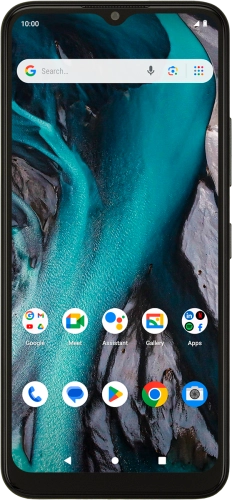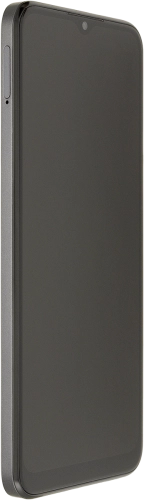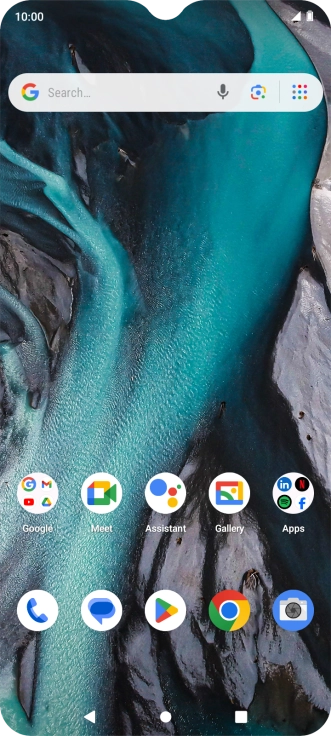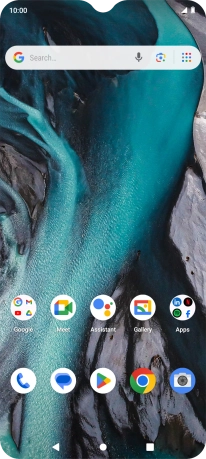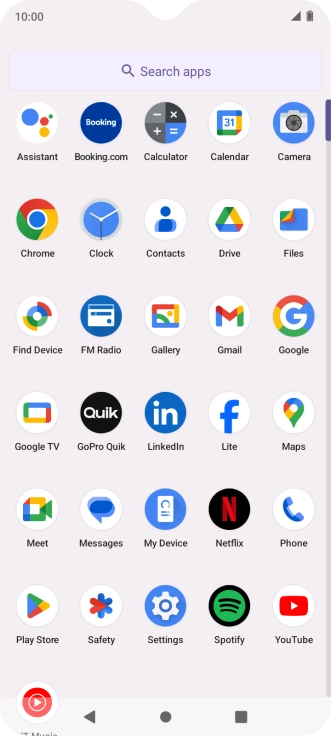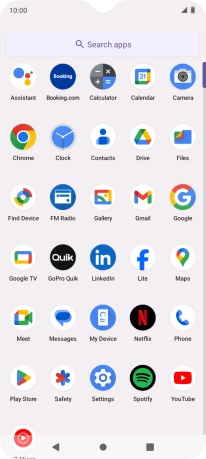Search suggestions will appear below the field as you type
Browse via device topic
Save new contact to your Google account
You can save your contacts to your Google account and synchronise them between all your Android devices. You can save additional information to a contact such as email address and date of birth.
Step 1 of -
Step 1 of -