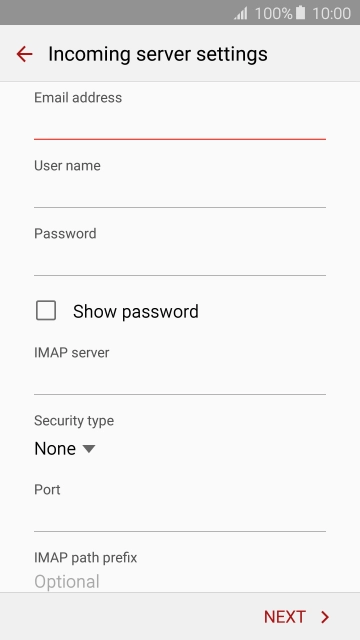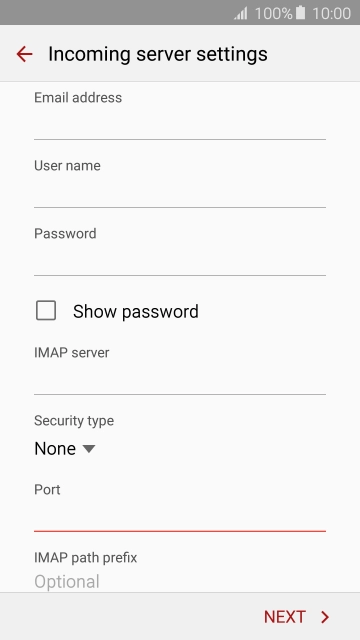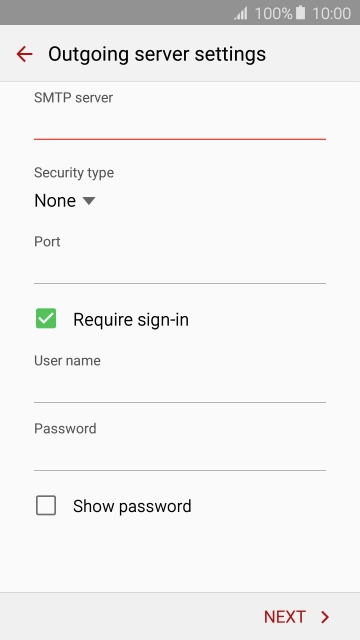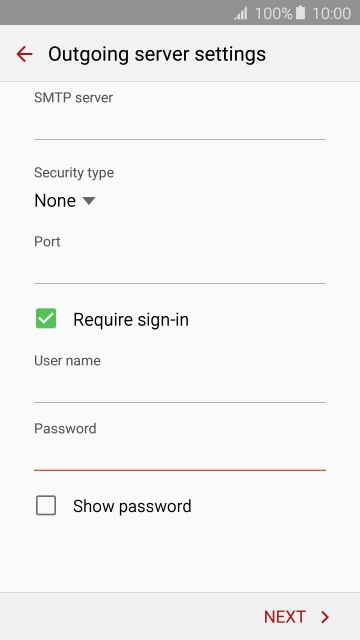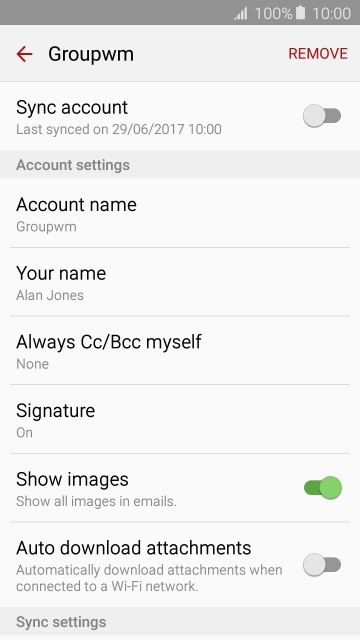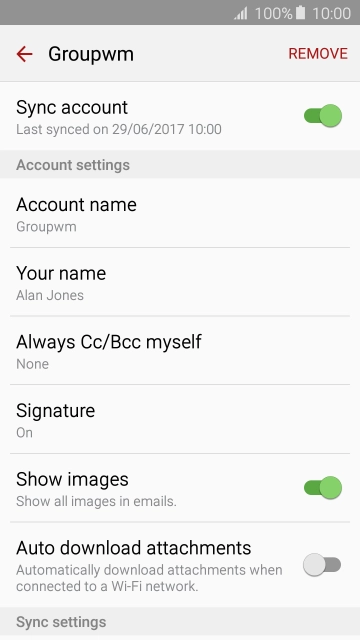Samsung Galaxy A5 (2016)
Android 5.1.1
Set up your phone for IMAP email
You can set up your phone to send and receive email from your email accounts. Using IMAP, your email are kept on the server and are synchronised between all of your devices. It is therefore possible to access your email from different devices. To set up your phone for IMAP email, you need to set up your phone for internet.
Select an alternative email configuration:
- Set up your phone for Telstra Mail
- Set up your phone for POP3 email
-
1Find "Accounts"
- Slide your finger downwards starting from the top of the screen.
- Press the settings icon.
- Press Accounts.
-
2Create new email account
- Press Add account.
- Press Email.
-
3Enter email address
- Press Email address and key in your email address.
-
4Enter password
- Press Password and key in the password for your email account.
- Press NEXT.
- If this screen is displayed, you email account has been recognised and set up automatically. Follow the instructions on the screen to key in more information and finish setting up your phone.
-
5Select server type
- Press IMAP ACCOUNT.
-
6Enter username
- Press the field below "User name" and key in the username for your email account.
-
7Enter incoming server
- Press the field below "IMAP server" and key in the name of your email provider's incoming server.
-
8Enter incoming port
- Press the field below "Port" and key in 143.
- Press NEXT.
-
9Enter outgoing server
- Press the field below "SMTP server" and key in the name of your email provider's outgoing server.
-
10Enter outgoing port
- Press the field below "Port" and key in 25.
-
11Turn on SMTP authentication
- Press Require sign-in to turn on the function.
- Press the field below "User name" and key in the username of your email provider's outgoing server.
- Press the field below "Password" and key in the password for your email provider's outgoing server.
- Press NEXT.
-
12Return to the home screen
- Press the Home key to return to the home screen.
-
13Find "Settings"
- Press Apps.
- Press Email.
- Press MORE.
- Press Settings.
-
14Turn on email synchronisation
- Press the required account.
- Press the indicator next to "Sync account" to turn on the function.
-
15Enter email account name
- Press Account name.
- Key in the required name and press OK.
-
16Key in sender name
- Press Your name.
- Key in the required sender name and press OK.
-
17Select settings for retrieval of new email
- Press Sync schedule.
- Press Set sync schedule.
- Press the required setting.
- Press the Return key.
-
18Turn email notifications on or off
- Press Notifications.
- Press the required email account.
- Press the indicator to turn the function on or off.
-
19Return to the home screen
- Press the Home key to return to the home screen.