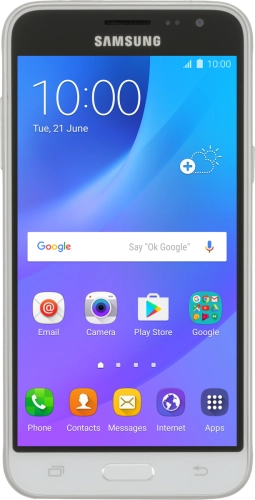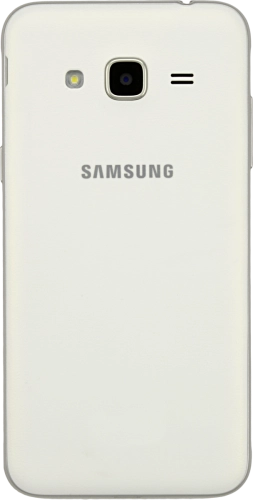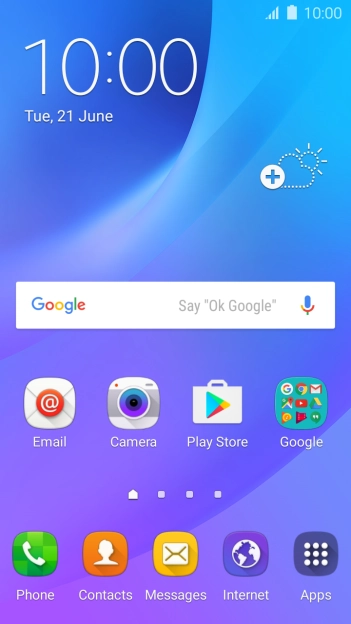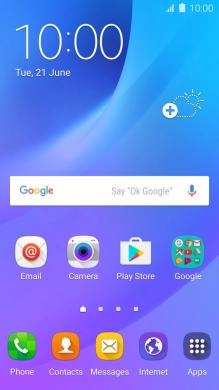Search suggestions will appear below the field as you type
Quick links to popular guides
Browse via device topic
Create contact
You can save your contacts in your phone's address book. You can save additional information to a contact such as email address and personal ring tone.
Step 1 of -
Step 1 of -